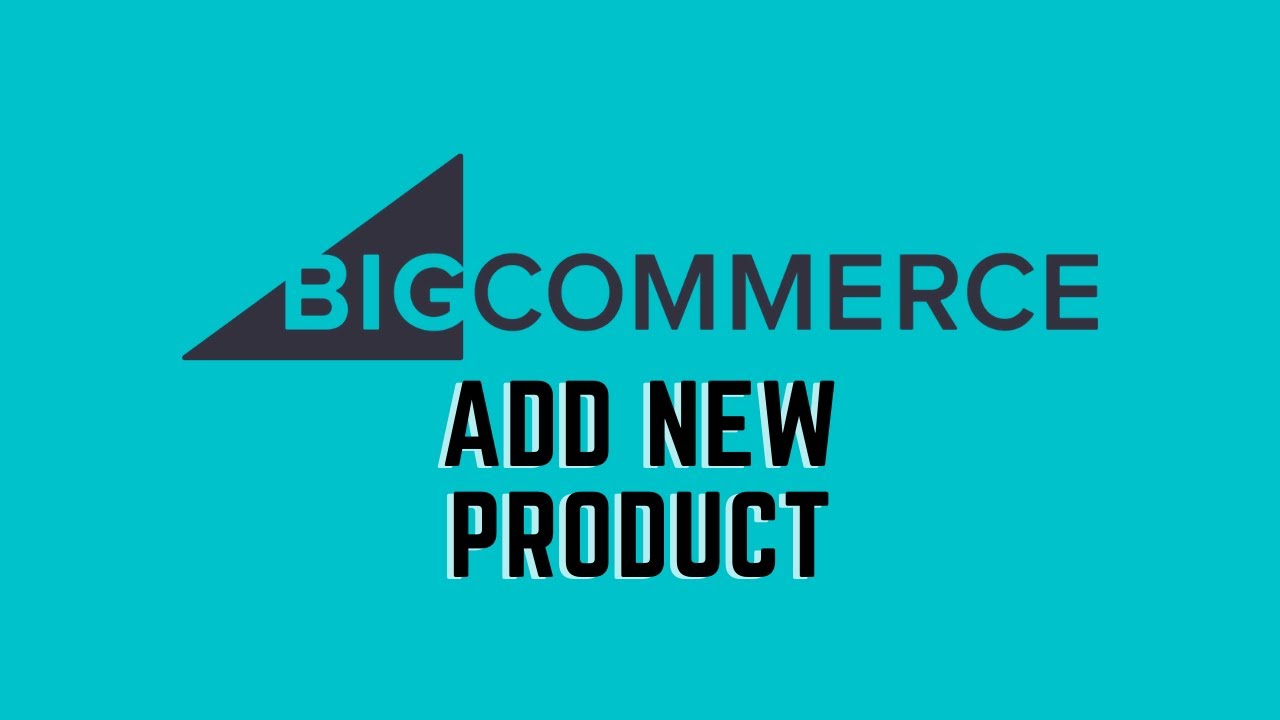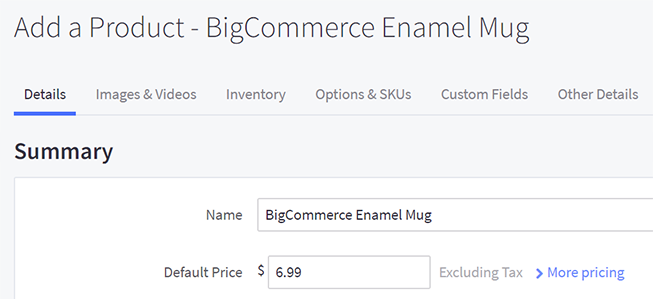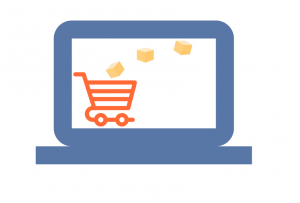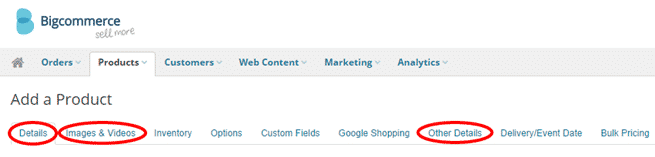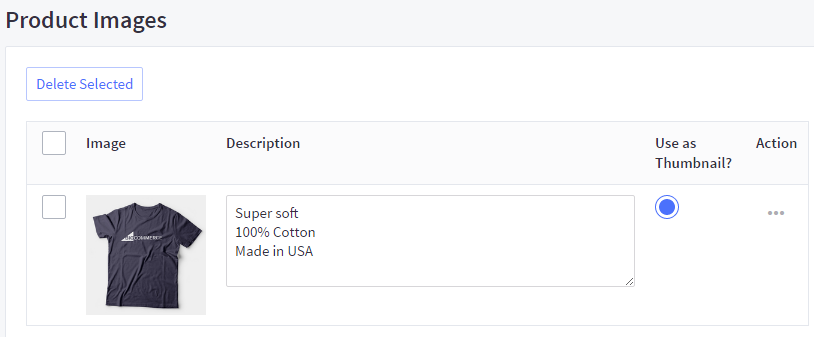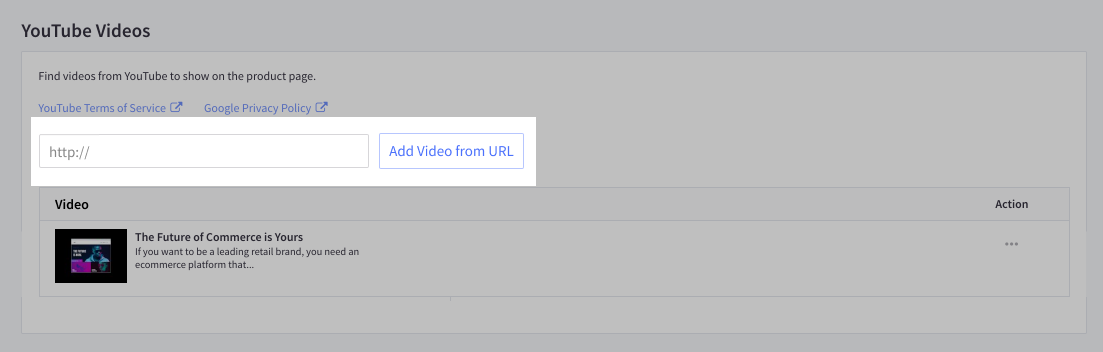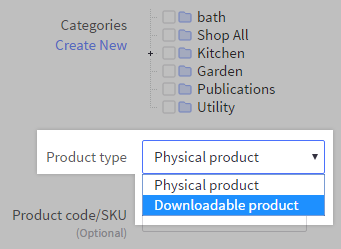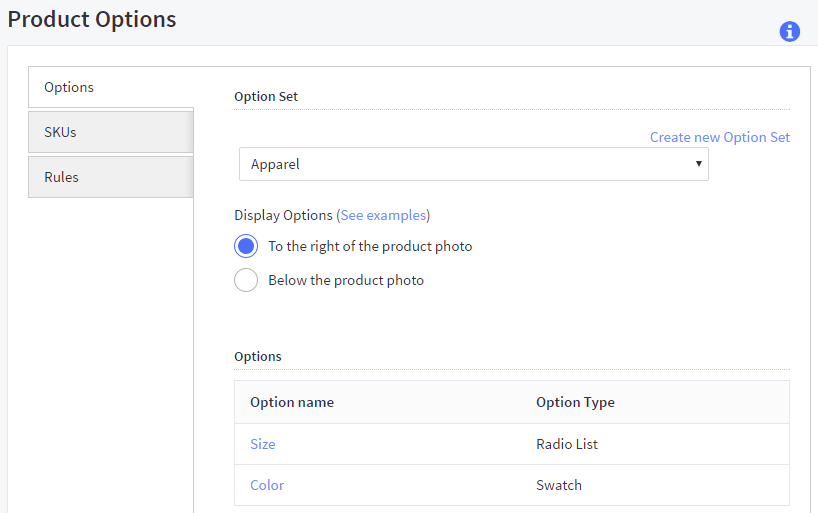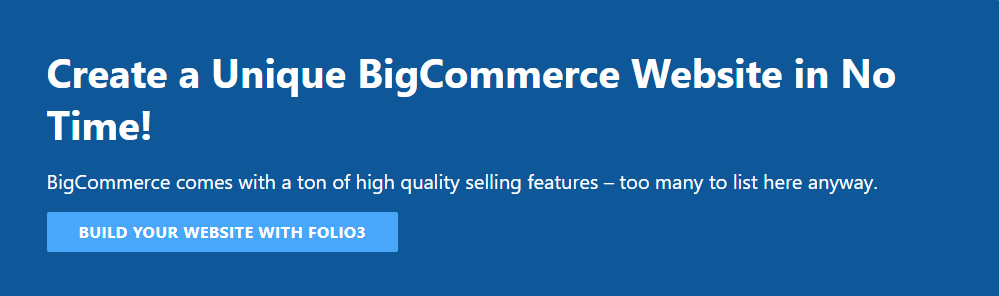How To Add Products To Bigcommerce Store – Bigcommerce Tutorial
Last Updated | April 18, 2024
Table of Contents
Executive Summary:
The purpose of this article is to make it simple for you and your team to learn about how to add products to Big Commerce so you can easily build amazing product pages for your customers.
The Product Pages of your eCommerce business should be its most crucial section because this is where customers may view your products and show how well you know how to add products to Big Commerce successfully. Be aware that the product pages’ primary goal is to close sales.
Therefore, the article critically focuses on what includes a piece of useful information about product pages that enhance customers’ shopping experiences, which will ultimately result in sales. High-quality product pages would additionally raise your search engine results.
BigCommerce Price Plans (July 2022): How Much it Costs Vs Others
This how to add products to Big Commerce manual is necessary to point you in the right direction for reaching your objectives of increasing sales and search engine rankings with carefully created Product Pages.
-
Adding A New Product
You must first enter your store’s BigCommerce Admin page to add products.
Click Products > Add A Product after logging into your store’s BigCommerce Admin.
Fill out the following tabs:
- Details tab
- Images and Videos tab
- Other Details tab
-
Add Product Description To Your Summary
Next, add the product’s specifications under the Details tab. Add the following product information in summary:
-
Name
The product title should be typed in here. The title of the product should be written consistently, without any special characters, and with useful phrases that accurately describe the product.
Use this how-to to create compelling product titles. Typically, it begins with the brand and then lists the product name, specifications, and version.
Read Also “How To Sell Other People’s Products On Shopify“
Note: Make unique names for every product page because BigCommerce does not permit duplicate names.
-
Price
You have the option of adding the price directly or adding other pricing options like a Retail Price or a Sales Price.
-
Category
Click the + to reveal the subcategories, then check the appropriate box for the category to which the product belongs.
-
Weight
For tangible goods that must be shipped, calculating the weight is crucial. During the ordering process, the weight, which would be measured in kilograms, is then utilized to determine the shipping costs.
-
Item SKU
The SKU can be omitted. But doing so would make the product easier to identify. Stock Keeping Unit is abbreviated as SKU.
This serves as a distinctive identification for each product in your business. SKUs are often available through your product’s supplier or on the manufacturer’s website.
Note: The SKU is added to the Manufacturer Part Number field in the Google Shopping tab, the Product Code/SKU field in the Details tab, and the Product UPC/EAN field.
Read This Guide Migrate From Shopify to BigCommerce To Migrate Your Store Data To A New Platform
-
Setting Product Availability And Shipping Option
Go to the Shipping and Availability segment while you are still on the Details tab.
Add shipping information so the system can calculate the cost of sending specific goods. You can select None, Fixed Shipping Cost, or Free Shipping (a default shipping calculator is used).
What is BigCommerce: Reasons why it might be the best platform for your business
In addition to Weight, Dimensions are also required for physical objects to calculate shipping costs. To get a precise shipping estimate, include this information.
Select the Availability option because is it crucial. By default, this is set to “This product may be purchased from my online store.” When you have affiliate products and your online store just acts as an online catalogue.
-
How to Add Images and Videos
Select the Images and Videos tab to upload product images.
Select the Image/Video to upload from your computer.
When separating product Image names, use dashes (-), not underscores (_), or spaces or blanks ( ).
Read More About A Winning Bigcommerce SEO Strategy.
Instead of using OZtrail Deluxe Gazebo.jpg or OZtrail Deluxe Gazebo.jpg, use OZtrail-Deluxe-Gazebo.jpg.
After the Images/Videos have been uploaded, give each one a description and select the best one to serve as the thumbnail.
You might be interested in: POS Trends in Bigcommerce You Should Not Miss Out in 2022
-
How to Add Downloadable Product for BigCommerce
You can upload the file or files you want to give the consumer when they buy the product using the Product Files tab. When the Product Type field is set to Downloadable product, it gets activated.
Click the Product Files tab. It’s not required in BigCommerce to attach a product file. If the product is brand-new, the list of associated files will be empty. You’ll also find a section to upload a new file.
- Description is optional, customers will see this on the invoice when they download the file
- File to Upload allows you to choose between a computer or server to upload a file.
- Disable Downloads After allows you to control how long customers can download the file.
- Maximum Downloads allow customers to download a file countless time
Read How To Build A BigCommerce Wholesale Website to Get a Step-by-Step Checklist to Build an Online Store From Scratch.
-
Tracking Inventory by Options or Products
Click on Products > View. By clicking on a product’s name, you can edit it or add a new one. In the side navigation, select Inventory on the Add/Edit Product screen.
Enable inventory tracking. Enter stock levels after selecting On the product level.
- Stock: The present inventory of your store.
- Low Stock: A notification gets sent to you when the stocks reach a certain quantity.
After choosing to track by products, enter your stock and low stock levels.
Save your edits.
Read How To Build Business With BigCommerce BundleB2B.
-
Setting Up Other Product Options
To provide your product with a product option and an option set:
Click Create an Option under Products Product Options.
Pick the kind of choice you want to make (like size).
Specify values for the option (like small, medium, and large).
Include the item in a list of options.
Use the option offered to customize your product.
You might be interested in reading: Why BigCommerce Inventory Management is Important
-
How to Add More Product Detail Tabs Through Custom Field
Click on a product’s name under Products View to modify it.
Select the tab for Custom Fields.
Fill out the data in your Custom Field.
Save your Edits.
Click the + (plus symbol) or the – (minus sign) to add or remove a custom field.
Continue Reading: Magento to BigCommerce Migration – How to do it? (Pro Guide)
-
Setting Product Detail Extra Tabs
Activate the Other Details tab. Your product pages will be more valuable and the customer experience will be enhanced by adding the following information.
-
- Disclaimer Information
- Brand Name
- Product UPC/EAN
- Availability
How To Set Up Bigcommerce Maintenance Mode? Best Guide
-
Optimizing store for higher Search Engine rankings and better customer experience
You may use these parameters to set particular SEO-related data on the product page. The will be set to default if the Store Settings field is left empty.
-
Page Title
The title is shown in the web browser, as well as the main link text in search engines
-
Meta Keywords
Identifying relevant keywords for the product. Use commas to divide several terms. Be aware that search engines today overlook keywords.
-
Meta Description
A concise statement (150–160 characters) that briefly describes the product’s contents. This may appear in the search engine results, while some search engines may display alternative website material that more closely fits the user’s search term.
-
Product URL
The product’s exact URL. Check this setting and remove any odd characters like a & or % if you are getting any warnings that special characters in the product name are causing problems with the URL.
Final Words
We believe this little guide on how to add products to Big Commerce helps you a lot with your product page setting. Prior to writing the product description and meta-data, adding all the attributes to the product is the best way to put it in the shop. That suggests finishing the writing process last.
Doing this is so crucial while learning how to add products to Big Commerce for the following reasons: No product detail has been omitted, and all of the product’s features or qualities have been entered.
When everything else is in place, attention will turn to writing intriguing and persuading product descriptions. Even without the Product Description, the product page is ready to be shown in the store.
Read Also How To Optimize Business With Bigcommerce B2B Bundle
For any further help, hire bigcommerce developers from Folio3, a leading BigCommerce development company.
Who deals in all kinds of eCommerce platforms and clouds integration such as Woocommerce Migration and Salesforce Commerce Cloud development respectively.
FAQs
How do you write a product description that sells?
A decent product description should concentrate on the attributes and advantages of the item. Naturally, the traits are a little more distinct. For the advantages, you’ll need to be a little more imaginative and cognizant of your target market. However, creative writing is permitted by both features and advantages.
How do I change the product image layout in BigCommerce?
It is very simple to change the product image layout in BigCommerce
- Step #1 – Go to Themes.
- Step #2 – Select Products. Click on Products cards and Image sizes.
Save the changes and you are done.
Does BigCommerce allow videos for products?
Yes, Headless BigCommerce Development allows uploading a video for product pages using the WYSIWYG editor’s YouTube button.
Can I use a CSV import file to apply bulk pricing to products?
No. You cannot, BigCommerce integration doesn’t allow CSV import files to apply bulk pricing to the store’s product.
For variations, can I set bulk pricing?
Yes, you can through Price Lists. Price Lists enable variant-level bulk pricing. For more information reach out BigCommerce developer support.
Can I add customs details to items like the place of origin, a description of the commodity, and HS codes?
This data can only be added when utilizing the Adding Products (v2) experience via the API in the BigCommerce web design company. This functionality is supported by the new Adding Products (v3) experience in the control panel and by API.