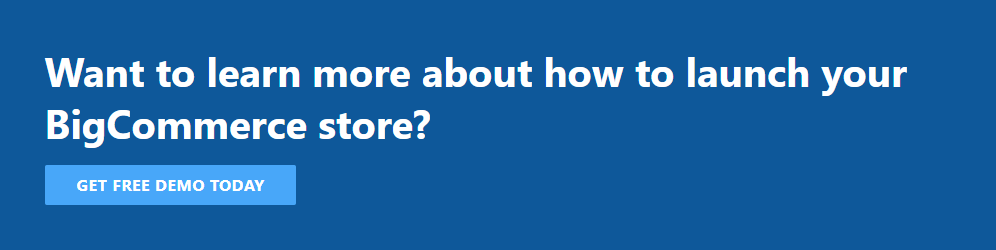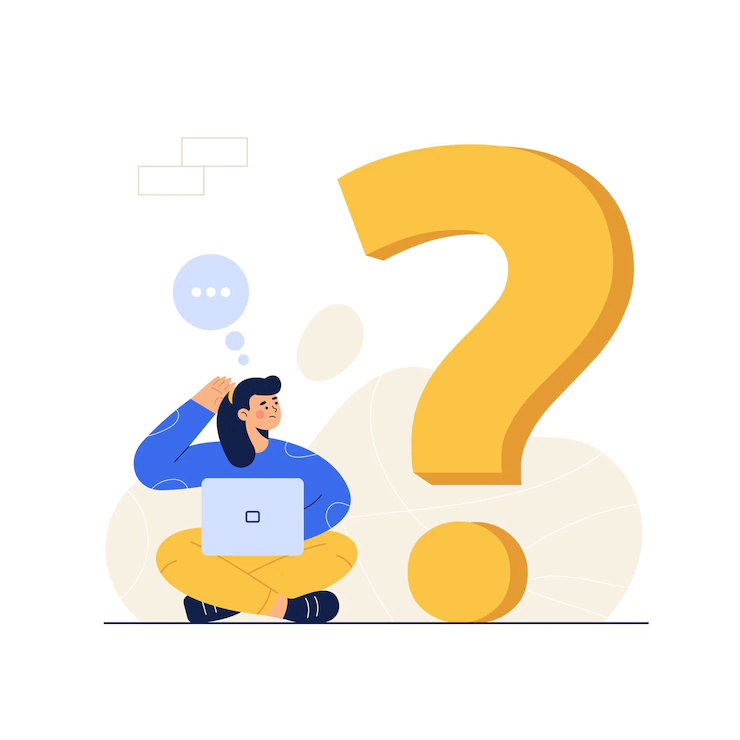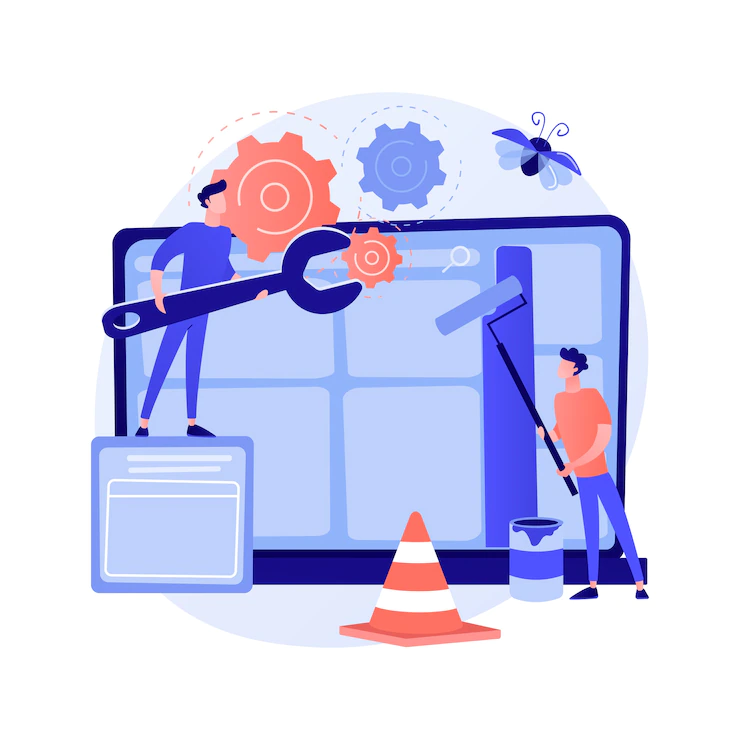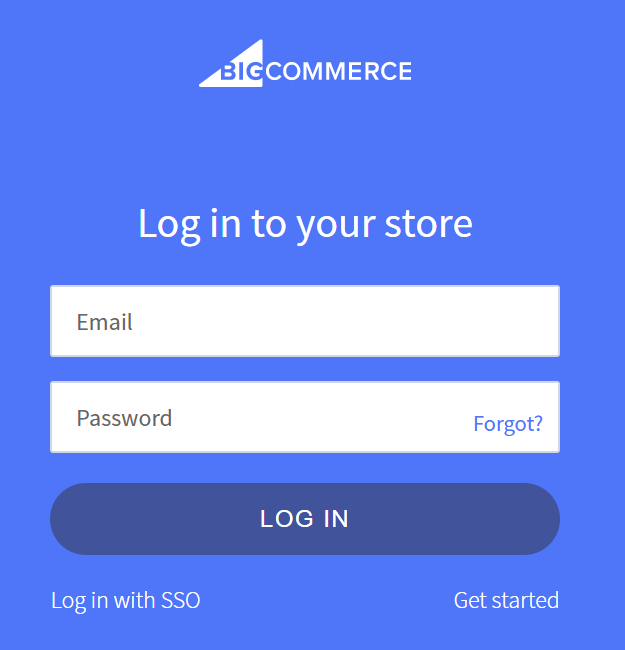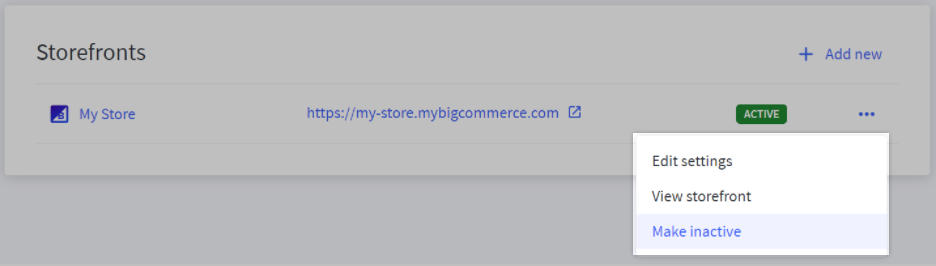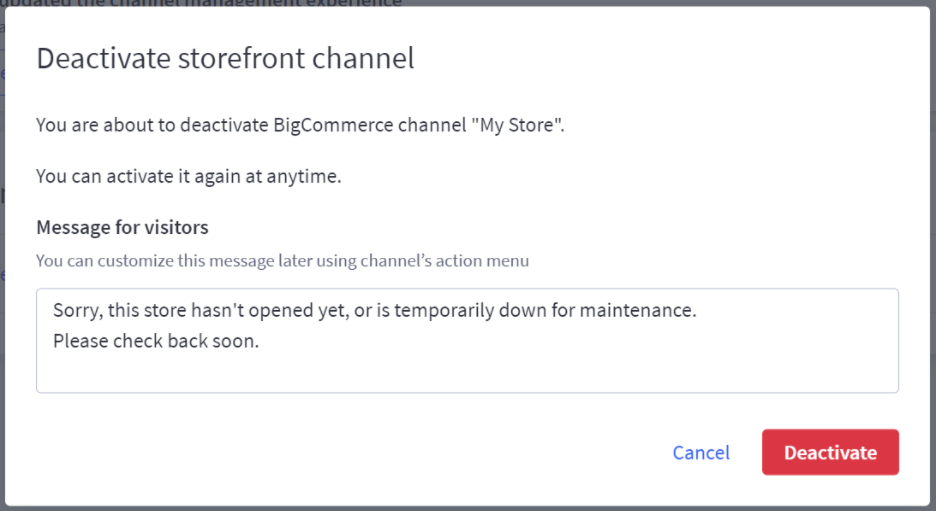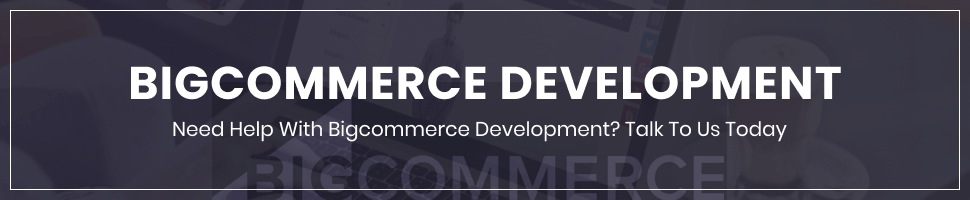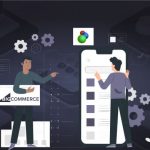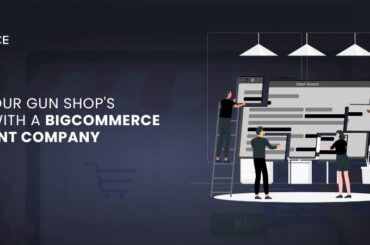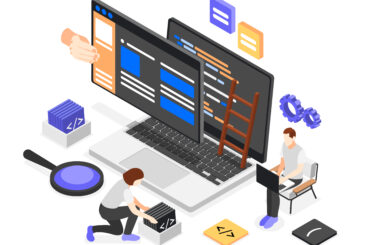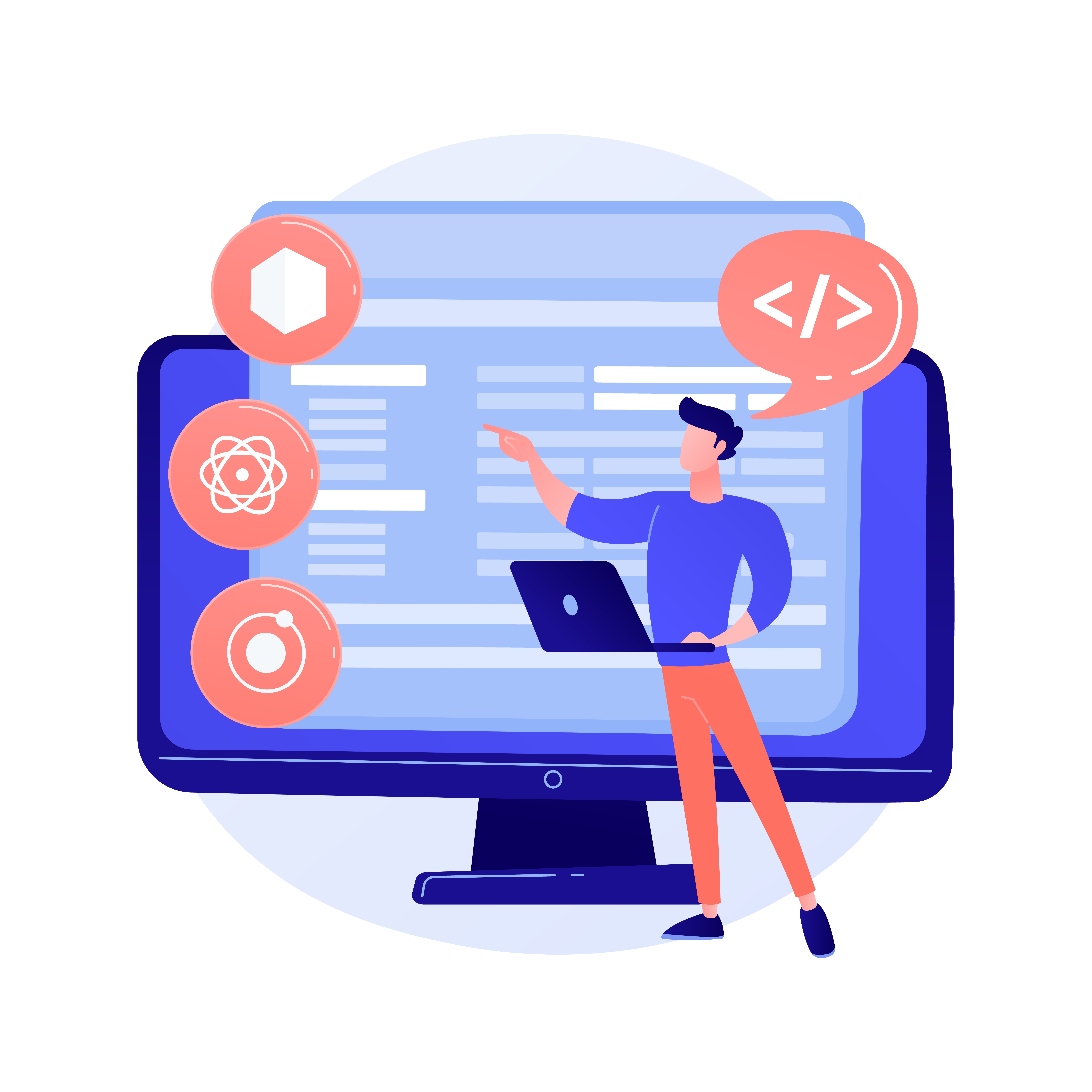BigCommerce Maintenance Mode Setup: Everything You Need to Know
Last Updated | March 28, 2024
Table of Contents
Maintenance Mode serves as a helpful alternative if you’re trying to save all the data or configurations and you need to halt or freeze your BigCommerce account for months. Ideally, your BigCommerce stores won’t require you to switch on BigCommerce maintenance mode.
However, we have a comprehensive guide written on how to enable maintenance mode for the BigCommerce store, so you can finish it in just a few seconds in the event that you need to set it in motion for your website. Let’s get going!
BigCommerce Price Plans (July 2022): How Much it Costs Vs Others
What Is The Purpose Of The BigCommerce Maintenance Mode? Steps To Enabling Maintenance Mode
Regardless if you are suspending or disabling your account, bigcommerce headless commerce maintenance mode is one of the many account choices that might help you keep your data and preferences.
This mode is also important, irrespective of individual settings, account settings, reservations from the history or the prospective, or customer data.
There is no disputing that if you decide to deactivate the account and would like to be proactive someday, you may lose data and settings.
The explanation is that all of the data is meant to be routinely removed from the servers. As a result, you should select the maintenance mode option to preserve them and save.
Enabling BigCommerce Maintenance Mode A Step-By-Step Guide
-
Step Number 1 – Log Into Your BigCommerce Store’s Account
- Enter your email address and password, and click Log In to get access to your account.
Ensure that you are logged into your BigCommerce store account first.
-
Step Number 2 – Go to Channel Manager.
-
Step Number 3 – Under Storefronts, click the ⋯ button next to your storefront and select Make inactive.
-
Step Number 4 – Custom Message
Enter a custom message to be displayed to your customers or leave the default message. Although there is no character limit on this field, the storefront page which displays it was not designed to handle more than ~2,000 characters. HTML code is allowed in this field.
-
Step Number 5 – Deactivate
When you’re done, click Deactivate.
What is BigCommerce: Reasons why it might be the best platform for your business
Why Should You Use BigCommerce Maintenance Mode?
Even if this maintenance mode is not anticipated to be used, it still has certain advantages for your BigCommerce store.
-
Impact Of SEO
In order to promote the BigCommerce website in general and business sales in particular, SEO is essential. BigCommerce maintenance mode is a signal for search engines to recognize your site while it is suspended.
As a result, if the search engine makes a considerable effort to crawl your BigCommerce website, it discovers that the page is in maintenance mode and subsequently encounters a 503-server response.
When a search engine receives a response like this, it is encouraged to check back later and will not remove your BigCommerce website from its index.
-
Save System Settings And Data
As was already noted, it is a wonderful thing if your account, together along with data and settings, are saved.
-
Reduce Recurring Expenses
The BigCommerce stores could escape footing the money as soon as the season comes to an end, if your business is seasonal. Switching the store to “Down for maintenance” will therefore save you a lot of money.
Additionally, you are not required to pay a monthly subscription cost while your BigCommerce account is inactive.
Read More About A Winning Bigcommerce SEO Strategy.
-
Storefront View
If you sign into your store’s user account while the BigCommerce maintenance mode is enabled for your store, you still can view the storefront.
You can connect to numerous channels, including WordPress, by clicking “View Store” in the control panel’s upper left corner. After that, select the storefront that you want to browse by clicking “View Storefronts.”
You might be interested in: POS Trends in Bigcommerce You Should Not Miss Out in 2022
You can also anticipate what website visitors will view. The notice box will be shown on your store’s homepage on the left side of the screen.
This demonstrates that your BigCommerce store is in maintenance mode. You can view your store’s maintenance message by going to the link shown in the image below.
Read How To Build A BigCommerce Wholesale Website to Get a Step-by-Step Checklist to Build an Online Store From Scratch.
What Can You Do After Enabling The Maintenance Mode?
The maintenance mode is most commonly used by existing sites. Because of this, there are two main reasons for using it:
- Your website’s layout, BigCommerce store’s theme, or content needs to be changed.
- A significant problem that can compromise the data of your users needs to be fixed.
- You can also go on a trip after making good sales (if your work is seasonal) or just to take a break and start fresh again.
Read How To Build Business With BigCommerce BundleB2B.
Making aesthetic changes to the website while it is active may not seem like a huge deal, but it may really confuse certain users. Some visitors may quit your website believing it to be broken, while others may believe it to have been hacked.
Some might come back, but most will probably just move along to the next location. There are email forms on some maintenance mode page designs as a result. In this way, even if your website is unavailable, you can still communicate with your audience.
Regarding the second reason, even if you don’t gather user data, that’s always advisable to take your website down if it has a serious security flaw.
You might be interested in reading: Why BigCommerce Inventory Management is Important
The reasoning behind this is that certain hackers might introduce links that take users to phishing websites where they could be tricked. Making your website inactive and turning on maintenance mode is the best course of action while you iron out the problems.
For several hours, you might have to turn away consumers, although at least you’ll maintain your good name. You can reactivate your website once the problems have been resolved.
Continue Reading: Magento to BigCommerce Migration – How to do it? (Pro Guide)
The third justification might not seem plausible at all. However, it does impact your capacity for employment.
By taking periodic vacations, you may avoid burnout and remain more creative and productive when developing new marketing strategies for the healthy expansion of your company.
Final Words
We have hoped that the article will become a handy dandy tool if you aren’t using your BigCommerce website for XYZ reasons. Simply, put it in maintenance mode.
With our step-by-step instructions, perhaps you now understand how to enable BigCommerce maintenance mode in stores.
Share the article with people you would love to spread the knowledge with and save those who are worried about their BigCommerce stores for security breaching or extra billing without holding back.
Nonetheless, if you still are afraid of doing it by yourself you can always seek help from a BigCommerce development company and Hire Bigcommerce Developers.
Just in case, the Folio3 is a leading BigCommerce web design company helping out clients for almost two decades not only with just simple BigCommerce integration and Bigcommerce developer support.
But also with any possible with other eCommerce platforms (Woocommerce Migration) or cloud platforms service (Salesforce B2C Commerce).
Don’t be shocked, yes we are proud Salesforce commerce cloud development as well.
FAQs
How do I make my BigCommerce store live?
If you mean to reactive your store from maintenance mode then follow the same steps you followed to enable it
Log Into Your BigCommerce Store’s Account
- Enter your credentials and log in.
Set The Store Setup To Open From Down For Maintenance
- Go to Store Setting
- Select Store Status, you will see Down for Maintenance, which is shown under the Store Status, in this tab.
- Turn the switch back to the “Open” position in this step.
Remove The Tailored Message For Enabling BigCommerce Maintenance Mode
Click Save button
Can you have multiple stores on BigCommerce?
Using a single BigCommerce “store” to power several “storefronts” is possible thanks to Multi-Storefront (MSF).
These shops can each have a different domain, theme, categories, web pages, social network links, pricing lists, email templates, and other features.
From a single BigCommerce control panel, the settings and information for each of these shops are managed.
Your store’s catalogue is shared by storefronts. Which goods are shown on which storefronts is up to you?
All orders arrive in your BigCommerce orders area from all channels. Orders can be categorized by the storefront and include storefront attribution.
Storefronts have the option of using the highly adaptable, native theme platform (Stencil) provided by BigCommerce or a third-party, headless alternative such as Next.js, Gatsby.js, Nuxt.js, WordPress, Contentful, Prismic, Contentstack, Uniform, Amplience, Shogun Frontend, and Bloomreach.
However, only Enterprise options include multi-storefront.
What is BigCommerce maintenance mode, and why is it important?
BigCommerce maintenance mode allows you to temporarily hide your storefront from visitors while you perform updates or make changes to your website, ensuring a seamless experience for customers during maintenance periods.
How do I enable maintenance mode on my BigCommerce store?
To enable maintenance mode on BigCommerce, go to the “Storefront” section of your BigCommerce dashboard, then click on “Maintenance” under “Settings.” From there, you can toggle maintenance mode on or off and customize the maintenance page.
Can I customize the maintenance page in BigCommerce maintenance mode?
Yes, you can customize the maintenance page in BigCommerce by adding your logo, message, and other relevant information to inform visitors about the temporary downtime and when they can expect the site to be back online.
How can I access my BigCommerce store during maintenance mode?
As a store owner or administrator, you can access your BigCommerce store during maintenance mode by logging into your account as usual. However, visitors will see the maintenance page until you disable maintenance mode.
Are there any best practices for using maintenance mode on BigCommerce?
Yes, some best practices include scheduling maintenance during off-peak hours, providing clear and concise messages on the maintenance page, and testing changes in a staging environment before applying them to your live store.