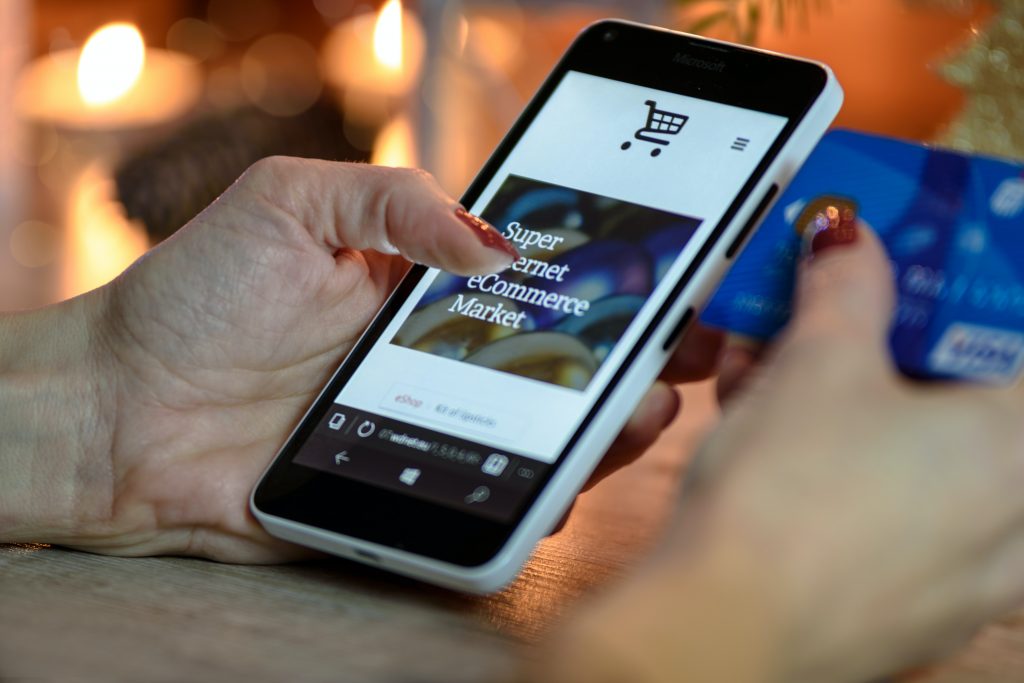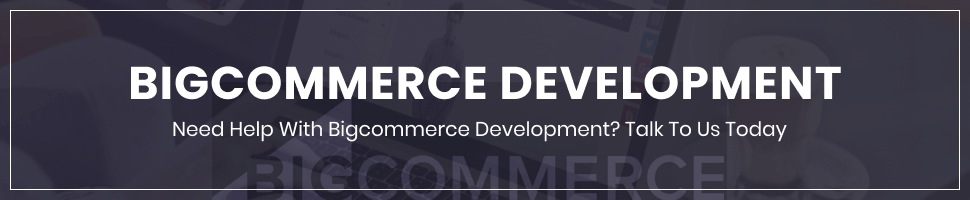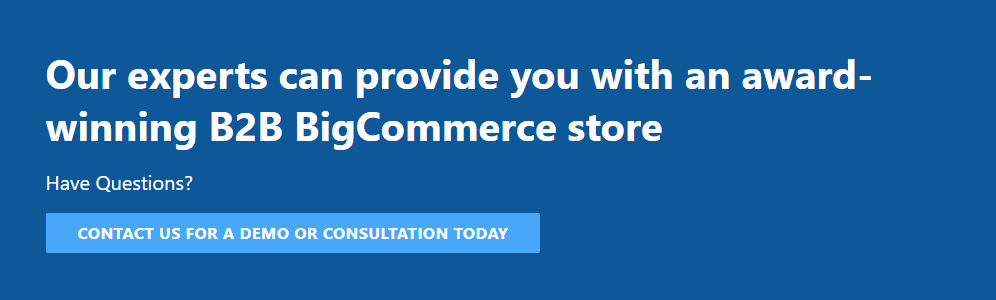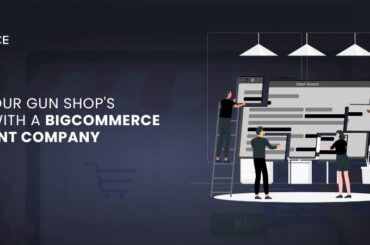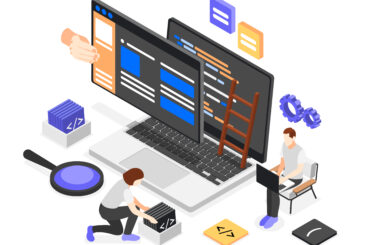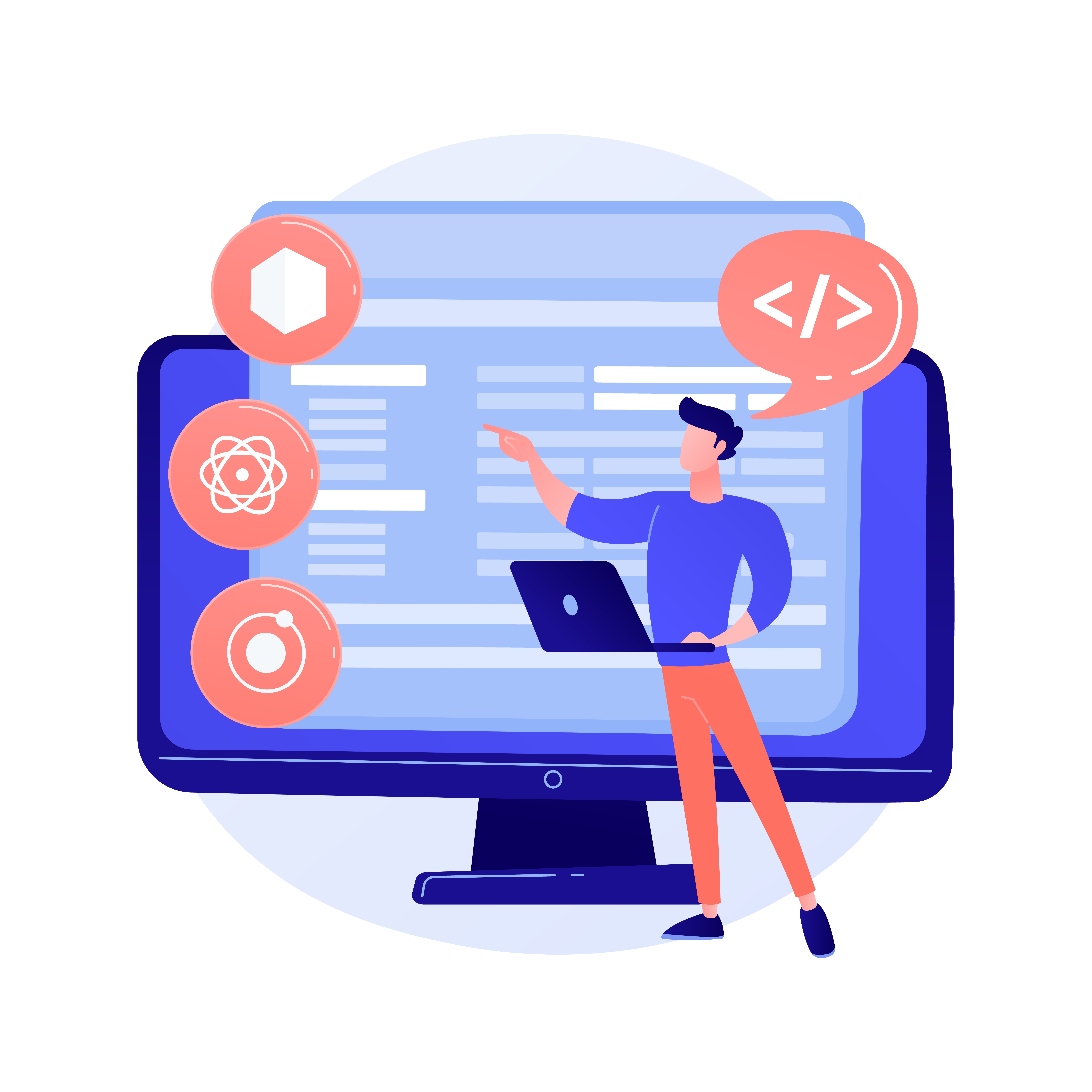How to Backup BigCommerce Store?
Last Updated | August 30, 2023
Table of Contents
Keeping backups of the BigCommerce store should be your first concern whenever you make changes to it, whether you are adding additional products and photographs, changing your theme, or modifying customer and order information. In the event of a catastrophic data loss, having a backup of your product, theme, customer, and order information would provide you confidence and peace of mind while saving you many hours of labor. But how to backup BigCommerce store?
If you are one of those e-merchants who are also wondering about how to backup BigCommerce store.
Learn More: WooCommerce To BigCommerce Migration
The article is all about how to backup BigCommerce store. You can back up your product, order, redirection, and customer data using the steps in this guide. Why backing up is important and how it saves your business are also part of the guide.
Customizations made to a theme could also be backed up and restored with ease just hire BigCommerce Developers from a leading BigCommerce development company.
Why Keeping A Backup Of Your Store’s Data Is Important
When a standard CSV import goes awry, all of your products’ images vanish all of a sudden. Maybe a new hire accidentally deletes the wrong pages or disables special coding first from theme files. Your investment should be protected, especially if you hired a designer or partner.
Data backups you keep for your store act as insurance. It guarantees that, even in the eventuality of an incident or technological failure, your company won’t suffer catastrophic damage. Because customers can’t access the website or make purchases when it’s down or otherwise unusable, you lose prospective sales and hurt your brand. You might even find that certain content is lost forever and impossible to recover, costing you several hours to rebuild it.
You’ll want to avoid a number of risks, including:
- Securing your financial investment by supporting a web developer’s effort.
- Your company may be threatened by phishing scams, hackers, or malintentioned employees.
- Accidental changes, such as a flawed CSV import or defective theme files
How to Backup BigCommerce Store – Steps To Backing Up Your Store
-
301 Redirects
- Select the boxes next to the redirects you want to export under Settings 301 redirect. Do not choose any unless you want to export all of your 301 redirects.
- Press the Export These Redirects button.
- Choose the Default template on the next page, then click Continue.
- In the pop-up window, select Export my redirects to a CSV file. Click Download my Redirects file when it’s done creating your file.
- You can choose any folder on your browser to which the CSV export file will download.
-
Product Images And Products
- Select Export under Products. Then click Continue after selecting the Bulk Edit template.
- Select CSV file export for my products.
- The screen will display a status bar. Click the Download my Products file to save the file to your PC after it has finished.
- Use WebDAV to connect to your business. Drag and drop the product images folder to your desktop to download it.
-
Customers Information
Passwords are the only piece of client data that cannot be exported using CSV. Exporting passwords would be against our PCI Compliance rules.
- Select Export under Customers. Then click Continue after selecting the Bulk Edit template.
- In the pop-up window, select Export my customers to a CSV file.
export clients
- The screen will display a status bar. Once it’s finished, save the file to your computer by clicking the Download customers file button.
-
Orders History
BigCommerce does not support order import through CSV, although it does provide order export for backup and report purposes. Orders can be imported and exported using our API; for further details, visit the Dev Center.
- Select Export under Orders. Then click Continue after selecting the Default template.
- In the pop-up window, select Export my orders to a CSV file.
- The screen will display a status bar. Click Download my Orders to download the file to your PC after it’s finished.
-
Stencil – Customizations To Themes
- Go to Storefront My Themes in step > Select the theme version you wish to download by clicking on Advanced.
- Download The Current Theme, which includes any Page Builder adjustments made to the shop.
- Download Original Theme, which is the default theme without any Page Builder modifications.
- Download Saved Theme to access previously developed Page Builder 2 saved theme versions.
- Save the file as a zip file to your computer.
-
Blueprint – Customizations To Themes
- Click Storefront, then My Themes and Download your theme.
Choose whether to get All files or Customized files only. Only if you have modified your theme should you select Customized files.
- A zip file is saved to your PC.
Learn More: OpenCart To BigCommerce Migration
How Backing Up Your Data Can Save Your Business
As we are all aware, occasionally unexpected things occur. When a typical CSV import goes wrong, all the photos for your products are suddenly lost. Another scenario is that a new employee deletes the incorrect webpage or removes customized coding from the theme files. You need to safeguard your investment, particularly if you have a developer or collaborator on staff.
The data on your store should be backed up as insurance. It makes sure that if an incident or technological issue happens, your business won’t be seriously impacted. Every time the store is offline or effectively hindered, you lose out on potential sales as well as reputational damage because customers can’t access the site or place orders.
You might even discover that some content is permanently gone and cannot be recovered, costing you hours of work to restore.
There are a number of dangers that you should try to reduce, including:
- Supporting a web developer’s work in order to safeguard your investment
- Hackers, phishing assaults, or malicious workers working for your company
- Unintentional modifications, such as an improper CSV import or faulty theme files
Backups guarantee that your store’s data is immediately available for you when you’re ready to relaunch should you ever need to close your store. All of your hard work won’t be undone and you won’t have to start over. Instead, you can repaint the restored data and unlock your digital doors once more.
And these were the reasons why we choose to dedicate a whole blog post to how to backup BigCommerce store.
Final Words On How To Backup Bigcommerce Store
Whether you’re updating your client and order information, adding new items and images, altering your theme, or anything else, you should always be most focused on creating backups of your company. Backing up your product, theme, customer, and order information can save you countless hours of work and provide you confidence and peace of mind in the event of catastrophic data loss.
And this is why it is important to learn how to backup BigCommerce store These techniques involve backing up and restoring your order, product, redirection, and customer data. The Theme modifications may also be saved and restored.
We hope you find the step-by-step guide on how to backup BigCommerce store above to be useful.
FAQs:
Who can help me better understand the backup process for my BigCommerce store?
A BigCommerce web design company would help you do their best to get the backup done of your BigCommerce store for you. You can contact Folio3, a leading eCommerce building and maintaining service company helping their clients to reach the success they are looking for in the eCommerce marketplace with the best BigCommerce support services.
What is Headless BigCommerce Development?
Similar to a headless content management system, headless commerce is an e-commerce architecture where the front end; the head of the BigCommerce store, is divorced from the back-end commerce functionality and may therefore be updated or edited without affecting the back-end – the CMS.
With the help of BigCommerce’s strong REST and GraphQL API endpoints, developers can create headless storefronts for specialized use cases. Developers and business users may work together to make it simple to operate headless storefronts via the BigCommerce control panel.
Does Folio3 deals with BigCommerce services?
Yes, they do! Folio3 has been around for more than 15 years now providing its best services with best-of-the-breed developers and engineers to build BigCommerce websites from scratch to BigCommerce Migration, to BigCommerce integration, and more.