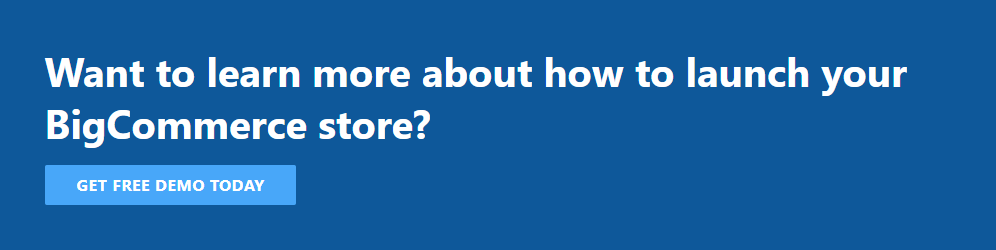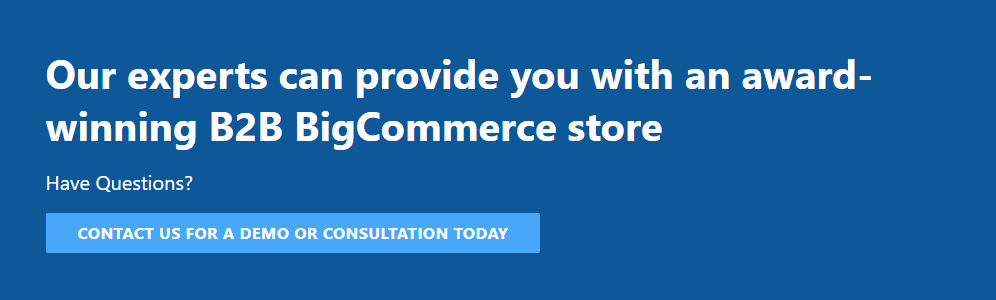How to Add Google Analytics to BigCommerce?
Last Updated | February 17, 2023
Table of Contents
Add Google Analytics to BigCommerce
Online retailers today struggle to catch customers’ attention because there are so many rivals offering the same things at the same price as you do. Google Analytics may be important to your scenario. A vast amount of data about your visitors is available to you. Who wouldn’t want to learn more about their clients?
Headless BigCommerce Development has recently improved its Google Analytics integration to assist its customers and make money. If you want to learn more about how to add google analytics to BigCommerce, this blog post will show you how to install and set up this particular feature for your BigCommerce store, the steps to make your move, and the much-needed prerequisites of BigCommerce Google Analytics too.
Learn More: WooCommerce To BigCommerce Migration
What Is Google Analytics And Why We Should Configure It For Our BigCommerce Store?
- The Google Analytics
Google published Google Analytics, its version of website analytics, in 2005, the year it was formally created. This tool enables users to monitor and compile data reports on website traffic to make it clearer. The fact that Google Analytics offers more data and metrics than you might expect sets it apart from competing website analytics programs. Online retailers have the option to collect data using Google Analytics, such as session length, bounce rate, visitor count, and website traffic.
Anyone with a Google account can currently access both the free and premium versions. Google Analytics is compatible with all other Google services if you use them.
- The Reasons Why You Should Configure It With BigCommerce Store
Here’s why you need to have BigCommerce Google Analytics
Google Analytics is a strong and effective tool that offers crucial data on your website and visitors.
- Gains Insight On Your Customers
BigCommerce web design company business owners may use Google Analytics to visitor’s online behaviors and even interact with them in addition to seeing and collecting customer evaluations. As an alternative, you may use Google Analytics to track customer activity in an online store so that you can make smarter decisions.
Other capabilities of Google Analytics are available to BigCommerce businesses. These features include page views, the number of unique visitors and visits overall, the typical amount of time visitors spend browsing your website, and even information about their location. These will all help you learn more about your customers.
Additionally, using segments or persona-specific dimensions will help you comprehend how different consumer types behave.
- Keeps Track Of Data Overtime
When using Google Analytics, the data will be displayed graphically. This isn’t simply a typical graph; business owners will be able to see how frequently users access their website over a day or week. For instance, if an online merchant launches a promotion code or holds discount events, its conversion rate and website traffic will see an upward trend.
Additionally, accepting larger data sets will enable you to evaluate the performance over various periods and gain a more precise picture of your internet business. In Google Analytics, annotations are especially useful. Your company may eventually have to face unforeseen issues, and annotation may provide you with the possible cause at a later time.
- Sets goals For The Brand
Currently, Google Analytics is utilized by the majority of online businesses to set goals, monitor their progress toward those goals, and maintain focus. BigCommerce businesses should establish the following four types of important objectives for themselves:
- Pages/Visit
- Events
- URLs
- Session Length
Consider a scenario in which you seek to use BigCommerce Google Analytics. Goals should then be made explicit so that Google Analytics can automatically keep an eye on key components of your online properties.
Learn More: OpenCart To BigCommerce Migration
Things To Be Done Before Adding BigCommerce Google Analytics
- Review The Prerequisites
You should carefully understand the prerequisites and restrictions associated with the new tool before adding it or making any changes to your company. Before integrating and configuring BigCommerce Google Analytics integration, you must do two crucial things:
Your store must already be using Optimized One-page Checkout, which serves as the standard confirmation page for BigCommerce checkout and orders.
Your store’s checkout process should be compatible with Google Analytics.
Additionally, your BigCommerce theme ought to employ data tags. BigCommerce The “Product List Performance Report” function of Google Analytics requires data tags to be active to collect crucial data.
- Make An Account With Google Analytics
As its name suggests, BigCommerce development company Business owners should have had both BigCommerce and Google Analytics accounts to integrate Google Analytics. This is how you create a Google Analytics account if you haven’t already.
The first thing you need to do is go to the Google Analytics website and click the “create an account” icon in the top right corner of your screen.
You will then need to sign into your Google account to access Google Analytics.
- Take A Tracking ID
Click “Admin” once your Google Analytics account is set up. There should be a checklist of info that must be filled out here. Enter your BigCommerce store name in the first box that Google Analytics asks users to enter the account name in.
After making the necessary changes to the Account Data Sharing Settings for your BigCommerce store, click “Next” to finish setting up your Property.
Instead of selecting “Mobile App,” select “Website,” and then enter the name of your BigCommerce store and the URL link for the website in the Website name and Website URL boxes, respectively. Next, decide on your industry, time zone, and currency.
Once all the fields have been completed, click “Get Tracking ID” to generate a code that must be copied for when you get BigCommerce Google Analytics integration steps.
Moving On With All The Necessary Steps
- Set Up Your Google Analytics Account For eCommerce
Keep a copy of your tracking ID; we’ll need it later. Online retailers must now make necessary adjustments before integrating Google Analytics.
You can see an arrow next to your Tracking ID; click on it to select the “Admin” button, just as you did in the first step. Change your settings as seen in the following image under View Settings > Ecommerce Settings:
Store owners can use the Checkout Labeling to either write the steps as shown in the image or add extra steps to fit their checkout process. Remember to save your modifications after you are completed, otherwise, you will have to start over.
Once you click Save, BigCommerce Google Analytics integration is added to your store.
The process can be slightly different if you haven’t updated BigCommerce to the most recent version. What you should do in that situation is as follows:
Click the “Setup” option in the Top Menu to access the Google Analytics Box.
You’ll also find a section where you may enter your Tracking ID.
If you want to use Google Analytics for your online business, BigCommerce advises following these steps. On the other hand, we continue to offer a manual method of integrating Google Analytics into the store. Continue reading if you would like to learn more about it!
- Create An eCommerce Setting In Google Analytics
By setting up eCommerce for the BigCommerce Google Analytics integration, you can monitor your overall revenue, the worth of your website, as well as the success and return on investment of your products. As we’ve already indicated, the combination of these facilitates success assessment and strategic decision-making.
To integrate Google Analytics into your BigCommerce, however, requires additional methods, and you may need to be aware of several factors, including:
- The Enhanced Ecommerce mode that we activated in Step 3 must be turned off.
- DataTags ought to be unavailable if you are utilizing a Blueprint theme.
- Since the shared.mybigcommerce.com SSL credentials wouldn’t be compatible with this function, a dedicated SSL should be available.
To disable “Enable Enhanced Ecommerce Reporting,” if you have it enabled, let’s return to the Admin > View > Ecommerce Settings.
You need to keep a copy of the following tracking code;
<script async src=”https://www.googletagmanager.com/gtag/js?id=UA-xxxxxxxx-x”></script>
<script>
window.dataLayer = window.dataLayer || [];
function gtag(){dataLayer.push(arguments);}
gtag(‘js’, new Date());
gtag(‘config’, ‘UA-xxxxxxxx-x’);
function trackEcommerce() {
function gaAddTrans(orderID, store, total, tax, shipping, city, state, country, currency, channelInfo) {
var transaction = {
id: orderID,
affiliation: store,
revenue: total,
tax: tax,
shipping: shipping,
city: city,
state: state,
country: country
};
if (currency) {
transaction.currency = currency;
}
ga(‘ecommerce:addTransaction’, transaction);
}
function gaAddItems(orderID, sku, product, variation, price, qty) {
ga(‘ecommerce:addItem’, {
id: orderID,
sku: sku,
name: product,
category: variation,
price: price,
quantity: qty
});
}
function gaTrackTrans() {
ga(‘ecommerce:send’);
}
function gtagAddTrans(orderID, store, total, tax, shipping, city, state, country, currency, channelInfo) {
this.transaction = {
transaction_id: orderID,
affiliation: store,
value: total,
tax: tax,
shipping: shipping,
items: []
};
if (currency) {
this.transaction.currency = currency;
}
}
function gtagAddItem(orderID, sku, product, variation, price, qty) {
this.transaction.items.push({
id: sku,
name: product,
category: variation,
price: price,
quantity: qty
});
}
function gtagTrackTrans() {
gtag(‘event’, ‘purchase’, this.transaction);
this.transaction = null;
}
if (typeof gtag === ‘function’) {
this._addTrans = gtagAddTrans;
this._addItem = gtagAddItem;
this._trackTrans = gtagTrackTrans;
} else if (typeof ga === ‘function’) {
this._addTrans = gaAddTrans;
this._addItem = gaAddItems;
this._trackTrans = gaTrackTrans;
}
}
var pageTracker = new trackEcommerce();
</script>
Next include the entire code in the BigCommerce online marketplace.
You’ll notice a box next to the instruction to “Manually upload Google Analytics tracking code.” Copy the code, paste it into the box, and then save your changes.
Now that BigCommerce Google Analytics has been integrated, you can use it!

Final Words for How to Add Google Analytics to BigCommerce?
You’ve been shown in this article how to integrate and configure BigCommerce Google Analytics integration as well as what you need to know. To increase their revenues from online sales, we expect that BigCommerce businesses will be able to gather data from Google Analytics about their customers and websites, such as the website traffic, performance, or even ROI.
We hope you have learned from our expert’s two cents on how to add google analytics to BigCommerce. For more BigCommerce support services, you hire BigCommerce developers for all kinds of services from BigCommerce integration to BigCommerce Migration.