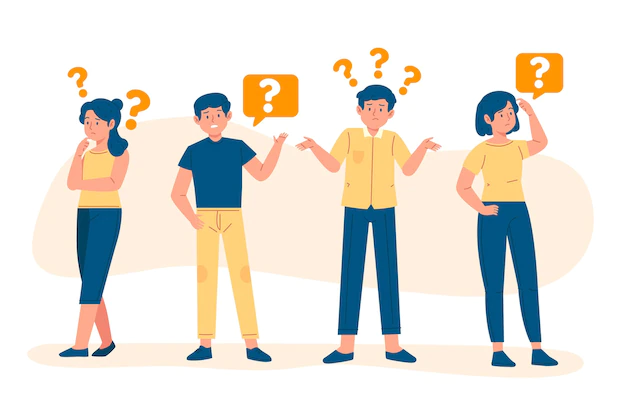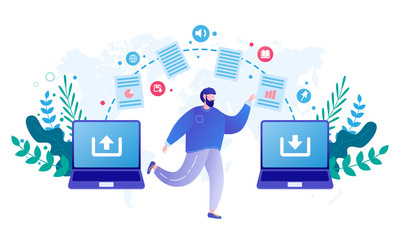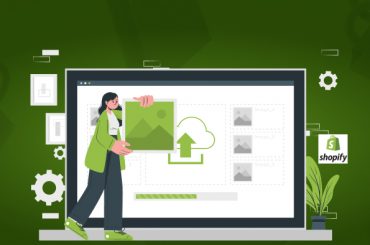How To Migrate Products From WooCommerce To Shopify – Tips For A Smooth Migration Process?
Last Updated | January 16, 2024
Table of Contents
WooCommerce’s scalability and customizable features for the online Shopify store make it a very potent eCommerce platform.
Nevertheless, if you’re reading this, you could be thinking about moving from WooCommerce to Shopify development services.
Are you having trouble with the following in WooCommerce if you’re thinking about moving your WooCommerce site to Shopify website design services?
- The amount of store customization is too great, and you’re suffering from analysis paralysis.
- You’re having trouble creating the online business you want because you’re not a developer and don’t know anything about coding.
- Plugins and accompanying frequent upgrades and outages are less helpful overall.
- Your website’s performance and security are concerns.
- Your online sales are stagnating, and you’re concerned about attracting new clients or retaining current ones.
It’s time to move the business store from WooCommerce to Shopify if one or more of these issues apply to you. If so, you should quit using an eCommerce platform that isn’t fulfilling your needs.
Folio3 also provides assistance with Shopify migration services from other platforms to Shopify as well, refer to the following if you wish to migrate from BigCommerce or LightSpeed
Don’t worry if this seems like a difficult process or if you’re unsure whether you choose to make the transfer or not.
Read Also “How To Sell Other People’s Products On Shopify“
Reasons To Migrate From WooCommerce To Shopify By Folio3?
Here are five important reasons you shouldn’t put off switching from WooCommerce to Shopify, whether you’re having trouble with WooCommerce’s complexity or are just trying to increase sales.
-
For Improving Site Speed & Security
You can trust Shopify integration solutions to handle everything, whether it’s the performance of your website or the security of your client’s personal information.
You can relax knowing that the information about your business and customers is safe. With 256-bit SSL certificates, Level-1 PCI compliance, and 99.98% uptime, it boasts industry-leading security.
This not only indicates that your website is very safe, but also that it is quite trustworthy. Additionally, you won’t encounter expensive server downtime that could result in significant sales losses.
Last but not least, Shopify keeps its quick and safe servers running for you. As a result, you won’t have to deal with annoying technical difficulties when managing servers manually or with delayed, drawn-out software updates.
-
For Simplified Store Management
Shopify app development offers a streamlined store setup and facilitates day-to-day inventory management in addition to being quick and secure.
Are you interested in selling on websites like Amazon, Facebook, eBay, or Pinterest? You can easily reach new customers on some other platforms using Shopify’s built-in multichannel integration.
Additionally, it will help your firm as it expands. Any retailer may use Shopify to go from small beginnings to a global presence by giving them the ability to
- Sell and ship internationally;
- Obtain payments in a variety of currencies; and
- Reduce the time spent on shipping label creation and shipping cost estimation.
Shopify streamlines procedures for online retailers that could be difficult, such as shipping and cross-channel sales.
-
Avail Shopify App Store’s Advantage
WooCommerce’s capacity to be customized is one of its best aspects, however, the intricacy of the extensions and associated frequent modifications can be a pain.
With Shopify optimization company, you never have to think about updates or complicated plugins again. The functionality of your store will never be impacted by updates to the app store.
You may customize your website to include all the features that are needed to manage your business with thousands of free or paid apps. It will not only make moving your business simpler, but it will also give your clients a smooth experience.
Read Also Migrate Prestashop to Shopify
They also make it simple for businesses who aren’t knowledgeable with website coding to add a substantial amount of additional functionality.
Examples of the effectiveness of Shopify apps include:
- Supplying your clients with delivery predictions;
- Platforms for social media that are interactive;
- Modifying the shipping options;
- Including product reviews with images on your website;
- Making coupons and providing banners or pop-ups;
- Making it simple for customers to return items online.
In the event that you can’t locate the precise functionality, you need in the app store, Marketplace Services can build specialized Shopify apps for your website.
Folio3 team, a Shopify customization company, will meet with you to ascertain your demands and, then we’ll develop, test, and integrate the app into your Shopify store, along with routine updates. You’ll adore it app-absolutely!
-
Increased eCommerce Sales
Have trouble with declining sales? One of Shopify’s best benefits is the abundance of integrated tools that let you surpass previous sales goals.
In Shopify, it’s simple to attract new clients and keep hold of current ones. You may boost sales using the Marketing tool by creating targeted marketing emails, establishing emails for abandoned checkouts, and more.
Read Also How to Migrate OpenCart to Shopify?
Additionally, you may establish automatic campaigns that advertise your goods to potential buyers on Google and Facebook, or even send SMS texts to existing clients with special offers or updates.
The final feature of Shopify is the ability to improve your SEO on Google and Bing. Although Shopify performs a lot of the SEO magic, you can quickly update title tags, meta descriptions, URLs, and image alt text on their site to improve your search engine rankings.
Regardless of your level of expertise in digital marketing, Shopify makes boosting your sales simple to use.
-
24/7 Shopify Technical Support
Knowing that Shopify’s support staff is there at all times will let you breathe a lot easier.
With Shopify, you get access to various digital forums, thorough documentation, and technical assistance available around the clock.
With the help of instructional materials from the Shopify Partner Academy, you may also hasten the success of your business.
During business hours, there’s no need to wait around for a developer to respond. Have your difficulties fixed whenever you like with Shopify to keep your sales coming in.
How To Migrate Your Data From WooCommerce To Shopify By Folio3?
-
Step 1: Export your WooCommerce store data
You must export your data from the existing WooCommerce store before importing it into your new store. Your computer downloads an XML folder that includes your WooCommerce data after your export is finished so you can import it into Shopify.
Steps:
- Click Tools > Export in the WooCommerce administration area.
- Choose All content.
- Click Export File Download.
-
Step 2: Import WooCommerce store data to Shopify
You must import your data into Shopify when users export the store data from WooCommerce. The Store Importer program only works with the All-contents XML file. If you don’t have that same file, you can manually import the store’s data using CSV files or utilize third-party goods import software.
Steps:
- To access Store Importer from the Shopify admin, click Apps.
- Using the drop-down selection on the Import all data into Shopify page, select WooCommerce.
Click Add file and choose your exported files under Upload files. Any quantity of CSV files may be chosen. For both the Default and Bulk Edit templates, you must include the produced files when importing products in order for the data to import correctly. Select the WooCommerce XML file that you downloaded.
- Click Import > Continue import.
Note* If your store’s platform isn’t the one listed on the Store Importer page, scroll to the bottom of the page and click Select a new platform. After that, you can choose WooCommerce from the drop-down menu.
-
Step 3: Imported data’s review and update
If your data import was successful, then your product and customer data are available in your Shopify admin. If some of your products or customers did not import, then you can add them manually. You can add a product or add a customer manually after your data import.
Note* You might encounter errors with your CSV import. Learn more about solutions to common product CSV import problems.
Now will explore a few tips for a successful migration.
Tips For A Successful Migration
- Decide the most optimal way to migrate from WooCommerce to Shopify
- To perform a migration, of course, you need a target store set up in advance. In order to start using Shopify, all you need to do is sign up for an account.
- Back up your WooCommerce store
- Migrate data from WooCommerce to Shopify with a third-party importer app.
- Perform Migration from WooCommerce to Shopify
What To Do After The Migration Is Complete From WooCommerce To Shopify?
Some of the actions you might need to do after importing the WooCommerce data into Shopify are described in the information that follows.
-
Successful import and changes
The import case study gives all the details of the import when it has been completed. Check the messages in the import summary’s review section for any mistakes. By selecting View items besides these messages, you can manually edit the information that you manually imported
-
Few products or customer imports failed
You can manually add a product or a customer if some of your customers or goods failed to import.
During an import, any clients with the same email address or phone number are excluded. The imported data is only from the most recent client input.
-
Bundled Products import failed
You will need to manually add any of the products that are WooCommerce bundles to Shopify. To bundle things, you have to use an app. A product bundle app is available for download from the Shopify App Store.
-
Import products successful but not published
When you exported the data from WooCommerce, if any of your goods have the product accessibility set to hidden, those products were also imported to Shopify as hidden. Making your goods accessible to a sales channel is one way to make them available.
-
Product variants import failed
If one of your product’s variants is missing an option, the product is not imported if it has variants. This item has to be manually added to Shopify. Imagine, for instance, that a business sells T-shirts with many sizes and color possibilities. Your product is not imported if one of the variants specifies the size but not the color.
-
Missing dimensions of imported products
If your buyers require the product’s measurements, include them in the product description right away.
-
Successful import of digital goods, but no publications
Your product is not published in your store if it is a digital download. To sell digital goods, an app is required. Installing the Digital Downloads app will enable your business to sell your products.
-
Imported records are applied with tags
Records that are imported into the Store Importer software receive tags. Using tags makes it simpler to locate the items you’ve imported, check them for mistakes, and make improvements.
Each imported record will automatically receive tags in the following format: import date> import id>. Depending on the platform you are importing from, tag formats for any import issues, such as a missing image or a duplicated variant, change.
You can continue to use these tags on the imported records, but if you organize your store using tags, this could cause issues. For instance, your clients may be able to see these tags on the online store. Once you have examined your imported entries for mistakes, you could remove them to prevent this from happening.
-
Deleting store’s data import
You can delete a data import if you’re not happy with it. For instance, it might be beneficial to erase the import and attempt again if your data import contains several unsuccessful items. You can only delete your most recent import. Prior to beginning another import, wait for the data to entirely disappear.
Steps
- Click Delete import on the Import complete page.
- Click Delete import in the Delete import dialogue.
Click Start new import to begin a new import after all of your previously imported files have been erased.
Considerations for customer passwords
Because passwords are encrypted, you can’t migrate customer passwords from another platform to Shopify. As a result, only customer records are migrated to Shopify instead of customer accounts.
List The Best Product Migration Tool From WooCommerce To Shopify?
- Ablestar WooCommerce Importer
- LitExtension – Shopping Cart Migration Expert
- Cart2Cart – Automated Shopping Cart Migration
How Do I Migrate A Database From WooCommerce To Shopify?
Data import on top of an already existing import
- By selecting Start fresh import, you could import the store data once more on top of the current import if you believe something was missing in your prior import.
- Customers are updated if they are already present in your Shopify store or earlier import. The clients are compared first by email address, and if no email address match was discovered, by phone number. In the event of a match, the following information is added to the current record:
- The statuses of tax exemption and marketing subscription are overwritten.
- From the import, tags, addresses, and notes are added.
- If the first name, last name, or phone number fields in the imported customer record are blank, they are added to the existing record.
- The matched goods in an import are skipped and not imported if they are found in a product that is already on your Shopify site. After the import is finished, a list of the skipped products is displayed in the import report.
Note* If you face any difficulties with synchronizing the inventory you can learn everything about this here, Shopify sync inventory.
How does Folio3 offer the best way to migrate all orders, users, and products from WooCommerce to Shopify?
Our expert teams are working beyond their capacity and ensure you that they make the best decisions for all that you need to get done for Shopify eCommerce platforms for increased sales. We are a client-centric enterprise that focuses on providing customized and user-friendly solutions for your Shopify store that fits best with your business. We will cater everything of your Shopify migration services from its signing up to setting it up to importing and exporting all the data to set up the new payment methods and inventory for your new Shopify store, you name it and we can do it.
FAQs
How does Folio3 offer the best WooCommerce to Shopify migration services?
Folio3 has been active in the online retail sector for more than 15 years. It is regarded as one of the top businesses for developing eCommerce platforms, particularly for Shopify and everything associated with its service. Whether it involves migration from another eCommerce platform or new integration. With the aid of the greatest developers available, we are one of the leading Shopify Development Partners providing the best WooCommerce to Shopify migration services.
List the best WooCommerce to Shopify migration plugins?
The following are the best third-party migration plugins;
- Ablestar WooCommerce Importer
- LitExtension – Shopping Cart Migration Expert
- Cart2Cart – Automated Shopping Cart Migration
Do you have to re-code if you migrate from WooCommerce to Shopify?
There are two methods for switching from WooCommerce to Shopify: utilizing a third-party app or the Shopify importer app. You are not, however, obliged to re-code anything while making the migration with either of the two methods.
How much does it cost to migrate products from WooCommerce to Shopify?
You can save time and money with the automated solution, allowing you to complete the migration fast and for a low cost that starts at just $49 per user. Almost all data (orders, customers, goods, and other associated entities) may be transferred from WooCommerce to Shopify using the solution.