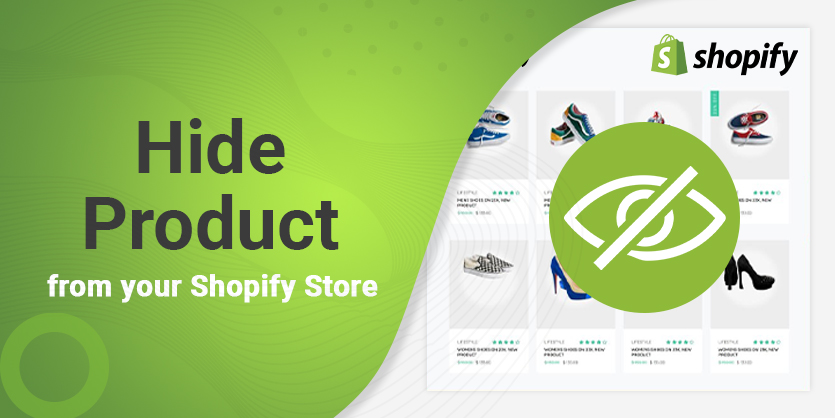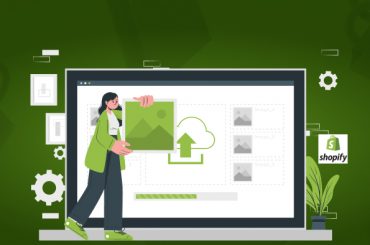Hiding Products in Shopify: How to do it.
Last Updated | January 16, 2024
Table of Contents
Shopify products can be hidden in the catalogs on the Shopify store. For retailers who are new to the e-commerce business, they can learn how can I sell my products on Shopify and get an idea of how to sell the products in the store. Storeowners can also sell digital products on Shopify such as e-books, designs, and cards. Products can also be hidden from the store for various reasons.
Here are some tips that can be followed to hide out-of-stock products in the store. Storeowners can also hire shopify ecommerce development company to help maintain the store. Companies can also provide services as a shopify web design agency to make the storefront appealing to the visitors.
An overview: 4 Tips for hiding products on your Shopify store
You can follow these tips to hide products on the Shopify store from the product collections. For this, you will first have to enable the inventory tracking option on the Shopify admin panel. This will automatically keep track of the stock levels for each of the products that the store contains.
Read Also “How To Sell Other People’s Products On Shopify“
Hide the out-of-stock products from the collection of products from the store.
- Enable the option of inventory tracking for the store products.
- Change the default collection triggers for each of the product collections and assign the following conditions:
- For the “Products much match” options, select all conditions mentioned.
- For the “Inventory stock” option, select the “is greater than” options and enter 0.
This procedure ensures that the automated collection does not contain any of the products which are out of inventory stock, this way all products which are out of the stock will not be visible to the customers. Once the inventory is received, the products will be available in the store.
A /B tests to determine the most effective Product Visibility
Read Also Shopify Variants Limit
Hide the out-of-stock products in the default catalog collection.
As a default setting, the store is equipped with a collection that represents all of the in-stock products at the URL “your-store”.myshopify.com/collections/all. From this collection, you can hide the out-of-stock products from this collection.
- Control the Catalog page by overriding the page with your own automated product collection.
- Then set the automated conditions for the collection to hide out-of-stock products.
Hide the out of stock options with a Shopify app.
By using shopify expert help, you can use their services to develop shopify app for the store and by using shopify data migration all the data can be transferred to the app. If you don’t want to change the automated collections so that the products that are out-of-stock are hidden from the view of the public. You can also make use of inventory management software and integrate with shopify to hide or delete the products from the store if they are out of stock.
Read Also How is Shopify a good eCommerce platform for startup businesses?
Hide the out-of-stock products using Shopify Flow.
The option for Shopify flow is available to some users only. These are:
- The stores that have subscription plans for the Shopify Plus, Advanced, or Shopify plans. It is best to hire Shopify plus developers so they manage the store appropriately.
- Stores that make use of the Shopify fulfillment network.
Read Also Shopify Variant Metafields
If the store is on the Shopify Plus plan or the plan for advanced Shopify, then the store owners can create workflows that can automate the actions on the products in the store based on the stock levels. If you are already making use of flow, then the “Inventory quantity changed” trigger can be used to start the workflows that can check “product variant inventory quantity” conditions and also include the “hide product” action.
Read Also “Benefits of Hiring a Shopify Expert Near Me?“
FAQ About how to hide products in Shopify :
How to make a hidden product visible?
You can make your missing products visible by following these four simple steps.
- Go to the Shopify Admin panel, and click on the “products” option.
- Then click on the “product list” option.
- Select the product that needs to be edited, in case a new product is being added, click on “add a product”.
- In the section of visibility, check on the “online store” box to make the product visible on the storefront.
Read Also Shopify Versus Shopify Plus
How to create a collection of hidden products?
To create a collection of hidden products, you must first go to “Products”, then select “Collections”. Then click on the “add collection” option. Add a title for the collection and also add a description if required. Select the “manual” option under the collection type. Then add the products one by one and you will have a collection of products that are hidden.
Use Shopify’s product filters to hide products from view?
- First, you should go to your product list, choose the products that you want to hide, and also add a specific tag to mark them.
- Next, in the product filter and search app, navigate to the tools on the menu bar and choose product visibility.
- Then click on the “add new button” and once a new box pops up, select relevant tags which in this case is the out-of-stock tag.
- Then you get to decide where you can hide these products from on the collection page search page or on the instant search widget.
- After clicking on “save” now we can see the changes on the site where the products are neither shown on the collection nor when they are searched for.
You can always opt for shopify expert help on the community forums of Shopify if you face any issues.
Read Also Shopify Versus Shopify Plus
Set up shop categories that don’t show products?
Yes, you can set up shop categories that do not show the products. This can be required for a number of reasons such as launching a new category, distributing the product listing, or increasing the product mix. It is best to have a shopify ecommerce development company by your side to guide you at all times.
Use Liquid code to hide products from certain pages?
{% for product in collection.products %}
{% if product.tags contains ‘outlet’ %}{% continue %}{% endif %}
<!– your product grid item –>
{% endfor %}
This code snippet can be used to hide products from certain pages. If you have less or no coding experience, it is best to hire Shopify plus developers so that they can maintain the store as per your needs and manage the technical end.
Hiding vs. Deleting Products: Explore the differences between hiding and deleting products in Shopify, highlighting when each option is appropriate.
This table summarizes the key differences between hiding and deleting products in Shopify, as well as when each option is appropriate and their respective benefits and drawbacks. Remember to carefully consider your store’s specific needs and long-term goals when deciding whether to hide or delete products.
| Aspect | Hiding Products in Shopify | Deleting Products in Shopify |
|---|---|---|
| Purpose | Temporarily make products not visible to customers while retaining data. | Permanently remove products and associated data from the store. |
| When to Use | – Seasonal products – Out-of-stock items – Exclusive or limited-time offers – Discontinued products | – Products you’ll never sell again – To declutter your admin panel – Rarely when a product doesn’t align with your SEO strategy |
| Benefits | – Preserves SEO value – Maintains product history – Streamlined management | – Simplified admin panel – Resource efficiency – Clears inventory data |
| Drawbacks | – Clutters the admin with hidden products – Requires manual unhiding | – Irreversible action – Permanent loss of all product data |
| Caution Required | No | Yes, use it with caution as it’s irreversible. |
| How to Do It | Can be done individually or in bulk through the Shopify admin panel. | Permanently delete a product through the Shopify admin panel. |