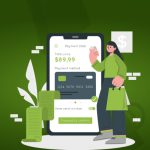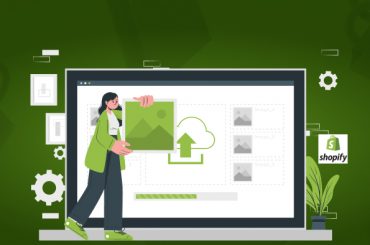How to sell customized products on Shopify
Last Updated | January 16, 2024
Table of Contents
Overview: How to sell customized products online?
In the market of e-commerce today, there is a saturation of products especially on platforms such as Shopify and Amazon. Even then the average Shopify store revenue is reaching new heights. What this means is that there are thousands of products, but purchasers are looking for new and personalized items to purchase to stand out. All of the customers want something new and unique, this ranges from colors or custom designs. Product customization plays a crucial role in attracting and then retaining customers. To answer the question of how to sell customized products online, here is a step-by-step outline.
Find a Profitable Product
Perhaps the most challenging aspect of selling customized products is finding the ideal product. In order to find a trending and profitable product. To make this decision, you should first analyze the market and research which products are trending and in demand. Keep in mind to avoid targeting the general market but rather focus on a specific market. This means that a brand will be advertised to the customers of a special segment who a willing to pay more for a good quality product. If you already have an online store on platforms such as Shopify and want to switch up your inventory and sell new products, find a product trending on these platforms and sell the same products. You can even choose to sell products on your Shopify store that are present on other platforms to increase sales by increasing your brand exposure. You can hire a Shopify integration company to perform Shopify Amazon integrations. This means that you will be selling your products to existing clients and new clients. Some ideas for products include t-shirts, mugs, or even services such as digital marketers and data scientists.
Decide the medium and platform to sell your customized products
Once you have selected the platform to sell your products, you can either choose the conventional method or the print-on-demand method. In the conventional method, store owners buy products, then customize them and finally put them up for sale on the Shopify store. In the modern print-on-demand method, stores have a fulfillment method that enables them to sell products that are customized and sold without physically holding the inventory, and perhaps the more profitable one. You can hire Shopify website design services to design your page to compliment your new print-on-demand model. This model works on an order basis. As the customer places an order on the Shopify store, the order goes to the supplier who handles printing and shipping for the order. You will have to connect the Shopify store to a POD provider and then fill up the store with multiple customized products as you want. The fulfillment will be handled by the supplier.
Choose the right suppliers for the supply for the model
To sell customized products in the store, you will have to procure the blank products of all the different types that offer customization. Finding the best supplier partner and having the best Shopify partners in USA is also a crucial factor for the success of the store.
Read Also Shopify Variants Limit
Automate the workflow for the print on demand
Once the store receives the complete detail of the order, you need to handle the order efficiently. This is why the demand for print job automation is in high demand these days. It is preferable to hire a Shopify app development agency to make sure that the placement of orders on mobile phone applications is easy and encouraging with successful conversion rates. You should also choose the highest converting Shopify themes to make sure that you cater to clients using mobile phones as 50% of the traffic on e-commerce platforms is on mobile phones. Once activated, you can receive orders easily, then define the workflow and jobs, generate the tickets for the order, but the orders on schedule, track and manage their status and get them completed for shipping. The automation of this print workflow will allow you to achieve a high customer satisfaction level and a wider customer base which can be easily retained. You can hire a Shopify ecommerce development company to help you set up, manage and grow the business. They can even help you by providing ERP software for Shopify integrations to automate the process completely making it self-sufficient.
It is most preferable to hire someone to build Shopify store if you are new or note that your Shopify store is lacking traffic. You can have a software company by your side so they manage the Shopify store while you focus on the product side and innovation.
How can I sell my custom items online on Shopify?
Shopify is one of the most encouraging platforms when it comes to selling custom handcrafts. Handmade items can be sold on your very own store built upon e-commerce platforms such as Shopify or marketplaces such as eBay or Amazon. You can advertise your products on social media sites such as Facebook and Instagram. These items can be sold to almost anyone. Shopify is a great platform to sell the items as there are no marketplace fees and you have complete control over the store display and functionalities. Some of the best-selling custom crafts include accessories, art, jewelry, food, apparel, candles, and skincare products. To make the business profitable, it is critical to price these products accurately. The total of all the costs including the creation, bringing to the marketplace and setting margins on top of the expenses, and finally listing the prices. The prices may be changed as the business progresses. To grow the business, it is preferable to have the best Shopify partners in USA to make sure that the store is well maintained and even becomes a dropshipping store to increase profits. Also, a Shopify app development agency can be hired to make your very own custom app. The selling must be kept flexible for local and international customers. The sales and inventory can be tracked.
Read Also Shopify Variant Metafields
How can I create my own custom product on Shopify?
Create a new product template.
- Firstly, log in to the Shopify account and go to the Shopify dashboard.
- Go to the online store, select themes, and the edit HTML/CSS option.
- In the folder for templates, click on add a new template.
- In the window that appears, choose a product and name it as you like.
- Click on the create template button and create a new template.
- Go to the product area of the dashboard.
- Open the product that will make use of this template and choose the new template.
- Add the piece of code for the new form fields that you want to use for the product. This step is best carried out by a Shopify developer familiar with the liquid language.
- The cart page will then be configured to show the custom product options.
- There are certain themes such as minimal themes that have all the necessary code needed on the page to the newly added properties. To check if the theme shows these product options on the cart page. If it is not visible, then every instance of “/cart/change ” must be replaced with a different piece of code to be made visible.
- Then an added functionality of order conformation for customized options must also be generated for the client. To set this up, you should go to setting and notifications from the dashboard. Open the template for an email confirmation and activate this by inserting relevant code.
- Test out this to make sure that your own customized products are being created. The added custom option must be chosen, added to the cart, and as you proceed to checkout make sure to see all of these processes work correctly.
How do I add custom products to Shopify?
Store owners can update or additional product information such as variants, price, and availability from the Shopify admin on the products page.
To add a new product:
- From the Shopify admin panel, go to the Products > All products.
- From the page of Products, select the add product
- Enter a new title for the product along with the relevant details.
- Click on Save.
You can even choose to edit the products and change their prices, descriptions, stock levels, or any other detail. Remember that you can change product details at any instant, but they affect the Shopify professional reports and may result in the product appearing differently and in separate groups. Once the changes are made, they take effect almost immediately and you can even view the top of the page to check if other staff members also make changes to the same products. To edit the products:
- Login to the store as an administrator or privileged user.
- Go to Products > All products.
- Select the product that needs to be changed.
- Modify the product with respect to the requirements.
- Click on Save to finalize the change.
You will also need to make these products available for the sales channels. You can control where products are present on the active sales channels. You can even add products but not make them available for a particular sales channel. This means that the catalog will be hidden on the channel. Hiding the products is possible due to multiple reasons such as:
- You do not immediately want to sell a product but will offer it again soon as part of a marketing campaign.
- You want to offer an online exclusive or in-store exclusive product.
- You have products that are displayed only seasonally for part of the year.
- You do not want to sell the product to a particular sales channel and want to sell them elsewhere.
- A product is out of stock but it will be in stock soon on a later date.
There is another possibility to create a new product on the store. You can duplicate the products to save time instead of adding a new product for similar products. If you want to add options for existing products such as size or color, then a variant can be added instead of the duplication of the product. Once a product is duplicated, there are options to copy one or more product details such as SKUs, barcodes, inventory quantity, and images. If these options are left unselected, then the details are left blank in the duplicate data. Other product details except for videos or 3D models are copied to the duplicate from the original. For store owners not familiar with the management of these aspects, they can hire Shopify developer for support.
As a default setting, the status of the duplicate product is set as a draft and is hidden on all of the sales channels and applications. The duplicate product will not be available to the sales channel until its status is changed to active. You will have the option to make this duplicate available to the same application and the sales channel as the original product. If the sales channel is active, the duplicate may be published instantly after creation. To create a duplicate product:
- Log in to the Shopify administrator or privileged account.
- Go to Products > All products.
- Click on the name of the product that needs to be duplicated.
- Click on duplicate.
- Enter a name for this duplicate product.
- Click on the duplicate product
- Modify the details of the product.
Another optional step is to make the duplicate product available to the same applications and the same channels as the original product. Once the status of the product is set as active, depending on the channels for sales, the newly created duplicated product may be directly published after creation instantly.
How do I add custom fields to Shopify?
There is another method to add the custom fields is by making use of Shopify’s meta fields. This will enable the Shopify store owner and the privileged administrators to add customized fields to different objects in the Shopify store for fields such as orders, customers, collections, and the pages. These custom fields allow store owners to build faster stores and make clients satisfied.
Install the advanced custom fields that are already built.
- Log into the Shopify application store after logging in from the Shopify account.
- Click on the add button.
- Log into the Shopify application store.
- Finalize the installation by clicking the install app button.
- The application will be installed and will be live in the Application section on the admin page.
Use the ACF to add new fields.
You will now begin the process of adding the meta fields automatically.
- Log in to the Shopify account and application.
- Go to the apps panel.
- Select the advanced custom fields. The first visible tab will be the custom fields.
Now you will configure these fields as per the requirements. You can access some readymade fields present in the product panel. You will have to go to the Theme editor, select the option and choose to edit the Product pages from a dropdown list present. After the editor loads, click on the product default bar present in the sections tab. Then after the bar is clicked, a product summary option in the left panel will show multiple lists of themes with built-in meta fields for products.
- In the ACF, the application will display all the meta fields for our themes.
- The meta fields can then be imported from the Sample template data
- Once imported, the app will appear with the meta fields.
- Click on Save.
Add meta fields manually created.
The Custom field types present in the sidebar on the configuration tab are present. This allows meta fields to be added manually. Countdown timers and product descriptions can be added.
Add product descriptions.
- Choose the HTML piece of code. Name the field with the correct syntax.
- Click on the save button to save the changes. Then select the product tabs from the dropdown menu options and pick a product, to begin with.
- Configure the descriptions as per the requirements.
- Add the description to the products.
- Click on Save.
Add countdown timer.
- Select the Add group field.
- Click on create a group field
- Choose a date that will act as the end of the countdown.
- Click on the save button.
- Then go to products and select a product to start with the timer on.
- Go to the Products tab and choose the product that will make use of this meta field.
- Pick a starting date and click save.
Metafields can also be created for Exit intent popup products and for bundle products but these are complex and we recommend having a Shopify app development agency to help you with such processes.
How to create customizable products in Shopify without an app?
For any specialized data for the products, Shopify store owners can add custom fields to the product pages by making use of meta fields. You can make use of Shopify maintenance support for these difficult tasks. These meta fields can add fields to objects such as customers, orders, and products. These are particularly useful for holding the information that has nonprimitive data types such as summaries, customer titles, and part numbers. Metafields allow internal tracking or display specialized information on the online store in multiple ways. Some of the most common information used in meta fields on Shopify are color swatches, part numbers, related products, summaries, and additional files for download. To add custom fields using meta fields, you can follow this step-by-step process.
- Add the meta field definitions in order to add the customized fields for the pages on your Shopify admin.
- Add the meta field values to the different products or variants that are available on the store.
- Then you will connect the meta fields to the Shopify theme to display these customized fields on the online store.
The addition of definitions for the sets of meta fields automatically makes sure that the data follows the validation rules to make sure that the values are verified. If the values do not match the rules, these values need to be fixed.
List the best Shopify theme for custom products?
There are multiple Shopify themes for custom products such as
Avenue.
Warehouse.
Supply.
Debut.
Simple.
Minimal.
Brooklyn.
Some of the most popular ones have been mentioned with their features and setbacks.
Symmetry.
This theme fits perfectly with custom products. Out of 211 reviews, it has a 93% rate of positivity. Symmetry allows the store owners to customize images on top of existing structures by making use of full-width slides. This theme provides four style choices as well such as Duke, Beatnik, Salt Yard, and Chantilly. This theme is best for images of customized products. This makes the navigation of the store enjoyable and interactive. The theme integrates with Instagram and Google maps as well to show the physical location of the store to the customers. Some notable features are:
- Provide a homepage with sliders, texts, collections, products, and images.
- Allow store owners to add a drop-down menu to each link. This makes categorizing the products easy and provides enjoyable navigation.
- Allow customers to move the banners by clicking the left and right arrows.
- Allow the customer to purchase items by clicking buy and adding the product without leaving the page.
Some shortfalls of the symmetry theme are:
- Missing some otherwise basic features.
- Does not have a call to action for the product.
Responsive.
The responsive theme has a 97% positivity rate with over 315 reviews. This theme provides a high sense of confidence when considering the response time of the store. This theme is widely used for custom products, especially for the household and garden industry. This theme was developed by one of the most famous Shopify theme makers, Out of the sandbox. This theme is versatile and works very well on smartphones even with high-resolution pictures. This theme can even be customized further to change the layout, style of text, and colors. It also includes 4 designs called Paris, New York, London, and San Francisco. These styles are arranged differently with respect to slide movement. Their standout features include:
- A multi-layer of menus can be created to make navigating easy.
- Include a layout that allows a full-width homepage video to be centered and displayed on the navigation menu.
- Includes default and essential features for a store.
- Allows for currency conversion.
- It also provides flexible sidebars which include search bars, gallery content, blog pages, and menus.
- It allows Shopify accounts to be linked with Instagram easily to increase social proof and increase store exposure.
Its shortfalls are:
- Somewhat slow customer support.
- Switching from the right to the left does not work.
Impulse.
This theme has a 96% positivity rate in almost 471 reviews. It is mostly used by ecommerce web designers, boutiques, and brands. It displays a bold and fresh design for e-commerce stores. It provides adequate lighting, a creative and clean layout which stimulates the purchasing ability. Impulse also provides the freedom to be creative and edit the styles. It provides functions such as fixed headers, slideshows, Google maps, subscriptions for newsletters, and social icons. The design is highly optimized so it works very well on mobile phones as well. Its standout features are:
- Include three styles, bold, clean and modern.
- Mobile optimized design.
- Easy navigation with displayed menu lists on the homepage.
- Has features such as SEO, social icons, and homepage content.
- Include custom promotional tools to boost sales and highlight products.
- Allow the creation of advertising content on the collection pages.
The setbacks it has are:
- It has no search function by SKU code.
- The advertising feature doesn’t work as expected by users.
List the best shopify product customization app?
The top product customization applications are as follows.
- Infinite Options.
- Product Options and Customizer.
- Qstomizer.
- Bold Product Builder.
- Customily.
- Product Personalizer.
- Arka: Packaging and Supplies.
- Product Options + Testimonials.
- Fancy Product Designer.
- Spiff 3D Product Customizer.
- SKYOU.
- Custom Product Builder.
- Zakeke Product Customizer.
- Live Preview Options by Webyze.
- Inkybay ‑ Product Customizer.
- Colorlab ‑ Product customizer.
- Angle 3D Configurator.
- Customify ‑ Product Customizer.
- Tshirt & Product Design Studio.
These applications are multiple. To find the most suitable app for your store, you can Shopify ecommerce Development Company to help you out in the journey of your e-commerce store.
Best Product customization examples on Shopify?
Some of the best use of product customization on Shopify set an example of how customization in products increases the sales of a Shopify store.
Abbott Lyon.
This store is a popular brand in the Fashion domain. They are at the front for young female fashion trends. A customization solution was launched by them were on their Shopify plus account was linked to over 600 products across their stores. The incorporation was shown on geographical locations such as Germany, the United Kingdom, the USA, Australia, and Western Europe. The customization they provided was to engrave the name of the customer alongside the clipart into their jewelry and watches.
Blue Sky.
The company is currently ranked as the #1 brand in the USA as it provides high-end notebook and merchandise planners. The quality of the product attracts over a 13million happy and loyal customers every year. They introduced customization to the customers to design their very own exterior cover pages that included selecting from a range of predefined designs or uploading their own images.
Connec Outdoors.
This brand is famous for providing high-performance clothing for outdoor camping and hunting. This resulted in a unique clothing brand. The store added customization by providing its users with the freedom to design their clothes. They provided pre-defined designs and merge any unique additions to customers who added their own designs and text into the clothes.
Conclusion.
Shopify is undoubtedly the best platform for selling and setting up businesses that sell unique products. It is recommended that store owners on other e-commerce platforms make use of Shopify migration services and make their store on Shopify or at least integrate their store with Shopify to sell their unique products. The store is difficult to manage if compared to a dropshipping store as it requires some knowledge of the liquid language Shopify runs on. So it is best to have a Shopify ecommerce development company by your side to help you in every aspect of the business.
FAQ:
How Can you personalize items on Shopify?
A Shopify store can have personalized items available on the sales channel by following these steps:
- Create a new and custom product template from the Shopify dashboard.
- Add the required code snippet for the form fields that need to be used.
- The cart page then needs to be personalized to show the customized item options.
- Add the customization order email confirmation function.
- Test these changes.
Adding personalized items is not as easy as it sounds so it is preferable that you have Shopify developer support to perform these complex activities.
Can you sell more than one product on Shopify?
Yes, you can sell up to 50,000 products on Shopify. It is preferable to sell products that are unique and in stock or you have a supplier to meet the demand. Be sure to prevent overselling on the store. This happens when you take orders at a greater rate of shipping of the product. This damages the store reviews and the customer experience becomes extremely disappointing. Having the best Shopify partners in USA by your side for consultancy is a must in today’s rapidly changing day and age.
How many images can a product have Shopify?
A single Shopify product can have up to 250 images at once. Alongside images, you can add other features as well such as zoom-in zoom-out features, 3D modeling, and augmented reality. You can also learn how to add afterpay to Shopify to increase the payment processing methods that include buy now and pay later methods.
How do I add custom variants in Shopify?
Custom variants can be added in multiple ways.
Add variants as you are creating a product.
If a product is being created, you can also add its variants at the same time. To do this you will have to:
- Go to the options sections from the Add product page.
- Check the box stating, “This product has options like color or size.”
- In the option name, enter a name for the option such as size.
- In the option values, enter a separate value in separate fields. Customers see these options once they select a variant.
- If the variants are differing in more than one way, then you can click to add another option. On Shopify, you can have 3 options for each product.
For certain product options, a list of variants will appear. The boxes next to combinations of options that you do not sell on Shopify need to be unchecked. You can add SKUs, barcodes, prices for variants.
- You can even add a different product image for each of the variants.
- Click on Save.
Add options to existing products
- Log into the Shopify admin panel.
- Go to the products options and select all products.
- Click on the name of the product where options must be added.
- From the options section, select add another option.
- Enter the options that are required in the fields.
- Click on save.
Add variants by duplicating existing products
To save time, you can opt to duplicate a variant and add similar variants rather than repeatedly entering the same details again. The duplicate has the same information as the original variant. Before you save the duplicate, you will need to edit at least one value so that you do not save the exact same duplicate.
- Log into the Shopify account and go to the administrator panel.
- Go to products and select all products.
- Select the product that needs another variant.
- In the section of variants, click on the name of the variant that needs to be duplicated.
- Select and click on duplicate.
- To create a new and unique variant edit at least one option. Then you will be able to add a new option value.
- Click on save.
For editing products in bulk, it is safer to make use of Shopify developer support from a certified Shopify e-commerce development company.