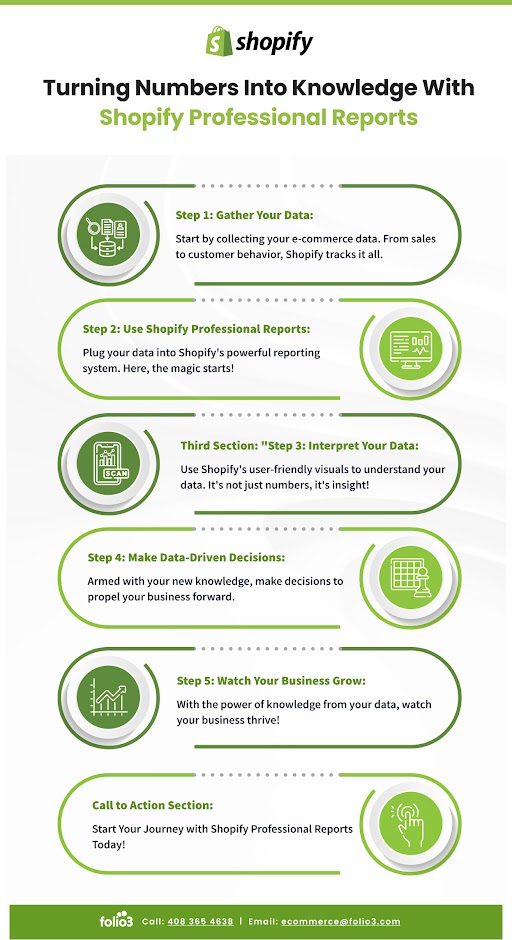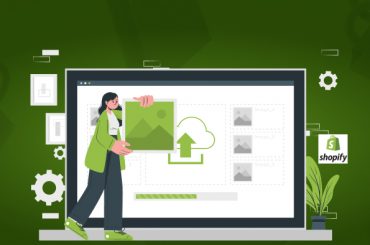Maximizing Efficiency: Leveraging Shopify Professional Reports
Last Updated | April 22, 2024
Table of Contents
As an e-commerce business owner, you’re constantly seeking ways to gain valuable insights into your store’s performance and optimize your operations. That’s where Shopify Professional Reports come in. These powerful tools for analyzing sales, orders, and customer behavior allow you to make data-driven decisions and significantly improve your bottom line.
In this blog, we’ll explore the key features of Shopify Professional Reports and provide practical tips on leveraging these features to maximize efficiency and grow your business. Whether you’re a Shopify newbie or a seasoned user, you’ll find straightforward advice and actionable insights you can immediately implement.
Shopify Professional Reports – Understanding What They Are
There are several types of Shopify professional reports, each playing a unique role in your online store. Let’s dive deeper into these different types:
Sales Reports
These offer a detailed view of each product’s performance. They show sales numbers by product, variant, and over varying periods. A Shopify sales report shows a product’s top sellers, associated seasonal trends, and any products needing improvement.
Customer Reports
These give you a clear understanding of your customers. You can analyze consumer demographics, purchase histories, and the customer’s lifetime value. These customer reports help you create targeted marketing efforts and identify important customer segments.
Marketing Reports
These reports track marketing campaign effectiveness across different marketing channels. They provide information such as return on ad spend (ROAS) and identify high-performing channels, simplifying and optimizing your marketing budget.
Inventory Reports
These reports ensure you have better control over inventory stock levels. Inventory reports can detail inventory turnover and slow-moving products. This information can be used to optimize inventory levels to avoid overstocking or a stockout – both are major no-go’s.
Financial Reports
These reports give you a comprehensive view of your store’s financial performance. Financial reports can be used to analyze profit margins and whether you’re meeting them, manage your taxes, and keep track of fulfillment costs. Shopify financial reports help stores identify cost-optimization areas.
Custom Reports
Users can create custom reports based on their needs using the Advanced Shopify or Shopify Plus plan. They can combine data from multiple sources to create a report with relevant information.
Turning Numbers into Knowledge with Shopify Professional Reports
Using Sales Reports for Business Insights
Shopify sales reports paint a decent picture if you want to know how well the business is doing. The report contains sales trends and pattern analysis, identifies top-performing products and segments, and tracks sales over a particular period.
You can use Shopify reports for the following:
- Seasonal fluctuations in sales, i.e., when do sales spike and dip? Check whether your products have seasonal or evergreen demand. The answer to this question significantly influences the direction your store goes in.
- Identify different product trends to check for a sudden rise or drop in sales numbers for specific categories and products.
- By studying demand and what influences it, you can find your best-selling products with the best profit margins.
- Study store trends over long periods to check for sales growth, plateaus, and declines.
- You can segment customers based on purchase history, demographics, and behavior to see which segment contributes the most to your revenue.
Leveraging Customer Reports for Improved Marketing
A Shopify customer report shows various customer metrics and characteristics. This information lets you segment customers properly, understand what they want or don’t want, and craft personalized marketing campaigns.
Here’s how to use Shopify customer reports:
- Segmenting customer data based on characteristics such as purchase frequency (high, medium, low), average order value, preferences, and customer lifecycle stage (new, repeat, or one-time)
- Calculating customer lifetime value (CLTV), i.e., how much revenue a customer potentially generates for you during their lifetime. Properly using CLTV lets you interact effectively with high-value customers, ensuring they continue bringing business.
- Customer segmentation and CLTV can be combined to create targeted marketing campaigns that use personalized messages, offer customized promotions, and optimize communication channels.
- Build marketing campaigns that highlight products relevant to customer interests. Position these campaigns so repeat high-value customers see the ad and revisit your store.
- Ensure these campaigns reach the right audience through their preferred channels (email for high-value, social media for the youth).
Marketing is one of the most important aspects of running a successful eCommerce business. Using Shopify customer reports lets you use customer insights to target them accurately.
Improving Inventory Management With Product Reports
Your product is one of your business’s pillars. Getting a product out there takes time, research, effort, trial and error, and marketing. Shopify product reports are the perfect tool to build a proper inventory strategy for your business.
Here’s how to use Shopify product reports for inventory management:
- Generating real-time insights for each product and its variants. This information prevents stockouts, averting customer frustration and lost sales.
- Knowing stock movements by analyzing the speed at which products are sold. A product report identifies spikes or dips in demand and shows the reasons for this change, e.g., season or social media trend.
- Monitor slow-moving items with considerably slower sales velocity. Shopify product reports show which products aren’t selling and are taking up storage space.
- Know which product stocks are running low so they can be reordered to avoid a stockout. This report will let you know when stock numbers are critically low.
- Shopify product reports use historical data to identify sales trends, dips or spikes in demand and make sales projections.
A Shopify product report is compelling for gaining product insights, inventory levels, and other stock concerns. The reports outline the current product situation and help plan for the future.
Using Finance Reports for Better Financial Insights
Every for-profit business needs proper financial management to ensure its affairs are in order. A Shopify financial report offers various insights into a business’s economic health.
Here’s how businesses use Shopify financial reports to their benefit:
- Revenue and expense analysis. The report comprehensively summarizes revenue streams, total sales, sales by category and product, and various business expenses. Businesses are profitable when their income after expenses is positive; this report shows if that is true.
- Financial reports help businesses implement cost-control measures to reduce excessive spending. It shows recurring low-ROI expenses; if the company can live without them, they can be removed.
- Compare products with high and low-profit margins to see which is the best for business.
- Use the reports for financial projections based on report data and use this information to set achievable and realistic financial goals for the next fiscal year.
Businesses need proper financial reporting to gauge economic performance, set financial goals, and be aware of their financial health. Using Shopify reports have various pieces of information that make these processes effortless. For consistent profitability over long periods, you need proper financial planning and data to make an informed financial decision.
Leveraging Custom Reports for Improved Operational Efficiency
If you want to compile a report with various pieces of information, generate a Shopify custom report. While the Shopify pre-built report selection is excellent, it may not address specific needs.
Here’s what Shopify custom reports let you do:
- Combine data from various sources, e.g., customer purchase history across multiple products and categories.
- Using niche-specific metrics to see how certain products perform relative to your business model. These features may not be in your standard reports but can be added with Shopify custom reporting.
- Combine Shopify and third-party data for a detailed view of marketing efforts and the customer journey. Third-party tools may also have advanced data visualization features to present complex data simply.
Using Shopify’s custom report features provides insights that cater to specific business needs. Additionally, third-party integration and automated data regenerations enhance the business with streamlined workflows and other benefits.
Conclusion
Shopify Professional Reports are a powerful tool for businesses looking to maximize efficiency and make data-driven decisions. They leverage customizable and detailed reports, and companies can gain valuable sales, inventory, and customer behavior insights.
Automated report generation and delivery scheduling to key stakeholders ensure everyone can access the latest data. With the right strategies in place, businesses can harness the power of Shopify Professional Reports to drive growth and succeed in today’s competitive marketplace.