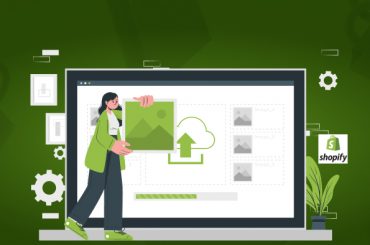Shopify Import Orders – How To Import Orders Into Shopify?
Last Updated | January 16, 2024
Table of Contents
Shopify Import Orders: Import Orders Into Shopify
Over the last decade, Shopify has come to be known as one of the foremost eCommerce platforms for businesses. What makes the online platform particularly attractive to business owners is its speed, scalability as well as flexible price plans, and the host of in–built features it offers to boost SEO and UX.
Due to these benefits—and more— business owners are more inclined to switch their Store over to this platform. In this article, we’ll zone in on how to import orders from other platforms to this one using Shopify migration services. Moreover, a certified Shopify expert will answer pressing questions about creating Shopify API orders, listing the best transporter apps on Shopify, and transferring purchases from one Shopify account to another.
How to import orders from WooCommerce to Shopify?
WooCommerce is another well-known platform used to create individual websites. Check out the steps below to import orders and data from the platform to Shopify.
Step 1: Export Orders/ Data from WooCommerce
Before you import your current order information, you need to transport your data from your WooCommerce Store. At the point when your import is complete, your PC will download an XML document containing your WooCommerce order data, which you can use to bring that information into Shopify.
How to Do This?
- From your WooCommerce administrator, click Tools > Export.
- Select All substances.
- Select Download Export File.
Step 2: Import Your Order/ Data onto Shopify
After you export your order information from WooCommerce, you need to import this data to Shopify’s platform.
How to Do This?
- From your Shopify administrator, click Apps > Store Importer.
- On the Import Your Information into Shopify page, select WooCommerce from the drop menu.
- Under Upload Records, click Add Document and select your Export records. From here, you can choose quite a few CSV documents. When bringing in items, you need to add the exported records for both the Default and Bulk Edit formats for the information to import appropriately.
- Select the WooCommerce XML document that you downloaded.
- Click Continue import > Import.
One thing to keep in mind while accessing the Store Importer App is that if your Store’s platform isn’t selected on the Store Importer page, you can simply navigate to the bottom of the page and select WooCommerce from the dropdown menu.
Check out the details for Shopify Transaction Fees here.
Step 3: Reviewing and Updating Your Stores Imported Orders/ Data
In the case that your information import was a success, your order and client information is accessible in your Shopify administrator. On the off chance that a portion of your items or clients didn’t import, you can add them physically. You can add an order or add a client physically after your information import.
While these are simple steps, our Shopify design agency understands that many eCommerce business owners aren’t fluent in code. Thus, you’ll be happy to know that Folio3 offers impeccable Shopify marketplace integrations and Shopify migration services.
How to import orders from Wix to Shopify?
If your eCommerce platform is situated on Wix, you can easily import your orders to Shopify. Check out the steps below to find out how to import your orders and data to Shopify:
Step 1: Exporting from Wix
Select WIX as “Source Cart” from the dropdown list. Enter your WIX store’s URL and export orders and client data/ documents.
Step2: Importing into Shopify
Select Shopify as “Target Cart” from the dropdown list. Enter your Shopify store URL. Lay hold of your API data.
Step 3: Selecting Orders and Data to Import
Pick the order data you need to move from WIX to Shopify. Programming language and request status will be coordinated to be shown correspondingly in the new Store.
Step 4: Performing Full Migration
Next, let us start the migration from WIX to Shopify. When the migration process is started off, it will continually run regardless of whether you turn off your program. Your information will be moved to the new Store as expected.
Do these Shopify marketplace integrations seem daunting to perform? Folio has the best Shopify migration services and integration services around the globe!
How do I bulk import orders on Shopify?
You can bulk import orders to your Shopify using apps such as OrderImp, Cart 2 Cart, and EZ Importer. Let’s take a look at how EZ Importer works.
EZ Importer permits you to effectively bulk import your orders to Shopify by means of CSV. To avoid sitting around to add Shopify orders one by one, utilize EZ Importer’s client information mapper to plan the field titles in your CSV with Shopify’s organization fields.
Stop manually adding import requests to your Store! With EZ Importer, you can, without much effort, bulk import your import orders from various sources! Vendors have effectively imported requests from another Shopify store and platforms like Kickstarter, eBay, Amazon, and Magento, just to give some examples.
How it functions in 3 simple tasks
- Transfer your CSV document.
- Guide your CSV document headers to the suitable Shopify fields.
- Audit and import your information with the press of a button!
Can I import orders to Shopify?
If you’re a business owner who feels as though they would import better operating on Shopify— a formidable eCommerce platform, you can quite easily migrate/ import your orders to Shopify.
While the previous section details how you can migrate your orders to Shopify in bulk, this section will talk about how you can import orders using yet another create Shopify app— Transporter.
Utilize the Transporter application to import client, item, and request records into your Shopify store. This application acknowledges comma-isolated qualities (CSV) documents for every one of these record types, measures the records, and afterward bring them as items into Shopify.
The Transporter application is essential for a set-up of apparatuses that makes it simpler to move online stores from different stages to Shopify Plus. This suite incorporates the accompanying instruments:
- You can utilize the Transporter order line apparatus to concentrate and change over records from one stage into CSV documents that are upheld by the Transporter application. Engineers can alter the source records for this instrument and convert information from different stages into CSV documents. The order line device is an open-source Ruby gem that can be downloaded and introduced.
- You can utilize the Transporter application to import orders, clients and request information into Shopify. This application transfers CSV records and is accessible from the Shopify App Store.
You might also like: Top 5 B2B Examples Shopify
Best way to import Etsy orders to Shopify?
Stage 1: Export your shop information from Etsy
The initial phase in shop migration is to trade the order, client and request information from Etsy. At the point when your import is finished, your PC downloads CSV records containing your Etsy information, which you can use to bring order information into Shopify.
Export your orders information from Etsy
- From your Etsy dashboard, go to Settings > Options > Download Data.
- Under Currently available to be Purchased Listings, click Download CSV. A CSV record containing your orders information is saved to your PC.
Import your client and request information from Etsy
- From your Etsy dashboard, go to Settings > Options > Download Data.
- Compelled, select Orders as the CSV type to download.
- Select a Month and Year. Assuming you need to download information for a whole year, then, at that point, select the year. Assuming you have request information that traverses numerous years, download the documents for every year and import them into Shopify together.
- Click Download CSV. A CSV record containing your client and request information is saved to your PC.
Import your request things information from Etsy
- From your Etsy dashboard, go shopping Manager and afterward click Settings > Options > Download Data.
- Compelled, select Order Items as the CSV type to download.
- Select a Month and Year. Assuming you need to download information for a whole year, then, at that point, select the year. Assuming you have request things that length numerous years, download the documents for every year and import them into Shopify together.
- Click Download CSV. A CSV document containing your request things is saved to your PC.
Stage 2: Import your store information into Shopify
After you send out your orders, clients and request data from Etsy into CSV documents, you can bring these records into Shopify. Assuming you need to import orders, then, at that point, you need to add the two orders and request things records for the import to work.
Steps:
- From your Shopify administrator, click Apps > Store Importer.
- On the import your information into the Shopify page, select Etsy starting from the drop menu.
- In the Upload records segment, click Add document and select the traded documents.
- Click Continue Import > Import.
- Under Upload records, click Add document and select the traded records.
- Click Continue import > Import.
Stage 3: Review and update your imported information
Assuming your information import was effective, your item, client, and request information is accessible in your Shopify administrator. Assuming a portion of your items or clients didn’t import effectively, you can add them physically.
How import Amazon orders to Shopify?
- Make an online store on Shopify: Log in to the Store and introduce The Multichannel Importer.
- Complete enlistment for the Multichannel Importer and afterward associate your Amazon account with Shopify.
- Associate Amazon account with Shopify:
- Click on Link your Account.
- Enter the Account name (any Name) and Country (Where is your Amazon account).
- Enter the Seller ID and Token from your Amazon vendor account.
You will be diverted to the Import/Upload segment of the application.
- Import/transfer measure: After having finished the onboarding steps, continue on to the next stages
- Import your products from Amazon to the Multichannel Importer App: After connecting your Amazon Seller Central’s Control Panel to the application, you can begin to import items from Amazon to the application.
- Transfer your Products: After bringing in your items to the Multichannel Importer, you can transfer items from Amazon to Shopify. There are 3 unique approaches to play out this
- Bulk Upload: Upload every one of the items on Shopify that are imported on the application from Amazon.
- Choose and Upload: It permits venders to transfer some chose items by the method involved with profiling
How to import Shopify orders to QuickBooks desktop?
Stage One: Exporting request information from Shopify
The initial step is to trade the request information from Shopify to a CSV (comma-separated value) or Excel document design:
Follow these means:
- Login in to your Shopify administrator account
- Select the Orders tab, and you will see a rundown of all your new orders
- Click the Export button in the upper right-hand request
- Select the sort of requests you need to send out
- You can pick orders by date or chose orders, and select the import design as CSV for Excel, and afterward click Export Orders
- The orders document then, at that point, will be download, and you can pick where to save it.
The Orders trade document from Shopify contains a point-by-point breakdown of every one of the orders you have gotten, including subtleties of the client, dispatching charges, limits gave, things bought, charging, and delivering subtleties, and installment subtleties.
Stage Two: Importing the Shopify Orders into QuickBooks Desktop with an Import/Export Software
- Open the import/ export software and interface with the QuickBooks organization document you wish to bring into
- Click the Import tab, and peruse the document that contains the Shopify orders you need to import
- Select the alternative to add another planning and select the exchange type as Sales Receipt and guide the fields displayed beneath and save the guide with a name. (On ensuing imports, you simply need to choose this saved planning).
- Click on the More alternatives button and select the make thing settings and the shopping basket fields as depicted in this article.
- At long last, you can channel the grid for any columns or orders that you don’t wish to import, for example, those you might have discounted or returned or have not yet satisfied. Then, at that point, click, import, and the orders will be added as Sales Receipt to QuickBooks work area.
Import eBay Orders into Shopify?
There are a few applications that you can use with your Shopify store to do as such. They range in usefulness from basically duplicating over items from eBay to Shopify to extensive stock control frameworks like Stitch Labs, which incorporate with both eBay and Shopify.
These solutions will adjust your stock amounts and permit you to deal with your buying and announcing needs.
Import Shopify Orders to QuickBooks?
You can import your information from Shopify to QuickBooks Online (QBO) through an outsider application. Allow me to show you the means underneath:
Steps to Import from Shopify to QuickBooks Online:
- Sign in to your QBO organization.
- Go to the Hamburger symbol, then, at that point, select Apps on the left sheet.
- On the Find Apps page, type in the pursuit box “Shopify.”
- Pick the outsider application that accommodates your inclination.
- On the App page, click on the Get application currently button.
- Adhere to on-screen guidelines and affirm.
How do I create a Shopify API order?
The Orders API incorporates pieces of the Shopify biological system to follow and deal with the lifecycle of a buy. The API can record buy things, compute aggregates, affirm installment, track a request’s advancement through satisfaction, and update an index stock.
With the Orders API, you can construct web and versatile applications that utilization orders to oversee buy thing data, track request satisfaction, coordinate client information, and connection installments. You can likewise make satisfaction arranges and send them to the Shopify Point of Sale (POS) application for satisfaction.
Since this process is quite code-intensive, we highly suggest you get in touch with our certified Shopify expert and avail yourself of our Shopify migration services.
How do I import old orders to Shopify?
You can import older orders to Shopify’s platform via the Transporter app. Use this app to extract the order data from one platform into CSV files. Next, you must edit the source files for this tool and then convert the order information into CSV files. After this, all you need to do is use the app to import order information into Shopify.
Conclusion
Whether you can import orders to Shopify’s platform on your own or not, it’s always best to hire a certified Shopify expert. Folio3 is a Shopify design agency with over 15+ of experience in the industry. We have serviced numerous eCommerce businesses, from start-ups to large-scale firms. Whether you’re looking for Shopify store development services, Shopify marketplace integrations, or to transfer Shopify domain
FAQ:
List the best transporter app Shopify?
- Editorial ‑ Product Reviews
- Reviews ‑ Reviews Importer
- Reviews Importify | Q & A
- AliExpress Review Importer
- Px Ali Reviews Product Reviews
- Taknalogy Reviews
- Reviewmate ‑ Photo Reviews
- Amazon Reviews Ali Reviews App
How do I transfer purchases from one Shopify to another?
Navigate to ‘Items’ on your Shopify administrator; you can send out (button at the upper right-hand side) a CSV of items you have made and afterward import them into the other Shopify store.