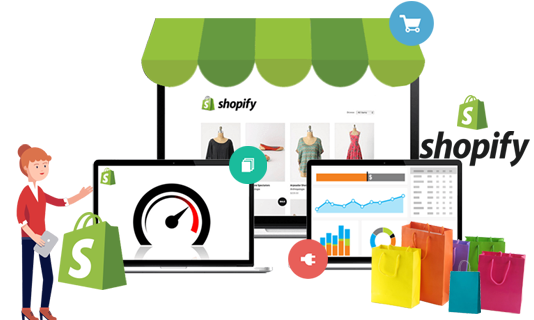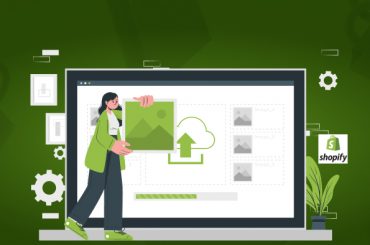How To Develop a Shopify Theme
Last Updated | January 16, 2024
Table of Contents
Shopify Theme Development Overview

Even while Shopify offers a wide variety of both free and paid theme options, there are occasions when you require a theme that can be customized to your brand’s exact specifications, like the Shopify Brooklyn Theme customization. Even if you have a huge selection of theme options at your disposal, there will be occasions when you need to build a custom Shopify theme for your company.
What establishes your store’s general layout, appearance, and feel is a Shopify theme. It serves as the foundation upon which you create each component of your store. Folio3, a Top Shopify development company, also allows you to browse the best 5 Shopify 2.0 themes.
Your store’s theme serves as its cornerstone. Trying to make sure they have a strong foundation is essential to the success of your Shopify ERP Integration with the website because it is what all of your pages, apps, graphics, etc. depend on.
Can you create your own Headless Shopify theme? The quickest answer would be a big fat “yes”!
Shopify Integration has created a marketplace where both paid and unpaid pre-built themes are available, providing store owners with a library of aesthetically pleasing themes that make setting up an online store a snap.
- By using the pre-planned route, you can save time and money.
- But if you’re reading this, chances are you already know the disadvantages:
- Limited flexibility, limited scalability, and not necessarily planned for conversions are all characteristics of non-technical users.
You can create your custom theme for the Shopify website design company store as an alternative to using one of these pre-built themes.
Luckily, Shopify customization allows you to build a Shopify theme from scratch or alter a current one to make it fit your brand via Shopify optimization.
What Is Shopify Theme Structure?
Your theme determines how the online store is organized overall. The types of content that display in your store are determined by templates used by your theme. Each template can have up to 25 sections with a maximum of 50 blocks in each segment.
You can utilize sections as modules to change the design of the online store. The sections and blocks contained in templates can be added to, removed from, and rearranged to suit your needs.
Read Also Why Folio3 Is One Of The Best Options For Making A Shopify Store?
Each template allows for up to 25 sections, with a maximum of 50 blocks per section. With the use of the theme editor or the Shopify admin, saved templates may be applied to new and existing pages and goods. If you still find it difficult you can hire Shopify developers who will help you both integrate and migrate to Shopify.
Read Also “How to Add Terms and Conditions on Shopify?“
Step-By-Step Guide For Developing A Custom Shopify Theme
If you are set on all the requirements, let’s build a Shopify theme together.
Step #1 – Installing Shopify CLI
Shopify CLI aids in the creation of Shopify themes. It enables you to preview, test, and share changes to themes. To install Shopify CLI on macOS or Windows, adhere to the installation instructions below.
You must have the following software installed on the system in order to install and use Shopify CLI:
- Ruby or Ruby+Devkit using RubyInstaller for Windows 2.7 or higher
- Git
Examine Getting started with Shopify CLI for a complete list of requirements for using the Shopify CLI.
Read Also How to install Shopify theme kit
Step #2 – Initialize Cloning The Dawn Theme
- Clone the Dawn Git repository to your local workstation using shopify theme init.
- The reference theme for Shopify, Dawn, was developed for usability, performance, and adaptability. Dawn can serve as the foundation for creating a theme.
- Go to the working directory where you want to clone Dawn in a terminal.
- Input the command as follows: shopify theme init
- You are encouraged to give your theme a name, e.g., my-new-theme-project. The theme is duplicated and placed in a folder of the same name.
- Navigate to the folder after the theme has been copied: cd my-new-theme-project
Step #3 – Authenticating with Shopify CLI
To connect Shopify CLI with the store you wish to work on, use the Shopify login feature.
- Enter Shopify login —store DOMAIN> in a terminal, where DOMAIN> stands for the store you want to log into: shopify login –store johns-apparel.myshopify.com
- Enter the account associated with the shop you want to use for development in the browser window.
Step #4 – Theme Preview
You can examine changes in real-time using the store’s data using the command’s return URL, which hot reloads local changes to sections and CSS. It is only possible to see this preview in Google Chrome.
- Run the following command to support your theme: shopify theme serve
- To view the theme preview, open Google Chrome and visit http://127.0.0.1:9292.
Step #5 – Push The Theme To New Github Repository
The theme code can be added to an empty GitHub repository that you create.
Step #6 – Installation Of Github Integration And Connect To The Shopify Store
The initialized theme can be committed after which you can link a version in the repository to the store. The branch’s contents are uploaded to your theme library as a fresh, unreleased theme.
- Go to Online Store > Themes in the Shopify admin.
- Click Add theme > Connect from GitHub under Theme library. Connect to GitHub.
- You must install and approve the Shopify Online Store GitHub app.
- Choose whether you want to install the app for your company or on your personal account.
- Select the organization to which the repository belongs if you are linking a repository that is part of an organization.
- Next, choose the branch to which you want to join after choosing the repository.
Step #7 -Test Run
Modify your theme’s code, to see how well it connects to your GitHub branch.
- Open an editor and access your repository.
- To access settings schema.json, go to the config folder and then click on it.
- Update the theme name value in the theme info node to reflect the name you gave your theme using the Shopify CLI.
- {
- “name”: “theme_info”,
- “theme_name”: “Dusk”,
- …
- }
- Commit and save the changes, and then pushed to GitHub.
- Open the Themes page in your Shopify admin.
- Locate the associated theme in the theme library. The moment you push it will coincide with the Last saved date.
- For the theme editor to launch, click Customize. Click the menu button that is next to the repository and branch names.
- The theme name in the menu should correspond to the entry you made in settings schema.json.
Step #8 – Publish Theme
You can publish your theme if you wish to make it available in your store. You must publish the theme in this example through the Shopify admin or Shopify CLI because it is linked to a GitHub branch. GitHub branches could only be attached as unpublished themes, which is why.
Read Also Shopify Theme App Extension
The link seen between a branch and the theme is kept when they publish a theme that is linked to a GitHub branch. To change the theme that has been published, push updates to the GitHub branch. To roll out new theme features, you might, for instance, publish a theme that is linked to your main branch and then merge modifications into it.
Read Also How To Install Apps in Shopify
- Go to Online Store > Themes in the Shopify admin.
- Locate the theme you wish to publish in the Theme library section, and then select Actions > Publish.
- Click Publish in the Publish… window.
FAQs:
What are Shopify themes and Liquid code?
Ruby-based Liquid is an open-source template language developed by Shopify. It is used to load dynamic content on storefronts and serves as the framework for Shopify themes. Since Shopify began using Liquid in 2006, numerous other hosted online applications have adopted it as well.
What are Shopify template files?
What is rendered upon every kind of page in a theme is controlled by templates? There is a certain sort of template for every kind of page type in an online business. The template can be used to include features that are appropriate for the page type.
What are the best ways to Install a theme on your Shopify store?
There are several ways to include a theme:
- A free theme from the Shopify admin.
- From the Shopify Theme Store.
- Upload a theme.
How to deal with the troubleshooting and common issues of the Shopify store?
You are urged to use add-ons and applications to enhance the store’s functionality and navigation. These features can be simple or complex, therefore getting in touch with us in the event that you have app overload or other difficulties is the best course of action.
Read Also Shopify CBD Themes
The Folio3 team is knowledgeable about how the code manages your theme or applications. We sometimes get exclusive access to make changes or solve bugs. Our staff would be pleased to help if you’re seeking services to fix issues with your Shopify theme or to increase the app’s compatibility with it.