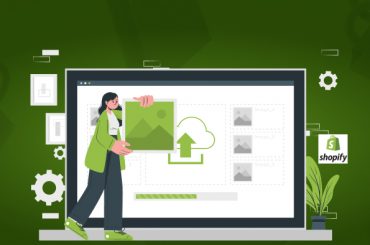How To Remove The Powered By Shopify In My Website
Last Updated | January 18, 2024
Table of Contents
What Is Shopify?
Shopify is an e-commerce platform that allows you to create an online shopping website that Shopify integrates social networking, posted products, shopping cart, and payment capabilities, and order processing, all with Shopify.
The platform was created by Scott Lake, Daniel Weinand, and Tobias Lutke in 2006. Initially, their platform was named Snowdevil, and they intended to sell snowboards through it. However, they were disappointed because of the absence of a suitable e-commerce solution. Hence, Shopify was born.
Platforms like OpenCart, Magento requires prior knowledge and experience of HTML and hosting, but both Shopify app and web themes are designed for beginners who want to sell online and reach a global audience. So if you wish to set up an online e-commerce Shopify store development, all you need to have is a stable internet connection, a computer system, or laptop, and you are ready to build your Shopify store.
How To Remove The Powered By Shopify and Why do you need it?
Shopify is an amazing platform that has been helping sellers since its creation. The e-commerce solution has won the hearts of thousands of users across the globe because of its user-friendly Shopify web design and easy-to-use interface. Shopify has helped to simplify e-commerce development processes for entrepreneurs, and small and large-scale businesses.
Now the question is, why would you want to remove Shopify branding? The answer is easy. You want to remove it because it puts a question mark on the reliability of your business.
One thing that you must know is that e-commerce revolves around the trust that your customers put in your business. Simply to say, when your customers visit your website, they want to engage with your business directly and not through Shopify.
If you want to become a successful online store, you will have to level up as you won’t be able to do it with Shopify’s branding displayed above your own brand.
Here is the message that our customers will receive if you keep using ‘Powered by Shopify:
You are not eligible to complete your own business operations.
You cannot be trusted completely.
By hiding the affiliation of your business to an admittedly very good e-commerce platform like Shopify, you increase the credibility of your business and the trust of your customers in your product and business.
Before we walk you through how to remove the Shopify brand from your store, you should know that you can use Lorem to do it for you without the hassle and headaches via a trusted Shopify developer!
How Do I Remove the Powered By Shopify Password?
- Go to the admin panel of your Shopify store.
- Open Online Store.
- Go to Themes.
- Open Actions.
- Select Edit Code.
- Now proceed with opening the password.liquid file.
- At the bottom of the file, the following code line will appear:
<div class=”shopify”>
{{ ‘general.password_page.powered_by_shopify_html’ | t }}
</div>
- Continue with deleting this line.
How Do I Customize My Shopify Store?
When people visit your store, they must be able to recognize your branding immediately. Your Shopify store needs customization so that your customers will get familiar with your brand.
Here is how you can do it.
Custom Domain
The easiest way to customize and brand your e-commerce store is to create a domain that your customers can easily remember. Shopify gives your store the domain name yourstore.shopify.com as the default, but it is best to have a unique domain name (.com or any other web URL) to identify your store.
Don’t have a domain name? Go to Shopify settings, and open the Online Store option on the left sidebar. Open Domains. You will find a buy bottom that enables you to buy a custom domain for $14/year.
Adding Themes
After choosing a name for your e-commerce store, add products, and answer all the standard questions that Shopify asks about opening a store. Next, there is the fun part. It is to choose a topic. Whether you’re a designer or a developer, there are dozens of themes that can make your business look classic or modern.
Shopify comes with ten free themes. Over 50 more themes are available for sale on the Shopify Theme Store, starting at $ 140 each. You can also explore online themes as there are hundreds of Shopify themes from freelance designers or marketplaces like Creative Market and Envato Elements that come at a wide price range.
Moreover, you can also customize store labels, notifications, the store’s appearance in searches, and so on.
Customizing Shopify Store Appearance In Search
New customers will not see your store’s website before. Probably. They will search for your product and see your site on Google or Bing. If it catches their attention, they will click on the link and see your store’s design. This should be the first impression in Google search results. By default, whenever you add a new product to your store, Shopify will display the product name on Google, along with a brief product description. You can preview how it looks at the bottom of each product list. If you would like to change it, click Edit Website, Website SEO, where you can add a new page title, a description of up to 320 characters, and a custom link to its product.
Personalizing Notifications For Your Shopify Store
Now it comes to your store’s email and SMS notifications. Whenever a new order is placed, delivery is completed, refund or 14 other items are in the store, Shopify will notify your customers through a custom email or SMS about it. Shopify can notify you by email whenever you have a new order. It also includes an RSS feed for new orders.
Standard emails will work – but this is another way to make your business unique. To change emails, click the Shopify Settings icon appearing in the lower-left corner of the Settings page. Go to Notifications, then click the email you wish to edit. You can format email text using HTML and use Shopify’s fluid variants to add order details, including customer name. Try making changes, then click preview to see what the new email will look like. Or click the reset button below if you do something wrong. You can’t turn off Shopify notification emails. You can edit all emails to add your branding.
Customizing Shipping Labels
Do you know that your domain, social networks, and store utilizes the design you use for your store? However, this isn’t the whole story. When customers get your product through email, you want your emails to build an effective branding strategy. This is mainly the reason why Amazon boxes are highly recognizable.
If you buy custom supplies for shipping, it will cost you a good part of your budget, and it is not worth investing in this when you are just setting up your business. However, you can personalize your labels for shipping and print them yourself to add a more customized feel to your orders. Of course, your customers feel will one step closer to your business because of this practice.
How To Remove ‘Powered By Shopify’ From the Bottom Of Homepage?
- Open the admin panel of your Shopify store.
- Go to the Online Store.
- Open Themes.
- Proceed with typing ‘powered’ in the filter box.
- In the Powered by Shopify box, type a single space using your keyboard.
- Also, you can repeat the process for the Powered by Shopify HTML box that usually appears on the ‘opening soon’ page of your store if you have password-protected your store.
- Select Save.
How To Remove ‘Powered By Shopify’ Footer Retina Theme?
- Go to the admin panel.
- Open an online store.
- Open themes
- Go to action.
- Select edit code.
- Proceed with opening the Footer.liquid file.
- Just before the {% schema %} tag the following code line will appear:
- {{ powered_by_link | split: ‘” ‘ | join: ‘?ref=out-of-the-sandbox” ‘ | split: ‘”>’ | join: ‘?ref=out-of-the-sandbox”>’ }}
- Delete/Remove this line.
How Do I Change The Copyright Footer In Shopify?
If you wish to change the text that appears in the footer section of your Shopify store, you need to follow the following steps:
- Go to Shopify settings.
- Open general settings.
- Open store name.
- The footer section coding of your store uses the information that is inputted into these settings in order to display the copywritten name.
How To Remove The Powered By At The Bottom Of Your Shopify Theme?
- Open the theme that you wish to edit.
- Go to actions and open edit languages.
- In the filter translation box, input ‘powered.’
- Type a single space in the ‘Powered by Shopify’ box.
- The faded text that appeared in the box will disappear.
How do I get rid of open soon on Shopify?
- Open your admin panel
- Go to the online store
- Open preferences
- Uncheck ‘storefront password.’
- Click Save.
How do I change my password on Shopify?
- Go to the Shopify admin panel.
- Proceed with clicking on your account picture and username.
- Open ‘Manage Account.’
- Open security.
- Click ‘Change your password.’
- The password reset screen will appear.
- Here you can input your new password.
- Select ‘change password.’
How do I add a logo to my footer in Shopify?
- Open ‘Layout’
- Select ‘View.
- Open ‘Page Layout’
- Proceed with choosing Blank on the header & footer popo up menu.
- Double-click here to type here.
- You can select any picture from your files.
- Open any picture you want to use.
- Select Insert for adding the picture.