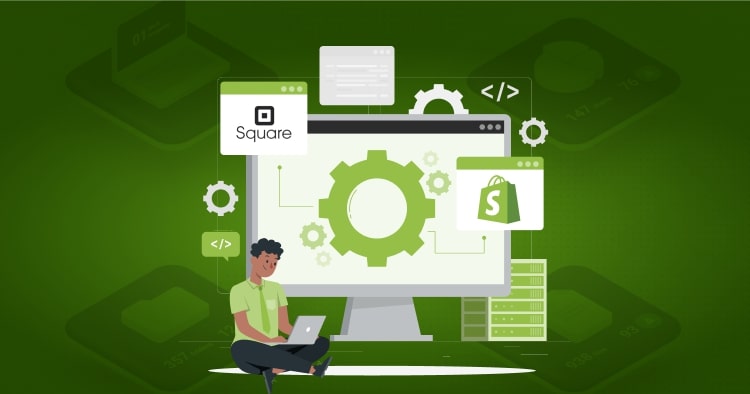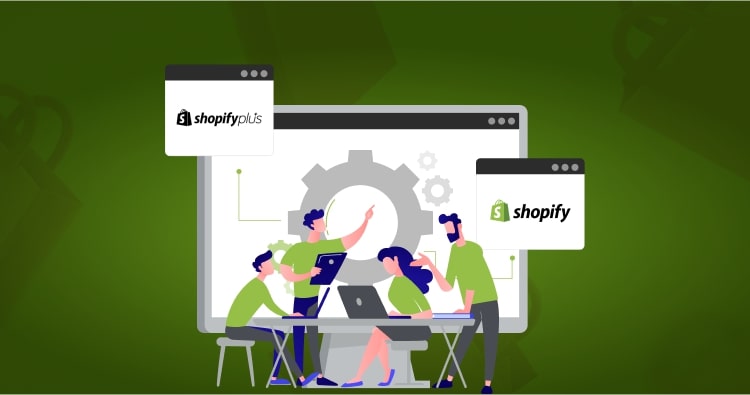Your Shopify checkout page represents the final—and most critical—step in your customer’s purchase journey. According to research by the Baymard Institute, approximately 70% of online shopping carts are abandoned before checkout completion. A significant portion of these abandonments stems from complicated, slow, or poorly designed checkout processes.
This means that learning how to edit the Shopify checkout page isn’t just about aesthetics—it’s about protecting your revenue. In this comprehensive guide, we’ll show you exactly how to customize your checkout page to improve conversions and provide a seamless customer experience.
Summary
This guide walks you through everything you need to know about customizing your Shopify checkout page:
- Three primary methods to edit and customize your checkout: theme settings, checkout apps, and code-level modifications for Plus merchants
- Step-by-step instructions for each customization method, from basic branding to advanced functionality
- One-page vs. three-page checkout considerations and how to choose the right layout for your store
- Conversion optimization strategies including trust badges, progress indicators, and mobile responsiveness
- Real-world examples from successful Shopify stores and their checkout optimization tactics
Why Customizing Your Shopify Checkout Page Matters
Before diving into the technical details of how to edit checkout page in Shopify, let’s understand why this matters for your business.
The Checkout Conversion Problem
Studies show that even a slight improvement in checkout completion rates can dramatically impact your bottom line. According to Littledata’s analysis of 2,174 Shopify stores:
- The average checkout completion rate is 45.2% on desktop
- Top-performing stores (top 20%) achieve completion rates of 58.7% or higher
- Mobile checkout completion averages 44%, with top performers reaching 63.9%
This means the best-performing checkouts convert 14-20% better than average ones. For most merchants, improving your checkout completion by even 10% could transform your business trajectory.
Brand Consistency Builds Trust
When customers reach your checkout after browsing your beautifully branded storefront, they expect the same professional experience. The default Shopify checkout, while functional, lacks your brand’s unique identity. Customizing elements like your logo, colors, and fonts creates a cohesive experience that reinforces trust at the moment it matters most.
Reducing Cart Abandonment
The eCommerce industry faces an average cart abandonment rate of 70.19%, according to Baymard Institute. Common reasons include:
- Unexpected shipping costs
- Complicated checkout processes
- Security concerns
- Lack of payment options
- Mandatory account creation
By learning how to edit Shopify checkout page elements strategically, you can address these friction points directly.
Understanding Shopify Checkout: One-Page vs. Three-Page
Since September 2023, Shopify has transitioned all stores to a one-page checkout by default, replacing the traditional three-page flow. Understanding the difference helps you make informed decisions.
One-Page Checkout Benefits
Shopify’s one-page checkout consolidates information collection, shipping selection, and payment processing into a single view. Benefits include:
- Faster completion time – Customers see all fields at once without page transitions
- Improved mobile experience – Less scrolling and navigation on smaller screens
- Higher conversion rates – Some merchants report 15-20% improvements in checkout completion
- Reduced abandonment – Fewer page loads mean fewer opportunities to exit
Three-Page Checkout Advantages
While one-page checkout works well for most stores, the three-page option still has merit in specific scenarios:
- Complex product configurations – Multiple customization options benefit from stepped progression
- International stores – Collecting country information first allows dynamic shipping calculations
- High-value items – Breaking down the commitment can feel less overwhelming for expensive purchases
You can switch between layouts in your Shopify admin under Settings > Checkout.
How To Edit The Shopify Checkout Page: Three Methods
The approach to edit checkout page Shopify varies based on your subscription plan and technical capabilities. Here are the three primary methods available.
Method 1: Customize Through Theme Settings (All Plans)
This method works for all Shopify plan tiers (Basic, Shopify, Advanced, and Plus) and requires no coding knowledge.
Step-by-Step Process
Step 1: Access Your Theme Editor
Navigate to your Shopify admin panel and select Online Store > Themes. Click the Customize button on your active theme.
Step 2: Navigate to Checkout Settings
In the theme editor, click the dropdown menu at the top (typically showing “Home”) and select “Checkout” from the list.
Step 3: Configure Checkout Branding
You’ll see a notification that the checkout page cannot be edited using sections. Click “Go to theme settings” to access customization options:
- Logo – Upload your brand logo with recommended dimensions
- Banner – Add a background image (1000 x 400 pixels optimal resolution)
- Main Content Area – Set background color or image for form fields
- Order Summary – Customize the appearance of the cart review section
- Typography – Select fonts for headings and body text
- Colors – Configure links, buttons, error messages, and accents
Step 4: Save and Preview
Click Save after making changes. Visit your live checkout (add a product to cart and proceed to checkout) to verify the appearance matches your expectations.
What You Can Customize
| Element | Customization Options |
| Branding | Logo, banner image, color scheme |
| Typography | Heading and body fonts, sizes |
| Form Fields | Background colors, border styles |
| Buttons | Colors, hover states, text |
| Order Summary | Background color/image, layout |
Method 2: Install Checkout Apps (All Plans)
Shopify’s App Store offers numerous checkout customization apps that extend functionality beyond basic theme settings.
Popular Checkout App Categories
Upsell and Cross-Sell Apps
Apps like AfterSell or Bold Upsell allow you to display product recommendations during checkout, increasing average order value. These apps typically add content to the order summary area.
Custom Field Apps
Enable customers to add delivery dates, gift messages, or special instructions directly at checkout. This is particularly valuable for businesses offering personalized products or delivery scheduling.
Trust and Social Proof Apps
Display security badges, customer reviews, or live sales notifications to build credibility during the checkout process.
How to Install Checkout Apps
- Visit the Shopify App Store
- Search for checkout customization apps
- Install your chosen app
- Follow the app’s setup instructions
- Configure settings through the app dashboard
Most checkout apps are compatible with all Shopify plans, though some advanced features may require Shopify Plus.
Method 3: Edit checkout.liquid File (Shopify Plus Only)
Important Deprecation Notice: The checkout.liquid layout has been deprecated for Information, Shipping, and Payment pages as of August 13, 2024. Merchants using checkout.liquid must migrate to Checkout Extensibility before this deadline. New stores do not have access to checkout.liquid.
For Shopify Plus merchants who still have access, checkout.liquid allows complete checkout customization through code.
Accessing checkout.liquid
Step 1: Navigate to Online Store > Themes in your Shopify admin.
Step 2: Click the three-dot menu on your current theme and select Edit Code.
Step 3: In the Layout directory, look for the checkout.liquid file.
Step 4: Make your modifications carefully, testing thoroughly before saving.
What You Can Do With checkout.liquid
- Add custom HTML elements
- Insert JavaScript for dynamic functionality
- Modify the checkout structure and layout
- Integrate third-party tracking pixels
- Create conditional logic based on cart contents
Best Practice: Always back up your checkout.liquid file before making changes. Test modifications in a duplicate theme first to avoid breaking your live checkout.
Checkout Extensibility: The Future of Shopify Customization
Shopify’s Checkout Extensibility framework represents the modern approach to how to edit Shopify checkout page functionality, replacing deprecated methods like checkout.liquid.
What Is Checkout Extensibility?
Checkout Extensibility uses Shopify’s UI Extensions to add custom functionality without directly editing checkout code. This approach offers:
- Stability – Extensions won’t break when Shopify updates checkout features
- Performance – Native rendering ensures fast load times
- Flexibility – Add custom fields, banners, and content blocks
- Compatibility – Works across Shopify’s one-page and three-page checkout layouts
Extension Points Explained
Shopify provides two types of extension points where you can inject custom content:
Static Extension Points
These attach to specific checkout features like contact information, shipping methods, or payment options. Use static extension points when your customization relates directly to a core checkout element.
Dynamic Extension Points
These render between core checkout features and can be positioned anywhere in the flow using the checkout editor. Choose dynamic extension points for self-contained features like promotional banners or upsell widgets.
Building Checkout Extensions
Creating extensions requires basic development knowledge and access to Shopify CLI:
- Set up a Shopify app (public or custom)
- Use Shopify CLI to generate an extension scaffold
- Configure your extension in the app dashboard
- Deploy to make available in your store’s checkout editor
For merchants without development resources, working with a Shopify development agency ensures professional implementation of checkout extensions.
Essential Checkout Customizations for Higher Conversions
Now that you understand how to edit checkout page in Shopify, let’s explore specific customizations proven to improve conversion rates.
1. Add Trust Signals and Security Badges
Customers need reassurance when entering payment information. Display:
- SSL certificate indicators
- Payment processor logos (Visa, Mastercard, PayPal)
- Security badges from services like Norton or McAfee
- Money-back guarantee messaging
- Customer review indicators
Place these elements below payment fields or in the order summary sidebar where they’re visible without being intrusive.
2. Implement Progress Indicators
For three-page checkouts, show customers where they are in the process:
- Information → Shipping → Payment
- Use visual indicators like progress bars or breadcrumbs
- Keep the design minimal to avoid clutter
Even on one-page checkouts, section headings help customers understand the information flow.
3. Optimize Form Fields
Reduce friction by:
- Auto-filling known information for returning customers
- Removing unnecessary fields – Do you really need both company name and address line 2?
- Using smart defaults – Pre-select the most common shipping method
- Enabling autofill – Support browser password managers and address autofill
Every field you remove can improve completion rates by 1-2%.
4. Enable Guest Checkout
Research shows that 24% of shoppers abandon carts when forced to create an account. Always offer guest checkout with the option to create an account after purchase.
In Shopify admin, go to Settings > Checkout > Customer Accounts and select “Accounts are optional.”
5. Display Clear Shipping Information
Unexpected shipping costs are the #1 reason for cart abandonment. Address this by:
- Showing estimated shipping costs early in the process
- Offering a shipping calculator before checkout
- Displaying delivery time estimates prominently
- Providing free shipping thresholds where applicable
Consider adding a note about Shopify shipping options in your checkout customization.
6. Add Live Chat Support
Offering real-time assistance during checkout can save conversions. Options include:
- Live chat widgets (Intercom, Drift)
- Chatbots for common questions
- Click-to-call buttons for immediate support
Position support options unobtrusively—typically in the bottom corner or header.
7. Optimize for Mobile Devices
With over 60% of eCommerce traffic coming from mobile devices, mobile optimization is non-negotiable:
- Large, tappable buttons – Minimum 44×44 pixels
- Simplified forms – Use mobile-optimized input types
- Minimal typing – Leverage autofill and dropdowns
- Clear visual hierarchy – Most important elements should be immediately visible
Test your checkout on actual mobile devices, not just desktop browser emulation.
8. Implement Smart Upsells
Strategic product recommendations can increase average order value by 10-30%:
- Show complementary items based on cart contents
- Offer post-purchase upsells on the thank you page
- Display “frequently bought together” bundles
- Keep recommendations relevant and non-intrusive
Learn more about Shopify payment processing to understand transaction flows when implementing upsells.
Checkout Customization Best Practices
Follow these proven principles when learning how to edit Shopify checkout page elements:
Design Principles
Maintain Simplicity
Every additional element increases cognitive load. Ask yourself: Does this element help customers complete their purchase, or does it distract them?
Ensure Consistency
Your checkout should feel like a natural extension of your store. Match:
- Color schemes
- Typography
- Button styles
- Spacing and layout
Prioritize Readability
Use high-contrast color combinations and sufficient font sizes (minimum 16px for body text, 14px for small text). Avoid busy background images that make text hard to read.
Technical Best Practices
Test Thoroughly
Before launching checkout changes:
- Complete test transactions on all devices
- Try different payment methods
- Test with various cart configurations
- Verify mobile responsiveness
- Check load times
Monitor Performance
After implementing changes, track:
- Checkout completion rate
- Cart abandonment rate
- Average time to complete checkout
- Bounce rate at each step
Use Shopify’s built-in analytics or integrate Google Analytics for deeper insights.
Implement Gradually
Make one change at a time so you can measure its impact. A/B testing helps identify which modifications truly improve conversions.
Common Checkout Customization Mistakes to Avoid
Understanding what NOT to do is equally important:
1. Overloading With Information
Don’t turn your checkout into a marketing page. Customers are ready to buy—remove distractions like extensive product descriptions, blog content, or unnecessary navigation links.
2. Requiring Account Creation
Forced account registration is a major conversion killer. Always provide guest checkout as the default option.
3. Hidden Costs
Surprise fees at checkout frustrate customers. Be transparent about:
- Shipping costs
- Taxes
- Service fees
- Any additional charges
4. Weak Security Indicators
Failing to display trust signals makes customers nervous about entering payment information. Always show:
- SSL certificate status
- Secure payment badges
- Privacy policy links
5. Complex Forms
Every additional field decreases conversion rates. Collect only essential information needed to complete the order.
6. Poor Mobile Experience
With mobile representing the majority of traffic, a desktop-only optimization strategy fails most customers.
Advanced Checkout Optimization Strategies
Take your checkout performance to the next level with these advanced tactics:
Dynamic Content Personalization
Use Shopify’s customer tags and metafields to customize checkout content based on:
- Customer location
- VIP status
- Previous purchase history
- Referral source
For example, show expedited shipping options to customers in your local area, or display loyalty program messaging to repeat buyers.
Smart Shipping Rules
Configure intelligent shipping calculations that:
- Automatically apply free shipping at thresholds
- Offer local pickup for nearby customers
- Hide unnecessary shipping methods based on cart contents
- Display estimated delivery dates dynamically
Post-Checkout Optimization
The thank you page represents valuable real estate for:
- Cross-sell recommendations
- Email list signups (if not already subscribed)
- Social media follows
- Referral program promotion
- Survey requests for customer feedback
Consider implementing a post-purchase upsell strategy to maximize order value.
Checkout Extensions for Unique Needs
Develop custom checkout extensions for specialized requirements:
- B2B wholesale checkout flows
- Subscription management interfaces
- Gift card balance displays
- Store credit redemption
- Custom field validations
Troubleshooting Common Checkout Issues
When customizing your checkout, you might encounter these challenges:
Issue: Checkout Changes Not Appearing
Solutions:
- Clear your browser cache
- Check if you’re editing the correct theme
- Verify changes are saved
- Test in an incognito window
- Confirm the checkout configuration is active
Issue: Mobile Display Problems
Solutions:
- Test on actual mobile devices
- Review CSS media queries
- Check image dimensions and aspect ratios
- Verify touch target sizes (minimum 44x44px)
Issue: Slow Checkout Load Times
Solutions:
- Optimize image file sizes
- Minimize custom scripts
- Remove unnecessary apps
- Enable Shopify’s built-in performance features
- Consider a content delivery network (CDN)
Issue: Payment Processing Errors
Solutions:
- Verify payment gateway configuration
- Check currency settings
- Review Shopify Payments status
- Test with different payment methods
- Contact Shopify support if issues persist
Comparing Shopify Plans for Checkout Customization
Your Shopify plan determines available checkout customization options:
| Feature | Basic | Shopify | Advanced | Plus |
| Theme Settings Customization | ✓ | ✓ | ✓ | ✓ |
| Logo & Colors | ✓ | ✓ | ✓ | ✓ |
| Checkout Apps | ✓ | ✓ | ✓ | ✓ |
| Checkout Extensibility | ✓ | ✓ | ✓ | ✓ |
| Checkout Branding API | ✗ | ✗ | ✗ | ✓ |
| checkout.liquid Access | ✗ | ✗ | ✗ | ✓ (Legacy) |
| Script Editor | ✗ | ✗ | ✗ | ✓ |
| Custom Checkout Fields | Limited | Limited | Limited | Advanced |
For most merchants, Basic through Advanced plans provide sufficient customization through theme settings and apps. Shopify Plus unlocks advanced capabilities for enterprise-level customization needs.
Real-World Checkout Optimization Examples
Learning from successful Shopify stores helps inform your own strategy:
Example 1: Allbirds
Strategy: Minimalist design with clear value propositions
Allbirds keeps their checkout clean and simple while highlighting:
- Free shipping and returns messaging
- Sustainability commitments
- Simple form layout with large buttons
- Clear security indicators
Result: Industry-leading conversion rates in the DTC footwear space
Example 2: Gymshark
Strategy: Mobile-first checkout optimization
Gymshark prioritized mobile checkout experience by:
- Implementing one-page checkout
- Using large, thumb-friendly buttons
- Minimizing required fields
- Offering multiple payment options including Shop Pay
Result: Over 60% of sales completed on mobile devices
Example 3: Fashion Nova
Strategy: Urgency and social proof integration
Fashion Nova enhances checkout with:
- Low stock indicators
- Recent purchase notifications
- Limited-time discount timers
- Clear shipping guarantees
Result: Reduced cart abandonment through increased purchase urgency
Integration Considerations When Customizing Checkout
Your checkout doesn’t exist in isolation. Consider these integration points:
Payment Gateways
When you edit checkout page Shopify settings, ensure compatibility with your payment providers:
- Shopify Payments (recommended for best integration)
- PayPal Express Checkout
- Third-party gateways (Stripe, Authorize.net)
- Alternative payment methods (Apple Pay, Google Pay)
Learn more about Shopify payment integration options for your store.
Shipping Carriers
Connect shipping providers for real-time rate calculation:
- USPS
- FedEx (integration guide)
- UPS
- DHL
- Regional carriers
ERP and Inventory Systems
For larger operations, checkout modifications should account for:
- Real-time inventory synchronization
- Order routing rules
- Multi-location fulfillment
- Backorder management
Explore Shopify ERP integration solutions for enterprise needs.
Marketing Tools
Maintain tracking and attribution through checkout:
- Google Analytics e-commerce tracking
- Facebook Pixel conversion events
- Email marketing platform integration
- Affiliate tracking codes
Key Takeaways
- Choose the right customization method based on your technical capabilities and Shopify plan—theme settings work for most merchants, while Shopify Plus unlocks advanced options.
- Prioritize mobile optimization since over 60% of e-commerce traffic comes from mobile devices.
- Test changes incrementally to measure impact on conversion rates before implementing additional modifications.
- Focus on friction reduction by minimizing form fields, enabling guest checkout, and displaying shipping costs early.
- Build trust through transparency with security badges, clear policies, and reliable customer support options.
Conclusion
Learning how to edit the Shopify checkout page is essential for any serious e-commerce merchant. With checkout completion rates varying by 20% or more between average and top-performing stores, your checkout design directly impacts revenue.
Start with basic customizations through theme settings—add your logo, configure brand colors, and optimize your form layout. As your business grows, explore checkout apps for additional functionality and consider Shopify Plus for enterprise-level control.
Remember that checkout optimization is an ongoing process. Monitor your metrics, test improvements systematically, and always prioritize the customer experience over flashy features.
Ready to transform your checkout experience? Contact our Shopify experts to discuss professional checkout customization tailored to your business goals.
Frequently Asked Questions
Can I Completely Redesign My Shopify Checkout Page?
The extent of redesign depends on your plan. Basic through Advanced plans can customize branding elements like logos, colors, and fonts through theme settings. Shopify Plus merchants have access to Checkout Extensibility and the Branding API for more comprehensive redesigns, though some core checkout elements remain standardized to maintain security and PCI compliance.
How Do I Add Custom Fields to My Checkout?
Use checkout apps from the Shopify App Store like Custom Order Fields or install a Shopify extension. For Shopify Plus merchants, create custom checkout extensions using Shopify’s Checkout UI Extensions framework. These allow you to add fields for delivery dates, gift messages, or special instructions.
Will Checkout Customizations Affect My Store Speed?
Properly implemented customizations should have minimal impact on load times. However, excessive apps, large images, or inefficient custom code can slow performance. Always test checkout speed after modifications using tools like Google PageSpeed Insights and optimize accordingly.
Can I Use Different Checkout Designs for Different Products?
Standard Shopify plans maintain consistent checkout across all products. Shopify Plus merchants can create multiple checkout configurations and apply them conditionally based on product type, customer tags, or other criteria using Shopify Scripts or checkout extensions.
How Often Should I Update My Checkout Design?
Review your checkout performance quarterly at minimum. Make updates when you rebrand, add new payment methods, or identify conversion bottlenecks through analytics. However, avoid changing core elements too frequently—consistency builds customer confidence.
What’s the Difference Between Checkout.liquid and Checkout Extensibility?
Checkout.liquid (now deprecated) allowed direct code editing of checkout pages but was prone to breaking with Shopify updates. Checkout Extensibility uses standardized UI components that remain stable across platform updates while providing similar customization capabilities. All merchants should migrate to Extensibility before August 2025.
Do I Need Technical Skills to Customize My Checkout?
Basic customizations through theme settings require no coding knowledge. Installing and configuring checkout apps is also straightforward. Advanced modifications like building checkout extensions or using the Branding API require development expertise—consider hiring a Shopify development partner for complex requirements.
Can I Add Upsells to My Checkout Page?
Yes, both through apps and native Shopify functionality. Shopify Plus merchants have more flexibility in placement and design. Focus on relevant, non-intrusive product recommendations that enhance rather than disrupt the checkout flow.