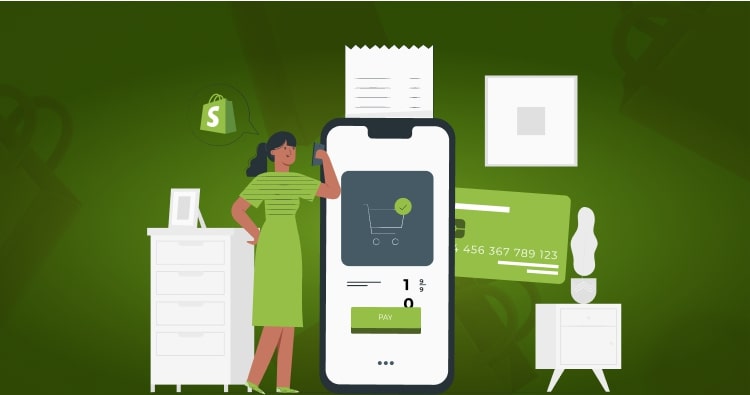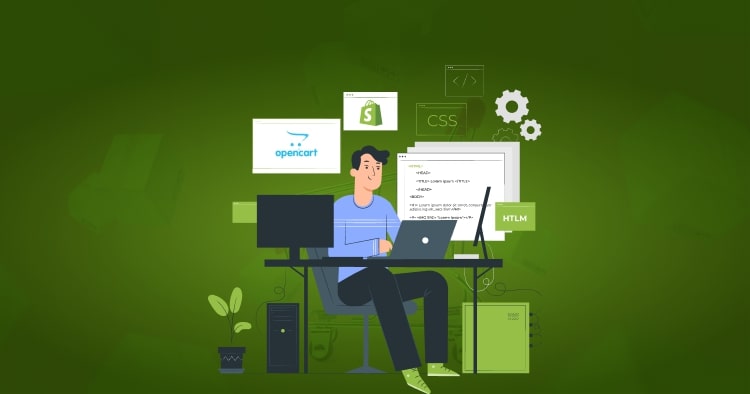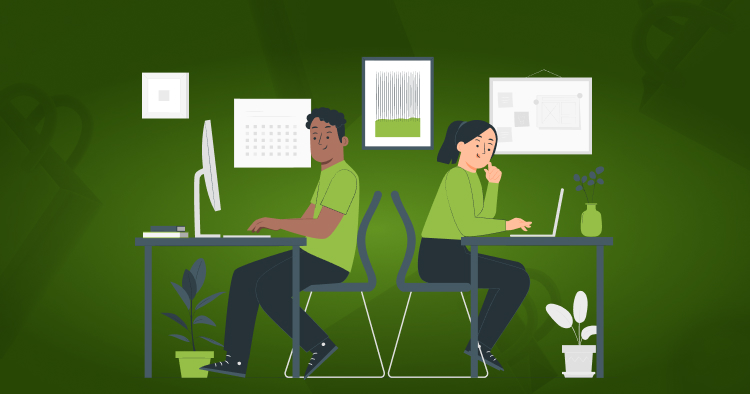How to Back Up Shopify Stores in 2026?
Losing your store data isn’t just inconvenient—it can shut down your business overnight. A single accidental deletion, a corrupted theme update, or a security breach can wipe out months of hard work. The reality is stark: Shopify doesn’t automatically back up your store, which means protecting your data is entirely your responsibility.
Whether you run a small boutique or manage a growing e-commerce operation, learning how to backup Shopify store data protects your business from catastrophic loss. This guide walks you through proven methods to secure your products, customers, orders, and themes.
Summary
Here’s what you’ll learn in this comprehensive backup guide:
- Why Shopify doesn’t back up your store data and what that means for your business
- Three proven methods to back up Shopify, including manual exports, automated apps, and store duplication
- Step-by-step instructions for creating and restoring backups when disaster strikes
- Expert recommendations for backup frequency and storage best practices
- How to protect your store from common threats like accidental deletions and security breaches
Backup Methods Comparison
| Method | Best For | Time Required | Cost | Data Coverage | Automation |
| Manual CSV Export | Small stores, budget-conscious merchants | 15-30 min per backup | Free | Products, customers, orders, discounts | Manual |
| Backup Apps (Rewind, Automatic Backups) | Most merchants, growing stores | 5 min setup, then automatic | $9-15/month | Complete store including themes, blogs, metafields | Fully automated |
| Store Duplication | Shopify Plus merchants, testing environments | 2-4 hours | Included with Plus | Complete store clone | One-time action |
| Theme Download | All merchants needing design backup | 2-5 minutes | Free | Theme files only (HTML, CSS, Liquid) | Manual |
Why You Need to Backup Your Shopify Store
Understanding the risks helps clarify why a Shopify store backup strategy is critical for business continuity.
Shopify Doesn’t Backup Your Data Automatically
Many merchants assume Shopify handles backups automatically. This is false. Shopify provides the infrastructure and security for their platform, but they explicitly state that store owners are responsible for their own data backups. If something goes wrong—whether due to human error, a technical glitch, or a security incident—Shopify support cannot restore your data.
Common Scenarios That Cause Data Loss
Real-world situations that make backup Shopify essential include staff accidentally deleting entire product collections during bulk edits, apps malfunctioning and overwriting critical data, theme updates breaking your store layout, malicious code injection from compromised third-party apps, and human errors like applying wrong discount codes site-wide.
According to Shopify’s Director of Risk and Compliance, “For companies to think their app isn’t going to have an unknown vulnerability, it’s kind of short-sighted.” This statement underscores why proactive backups matter.
The Business Impact of Lost Data
The consequences extend beyond inconvenience. Lost customer data means you can’t fulfill orders or contact your buyers. Missing product information forces you to manually recreate hundreds or thousands of listings. Corrupted order histories make accounting and tax reporting impossible. For many businesses, complete data loss means starting from scratch.
What Data Should You Back Up?
Comprehensive Shopify backup coverage includes several data types that work together to keep your store operational.
Shopify Data Export Capabilities
| Data Type | CSV Export Available | Backup Apps | Theme Download | Manual Copy Required |
| Products (with variants, SKUs, pricing) | ✓ | ✓ | ✗ | ✗ |
| Customers (names, emails, addresses) | ✓ | ✓ | ✗ | ✗ |
| Orders (transactions, fulfillment) | ✓ | ✓ | ✗ | ✗ |
| Gift Cards | ✓ | ✓ | ✗ | ✗ |
| Discounts | ✓ | ✓ | ✗ | ✗ |
| Inventory Levels | ✓ | ✓ | ✗ | ✗ |
| Blog Posts | ✗ | ✓ | ✗ | ✓ |
| Pages | ✗ | ✓ | ✗ | ✓ |
| Navigation Menus | ✗ | ✓ | ✗ | ✓ |
| Theme Files (HTML, CSS, Liquid) | ✗ | ✓ | ✓ | ✗ |
| Metafields | ✗ | ✓ | ✗ | ✗ |
| App Configurations | ✗ | ✓ | ✗ | ✓ |
| Product Images | Partial (URLs only) | ✓ | ✗ | ✓ |
Core Store Data
Your most critical information includes products with descriptions, variants, SKUs, pricing, and inventory levels. Customer records contain names, addresses, email addresses, order histories, and purchase preferences. Order data tracks transaction details, fulfillment status, payment information, and shipping records.
Theme and Design Files
Your store’s appearance lives in theme files containing HTML, CSS, JavaScript, and Liquid template code. These files control layouts, styling, functionality, and custom features. Backing up theme data ensures you can restore your store’s look instantly.
Additional Store Elements
Don’t overlook blog posts, pages, navigation menus, discount codes, gift cards, Shopify app configurations, and custom metafields. Each element contributes to your store’s unique functionality and customer experience.
Method 1: Manual Backup Using CSV Files
Manual backups give you direct control over your data through Shopify’s built-in export functionality.
Understanding CSV Limitations
Shopify allows you to export specific data types to CSV (comma-separated values) files, but this method has clear boundaries. You cannot export everything with CSV files. Data types that export successfully include products, customers, orders, gift cards, discounts, and inventory. However, CSV exports don’t capture blog posts, page content, navigation menus, theme settings, app data, or metafields.
Step-by-Step Manual Backup Process
To backup your products, log into your Shopify admin and navigate to Products. Click the Export button and select “All products” or choose specific collections. Choose CSV as the file format and save the file to your computer.
For customer data, go to Customers in your admin panel. Click Export and select the date range or choose all customers. Download the CSV file containing customer details including names, emails, and purchase history.
To export orders, access Orders from your admin panel. Click Export and select your preferred date range. Download the order history file containing transaction details and fulfillment information.
For discount codes, navigate to Discounts. Click Export to download all active and scheduled discount codes. Save this file separately since you cannot re-import discount codes through Shopify’s standard interface.
Organizing Your Manual Backups
Create a clear folder structure on your computer or cloud storage. Use date-stamped folders like “Shopify_Backup_2026_12_30” to track when each backup was created. Store product, customer, and order exports in separate subfolders for easy access.
Backing Up Content and Media
Shopify CSV exports don’t include images or written content. To backup these elements, copy and paste blog posts, page content, and product descriptions into Word or Google Docs. Download product images by right-clicking and saving each file, or use browser extensions to batch download images from product pages.
How to Restore from Manual Backups
When you need to restore data, go to the relevant section in your Shopify admin (Products, Customers, or Orders). Click Import and select your backup CSV file. Map the columns correctly to ensure data imports into the right fields. Review imported data carefully since this process cannot be undone.
Note that importing sorted or modified CSV files can overwrite existing data with incorrect information. Always work with a fresh export when making changes, and test imports on a development store first if possible.
Method 2: Automated Backup Apps
Third-party apps provide comprehensive, hands-free backup solutions that capture more data than manual methods.
Why Backup Apps Are Recommended
Automated solutions eliminate the tedious manual export process. Apps backup your entire store including elements that CSV exports miss: blog posts, pages, theme files, navigation menus, metafields, and app configurations. Most importantly, they run automatically on schedules you set, ensuring your backups stay current without requiring constant attention.
Top Shopify Backup Applications
| App | Starting Price | Free Trial | Data Coverage | Best Feature | Limitations |
| Rewind Backups | $9/month | 7 days | Complete store (products, themes, blogs, metafields) | Granular restore (single items or full store) | Can lag with large product catalogs |
| Automatic Backups | $14.99/month | 14 days | All store data with version history | Compare current vs. previous versions | Higher cost than competitors |
| Matrixify | $20/month | 7 days | Custom exports with metafields | Backup to personal servers/drives, full data ownership | Steeper learning curve, complex setup |
| ExIm | Free | N/A | Blogs, pages, themes only | Zero cost | Limited coverage (no products/customers) |
Rewind Backups stands as the most popular choice among Shopify merchants. The app creates daily automatic backups of your complete store data. It offers granular restore options, letting you recover a single product, a collection, or your entire store. Rewind backs up products, themes, customers, orders, blog posts, pages, metafields, and more. Pricing starts at $9 per month with a 7-day free trial. Major brands like GymShark and MVMT Watches rely on Rewind for data protection.
Automatic Backups provides a set-and-forget system that backs up your store whenever changes occur. The app maintains a complete version history, allowing you to rewind to any previous state. It offers selective restoration, meaning you can choose exactly which items to restore and which to leave unchanged. Pricing begins at $14.99 per month. The app includes compare functionality so you can see differences between your current store and previous versions.
Matrixify (formerly Excelify) takes a different approach by offering powerful custom export and import capabilities. It allows you to back up data in Excel or CSV formats with complete control over what gets exported. Matrixify can backup directly to your personal servers or company drives, giving you full data ownership. This app is ideal for larger stores or those requiring frequent bulk operations. It handles metafields, product variants, and complex data relationships better than standard CSV exports.
ExIm – Export/Import Data serves as a free alternative for basic backup needs. The app automatically backs up blogs, pages, and themes, though it doesn’t cover products or customers. For merchants on tight budgets who primarily need content and design backups, ExIm provides solid functionality at no cost.
How to Set Up Backup Apps
For Rewind installation, visit the Shopify App Store and search for “Rewind Backups.” Click Install and authorize the app to access your store data. Rewind begins backing up your store immediately. The app sends weekly email summaries showing what’s been backed up and any changes detected.
To configure Automatic Backups, install the app from the Shopify App Store. Set your backup frequency in the settings. The app automatically creates backups whenever you make changes to your store. Access your backup history through the app dashboard to see all previous versions.
When implementing Matrixify, install it from the app store and configure your export preferences. Choose which data types to backup and set automatic backup schedules. Specify your backup destination, whether that’s Dropbox, Google Drive, or another cloud storage service. This app requires more initial setup but offers greater flexibility.
Restoring Data from Backup Apps
Most backup apps make restoration simple. In Rewind, you can restore individual items through the Rewind Vault without affecting subsequent work. To restore your entire store, select the backup date you want to restore from and click the restore button. The app reverts your store to that exact point in time.
Automatic Backups allows you to browse version history visually. Select the date and time you want to restore from, choose which specific elements to restore, and click Restore. The process typically completes within minutes depending on store size.
For Matrixify restorations, download your export file from your storage location. Use the app’s import function to bring the data back into Shopify. This method gives you more control but requires understanding of data structures and field mappings.
Method 3: Shopify Store Duplication
Shopify Plus merchants have access to a powerful duplication feature that creates an exact copy of the entire store.
Who Can Use Store Duplication
This feature is exclusively available for Shopify Plus subscribers. It represents the most comprehensive backup method since it creates a complete clone including products, customers, orders, themes, and configurations. Standard Shopify plan users must rely on manual backups or apps.
How to Duplicate Your Shopify Store
Log into your Shopify admin panel and navigate to Settings. Click Duplicate Store and follow the prompts. Shopify creates a complete copy of your store including all products with descriptions, images, and variants. Customer information transfers over completely. Order history comes across intact. Your theme duplicates with all customizations preserved.
Important limitations exist. The duplicated store won’t include your domain name—you’ll need to set up a new domain or use a subdomain. Some app configurations may not transfer, requiring you to reinstall and reconfigure apps. Payment gateway settings must be reconfigured manually for security reasons.
When to Use Store Duplication
Store duplication works best for creating test environments where you can experiment with major changes safely. It’s valuable for migrating to a new brand while preserving historical data. Many merchants use duplication when selling part of their business or creating a spin-off store. For regular operational backups, apps or manual exports typically prove more practical.
Backup Shopify Theme Files
Your store’s visual design represents significant investment. Protecting theme files prevents design work loss.
How to Download Your Theme
From your Shopify admin, click Online Store and then Themes. Find the theme you want to backup and click the three dots next to the Customize button. Select “Download theme file” and choose either .tar.gz or .zip as your file format. Click Export theme to save the file to your computer.
The downloaded file contains all theme code including HTML templates, CSS stylesheets, JavaScript files, Liquid template code, and theme assets like fonts and icons. Store this file safely alongside your data backups.
Alternative: Theme Duplication
Instead of downloading, you can duplicate your theme within Shopify. This creates a backup copy that stays in your Shopify account. Go to Online Store, then Themes. Click the three dots next to your active theme and select Duplicate. The duplicate appears in your theme library as a backup you can restore anytime.
Duplicating within Shopify makes restoring faster if you need to revert theme changes quickly. However, downloading theme files to your computer or cloud storage provides insurance against account-level issues.
Version Control with GitHub
For Shopify development teams, GitHub integration offers professional version control. Connect your Shopify store to GitHub to track every theme change automatically. This allows you to review change history, revert specific modifications, and collaborate with developers more effectively. GitHub provides enterprise-grade version control that surpasses basic backup methods.
Best Practices for Shopify Store Backups
Following proven backup strategies ensures your protection remains effective over time.
Backup Frequency Recommendations
| Store Type | Update Frequency | Recommended Backup Schedule | Method |
| Small stores (< 100 products, occasional updates) | Weekly or less | Weekly manual or biweekly automated | CSV exports or apps |
| Growing stores (regular product additions) | Several times per week | 2-3 times per week, automated | Backup apps |
| High-volume stores (100+ daily orders) | Daily changes | Daily automated backups | Premium backup apps |
| Before major changes (theme updates, bulk edits) | Any time | Immediate manual backup | CSV + theme download |
| Seasonal/high-traffic periods | Constant activity | Twice daily automated | Enterprise backup apps |
Small stores with occasional updates should back up weekly or biweekly. Growing stores with regular product additions need backups 2-3 times per week. High-volume stores processing hundreds of daily orders require daily automated backups. Before significant changes like theme updates, bulk edits, or app installations, always create a manual backup regardless of your regular schedule.
The 3-2-1 Backup Strategy
Professional data protection follows the 3-2-1 rule: maintain three copies of your data, store copies on two different media types, and keep one copy offsite. For Shopify stores, this means keeping your live store data, a local backup on your computer or external drive, and a cloud backup using Google Drive, Dropbox, or OneDrive.
Secure Storage Practices
Protect backup files with strong passwords and encryption. Use password managers to create and store complex passwords. Enable two-factor authentication on all cloud storage accounts. Limit backup access to essential team members only. Regularly verify that backup files remain accessible and aren’t corrupted.
Testing Your Backups
Creating backups means nothing if they don’t work when needed. Periodically test restoration by importing a small subset of data to verify files are intact. Set up a development store where you can test complete restoration without affecting your live store. Document your restoration process so team members can execute it during emergencies.
What to Do If Your Shopify Store Crashes or Gets Hacked
Quick, decisive action minimizes damage when security incidents occur.
Immediate Response Steps
Contact Shopify Support immediately at [email protected] or through the Help Center. Document everything, including the time you noticed the issue, what specifically went wrong, and any error messages displayed. If you suspect hacking, change your Shopify password immediately and revoke access for any suspicious user accounts or apps.
Restoring from Backups
If you have recent backups, begin restoration while Shopify Support investigates. Use your backup app to restore data to the last known good state. Import critical data first—typically orders and customer information—so you can continue operations while fixing other elements. Verify restored data carefully before resuming normal operations.
Prevention Measures
After recovery, implement stronger security. Use unique, complex passwords for your Shopify account. Enable two-factor authentication to prevent unauthorized access. Review installed apps and remove any you don’t actively use. Keep your Shopify apps updated to patch security vulnerabilities. Consider working with Shopify migration experts for complex recovery situations.
Additional Security Measures for Your Shopify Store
Backups work best as part of a comprehensive security strategy.
Password and Access Management
Use a password manager to generate and store strong, unique passwords. Never reuse passwords across different services. Change your Shopify password every 90 days. Enable two-factor authentication on your Shopify account and all associated email accounts. Review staff permissions regularly and remove access for former employees immediately.
App Security
Only install apps from the official Shopify App Store. Research apps thoroughly before installation by reading reviews and checking developer’s reputation. Remove unused apps promptly since they represent potential security vulnerabilities. Keep all installed apps updated to their latest versions. Review app permissions regularly to ensure they only access necessary data.
Monitoring and Alerts
Set up notifications for suspicious activities like login attempts from unusual locations or bulk data exports. Use Shopify’s built-in fraud analysis for orders. Monitor your store’s performance regularly to spot unusual patterns. Consider implementing additional security apps that monitor for malware and suspicious code changes.
Shopify Backup Integration with Business Systems
Modern e-commerce operations extend beyond Shopify, requiring coordinated backup strategies.
ERP and CRM Integrations
If you’ve integrated Shopify with ERP systems like NetSuite, SAP, or Microsoft Dynamics, ensure your backup strategy covers both systems. Data synchronization between Shopify and business systems means backups must capture the complete picture. Work with your ERP provider to establish backup protocols that align with your Shopify backup schedule.
For HubSpot Shopify integration users, customer data flows between systems. Backup both platforms independently since data corruption in one system could affect the other. Document your integration settings as part of your backup process.
Marketplace Integrations
Merchants using Shopify Amazon integration or other marketplace connections should backup integration settings and product mappings. These configurations take significant time to establish and must be preserved. Export integration settings from apps like Codisto or Marketplace Connect as part of your regular backup routine.
Payment and Shipping Integrations
Document configurations for payment gateways and shipping integrations like ShipStation. While financial data stays secure with payment processors, losing configuration settings can disrupt operations. Screenshot critical settings or export configuration files where possible.
When to Hire Professional Help
Certain situations warrant expert assistance for backup and recovery.
Complex Migration Scenarios
Moving to Shopify from another platform or transferring large volumes of historical data requires specialized expertise. Professional Shopify development companies handle data mapping, custom field migrations, and bulk imports that exceed standard app capabilities.
Custom Development Backup Needs
Stores with custom apps, extensive theme modifications, or headless Shopify implementations need advanced backup solutions. Custom code requires version control beyond standard backup tools. Development teams implement Git workflows and staging environments that provide professional-grade protection.
Enterprise-Scale Operations
High-volume merchants processing thousands of daily orders need enterprise backup solutions with guaranteed recovery times. Shopify Plus services include advanced features and dedicated support for business-critical operations. Professional services ensure compliance with regulations like GDPR for customer data protection.
Key Takeaways
- Implement automated backups through apps like Rewind or Automatic Backups to protect your store without manual intervention.
- Follow the 3-2-1 backup rule by maintaining three copies across two media types with one offsite storage location.
- Test your backups regularly to verify data integrity and restoration procedures actually work when needed.
- Backup before any major changes including theme updates, bulk edits, or new app installations.
- Combine backups with strong security practices including unique passwords, two-factor authentication, and regular app audits.
Conclusion
Learning how to backup Shopify store data transforms from optional task to business necessity once you understand the risks. Shopify provides an excellent e-commerce platform, but data protection remains your responsibility. Whether you choose manual CSV exports for a small store, automated apps for comprehensive coverage, or store duplication for testing environments, taking action now prevents catastrophic losses later.
The small time investment in setting up backups today protects months or years of business building. Start with one method that fits your current needs and scale up as your store grows. Your future self will thank you when backups save your business from disaster.
Ready to protect your Shopify store with professional-grade solutions? Contact our Shopify experts to discuss enterprise backup strategies and comprehensive e-commerce security.
FAQs
Can You Fully Backup a Shopify Store?
Yes, but not with one method. Full backups require CSV exports for products, customers, and orders, plus theme downloads and apps for blogs, pages, and metafields. Apps like Rewind provide the most complete coverage in one solution.
Does Shopify Automatically Backup Your Store?
No. Shopify maintains platform infrastructure but does not backup your store data or provide restoration services.
How Often Should You Backup Your Shopify Store?
Daily for high-volume stores, weekly for smaller stores, and always before major changes.
What’s the Fastest Way to Backup Shopify?
Install Rewind or similar backup apps. Setup takes 5 minutes and handles everything automatically afterward.
Can You Restore a Shopify Store from Backup?
Yes. Backup apps offer one-click restoration. CSV backups require manual import through Shopify admin. Full restoration typically takes 30 minutes to several hours.
Are Shopify Backup Apps Worth the Cost?
Yes. Apps cost $10-15 monthly but prevent losses costing thousands in reconstruction time and lost sales.
How Long Do Shopify Backups Take?
Initial backups take several hours for large stores. Incremental backups complete in minutes. Manual CSV exports finish in under 5 minutes per data type.
What Happens to Backups If You Change Shopify Plans?
Your backups remain safe. Apps store data independently. CSV backups on your computer are unaffected. Shopify Plus features like store duplication become unavailable if you downgrade.