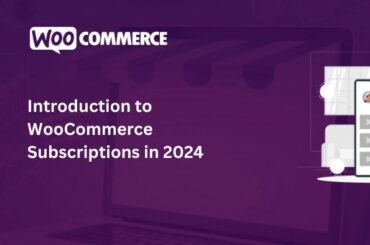How to Customize WooCommerce Product Page – Step by Step Guide
Last Updated | June 20, 2024
Table of Contents
In today’s competitive marketplace, businesses must find ways to stand out from the crowd and capture the attention of their target audience. While many businesses believe that their products are unique, the truth is that most face cut-throat competition from hundreds of other brands offering similar products. That’s why customizing product pages is essential to creating a point of attraction and setting yourself apart. In this blog, we’ll explore the benefits of customizing your WooCommerce product pages and share some effective techniques to help you get started
While the default product page provided by WooCommerce is a dependable option for many online stores, it’s important to opt for WooCommerce product page customization to ensure your product page aligns with the brand image and brand aesthetics.
- According to AppMySite, there are around 39,747 websites operating on WooCommerce
- The Pixteller states that using the right colors in the product images can increase your brand recognition by 80%.
Despite the facts, many online store owners don’t opt for WooCommerce product page template customization due to the fear coding and programming. If you find yourself in the same boat, don’t worry! In this guide, we’ll provide beginner-friendly tips and tricks for customizing your WooCommerce product pages with ease.
Using SeedProd To Customize The WooCommerce Product Page
As a beginner, there is no better option than SeedProd for WooCommerce product page customization. You can also use this for WooCommerce email customization.
This is a drag-and-drop page builder that has more than 180 templates available for your ease. These templates also include the website landing pages and sales pages, promising better marketing and promotion.
There are blocks available for creating your own custom WooCommerce product page.
So, the process starts by downloading the SeedProd plugin, and we recommend using the paid version, so you can use the email marketing features for better sales. Once the plugin is downloaded and activated, follow the below-mentioned steps;
Step 1: Open SeedProd on the WordPress admin dashboard. You’ll have to add your license key to start the process. Once you’ve added the license key, tap on the “verify key” button
Step 2: From the left-hand menu, click on the landing pages and choose the desired template for WooCommerce product page customization.
They have categorized the templates according to the campaigns, and you’ve to click on the “sales” option if you want to increase the sales influx. Once you find your desired template, you have to tap on the “checkmark” button on the template (you might have to hover over it)
Step 3: The next step is to add the name of the page, and the URL will be automatically created, depending on the title/name you add. However, you have the option to change the URL too. Once done, save the settings
Step 4: Now, the drag-and-drop interface will appear, and you will be able to conduct WooCommerce product page customization. In addition, it will show the product page’s live preview, along with some blocks on the left-hand menu
Step 5: The left-hand menu has different blocks that can be dropped into the layout, and you can add the desired placeholder images. For this purpose, you have to tap on the image block and tap on the “select image” button to choose your desired image
Step 6: The next step is to write the product title and description in the relevant blocks. There is an option to add links, adjust the alignment, and change the color or font size
Step 7: Now, you can add the “add to cart” button. For this purpose, you’ve to find the block from the menu and drop it into your product page
These steps will ensure that the basic product page is ready. However, if you want to increase sales, you should add the “Star Rating” and “Testimonials” blocks, as they help increase interactiveness.
There are many other blocks that you can experiment with but make sure you don’t make the product page too crowded. Once you are happy with the WooCommerce product page customization, just press the “save” button from the top tab and click on the “publish” button.
Features Your Product Page Must Have
Now that you know how to customize WooCommerce product page, it’s important to focus on the features that must be added to your product page for more sales. So, with this section, we are sharing a few features that you should add right away!
1. Product Page Filtering
The product filter is one of the best ways to optimize the shopping experience for customers, as they can quickly find their desired products.
With WooCommerce product page customization, you can add filters like pricing, best-selling product, top reviews and rating, and recently added products. In addition, if you are selling clothes or shoes, you can add color and size filters.
2. Product Images
It’s needless to say that you’re selling amazing products, but you won’t get high sales on this metric alone. This is because you’ve to add the best product images that show your product’s details.
To begin with, the product image must be high-quality, and it’s better to choose a clear background. However, if you want to create a context, you can add blurred contextual backgrounds.
For instance, if you are selling organic makeup or skincare products, use a nature-based background for the images but keep it blurry. So, it’s better to hire a photographer to help you.
3. Product Description
The next important part of WooCommerce product page customization is the product description. Keep in mind that short descriptions are welcomed nowadays as people are busy and need quick information before they hit the “add to cart” button.
On the other hand, if you want to cater to everyone, you can add long as well as short descriptions to provide relevant product information to the customers.
4. Product Recommendations
Cross-selling and upselling are the most promising ways of increasing the sales funnel. We recommend adding the “product recommendations” or “people also search for” at the end of the product page.
These tabs will show discounted products, new arrivals, and something relevant to the product customers are purchasing.
5. Placement Of The Pricing
No customer will purchase your product before knowing the price, which is why you have to focus on pricing placement while customizing the product page. Ideally, the pricing should be added in bigger fonts, and it must be bold so it’s visible enough.
In addition, the pricing’s font color must be contrasting so it pops out. If you are offering discounts, the discount must be highlighted.
The Bottom Line
The bottom line is that WooCommerce product page customization is pretty convenient if you use the right plugins to assist you. SeedProd is a reliable choice as you have the flexibility to customize the page and add visual details that align with your brand aesthetics. So, are you ready to uplift your online store’s appearance now?



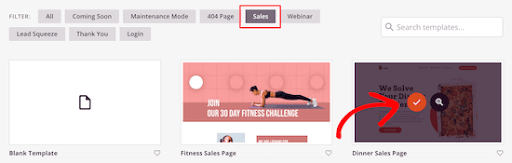

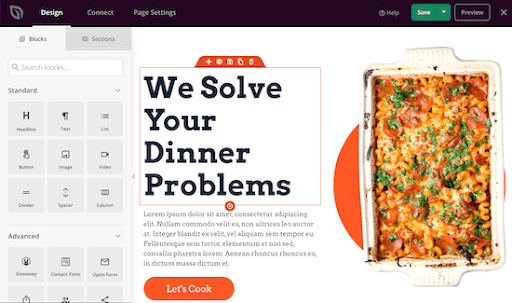

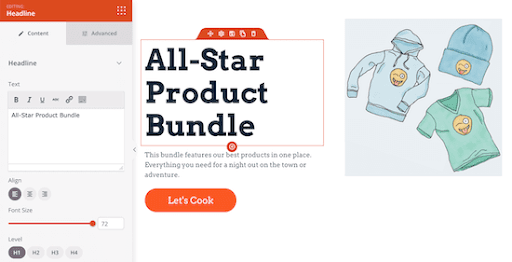

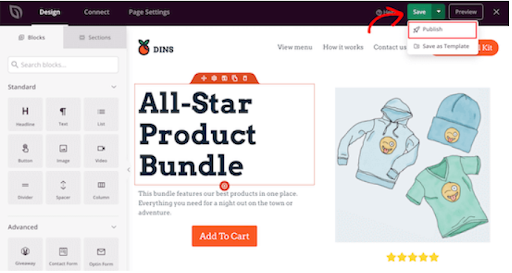

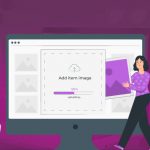



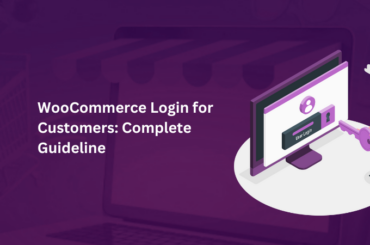

![How to Use WooCommerce for B2B [Guide 2024] Use WooCommerce for B2B](https://ecommerce.folio3.com/blog/wp-content/uploads/2024/06/B2B-WooCommerce-370x245.jpg)