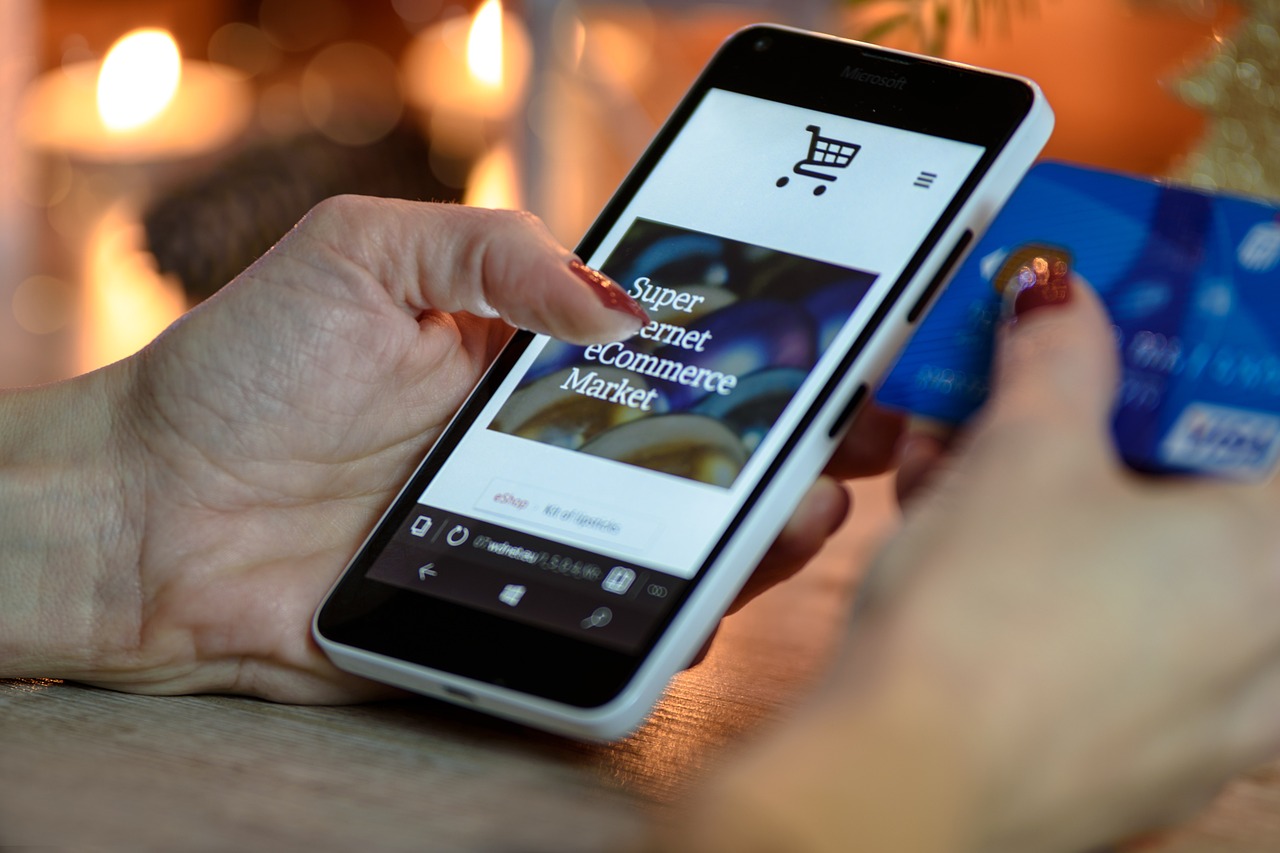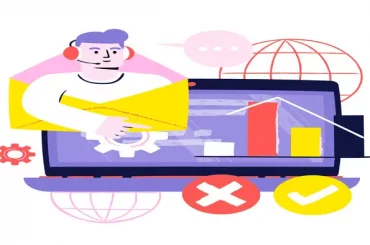Woocommerce Amazon Payments Integration – Getting Started with Amazon Payments for WooCommerce
Last Updated | October 9, 2023
Table of Contents
In today’s fast-paced e-commerce landscape, offering various payment options is crucial for the success of your online store. One such option that has gained popularity among both customers and merchants is Amazon Pay. This secure and convenient payment solution can significantly enhance the checkout experience for your WooCommerce store. In this guide, we will walk you through the process of setting up Amazon Pay in WooCommerce, addressing common issues, and exploring ways to optimize the payment experience.
1. What is Amazon Payments and How It Can Benefit Your Business
What is Amazon Payments?
Amazon Payments is a payment gateway offered by Amazon that allows customers to use their Amazon account credentials to make purchases on your website. This eliminates the need for customers to enter their payment and shipping information manually, streamlining the checkout process and potentially increasing conversion rates.
Transform your online dreams into reality with our expert WooCommerce website development services. Get started today and watch your business thrive!
Woocommerce Amazon Payments Integration- Benefits for Your Business:
- Enhanced Customer Trust: Many customers trust Amazon’s payment system, which can lead to increased confidence in your online store.
- Faster Checkout: Amazon Pay speeds up the checkout process, reducing cart abandonment rates.
- Reduced Fraud: Amazon’s fraud protection and risk mitigation tools can help safeguard your business.
- Global Reach: Amazon Pay supports international transactions, expanding your customer base.
2. Setting Up Amazon Payments for WooCommerce
Now, let’s dive into the steps to set up Amazon Pay for your WooCommerce store:
Step 1: Install the WooCommerce Amazon Payment Plugin
Start installing and activating the “WooCommerce Amazon Payment” plugin from the WordPress repository. You can do this by following these steps:
- Log in to your WordPress admin dashboard.
- Navigate to “Plugins” in the left-hand menu.
- Click “Add New.”
- Search for “Amazon Pay & Login with Amazon.”
- Click “Install Now” and then “Activate.”
Experience the power of WooCommerce Migration Services – transform your store, boost sales, and thrive online!
Step 2: Configure Amazon Payment Gateway for WooCommerce
Once the plugin is activated, you need to configure the settings:
- In your WordPress dashboard, navigate to WooCommerce > Settings > Payments.
- You will find Amazon Pay listed among the payment options. Click on it to configure the settings.
Step 3: Integrate Amazon Payment Gateway for WooCommerce
Enable Amazon Pay as a payment method and enter your Amazon Pay Merchant and Access keys. Here’s how to obtain these keys:
- Sign in to your Amazon Pay Merchant account.
- Go to the “Integration” section.
- Generate your Merchant and Access keys.
Step 4: Set Display Options
Customize the appearance of the Amazon Pay button on your checkout page to match your store’s design. You can adjust button size, color, and placement to optimize the user experience.
3. Configuring Auto Return, Instant Payment Notifications, & Tax Settings
To further optimize your Amazon Pay integration, consider these additional configurations:
Auto Return for WooCommerce Amazon Payment Gateway:
Enable auto return to redirect customers to your site after they complete the payment on Amazon. This provides a seamless transition back to your store and enhances the overall user experience.
Instant Payment Notifications (IPN):
Set up IPN to receive real-time payment status updates. IPN ensures that your store is immediately informed of successful payments, allowing for accurate order processing and inventory management.
Tax Settings:
Configure tax settings to ensure accurate tax calculation for your products and services. Amazon Pay integrates with WooCommerce’s tax settings, making it easy to apply the correct tax rates based on customer location and product type.
Unlock Seamless E-commerce Success: Elevate Your Business with Our Expert Woocommerce Integration Services Today!
4. WooCommerce Amazon Payment Plugin Fees
Understanding Amazon Pay Transaction Fees
When using the WooCommerce Amazon Payment plugin, it’s essential to be aware of the transaction fees associated with Amazon Pay. Amazon typically charges fees based on the transaction amount, and these fees can vary by region and transaction type, the fee structure may include:
- Percentage of Transaction Amount: Amazon Pay charges a percentage of the transaction amount, which can vary between 2.9% and 5.0% of the transaction total, plus a fixed fee per transaction.
- Fixed Fee Per Transaction: In addition to the percentage-based fee, there is usually a fixed fee per transaction, which can range from $0.30 to $0.45 per transaction.
Revamp your online store with expert WooCommerce developers today – seize the opportunity!
5. Troubleshooting Common Problems in Payment with Amazon in WooCommerce
While setting up Amazon Pay in WooCommerce is relatively straightforward, you may encounter some common issues:
Plugin Compatibility:
Ensure your WooCommerce and Amazon Pay plugins are up to date to prevent compatibility issues. Outdated plugins can lead to functionality problems and security vulnerabilities
API Credentials:
Double-check the accuracy of your Amazon Pay Merchant and Access keys. Any discrepancies or errors in these credentials can result in payment processing failures.
HTTPS Requirement:
Amazon Pay requires your site to use HTTPS. Ensure your website has an SSL certificate installed and active. Without HTTPS, Amazon Pay will not function correctly.
Country Restrictions:
Be aware of country restrictions as Amazon Pay may not be available in all regions. Check Amazon’s official documentation for a list of supported countries and regions.
6. Enhancing Your Payment Experience with Amazon Pay and WooCommerce Extensions
To take full advantage of Amazon Pay, consider using WooCommerce extensions that enhance the payment experience. Some options include:
WooCommerce Subscriptions:
Enable subscription-based payments for products or services. This extension allows you to offer subscription plans, making it easy for customers to subscribe to your products with Amazon Pay.
WooCommerce Bookings:
Allow customers to book appointments or reservations online. With Amazon Pay integration, customers can seamlessly pay for bookings and reservations using their Amazon credentials.
WooCommerce Memberships:
Create a membership-based site with restricted content. Use Amazon Pay to manage member payments and access exclusive content or services.
7. Keeping Your Payments Secure with Fraud Protection & Risk Mitigation Tools
Amazon Pay provides robust fraud protection and risk mitigation tools to help protect your business from fraudulent transactions. These tools include:
- Address Verification: Amazon Pay verifies the billing address provided by the customer, reducing the risk of fraud.
- Payment Verification: Payments made with Amazon Pay are backed by Amazon’s anti-fraud measures, providing an additional layer of security.
- Amazon’s Risk Assessment: Amazon monitors transactions for suspicious activity and may automatically block or review transactions that appear high-risk.
In addition to Amazon Pay’s built-in security measures, it’s essential to regularly monitor your transactions for any suspicious activity and implement security best practices for your WooCommerce store to ensure the safety of your customers’ payment data.
FAQs – Woocommerce Amazon Payments Integration:
What payment methods does WooCommerce Amazon Pay support?
Amazon Pay supports major credit and debit cards, as well as the “Pay with Amazon” option, where customers can use their Amazon account for checkout.
How do I accept payments with WooCommerce Amazon Pay?
To accept payments with WooCommerce Amazon Pay, install the plugin, configure the settings, and make sure your website is secure (HTTPS).
Are there any fees associated with using WooCommerce Amazon Pay?
Amazon Pay typically charges transaction fees, which vary depending on the transaction amount and other factors. Check Amazon’s official website for the most up-to-date fee structure.
How do I troubleshoot WooCommerce Amazon Pay?
Troubleshooting common issues with WooCommerce Amazon Pay involves checking plugin compatibility, verifying API credentials, ensuring HTTPS on your site, and adhering to country restrictions.
Conclusion – Woocommerce Amazon payments Integration:
Integrating Amazon Pay into your WooCommerce store can improve the payment experience for your customers and boost your online business. By following these steps, configuring the plugin, and addressing common issues, you can unlock the benefits of Amazon Pay while providing a seamless and secure payment process for your e-commerce customers.