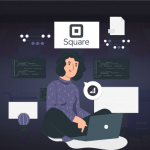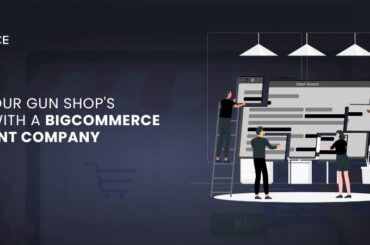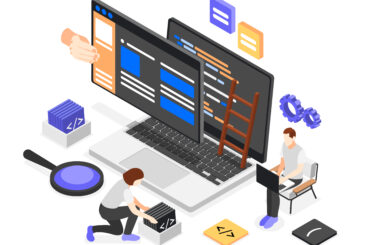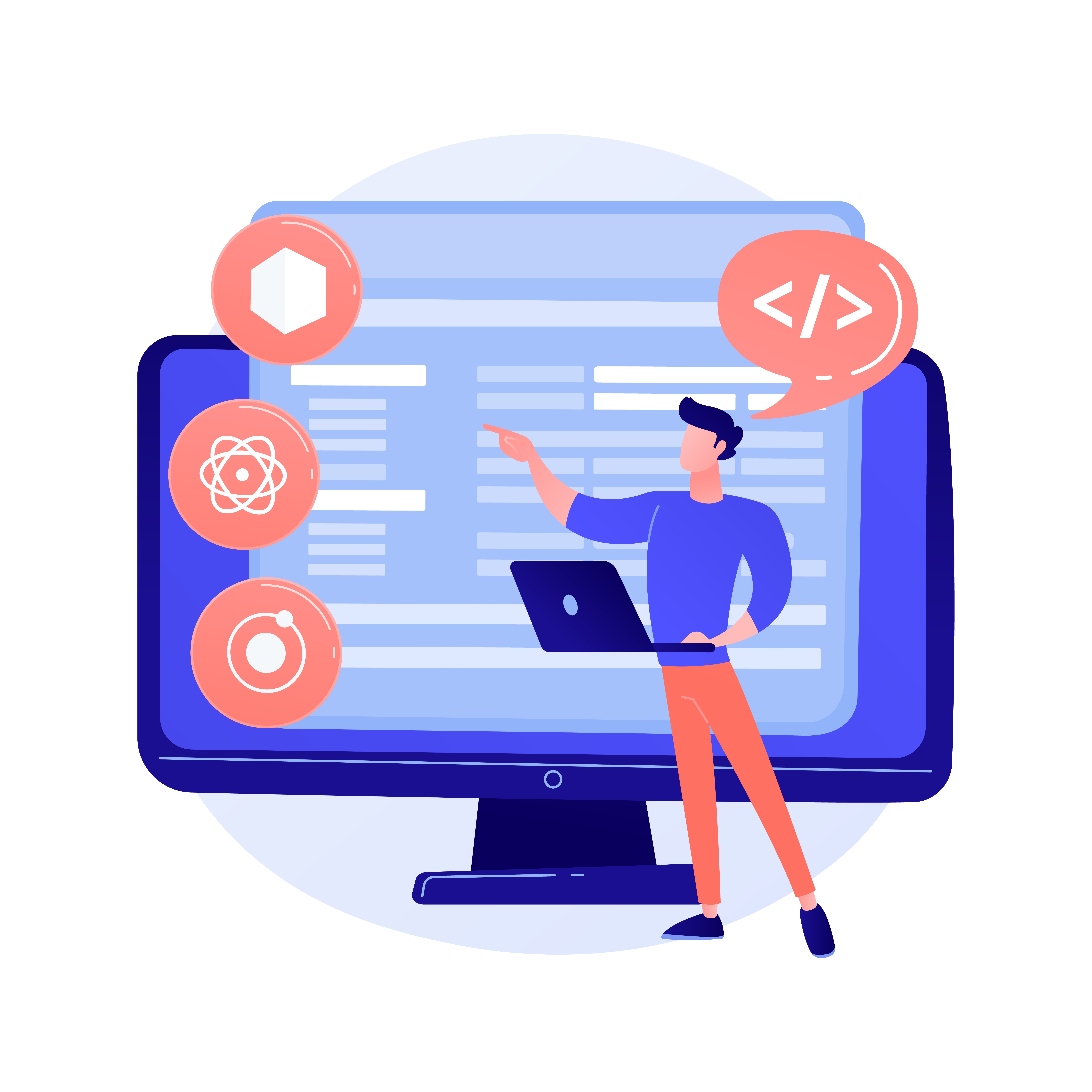How to set up conversion tracking for BigCommerce stores?
Last Updated | August 15, 2023
Table of Contents
In this blog learn how to set up conversion tracking for your BigCommerce store to measure the effectiveness of marketing efforts, identify successful campaigns, and optimize sales performance for increased revenue.
Conversion tracking in a Nutshell
Setting up conversion tracking on your BigCommerce store is a crucial step in understanding your customers and optimizing your store for higher conversions. In this detailed guide, we’ll walk you through the process of setting up conversion tracking for your BigCommerce store.
Step 1: Set Up a Google Analytics Account
The first step to setting up conversion tracking is to create a Google Analytics account. If you don’t already have one, go to the Google Analytics website and sign up for an account. Once you have your account, follow these steps to set up your tracking code:
- Log in to your Google Analytics account.
- Click on the “Admin” tab in the bottom left corner of the screen.
- Click “Create Account” and enter the details for your BigCommerce store.
- Click on “Create” to finish setting up your account.
Step 2: Install Google Analytics on Your BigCommerce Store
After setting up your Google Analytics account, the next step is to install the tracking code on your BigCommerce store. Here’s how to do it:
- Log in to your BigCommerce store and navigate to the “Storefront” section.
- Click on “Script Manager” and then click “Create a Script.”
- Select “Google Analytics” from the dropdown menu and enter your Google Analytics tracking ID.
- Click “Save” to complete the installation.
Step 3: Set Up Goals in Google Analytics
Now that you have Google Analytics installed on your BigCommerce store, the next step is to set up goals to track conversions. Here’s how:
- Log in to your Google Analytics account and go to the “Admin” section.
- Under “View,” click on “Goals.”
- Click on “Create a Goal.”
- Choose the goal type you want to track, such as “Destination,” “Event,” or “Duration.”
- Follow the prompts to set up your goal. For example, if you’re tracking a “Destination” goal, enter the URL of the page customers will see after they complete a conversion, such as the “Thank You” page.
- Click “Save” to complete the goal setup.
Step 4: Test Your Tracking
Once you have set up your goals in Google Analytics, it’s essential to test your tracking to ensure it works correctly. Here’s how to do it:
- Make a test purchase on your store.
- Go to Google Analytics and navigate to the “Conversions” section.
- Check that your test conversion is recorded.
If your test conversion is recorded correctly, congratulations! You have successfully set up conversion tracking on your BigCommerce store.
Summing Up
Setting up conversion tracking is essential for any e-commerce store owner who wants to optimize their store for higher conversions. By following these four steps, you can set up conversion tracking for your BigCommerce store and gain valuable insights into your customers’ behavior. Once your tracking is set up, you can use the data to make informed decisions and improve your store’s performance.