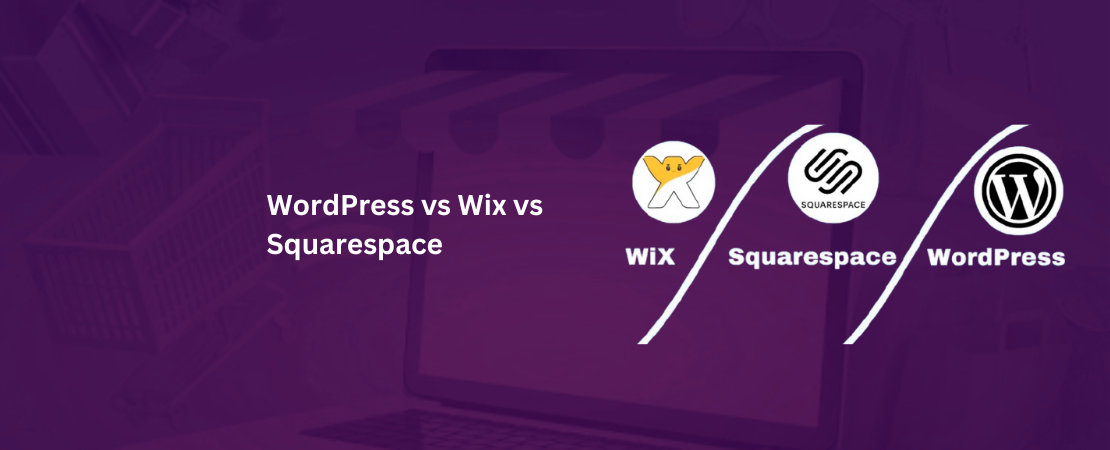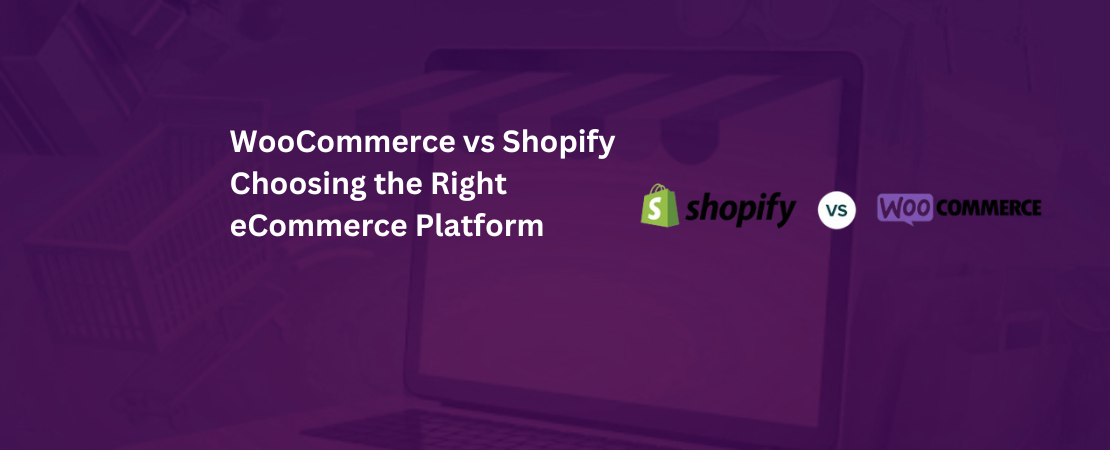Speed optimization is perhaps one of the key factors for e-commerce websites, if not the most important.
You can make use of several techniques to speed up woocommerce.
Woocommerce needs to be speed optimized to make sure that your store ranks well on the search engines. You can optimize it yourself or even hire a woocommerce development company to do the optimization for you.
Why do we need to speed up woocommerce store and how do we measure it?
There are several reasons why store owners must consider speeding up their Woocommerce store. Some reasons why it is important to speed up the store are:
- Online buyers of the 21st century expect all operations to be instantaneous thanks due to their experience with technologies.They expect pages to load within a second. So it is important to have a store that can deliver upon user expectations. This makes the store profitable and it attracts customers boosting conversion rates.
- Research has shown that if the store loading speed tasks are greater than two seconds, it will result in almost 47% of visitors abandoning the website. So to keep all users interested it is important to speed up the store so you can decrease site abandonment rates.
- Search engines that are used by e-commerce shoppers will rank the websites with the fast loading times above websites that have slow loading stores. So to improve the site positions you must improve the speed to help the site rank better on priority.
How to measure this increased speed is another concern. There are several tools available on the internet that can help measure the website loading times. There are three tools that can be used to get performance metrics for your Woocommerce store.
WebPageTest
This is a complete service that is available for speed measurement of stores. Beginners refrain from using the tool as it is difficult compared to others.
This is a preferred tool for testing the actual store performance due to its features. You can test your store on variable servers with different connection speeds.
The tool also tests the Speed index of a website. This measures the time in units of milliseconds by which the pages become visible to store visitors.
Pingdom Tools
The Pingdom tool can be helpful as well. It can be used to help the users test the speed of Woocommerce stores within a few seconds. The standard version for Pingdom Tools is free but a paid version has additional features that are more suitable for professionals.
PageSpeed Insights
This tool provides technical advice to store on their website performance optimization (WPO) by a priority scale. It is best to resolve issues that have a high or medium priority to ensure that there are no performance issues that critically affect the store detrimentally.
A bad rating doesn’t necessarily signify a slow store. Solving the issues can help improve the performance of the Woocommerce stores.
Steps on How to Speed Up your WooCommere Website.
Below mentioned are some steps that can be followed to speed up Woocommerce for your e-commerce customers. If you don’t have a store on Woocommerce, you can perform Woocommerce Migration to migrate the store from other e-commerce platforms(such as Bigcommerce Development Company or Salesforce Commerce Cloud) to Woocomemrce.
1. Optimize the settings of the WooCommerce store for better performance.
We can begin with the basic step to ensure that you can speed up Woocommerce. You can begin with setting up the Woocommerce plugin settings.
- So first of all, you will change the URL of your login page. All WordPress websites have login URLs that have a fixed syntax. The URL is “domain.com/wp-admin/”. This syntax is easy to remember but it poses a security risk.So you must change this login URL to something unique so that your store is protected from attacks by hackers who make use of brute force. This means bogus requests are sent to the store rendering all servers busy.This way the legit customers can’t access your store. These are called denial of service attacks. You can make use of free plugins such as WPS Hide Login to protect the store from nefarious attacks.
- You can also limit the number of blogs on the blog feed as well. WordPress has set a default limit of 10, but you can lower this limit to speed up woocommerce. This is because blog posts consist of traffic on the store which makes it slow. You can find the option to drive traffic to your store under WordPress Dashboard > Settings > Reading.
- After this, you will have to disable any pingbacks on your store. These requests are worthless spam that consumes resources. The fewer the queries on the store, the better optimized it is.
- The greater the number of comments on the page or post, the slower your site will be. WordPress provides the option to break these into smaller parts.The same setting will also hold true for breaking down the reviews present on the product pages. You can change and keep the number 10 to 20 to optimize the product page loading time.If you want, you can always disable product reviews by navigating fromWooComerce > Settings to make the store faster. It can speed up the site by eliminating the loading time for your widgets and scripts.
- Lastly, you must now remove any outdated plugins and themes on the store. The more upgraded your plugins and themes are, the more likely they are to have fewer bugs and optimized code. This it is easier to troubleshoot and maintain the store with the latest plugins and themes.
2. Choose a WooCommerce Theme that is speed optimized.
It is the responsibility of the store owner to use a Woocommerce theme that is speed optimized. Hundreds of the themes are available for purchase and usage, the Woocommerce store owner must decide on one that is perfect for their store to complement their product lines.
If you find it difficult to find the best theme, you can always take consultancy services from a Woocommerce store design company.
- Choose a theme with brilliant in-built features and have an appealing storefront. When the time to implement the theme for the Woocomerce store arrives, you need to double-check the theme to make sure it doesn’t create problems.At times, when themes are implemented, they create issues because themes cease to get support from their creators. Integration problems also arise forWoocommerce integration with plugins. Make sure you use certified companies that can test the integration thoroughly to ensure the best services.
- You can make use of the “storefront” theme which is the free default theme offered by Woocommerce. You can even choose the Divi, Shoptimizer, and WoondShop premium themes. These themes are dedicated themes for Woocmmerce.These can be used in e-commerce stores. As a result, these provide independence from third-party plugins. Subsequently, this allows tospeed up woocommerce for store customers. If you have a constraint in the budget, you can use a free theme and upgrade it to a premium one later on.
- If you want to decide which theme to use, you can first list down all of the requirements that are needed in the online store. Then you can choose a theme that will cover most of the functional and non-functional requirements.These will help cut down the dependency when using multiple-purpose themes and any other third-party plugins.
3. Consider the consequences of adding extensions and plugins.
As of yet, WordPress has over 50,000+ free plugins for use. Premium plugins are present as well. This makes it quite easy to keep on adding them and get carried away installing all of them.
- There are plugins for almost everything. Several plugins such as those that work for performance and security-related issues don’t integrate well with certain hosting environments.
- The number of plugins installed doesn’t always cause performance issues but this only holds true if the plugins are developed with the best coding practices.
- Once all of the plugins for the store are installed, it becomes very difficult to check each plugin from the start. It becomes a hassle to check the quality of each plugin. The vetting also requires extensive experience to vet the code correctly.
- Woocommerce stores can have added functionality by making use of Woocommerce extensions. These work similar to plugins and can enhance the store functionality.You can make use of a woocommerce development company. They have the experience and the resources to critically vet the extensions.
- Certain plugins may even conflict with the others installed. So when several plugins are installed, this increases plugin conflict probability by exponential factors.
Thus, you must be considerate while adding the types of plugins and any Woocommerce extensions that are installed.
4. Increase the Memory Limit for WordPress.
By default, WordPress will allocate 32 Megabytes of memory for PHP. In case the site faces any surge in memory requirements, the limit is increased to 40 Megabytes per site and to 64 Megabytes for multi-sites.
Memory in such small quantities is not sufficient in 2022 for a modern and up-to-date Woocommerce store. You can even receive error messages that will elaborate that the memory that was allotted has now been exhausted.
It is recommended that this memory limit be set at 256 Megabytes. Also, backups of all files must be made before editing. In case some errors occur, the edited file can be safely replaced.
5. Optimize content display by compressing images.
The images on the store make up a bulk of the content on the store, especially for e-commerce sites (such as Salesforce Commerce Cloud Development or Bigcommerce development company) customers need to visualize the products.
So, Woocommerce stores are loaded with images and banners of products. If there are multiple images on the store with no optimization for delivery and size, these can bring the website to a crawl.
The HTTPArchive will track the quantity and size of webpages and it can be used to check the states of the WordPress sites.
- Images are a very heavy resource on any webpage but of course, videos are heavier. These are loaded on-demand in most cases in a technique known as lazy loading.As a result, this does not affect the general loading speed of the page as much as images as they need to be pre-loaded.
- According to the HTTP Archive, making use of compressed images can save up to 550 Kilobytes of data per page by using the offscreen and lazy loading images.So if you set the compression levels of the JPEG image to level to 85 or lower, you can save up to 40Kilobytes per page. This speed metric comes directly from Lighthouse, which is a speed test tool of Google used for mobile websites.
- So in order to get the best image optimization, you can follow the rules mentioned below for the Woocommerce store:
- You must choose the correct format for the images such as SVG, JPEG, PNG, and WebP depending upon the conditions.
- Make use of responsive images that can optimize the display of the store for various devices.
- Make use of hidden images and lazy-load off screens.
- Efficiently compress the images by making use of the right tools.
- Offload the delivery of images to a fast content delivery network.
Woocommerce 3.3 also introduced the improvements for image sizes by features such as blurry image fixing, thumbnail resizing, and background thumbnail resizing.
All these features make use of plugins. Customize the images of the products.
- If you have recently installed Woocommerce, you can compress the images before they are uploaded by making use of some top image compression tools such as Squoosh.app, Kraken.io, Imagify.io, and Compressor.io.
- Also, remember to compress images that have a minimal loss of quality in images. You can make use of image optimization plugins from Imagify, Optimole, and Shortpixel.
- Most plugins can even enable lazy-loading for the images. Another important consideration for image optimization will be to avoid using plugins for image compressions that make use of server resources to compress the images.As an alternate, make use of services that offload the image compressions to external servers. You can also compress and resize images before uploading them to the website.
6. Deliver content by making use of Static Resources through a CDN
Content Delivery Networks are a group of servers that have been strategically placed around the world. These server locations are called the Points of Presence (PoPs).
The major functions of a content delivery network can deliver static resources such as CSS, JavaScript, and images. Powerful CDNs can also deliver ad host dynamic content that includes video and audio.
- Even if you have perfected the store on your end, there will always be geographical limitations. So making use of a WordPress CDN will be able to decrease the total distance between the site resources and the individual visitors.These can reduce network latency issues and the access time to the first byte. For example, if the store is hosted on a server in the USA, and a visitor from Russia tries to access the store, the CDN will serve the request from the nearest PoP.
- Depending on access requests the CDN will automatically assign the request to the nearest CDN Pop that will then deliver the cached resources. This means that the result is a better user experience due to the faster store response times.
- The static delivery is perfected by CDNs as the higher the number of PoPs and the greater the global spread, the quicker the store will be for customers. On average a CDN can decrease site load times by over 50%.
- CDNs, apart from caching, also include performance enhancement features such as on-the-fly image compression, hotlink protection, HTTP/2 support, and additional security features. Some of the most popular CDNs are Cloudflare, KeyCDN, Cloudways CDN, and StackPath.
7. Remove any unused stylesheets and scripts.
A huge number of the WordPress plugins and themes will load stylesheets and scripts on the store page. They can load these assets even if they are unused. As a result, this consumes extra resources.
So remove these unused assets from the store and it will help the store speed up loading times and reduce the bloat. For example, it is pointless to load the scripts that are related to checkout for payment gateways on the shop page.
So, you can restrict the scripts to only load when the user is redirected to checkout pages. Similarly, you must remove scripts for sliders on the checkout pages.
You can know which assets to remove by looking at the waterfall chart on the speed test report of the store to give an idea of extra assets that are loaded.
- You can make use of the DevTools on Chrome to remove styles and scripts that aren’t needed for the functioning of pages.You can begin by optimizing the landing and homepages as these are the entry and exit points of the store. You can make use of wp_dequeue style functions to remove styles and scripts that are not needed.
- Remember to clean up WordPress assets as well. You can scan the scripts and stylesheets that will be loaded onto the page.You can disable scripts and style sheets that are not used. You can test the page for functionalities and proper designs once you finish changing the page.
8. Make use of HTTP/2
The HTTP 1.1 was a major update to the HTTP protocol. This was well before streaming services and social media.
Since then the web has grown exponentially. HTTP/2 improved HTTP 1.1 to meet the growing internet demands and brought improvements such as security, speed, and efficiency. It allowed for better performance owing to multiple reasons such as:
- Faster encryption by using the ALPN extensions.
- Server pushes that are proactive instead of waiting to serve requests.
- HPACK compression for headers that make use of the Huffman encoding algorithm.
- Better parallelism and multiplexing over single TCP connections.
Woocommerce stores serve resource-heavy assets such as scripts, stylesheets, and mages that can greatly benefit from witching to HTTP/2.
9. Speed up Woocommerce using a cache
Caching means storing resources temporarily from a request to that upcoming requests can be executed quickly. The cache could be stored on user devices or servers. It is one of the easiest ways to improve speed and is also a critical one.
When there are several requests from thousands of users, it puts an enormous load on the server.
For this, you can make use of caching to reduce the work required to generate the page view which subsequently reduces the WordPress dependency on databases and PHP. Caching can make WordPress performs like a static website. There are two major web caching methods.
- Client-side caching by browser cache.
- Server-side caching using Object Cache, CDN caches, and Page caches.
Caching not only reduces server load but can also make the store load faster. If your hosting providers don’t provide server-side caching, you will need to use third-party extensions.
These aren’t ideal but better than nothing. Some of the top WordPress plugins for caching are W3 Total Cache which is free and WP Rocket which is paid.
10. Clean up the database for Woocommerce.
The Woocommerce database is a collection of all of the data of the store. It is organized and includes the:
- The transaction data. It includes the payments, inventory, order details, etc.
- The content of the store such as user data, reviews, themes, plugins, site-wide settings, tags, user data, product pages, and categories.
Each time a user visits your store, they request the content for the site which is generally static and barely changes. But when placing orders, they make dynamic requests as data is being added from databases.
If the database is not optimized then the request may take a long to process the requests. Slow server responses lead to a slow store.
Thus, you need to optimize the database by removing any unnecessary data, copies, and unwanted records. You can follow these 6 ways to tune the database:
- You can delete the old revisions. If the store has been up for a while, the posts, products, and pages will have old revisions. You can clean these up. You can clean these by using plugins such as WP Rocket or WP-Sweep.
- You can also limit the number of revisions stored. You could avoid having old revisions by limiting the revisions for pages and posts. An easy method to limit this would be by adding code snippets to the wp-config.php file. Add this snippet before the ABSPATH is defined.
define(‘WP_POST_REVISIONS’, 15);
3. Disable the revisions if they are not needed. The revisions can be disabled from the store. You need to add the following code to the wp-config.php file. Like the previous snippet, be sure to add this before the ABSPATH definition line.
define(‘WP_POST_REVISIONS’, false);
4. You need to clean up the expired transients. These are cached data that are stored with customized names and expiration periods. These are mostly stored inside the WordPress database under the wp_options table.
Transients are similar to options, but they have added properties of expiration times. These act as caches for data such as large queries or responses from remote APIs.
5. Clean up the tables of Databases. The Woocommerce databases will store all data needed to run the Woocommerce stores. As data is added, manipulated, and removed, it becomes inefficient and can end up storing several copies of the same data that isn’t needed.
This data must be cleaned up. The wp_options table is quite prone to getting bloated and can hurt the database performance. Manual database cleaning is very time-consuming. One can utilize the free WP-Optimize plugin to clean the databases. This also retrieves storage by performing data fragmentation.
6. You can disable the noncritical features of the database. The Woocommerce plugins and themes that seem great up top may be disrupting the databases.
An example is using the “Related Products” plugins as this can cause sitewide queries if you have hundreds of products. Also, make use of compressed images instead of plugins that use server resources to compress images every time. Keep maintaining the database as it is an ongoing process.
11. Optimize the Woocommerce Store for mobile users
There are currently over 4 billion users on the internet. This number is expected to grow to 5+ billion users by 2024. Back in 2019, mobile devices overtook desktops in global traffic on websites. They generated 52.6% of the total page views.
In certain countries such as Nigeria and India, where over 70% of the page views are contributed by mobile phones. According to a study that involved over 500 million e-commerce shoppers across 37 countries, smartphones accounted for 46% of e-commerce orders and 65% of site visits.
It has massive potential for e-commerce business. But surprisingly the conversion rate for smartphones is less than half.
- Make your store mobile-friendly by using Google’s mobile-friendly test to check whether the store passes the minimum usability standards. The test will show snapshots of how the store looks on mobile devices. It will also list usability issues.
- The easiest method to make the store mobile-friendly is to make use of responsive themes. Mobile shoppers don’t enjoy endless scrolling, so keep the pages as lean as possible and don’t overcrowd them with content.
- If you have several products in the store, you can add the search options for the store. Here you can install the Woocommerce product search plugin so customers can search for products they want.
- The store owner must also streamline the checkout experience for the online shoppers. The smaller the time needed to place an order, the greater the customer shopping experience. Some extensions that can be used are:
- One-page checkout can decrease abandonment rates by providing easy checkout. Guest checkout can also be enabled.
- The Woocommerce integration can be performed with payment gateways such as Stripe, PayPal, and Bolt.
- Variation swatches and photos can allow users to select variants by using easy-to-tap buttons rather than product options.
- The Checkout field editor can remove, add or change fields from the checkout page.
- Woocommerce social login allows the account creation via social media such as Google, Facebook, and Twitter.
12. Disable the AJAX Request for getting refreshed fragments.
When the users make changes to their shopping carts, Woocommerce makes use of the AJAX request to get refreshed fragments, this updates the content of the cart dynamically. The refreshing without reloading makes it great for the user experience.
But it slows down the site. The request takes almost 0.76 seconds, which is a big number in itself considering sites must load in under 2 or 3 seconds. It means that a single request takes up 30% of the time.
This request can be disabled. It is preferred to enable the Redirect to the cart page after the successful addition option in the Woocommerce products setting panel.
13. Optimize the admin panel for Woocommerce.
The speed of the store is not only important for the front-end of the store, a slow backend is equally crucial to manage the store with ease and to make any changes when needed.
Working effectively on the admin panel is also a critical aspect of productivity.
It frees up the administrators’ time to do other essential stuff for the success of the store like online marketing. Store owners can easily optimize their admin panel by the back end and the front end optimization for the Woocommerce store.
14. Update your Woocommerce store regularly to remove the bloat.
You need to update your Woocommerce, WordPress extensions, store themes, and plugins frequently. If a theme is not supported by its developers, scrap it and use a new theme.
The same goes for plugins and extensions as well. These can add bloat to the store so it is best to look for alternates.
15. Disable the Objects and Database Caches.
The plugin for caching is a good way to speed up the WordPress site. However, if the configuration is incorrect, it can lead to several expected results.
This slows down the backend. For example, the W3 Total Cache is a great caching plugin for WordPress. It is free and can support caching options, integrates with a CDN, has support for CSS and JS, and is used by over 1 million websites.
Some of the different cache features are Object cache, Browser cache, Fragment cache, Page cache, Database cache, and Opcode cache.
The object and database caching can increase the store speed by reducing database query requests, they achieve so by offloading the work to the memory of the server. These caches need to be disabled to optimize memory for servers.
16. Remove any store plugins that have a high resource usage.
Some WordPress plugins available on the store are extremely intensive for resources such as memory. These consume the servers’ RAM and CPU. You can make use of plugins to find the other troublesome plugins.
- The Query Monitor plugin can show you the styles, HTTP API calls, scripts, and code that is being loaded on the store along with their loading times and sizes. The Classic editor and Woocommerce migration plugins are deemed unnecessary by several developers and one can remove them to increase speeds by a sizeable magnitude.
- International audiences make use of translation plugins such as WPML that can serve the store in multiple languages. It is great but it can slow down the backend.
- Some of the installed plugins slow down the store backend. Some of the most common examples include chat plugins, charts, page builders, and sitemap generators.
17. Make use of accurate CDN Settings for WordPress.
The content delivery network can serve Woocommerce store users at fast speeds around the world. It does so by saving the snapshot of the store resources used and delivering them to the nearest server to the user. Most of the content delivery networks disable the WordPress backend caching as default.
But certain CDNs don’t, and this resultantly slows down the performance of the store’s admin panel drastically. In these cases, it is a must to exclude the dashboard from your content delivery network cache to optimize the Woocommerce store performance.
18. Use a streamlined WordPress Heartbeat API for the Woocommerce store.
This Heartbeat API will enable real-time updates for the store. It does so by maintaining a connection between the browsers and the servers.
The API will send requests to servers every 15 to 60 seconds and then trigger the events upon receiving the data.
It will allow some features such as locking posts, login expiration warnings, and auto-saving posts. As an admin, sending requests to the server can slow down the administrator panel.
19. Optimize all website images
The visuals of the store need to be visually appealing to attract customers. Images are integral to online stores.
Make use of optimized images as these can increase the store performance. Be sure to compress images before uploading them to the stores to make sure that the server resources are not consumed.
Optimization can even help your store rank better and it is ranked better by the Google algorithm.
The large image files can create delays on the website’s user experience. Slow sites can decrease store ranking. This compression can reduce the image sizes without adversely affecting the quality of images.
20. Make use of high-quality hosting services.
When your Woocommerce store has high-quality hosting services, it enables to store owner to use the host servers to store content and files by providing good performance and high reliability.
Hosting services are the foundation of a website as they handle the data. Having a poor quality hosting service will damage the store’s performance. So it is advised to choose a robust and reliable hosting service. An ideal hosting service will have qualities such as:
- Cloud infrastructure that has high-performance qualities.
- 24/7 technical support to resolve issues and answer queries.
- Provides an SSD-based solution.
- High uptime rates that so the services aren’t down.
- Servers across the world.
- Flexibility for adapting to growing demands.
- Geographically located servers that are close to the store audience, and provide quick response times.
These are some steps that you can follow these steps to speed up woocommerce. If the performance is still not up to the mark, you can employ a woocommerce development company to increase the speed.
If you want to make a store on Woocommerce if you already have a store on another platform, you can use Woocommerce Migration Services to create a store on Woocommerce platforms.
Conclusion
The optimization for Woocommerce stores is a great option to make the store interface better to make the store better for the users to experience.
You can follow these 20 steps to optimize the site. Store optimization can be performed by the store owner or services can easily be hired of a woocommerce development company. This will help boost your Woocommerce store sales, increase store exposure and increase conversion rates.
You can hire Folio3 to help you build a beautiful Woocommerce store as we can act as your Woocommerce web design company.
Folio3 has adequate hardware and human resources, it possess needed skills, and has experience of over 15 years that is utilized to make the best Woocommerce stores.
FAQs.
1) Why is my WooCommerce site slow?
Your Woocommerce store may be slow owing to several problems. Some of the biggest setbacks that make a Woocommerce site slow are:
- Your store is making use of a very poor hosting provider.
- Your store is facing database issues.
- Your store is making use of a bad plugin.
- The theme used is old and has bugs.
- You are not using a content delivery network for the Woocommerce store.
- The store lacks an adequate caching plugin for best performance.
- The images are not optimized on your store.
- You have not activated the latest PHP versions on the Woocommerce stores.
You can also speed up woocommerce by hiring a certified and professional woocommerce development company that can help fix your site and optimize its performance.
2) How many plugins are enough for WooCommerce?
A healthy practice for installing the plugins on Woocommerce is to not exceed a limit of 20 installed plugins.
This applies if the store has a dedicated high-quality hosting service. In the case that your store makes use of a budget cloud hosting service that provides you with shared hosting services, it is ideal to use less than installed 5 plugins on this store.
For store owners, it is best to only use Woocommerce integration plugins that are crucially required for functioning such as the update plugins that fix loopholes in the store’s security.
You should also remove inactive plugins from the store and only install plugins from reputable companies or developers.
3) Why are my WooCommerce product pages slow?
The product pages of Woocommerce stores are usually slower as compared to other e-commerce platforms due to several reasons.
The slow loading speed is generally caused by uncompressed images which have a heavy size, poor coding practices on the product page scripts, any installed third-party extensions, and plugins that have ceased to receive active support from their creators.
The product pages can be optimized for speed by a certified woocommerce development company or one can perform it themselves.
The elements that can be optimized to make product pages load quickly are page builders, CDN, fonts, plugins, and cache.
WooCommerce requires increased resources using extensions such as cart fragments, styles, and scripts. If you further add scripts such as Google Fonts and AdSense, these combined with shared hosting services make your store very slow.
4) What are a few things I should check right away to fix slow pages in my WooCommerce Store?
If your Woocommerce store has slow pages, you can check some of the issues that can fix the problem.
- Firstly you should check for a slow web hosting provider for your Woocommerce store. If you have a shared server, you will have a slow page for the Woocommerce store. Thus, it is ideal to purchase services of a dedicated high-quality hosting service for the Woocommerce store.
- It can also be the case that the website pages are facing setbacks in reading information from the database. To solve this, clean the database by removing any duplicates and making it concise.
- The themes and plugins that are being used may be making the page slower due to poor coding practices or end of developer support so disable these.
- Check if the store is based on a content delivery network. If not, you should consider Woocommerce migration to a server that has CDN.
- It is also possible that the store has images that are not optimized for performance. So you must compress the images before uploading them.
You can speed up woocommerce by also hiring a woocommerce development company that can help fix your site.
If your store is slow even after you check all the above features, it is best to consider expert companies to optimize your Woocommerce store.
5) Why I should choose Folio3 to help me build an optimized WooCommerce store?
For Woocommerce business people, it is best to choose Folio3 to help you build an optimized Woocommerce store for several benefits provided by us.
Folio3 is a software solution company that is based out of the USA, California specifically. For over 15+ years, Folio3 has been in the solution development business. We cater to types of clients.
The clients of Folio3 range from small startups and go up to well-established Fortune500 companies.
- Folio3 can provide services to you as it is a certified Woocommerce design company. We can develop Woocommerce stores for our clients that will attract visitors to your e-commerce store.
- We have certified WordPress developers who can work with Woocommerce to perform complex Woocommerce migration from other platforms and even perform woocommerce integration with payment processors, themes, plugins, extensions, and any other tools.
- Folio3 has database engineers who can perform operations on databases to optimize your Woocommerce store for speed.
The engineers can remove copies, glitches, and bugs. They can also periodically clear the data to make sure that the store is optimized. - Our employees and the company has hands-on experience. The service experience is greater than 15+ years. We have happy clients all around the globe. We have all the resources and tools to provide the best services.