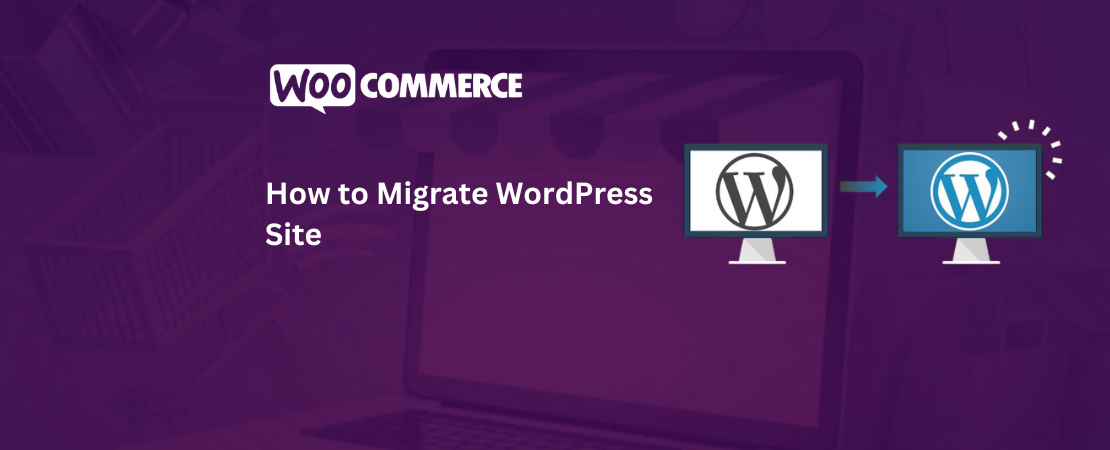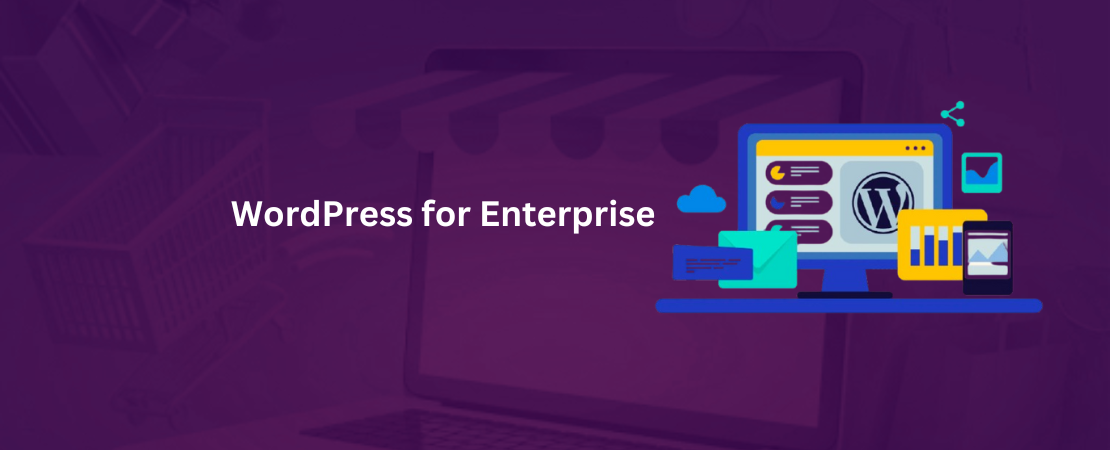If you are a business person looking to launch your very own WooCommerce e-commerce store on WordPress, you don’t need to look further. Here you can read how to setup woocommerce store on WordPress and make your very own store.
WooCommerce is perhaps one of the most popular online stores with over 4 million activated installations. It also has a 4.6 out of 5 user rating on WordPress.org. As of June 2019, WooCommerce was reported to power almost 7% of all the e-commerce stores and almost 22% of the best 1 million e-commerce sites.
The e-commerce demand continues to grow, so you can actively profit off the demand by opening up your very own virtual store on a WordPress-powered WooCommerce store as it is one of the best business decisions you can make due to the ease of WooCommerce.
What is WooCommerce and Why it is the Best Ecommerce Platform?

WooCommerce is currently one of the most popular e-commerce platforms in the world of e-commerce. It has several benefits that make it the best platform for users, especially beginners.
It is very easy to use for beginners and also provides powerful features to increase sales conversion rates. WooCommerce is open source. This means that it will provide complete freedom to the store owners to change the platform as they see fit for tailored use. It is also 100% free.
WooCommerce pricing plan does not include any licensing fees which means, unlike other proprietary e-commerce platforms you can create several online stores on the platform without paying additional fees for them.
The WooCommerce plugin is built upon WordPress. This also means that you can simultaneously benefit from all of the multiple features of WordPress alongside WooCommerce’s features.
Some of the most notable benefits of WooCommerce as the best e-commerce platform are:
- WooCommerce has thousands of pre-built templates and designs that can be utilized so that the display of the online store is appealing to visitors. Each template also comes with customization options that make it easy to tailor the store s per your business needs and most of these are available for free.
- Another reason why e-commerce store owners prefer to have a WooCommerce store is due to its high flexibility. Users can add features to WooCommerce by making use of various add-ons by easy integration. There are hundreds, if not more, WooCommerce specific plugins that can be utilized to extend beyond the already present features such as shipping platform integration, subscriptions, sales tax collection, and booking.
- WooCommerce also has some specifically made add-ons. These can be used to add useful features such as contact forms, galleries, data backups, call now buttons, and security firewalls.
- An added benefit is that it puts no restriction on the store owner as to how they run their business.
- Making payments in the processor of their choice is another hurdle for e-commerce stores. For the store owners of WooCommerce, it is n problem. The platform seamlessly integrates with various payment gateways and processors such as PayPal, Stripe, and others.
- The platform provides Stripe and PayPal payment processing by default so most of the time there is no need to integrate new processors. But owners can make use of WooCommerce integration with other gateways by making use of add-ons. There are even integrations available for regional and local payment processors.
- You can also add unlimited products, import and export the product data, make unlimited sales and add unlimited videos, images, categories and so much more.
If you are an online store owner are notice that the benefits provided by WooCommerce are much better than your default platform, you can consider WooCommerce Migration of data completely or partially.
What are some pre-requisites required to build a WooCommerce store from scratch?
You will require an SSL certificate that will secure online payments, a domain name for the address for your website, and a WordPress hosting account where all of the website files will be centrally stored on.
These requirements will require money. You will need to pay for these things to build any kind of website so these will be needed regardless. The overall cost will also depend on the pricing plan that you choose.
You can manage the costs by making sure to only purchase what is needed. Once the business starts to bring a return on investment, you can always expand your features by performing woocommerce integration.
You can acquire a website hosting for almost $8 per month for a startup store, a domain name for around $15 per annum, and an SSL certificate that will cost around $70 per annum.
But since you will use WordPress, their official hosting provider is Bluehost. They offer beginners an exclusive discount for web hosting services with free SSL and a domain name, where you can start with $2.75.Top of FormBottom of Form
How to Install and Set Up WooCommerce (In 10 Steps).
WooCommerce can be installed in ten easy steps.
Step 1: Installation of the WooCommerce Plugin
First of all, you will have to install the WooCommerce plugin on your website. You will have to download it from the WordPress repository for free. Then you will upload it to your site. You can even install it easily from your WordPress dashboard.
To install from WordPress, you will navigate to “Plugins”, and then click on “Add new”. Then you can utilize the search bar to locate “WooCommerce”. Then you will click on install now and find the right plugin.
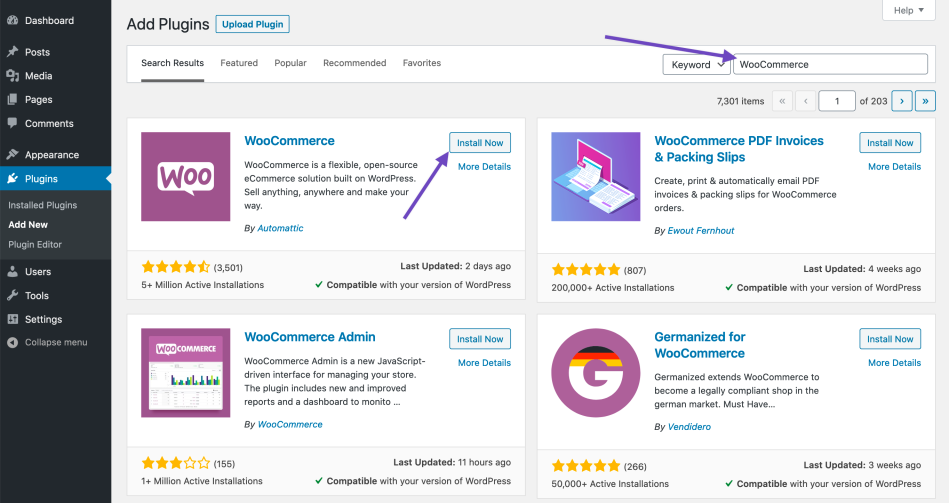
The plugin author will be listed as automatic. Then give some time to install the plugin. Finally, click on the “Activate” button. Now WordPress will be up and running on your store.
Step 2: Access and follow the Setup Wizard
Once WooCommerce is installed on the site, you will then be provided with a walk-through by a setup wizard that will walk you through the setup procedure. It is optional but most preferable to go through the wizard.

On the first page, you will enter basic information about your store. This will include the currency you prefer to use, the address, and whether you choose to sell digital or physical products or both.
You can change the entered data later on as well on the WooCommerce settings if needed. After you enter the relevant data, click on “Go” to advance.
Step 3: Choose the Payment Processors for the store
In the next step, you will now have to decide what payments will be enabled on your online store. As a default, you will have the options of PayPal and Stripe that will work as online payments.

You can even accept offline payments such as cash and checks. For this, you will select the options you want to provide, and then WooCommerce will set them up for you. You can also hire a woocommerce expert to perform woocommerce integration.
Step 4: Configure the delivery Shipping Options
Next, you will redirect to the shipping screen to set up the shipping options. Here you will decide how much the customers will be charged and provide shipping.

You can set a different rate for a different preferred zone, and even charge your customers as per their location. If you prefer, you can also offer your clients free shipping to selected groups.
Step 5: Review the Add-Ons
Now you have configured all of the basics for your WooCommerce store. The next pages that will be shown will provide optional add-ons to your store.

The setup wizard will take you through it. You will have options to add Facebook, Mailchimp, automate taxes and even have an integrated storefront theme. It is most preferable to have a woocommerce expert who can provide WooCommerce website design services to make a storefront that increases customer conversion rates.
These tools really help you as you advance in your WooCommerce journey. The storefront theme is however specifically designed for WordPress and can make the setting up of the store easier and quicker.
Optional: Install the Jetpack plugin.
You can even choose to add the Jetpack plugin to your WordPress site.
It offers a wide range of features. This will include functionalities such as security, data analytics and so much more. It is a useful addition to the WooCommerce store but it is optional so it is your choice whether to install it or not.
Step 6: Review everything and then finalize the Setup Process.
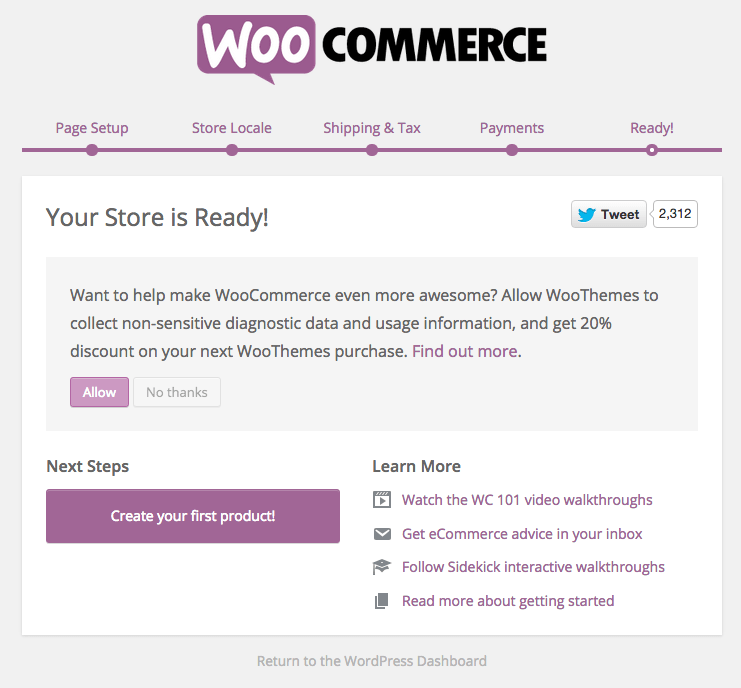
You are done with most of the part for your WooCommerce store setup. You can find useful features for woocommerce integration that can be used to import products. You will also want to add products now since the website is made.
If you are a store owner and are noting the increased surge of demand on WooCommerce, you can choose to hire a woocommerce expert to perform WooCommerce Migration from your current store to WooCommerce.
Step 7: Adding Products in Your WooCommerce and Launch Your Store
You have a website for your store now. Since your store is live, you will now have to add the products that can be seen on your website. You will navigate to “Products” and then “Add new” where you will be able to add your first product.
- You will set a title for your product and also enter a detailed description of the product.
- Next, you will click on the “Add new product category” which will be on the right-hand menu. Here you can create a new category for the product as well so that when you add new products, they can be kept in the same category. These categories make your store navigable and will also allow your customers to browse products from your online store in a single panel.
- Now you will scroll down to the box that says “Product data”. Here you will now select the product type, set the product price, the shipping availability of the product, and any added information.
- You will also be a description box for your product. This box can be used on different product pages on your website. You can add an informative and catchy short description to the box to attract new buyers. Perhaps a woocommerce expert can also help you apply SEO to boost store exposure.
- Since the product will be on the page, you should also add useful product images.
WooCommerce will make it very easy to add product pictures and even galleries that can go along with products to help make the store interactive and give a better view to the buyer so that they are satisfied with the legitimacy and their needs are met. First, you will have to add the main product image. This main image is the one that is used on the shop pages across your store. A woocommerce web design expert can help you with this. Then below this, you can add multiple images that can help create a product image gallery.
Now you have added all the necessary product information. If you feel something is amiss, then you can hire a woocommerce web design expert who will provide their consultancy on how to improve your store design and look.

If the product satisfies you, then you can make the product go live. You will click the publish button on the top right box on the screen and the product that you added will be published.
It is best to have multiple products on your online store so that it looks good and so that customers have a variety to choose from.
Step 8: Choosing Template Which Suits You Best
There are uncountable stores on the internet that sell the same product, but some get more successful. One of the primary factors is that the stores with templates that complement the products best get the most purchases.
So it is extremely important to choose the best professional design for the online store so it can make a big difference and attract new customers. It also shapes how the visitors see your brand.
WooCommerce has a variety of templates and themes for the storeowners to choose from. You can choose to use WooCommerce with any WordPress theme that you like, but woocommerce experts recommend that it is best to choose a theme that was built as a WooCommerce-ready theme.
Many businesses also rely on WordPress ecommerce development services to get custom themes and tailored design solutions that align with their brand identity and improve user experience.
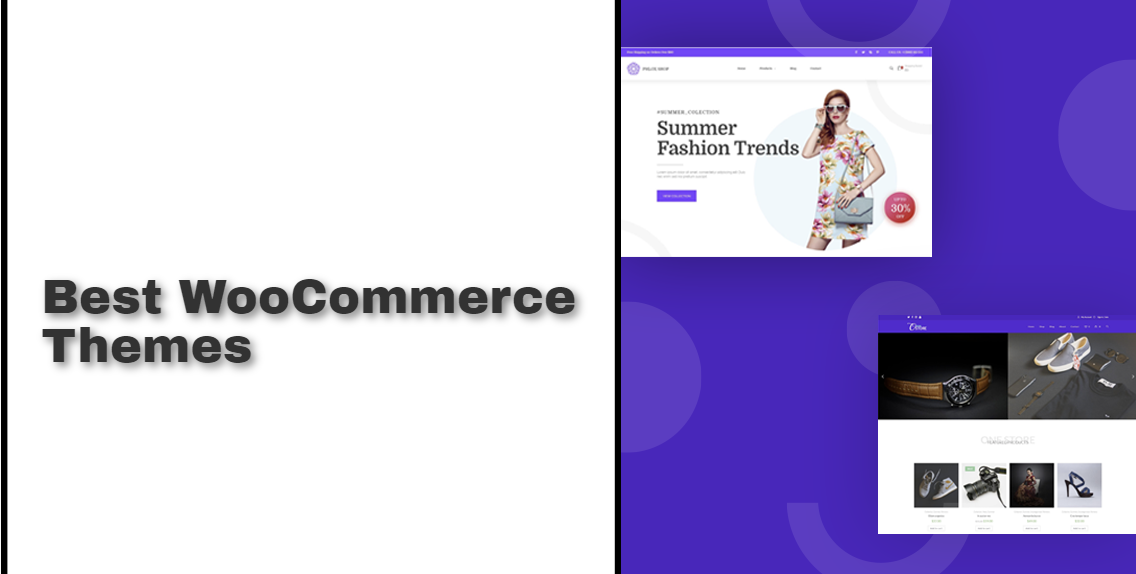
It is because these themes are specifically designed by the woocommerce web design developers to help the store owners make increased sales. You have an option of choosing from free and paid WooCommerce themes from the market.
This variety makes it tricky for beginners to choose the best design for the store so woocommerce expert opinion can be taken. Our WooCommerce web design developers have hand-picked the best themes for WooCommerce store owners that can be used.
All of these themes are highly optimized for SEO which means that they attract the most audience and are also mobile-friendly which helps cater to the mobile users who hold 50% of the online marketplace for order placing.
- Ocean WP– This theme is one of the best themes for WooCommerce users to customize as per their needs. They can make a tailored store if this theme is utilized.
- Outfitter Pro- This template is a clean, hip, and modern theme that is specifically made for clothing brands and online stores that sell articles of clothing.
- Shoppe– This is also a highly customizable and modern theme. It provides its own page builder which will allow the customers to create their own landing pages for the campaigns and products.
- Astra– Astra is perhaps one of the top, if not the top WooCommerce ready theme for WordPress stores on the market. Astra comes pre-equipped with complete WooCommerce support, templates that are built-in for shop pages and templates, and for other websites as well.
What to specifically look for when choosing a WooCommerce theme?
WooCommerce themes look great and have several positives, but beginners find it difficult to use a basis to assess the themes. You can follow these basic tips that beginners can make use of as a guideline.
- Only download the WooCommerce themes from a reliable theme shop or directly from WordPress.org. When downloads are made from unreliable sources, they may contain hidden malware that can slow down the performance of the store and disrupt business operations.
- Check the reviews and the ratings of the themes to avoid any red flags before downloading the theme.
- Have a minimal and simple design. A clean and simple design will help the buyers only focus on what they find important which can also increase conversion rates.
- Download the theme on mobile phones and then test it out. Currently, of all online orders, 50% are placed from mobile phones. So it is best to cater to this massive demand to make sure that your store doesn’t miss out. Also, make sure that your page can fit on the small screens of mobile phones so users find it interactive.
You will then have to install the theme on the WooCommerce website.
Step 9: Install Essential plugins and add-ons that could be useful in your store
The best feature of WooCommerce is that it can integrate with useful add-ons and extensions.
These extensions work just like WordPress plugins. They can also be installed in a similar way as you would with WordPress plugins. There are thousands of extensions available for WordPress and WooCommerce development.
These can be used to make landing pages, gif cards, create contact forms and add pricing tables, and more. Our WooCommerce experts weighed in their opinions to provide their top picks for which plugins to have in the e-commerce store.
- MonsterInsights – This extension will allow you to create Google Analytics that can help track products that top your list, categories, and landing pages. Here you can view the influx of the customers, where they come from, and what they do on your online store.
- WPForms – These forms will allow you to create contact forms, customer login forms, customer surveys, and much more custom forms.
- AffiliateWP – This plugin will allow you to develop an affiliate marketing program by making use of referrals for your WooCommerce store.
- SearchWP – It will help you improve the WooCommerce search for products by adding a live AJAX search that can boost sales.
- SeedProd – will provide the best WooCommerce drag and drop page builder plugin which will allow you to create an appealing landing page to attract customers and promote the products, launch marketing campaigns, sales events and so much more. This plugin can also be used to create a customized WordPress theme for your online store without any prior coding knowledge or expertise.
- WooFunnels – will help the customers create a sales funnel and completely customize the checkout pages. It can add order bumps, one-click upsells, and other e-commerce automation to boost profits. It will also come with an automation toolkit for marketing. The Autonami toolkit will help the store owner set up the email automation for WooCommerce.
- OptinMonster – This extension will let you create a spin wheel campaign, personalized popup messages, and floating bars which will help boost the sales conversion rates.
- TrustPulse – will allow the user to make use of the power of social proof to win the trust of the customer and as a result, increase legitimacy and sales.
- RafflePress– helps the users run a giveaway campaign that will promote the Woocommerce store.
- PushEngage – helps the users to connect with the store visitors once they leave the website through the web push notifications.
- AIOSEO – is a great all-in-one SEO plugin that is being utilized on over 3 million websites. It will help optimize the store with the adequate WooCommerce SEO settings to rank higher on search engines.
- Advanced coupons – will allow the store owner to add new and customized coupons for perks such as free shipping. They also provide extensions for gift cards, loyalty programs, and so much more.
These are some of the best plugins for WooCommerce stores that are beginning their e-commerce journey on the platform.
Step 10: Track your WooCommerce store’s performance
The store is all set for operations. All the basic configurations have been set for the online store.
There are new options to utilize so that the store performance can be monitored as well.
You can view and track the coupon statuses, and view the orders through comprehensive reports. You can customize the settings as per your needs.
Orders tracking.
You can go to the orders page and view a list of the recent purchases in the store.
The WooCommerce orders page to view all of the physical goods.
You can track the order statuses such as shipping status to check order completion details. You can also view the digital products that you view.
Coupons.
WooCommerce has a useful feature of adding a new coupon so that your e-commerce store can run promotional schemes. In the “Coupons” tab, you can select the “create your coupon” by accessing the editing screens.
You can add the coupon code and description here. Then by clicking the “General” tab, it will enable basic information editing of the coupons.
It will include the type of coupons which include percentage discounts, fixed product discounts, or fixed cart discounts. The expiry dates, free shipping options, and value can all be set.
Reports
This is the option that will enable you to have a transparent, clear, and manageable interface for the tracking of the store’s progress. The coupons and orders can be tracked from reports.
WooCommerce provides this in-built tracking functionality in the “Reports” tab. Here you can view the graph of the sales, orders, shipping costs, and coupon or marketing strategy success for various time periods.
All of the graphs can be limited to the sales of products in a certain category or coupon. From the “customer” sub-tab the store owner can also view the customer acquisition over these same time periods. Also, the stock inventory can also be viewed for its quantity.
The out-of-stock, in stock, most stocked and low stock can be viewed from the “Stock” sub-tab. This data can also be exported to an external CSV file if needed.
How to promote the WooCommerce store as a beginner?
Now that you know how to setup woocommerce store, it is best that you learn how to promote the WooCommerce store.
The easiest way is to hire a WooCommerce expert to manage the store while you focus on the product side. These are some steps you must take so
1. Start a customer email list
According to research, almost 90% of the store visitors leave the stores without making actual purchases. When you lose this traffic, you lose potential customers.
So you can build an email list so that the online store owners can remain in contact with the visitors once they leave.
The list will allow the store owner to give the customers an option to stay connected with the store without buying anything. This will open a direct path of communication between the store and the customers.
There you can inform them of products that might be of interest to them, thus they return to make a purchase. You can also perform WooCommerce integration with email marketing services such as Hubspot, Drip, Constant Contact, and others are well.
2. Tracking of the WooCommerce Users
The WooCommerce store will need marketing data in order to make smart and well-informed decisions.
This information will include critical data such as where the visitors come from, which products are not doing well and which products and doing well and are popular.
The insights of the data can help the store owner make decisions that are driven by data so that the store marketing strategy can be adjusted accordingly. MonsterInsights comes into play here to help the store owner make sense of the data by making use of Google Analytics.
It provides enhanced e-commerce tracking that will help the store owner unlock the potential to increase sales and discover any problems so work can be done to solve them all with a few clicks and easily.
3. Generate customer leads
All of the users that will subscribe to the email list are potential lead customers. They can eventually increase our brand exposure, make purchases later on or market our store unknowingly. So it is a good practice to always offer the visitors an option to join the email lists.
This practice is termed lead generation in e-commerce stores. The majority of the store owners will make the mistake of adding just a basic signup form for email which damages the overall conversion of the store.
The above-mentioned extension of OptinMonster can help store owners. It is one of the best lead generation software in the e-commerce business that will allow the easy conversion of the abandoning visitors into email subscribers and then turn them into paying customers.
4. Make use of WooCommerce SEO
The search engine optimization will help the store out by increasing the influx of visitors from their search engines to the WooCommerce store.
WordPress’ WooCommerce is itself quite SEO friendly but you can build on this benefit to elicit the maximum benefit. Startup stores find SEO technical and a little intimidating but it is quite easy in reality.
Even if it seems challenging, you can always have a woocommerce expert on your side to help you out with this technical stuff. You can also utilize the AISEO plugin that can give you all the tools to get a higher ranking in the SEO scores.
5. Recover Abandoned Cart Sales
You must make sure that you recover the abandoned cart sales. The abandoned cart is an event where a customer adds a product to their cart but leaves the store without checking out with the purchase.
According to research, the chance of occurrence ranges from 60% to 80%. Several store owners do not pay attention to this metric from the start and this results in them leaving out money on the table.
At times customers forget to checkout, sometimes they become bust so are unable to successfully checkout.
A gentle reminder is more than enough to grasp their attention so they can successfully close the deal.
If you focus on promoting the store with these features, your store is bound to attract attention and help with the growth of your store.
As you can see, most of the promotions can be handled by different extensions, so it is best to hire a woocommerce expert to perform woocommerce integration with plugins and extensions.
Conclusion
WooCommerce is growing in demand as the trend of online shopping continues to grow. It has a lot of potential for e-commerce store startups to launch their stores from scratch and start their business.
You can follow the steps by installing and setting up the store, following the wizard, choosing payment processors, configuring the shipping details, reviewing the add-ons, installing Jetpack, reviewing the data, adding the products, choosing the most suitable template, installing all essential plugins and tracking the progress of the store to have a long-term business.
To make sure you have the best store due to increased competition, it is best to hire a WooCommerce expert from companies such as Folio3.
We provide the best and legitimately certified WordPress developers, they have experience of over 15+ years and provide the best WooCommerce web design services at subsidized rates. We always ensure on-time delivery as well thanks to the following the best coding, testing, and software management practices.
FAQs
1. Is WooCommerce hard to set up?
Setting up a WooCommerce store is one of the most easiest and sequential tasks. It doesn’t even require a lot of technical expertise to set up and get going. You can set up a very good store in 10 straightforward steps.
- First of all, you will have to install the WooCommerce plugin on your website. You will have to download it from the WordPress repository for free. Then you will upload it to your site.
- Once WooCommerce is installed on the site, you will then be provided with a walk-through by a setup wizard that will walk you through the setup procedure.
- In the next step, you will now have to decide what payments will be enabled on your online store.
- Next, you will redirect to the shipping screen to set up the shipping options.
- Now you have configured all of the basics for your WooCommerce store so review the add-ons.
- You will now review all the detail and publish the store and make it live on the internet.
- Since your store is live, you will now have to add the products that can be seen on your website.
- So it is extremely important to choose the best professional design for the online store so it can make a big difference and attract new customers.
- Install Essential plugins and add-ons that could be useful in your store.
- The store is all set for operations. All the basic configurations have been set for the online store. There are new options to utilize so that the store performance can be monitored as well.
2. Is WooCommerce good for eCommerce?
WooCommerce is currently one of the most popular e-commerce platforms in the world of e-commerce. It has several benefits that make it the best platform for users, especially beginners.
It is very easy to use for beginners to learn and also provides powerful features to increase sales conversion rates. WooCommerce provides multiple benefits such as being free and providing WooCommerce integration with extensions such as payment processors, shipping platforms, and SEO optimization tools.
It also includes the benefits of WordPress as it is built upon it. Additionally, it is highly flexible with features such as tax collection, storefront display, and subscriptions. WooCommerce also has an easy drag-and-drop mechanism which makes it less coding intensive. It also provides pre-designed beautiful themes and templates that are free to use and attract new visitors.
You can make as many stores as you wish. To have a long-term business, it is best to hire WooCommerce experts from companies such as Folio3 that can help you out on your journey.
3. Is WooCommerce Free to Use?
WooCommerce is open source. This means that it will provide complete freedom to the store owners to change the platform as they see fit for tailored use. It is also 100% free.
The WooCommerce pricing plan does not include any licensing fees which mean unlike other proprietary e-commerce platforms such as Shopify, you can create several online stores on the platform without paying additional fees for each of them.
You will need to purchase hosting, SSL certifications, and a domain name. You can acquire website hosting for almost $8 per month for a startup store, a domain name for around $15 per annum, and an SSL certificate that will cost around $70 per annum.
But since you will use WordPress, their official hosting provider is Bluehost. They offer beginners an exclusive discount for web hosting services with free SSL and a domain name, where you can start with $2.75.Top of FormBottom of Form Make sure that the WooCommerce web design is such that it promotes usability so it is best to hire experts from software solution companies.
4. Can I add a blog in WooCommerce?
WooCommerce is built upon WordPress so it is a natural blogging platform. However, integrating a blog into the WooCommerce store is optional. WooCommerce can function well as a completely static online store.
But this store can also generate some value through blogging by providing a location where the customers can get information about new products, subscribe for updates, and leave comments.
For example, you can have the news. Customers can check your blog regularly for news including coupons, discounts, and other promotions. Contributing posts at regular intervals adds more value to your content because it shows customers that the site is active and it’s updated regularly. You can set it up and it’s pretty quick and easy.
5. Can I change my WooCommerce store name?
Yes, you can change the name of the WooCommerce store. Perhaps one of the most beginner-friendly methods to change the store name is by making use of the WordPress built-in settings. It is easy to do it this way.
In order to change the WooCommerce store name, you will navigate to “Pages”, then “All Pages”. After this, you will need to find the page that will say ‘Shop – Shop page’. Once you find it, hover the pointer over it and click on the ‘edit’ button.
Now you can enter the new store name at the top of the page. Once done, click on the ‘Update’ button to save the changes to the store name. You can even change the themes to attract more customers. For that, hire WooCommerce web design developers to create an interactive and usable interface.
6. How can I get WooCommerce support?
To get WooCommerce support, there are two paths to follow to resolve an issue. You can either help yourself or you can contact the WooCommerce help desk.
You can help yourself without needing to open a ticket and then wait for a reply from the WooCommerce helpdesk. You can search their documentation by making use of their search boxes. You can even search the problem on your search engine to reach a solution as there is adequate online support.
You can even go to the WooCommerce Support Forum and try to help yourself. You can even hire a dedicated WooCommerce expert. You can also choose to contact the happiness engineer of WooCommerce. You can get in touch and ask for support related to extensions that were developed and sold on Woocommerce.com and WordPress.com customers.