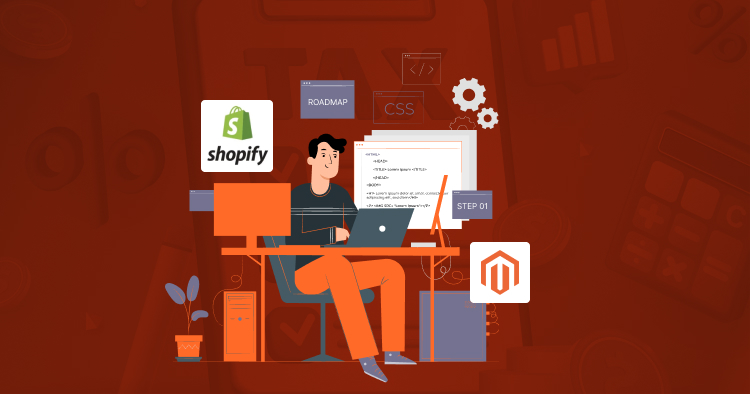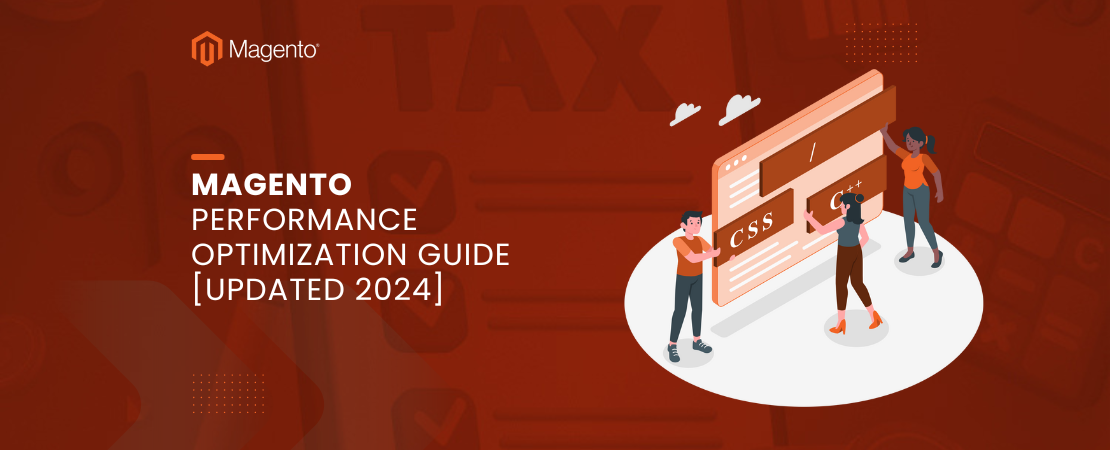In today’s fast-paced e-commerce landscape, having a flexible and efficient way to interact with your Magento 2 store is crucial. This is where GraphQL comes into play. With its ability to request exactly the data you need and nothing more, GraphQL has become a popular choice for developers to build efficient and tailored APIs.
In this blog post, we’ll dive into the world of Magento 2 GraphQL and show you how to create custom queries and mutations to better suit your business needs.
Understanding Magento 2 GraphQL
What is GraphQL?
GraphQL is a query language for APIs that allows you to request only the data you need, making it more efficient and versatile compared to traditional REST APIs. It gives clients the power to define the structure of the responses, reducing over-fetching and under-fetching of data.
Read Also: How to Set Up and Integrate Cloudflare with Magento 2
Why Choose GraphQL in Magento 2?
Magento 2’s introduction of native GraphQL support marks a significant advancement in how developers interact with the platform’s APIs. If you’re considering adopting GraphQL in your Magento 2 projects, here are several compelling reasons:
– Flexibility: GraphQL allows you to customize data retrieval to precisely match your application’s needs. Unlike REST APIs, which return fixed data structures, GraphQL enables you to request exactly the data you need in a single query.
This flexibility reduces the amount of data transferred and simplifies the development process.
– Efficiency: With GraphQL, you can fetch only the data required by your application, avoiding the over-fetching or under-fetching issues common with REST APIs.
This efficiency leads to faster load times and improved overall performance, particularly in complex applications where multiple data points are needed from different resources.
– Scalability: As your business evolves, so do your API requirements. GraphQL’s schema-based approach makes it easy to extend and modify your APIs without disrupting existing functionalities.
You can add new fields and data types or deprecate older ones without breaking existing queries, ensuring smooth scalability as your business grows.
– Improved Developer Experience: GraphQL’s strong type system provides real-time feedback and validation during development, reducing errors and making debugging easier.
This leads to a more streamlined and productive development process, particularly in large-scale projects.
– Optimized Mobile and Web Performance: GraphQL is particularly beneficial for mobile and web applications where bandwidth and performance are critical.
By minimizing the data load and reducing the number of network requests, GraphQL enhances the user experience on all devices.
By leveraging GraphQL in Magento 2, developers can build more efficient, scalable, and flexible applications that meet the dynamic needs of modern eCommerce businesses.
Read Also: Magento Performance Optimization Guide 2024
Creating Custom GraphQL Queries in Magento 2
Step 1: Define Your Query
The first step in creating custom GraphQL queries is to define what data you want to retrieve. Start by identifying the specific information you need and the object types you want to work with.
Step 2: Create a Schema File
In Magento 2, GraphQL schemas are defined in .graphqls files. You’ll need to create a custom schema file where you define your query. For example, if you want to fetch product information, your schema might look like this:
Graphql
# app/code/Vendor/Module/etc/schema.graphqls
type Query {
customProductQuery(id: Int!): CustomProduct @resolver(class: “\\Vendor\\Module\\Model\\Resolver\\CustomProductQuery”)
}
type CustomProduct {
id: Int
name: String
price: Float
# Add more fields as needed
}
Step 3: Implement Resolver
Next, you’ll need to implement a resolver for your custom query. The resolver is responsible for fetching the requested data and returning it in the required format.
#app/code/Vendor/Module/Model/Resolver/CustomProductQuery.php
<?php
namespace Vendor\Module\Model\Resolver;
use Magento\Framework\GraphQl\Config\Element\Field;
use Magento\Framework\GraphQl\Schema\Type\ResolveInfo;
use Magento\Framework\GraphQl\Query\ResolverInterface;
use Magento\Framework\GraphQl\Query\Resolver\ValueFactory;
class CustomProductQuery implements ResolverInterface
{
/**
* @var ValueFactory
*/
private $valueFactory;
public function __construct(ValueFactory $valueFactory)
{
$this->valueFactory = $valueFactory;
}
public function resolve(Field $field, $context, $info, array $value = null, array $args = null)
{
// Implement your logic to fetch and return the data here
$productId = $args[‘id’];
// Perform your data retrieval logic here
$productData = [
‘id’ => $productId,
‘name’ => ‘Sample Product’,
‘price’ => 29.99,
// Add more data fields as needed
];
$result = function () use ($productData) {
return !empty($productData) ? $productData : [];
};
return $this->valueFactory->create($result);
}
}
Step 4: Test Your Custom Query
Before using your custom query in a production environment, make sure to test it in the GraphQL Playground or via API calls.
Read Also: Magento 2 Checkout Customization: A Step By Step Development Tutorial
Creating Custom GraphQL Mutations in Magento 2
Step 1: Define Your Mutation
Mutations in GraphQL are used to modify data. To create a custom mutation, start by defining the changes you want to make and the input parameters required.
Step 2: Create a Schema File
Similar to custom queries, you need to create a schema file for your custom mutation. Define the mutation and the expected input and output types.
# app/code/Vendor/Module/etc/schema.graphqls
type Mutation {
updateProductQuantity(input: UpdateProductQuantityInput!): UpdateProductQuantityOutput @resolver(class: “\\Vendor\\Module\\Model\\Resolver\\UpdateProductQuantity”)
}
input UpdateProductQuantityInput {
productId: Int!
newQuantity: Int!
}
type UpdateProductQuantityOutput {
success: Boolean
message: String
}
Step 3: Implement Resolver
Create a resolver for your custom mutation to handle the data modification. This resolver should include the necessary business logic to make the changes you defined.
#app/code/Vendor/Module/Model/Resolver/UpdateProductQuantity.php
<?php
namespace Vendor\Module\Model\Resolver;
use Magento\Framework\GraphQl\Config\Element\Field;
use Magento\Framework\GraphQl\Schema\Type\ResolveInfo;
use Magento\Framework\GraphQl\Query\ResolverInterface;
use Magento\Catalog\Api\ProductRepositoryInterface;
use Magento\Catalog\Model\Product;
class UpdateProductQuantity implements ResolverInterface
{
private $productRepository;
public function __construct(ProductRepositoryInterface $productRepository)
{
$this->productRepository = $productRepository;
}
public function resolve(Field $field, $context, $info, array $value = null, array $args = null)
{
$productId = $args[‘input’][‘productId’];
$newQuantity = $args[‘input’][‘newQuantity’];
try {
/** @var Product $product */
$product = $this->productRepository->getById($productId);
$product->setStockData([‘qty’ => $newQuantity, ‘is_in_stock’ => $newQuantity > 0]);
$this->productRepository->save($product);
return [‘success’ => true, ‘message’ => ‘Product quantity updated successfully.’];
} catch (\Exception $e) {
return [‘success’ => false, ‘message’ => $e->getMessage()];
}
}
}
Step 4: Test Your Custom Mutation
Thoroughly test your custom mutation to ensure it performs as expected and makes the desired changes.
Read Also: Magento 2 YOTPO – Comprehensive Guide to Installing and Integrating YOTPO with Magento 2
Conclusion
In conclusion, custom GraphQL queries and mutations empower you to optimize your Magento 2 store’s performance and provide tailored experiences to your customers. By following the steps outlined in this guide, you can create custom GraphQL endpoints that perfectly align with your business requirements and improve the efficiency of your e-commerce platform.
Don’t hesitate to leverage the flexibility and power of GraphQL in Magento 2 to stay ahead in the competitive e-commerce landscape.
Frequently Asked Questions
1. Are there any security considerations when creating custom GraphQL endpoints?
Security is paramount. Always validate and sanitize user input and consider implementing authentication and authorization mechanisms to protect your GraphQL endpoints.
2. How do I handle errors in custom GraphQL queries and mutations?
Implement error handling in your resolvers to provide meaningful error messages and gracefully handle unexpected situations.
3. Can I use third-party GraphQL tools and libraries with Magento 2?
Yes, you can use third-party tools and libraries to enhance your GraphQL experience in Magento 2 development. Popular options include Apollo Client and GraphQL Yoga.