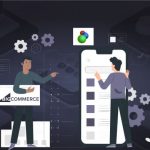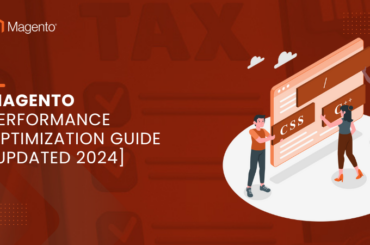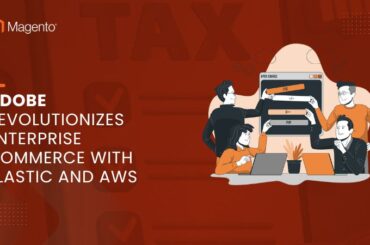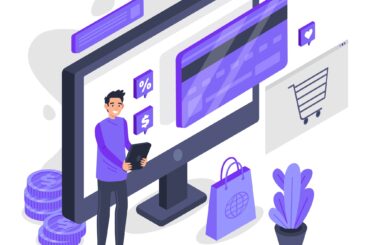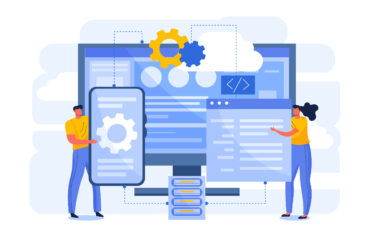How to Set Up GA4 Using GTM for Magento 2: A Step-by-Step Guide
Last Updated | November 14, 2023
Table of Contents
Are you looking to harness the power of Google Analytics 4 (GA4) on your Magento 2 store? Integrating GA4 through Google Tag Manager (GTM) can streamline your tracking setup and provide comprehensive insights into your e-commerce performance. In this article, we’ll walk you through the process of setting up GA4 on your Magento 2 platform using GTM, ensuring that you can start analyzing your customer’s journey with ease.
Understanding GA4 and GTM
Before we dive into the setup, let’s clarify what GA4 and GTM are. GA4 is the latest generation of Google Analytics, offering more intelligent insights and predictions about customer behavior. Google Tag Manager, on the other hand, is a free tool that simplifies the process of adding and managing various tags on your website without needing to modify the code.
Step 1: Create Your GA4 Property
First things first, you need to create a GA4 property in your Google Analytics account. If you’re transitioning from Universal Analytics, Google provides a GA4 Setup Assistant to make this process smoother. Follow the instructions to create a new GA4 property.
Step 2: Set Up Google Tag Manager
If you haven’t already, sign up for a Google Tag Manager account and create a new container for your Magento 2 store. GTM will provide you with a snippet of code that you need to insert into your Magento 2 website. This can typically be done through your site’s template files or a custom HTML module.
Step 3: Configure Your GA4 Tag in GTM
Within your GTM dashboard, create a new tag and select the GA4 Configuration tag type. You’ll need to enter your GA4 Measurement ID, which can be found in your GA4 property settings. Configure the tag to trigger on all pages to ensure that you’re capturing data across your entire site.
Step 4: Set Up Event Tracking in GA4
GA4 relies heavily on events to track interactions. Use GTM to set up events for actions you want to track, like ‘add to cart’, ‘purchase’, and ‘checkout’. You can set these up as separate tags within GTM, specifying the event name and parameters according to GA4’s event schema.
Step 5: Test Your Setup
Before you go live, it’s crucial to test your setup. GTM has a preview mode that allows you to see what tags are firing on your website. Ensure that your GA4 configuration and event tags are working correctly.
Step 6: Publish Your Tags
Once you’re confident that everything is working as expected, it’s time to publish your tags in GTM. This will make your GA4 integration live, and you’ll start collecting data from your Magento 2 store.
Step 7: Verify Data Flow in GA4
Head back to your GA4 property and check the real-time report to verify that data is flowing in. Look for user activity that corresponds to the events you’ve set up.
Conclusion
Setting up GA4 on your Magento 2 store using Google Tag Manager can seem daunting, but by following these steps, you can make the process manageable and straightforward. Once configured, you’ll be able to leverage the powerful features of GA4 to gain deeper insights into your customers’ behavior and optimize your e-commerce strategy accordingly.
Remember to keep an eye on your analytics and make adjustments to your tracking as needed. The world of e-commerce is ever-evolving, and so should your analytics setup.
Are you ready to elevate your Magento 2 store’s analytics with GA4 and GTM? Follow this guide, and you’ll be on your way to more informed decision-making and a better understanding of your customers.