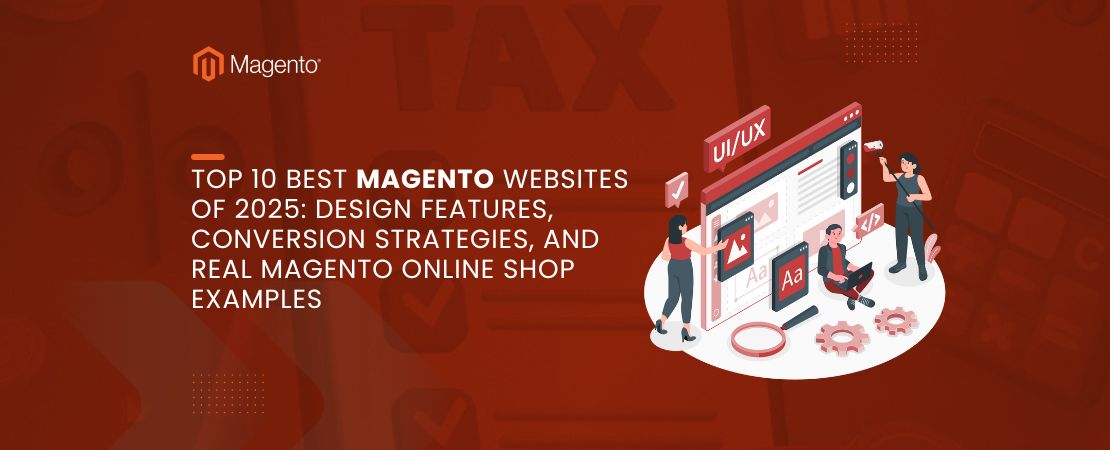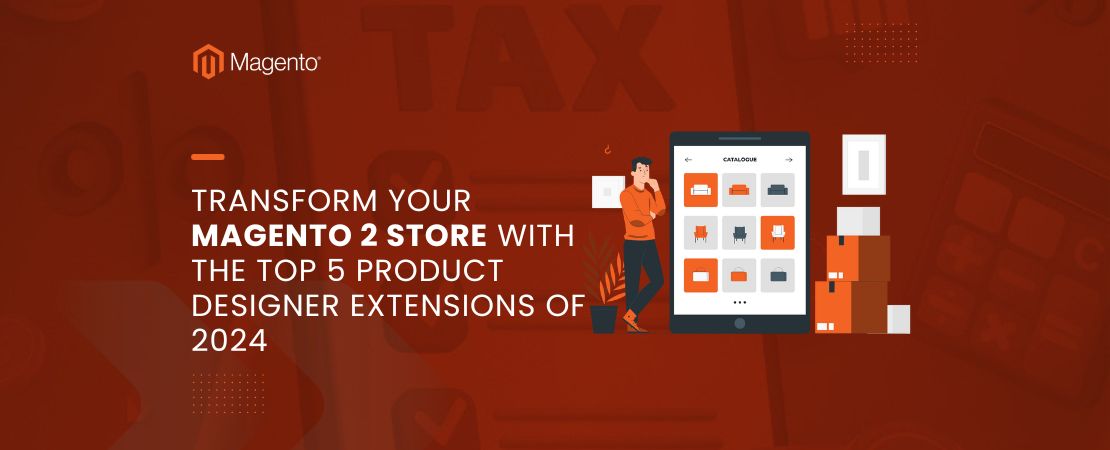In the realm of e-commerce, the checkout process is a pivotal element of the customer experience. An efficient and user-friendly checkout can greatly minimize cart abandonment and boost conversion rates. Magento 2, a leading e-commerce platform, provides extensive options for customizing the checkout to fit your business requirements. In this tutorial, we will walk you through a detailed, step-by-step guide to tailor the checkout process in Magento 2.
Read Also: Magento 2 One Step Checkout – Why Every eCommerce Store Needs One
Step 1: Customize the Checkout Layout
Create a layout XML file:
app/code/YourVendor/CheckoutCustomization/view/frontend/layout/checkout_index_index.xml <?xml version="1.0"?> <page xmlns:xsi="http://www.w3.org/2001/XMLSchema-instance" xsi:noNamespaceSchemaLocation="urn:magento:framework:View/Layout/etc/page_configuration.xsd"> <body> <referenceContainer name="checkout.root"> <block name="yourvendor_checkoutcustomization.custom_step" template="YourVendor_CheckoutCustomization::custom_step.phtml" before="checkout.review"/> </referenceContainer> </body> </page>
Create the template file:
app/code/YourVendor/CheckoutCustomization/view/frontend/templates/custom_step.phtml <div class="custom-step"> <h2>Custom Checkout Step</h2> <p>This is a custom step in the checkout process.</p> </div>
Step 2: Add Custom Checkout Fields
To add custom fields to the checkout, we need to extend the Magento UI component.
Create a new JS component:
app/code/YourVendor/CheckoutCustomization/view/frontend/web/js/view/custom-field.js define([ 'uiComponent', 'Magento_Checkout/js/model/step-navigator' ], function (Component, stepNavigator) { 'use strict'; return Component.extend({ defaults: { template: 'YourVendor_CheckoutCustomization/custom-field' }, initialize: function () { this._super(); stepNavigator.registerStep( 'custom_field', null, 'Custom Field', this.isVisible, _.bind(this.navigate, this), 10 ); return this; }, isVisible: ko.observable(true), navigate: function () { // Custom navigation logic } }); });
Create the HTML template for the custom field:
app/code/YourVendor/CheckoutCustomization/view/frontend/web/template/custom-field.html <div class="custom-field"> <label for="custom_field">Custom Field</label> <input type="text" id="custom_field" data-bind="value: customFieldValue" /> </div>
Extend the checkout layout to include the new JS component:
app/code/YourVendor/CheckoutCustomization/view/frontend/layout/checkout_index_index.xml <?xml version="1.0"?> <page xmlns:xsi="http://www.w3.org/2001/XMLSchema-instance" xsi:noNamespaceSchemaLocation="urn:magento:framework:View/Layout/etc/page_configuration.xsd"> <body> <referenceContainer name="checkout.root"> <block name="yourvendor_checkoutcustomization.custom_step" template="YourVendor_CheckoutCustomization::custom_step.phtml" before="checkout.review"> <arguments> <argument name="jsLayout" xsi:type="array"> <item name="components" xsi:type="array"> <item name="checkout" xsi:type="array"> <item name="children" xsi:type="array"> <item name="steps" xsi:type="array"> <item name="children" xsi:type="array"> <item name="custom_field" xsi:type="array"> <item name="component" xsi:type="string">YourVendor_CheckoutCustomization/js/view/custom-field</item> <item name="sortOrder" xsi:type="number">10</item> </item> </item> </item> </item> </item> </item> </argument> </arguments> </block> </referenceContainer> </body> </page>
Step 3: Validate and Save Custom Fields
To validate and save custom field data, you need to extend the checkout validation and save mechanisms.
Create a new JS component for validation:
app/code/YourVendor/CheckoutCustomization/view/frontend/web/js/view/validation.js define([ 'jquery', 'mage/translate', 'Magento_Checkout/js/model/payment/additional-validators' ], function ($, $t, additionalValidators) { 'use strict'; additionalValidators.registerValidator({ validate: function () { var isValid = true; // Custom validation logic return isValid; } }); return {}; });
Extend the JS layout to include the validation component:
app/code/YourVendor/CheckoutCustomization/view/frontend/layout/checkout_index_index.xml <?xml version="1.0"?> <page xmlns:xsi="http://www.w3.org/2001/XMLSchema-instance" xsi:noNamespaceSchemaLocation="urn:magento:framework:View/Layout/etc/page_configuration.xsd"> <body> <referenceContainer name="checkout.root"> <block name="yourvendor_checkoutcustomization.custom_step" template="YourVendor_CheckoutCustomization::custom_step.phtml" before="checkout.review"> <arguments> <argument name="jsLayout" xsi:type="array"> <item name="components" xsi:type="array"> <item name="checkout" xsi:type="array"> <item name="children" xsi:type="array"> <item name="steps" xsi:type="array"> <item name="children" xsi:type="array"> <item name="custom_field" xsi:type="array"> <item name="component" xsi:type="string">YourVendor_CheckoutCustomization/js/view/custom-field</item> <item name="sortOrder" xsi:type="number">10</item> </item> </item> </item> </item> </item> </item> </argument> </arguments> </block> </referenceContainer> <referenceBlock name="checkout.root"> <arguments> <argument name="jsLayout" xsi:type="array"> <item name="components" xsi:type="array"> <item name="checkout" xsi:type="array"> <item name="children" xsi:type="array"> <item name="validation" xsi:type="array"> <item name="component" xsi:type="string">YourVendor_CheckoutCustomization/js/view/validation</item> </item> </item> </item> </item> </argument> </arguments> </referenceBlock> </body> </page>
Save custom field data:
To save custom field data, extend the quote and order models. This part can get complex and might require overriding Magento core functionality, which is beyond the scope of this simple tutorial. However, in a real-world scenario, you would:
– Create an install schema script to add a custom field to the quote and order tables.
– Extend the quote and order management interfaces to include the custom field.
– Adjust the checkout process to pass the custom field data through to the quote and order models.
Conclusion
Customizing the Magento 2 checkout can significantly enhance the user experience and align the process with your business needs. This tutorial covered the basics of creating a custom module, adding a custom checkout step, and introducing custom fields with validation. While these are foundational steps, deeper customization might involve additional steps such as integrating with external services or further extending Magento’s core functionalities.
Read Also: What Are The Best Solutions For Magento 2 One Step Checkout?
Always ensure to backup your site before making significant changes and thoroughly test customizations in a staging environment before deploying to production. Happy customizing!