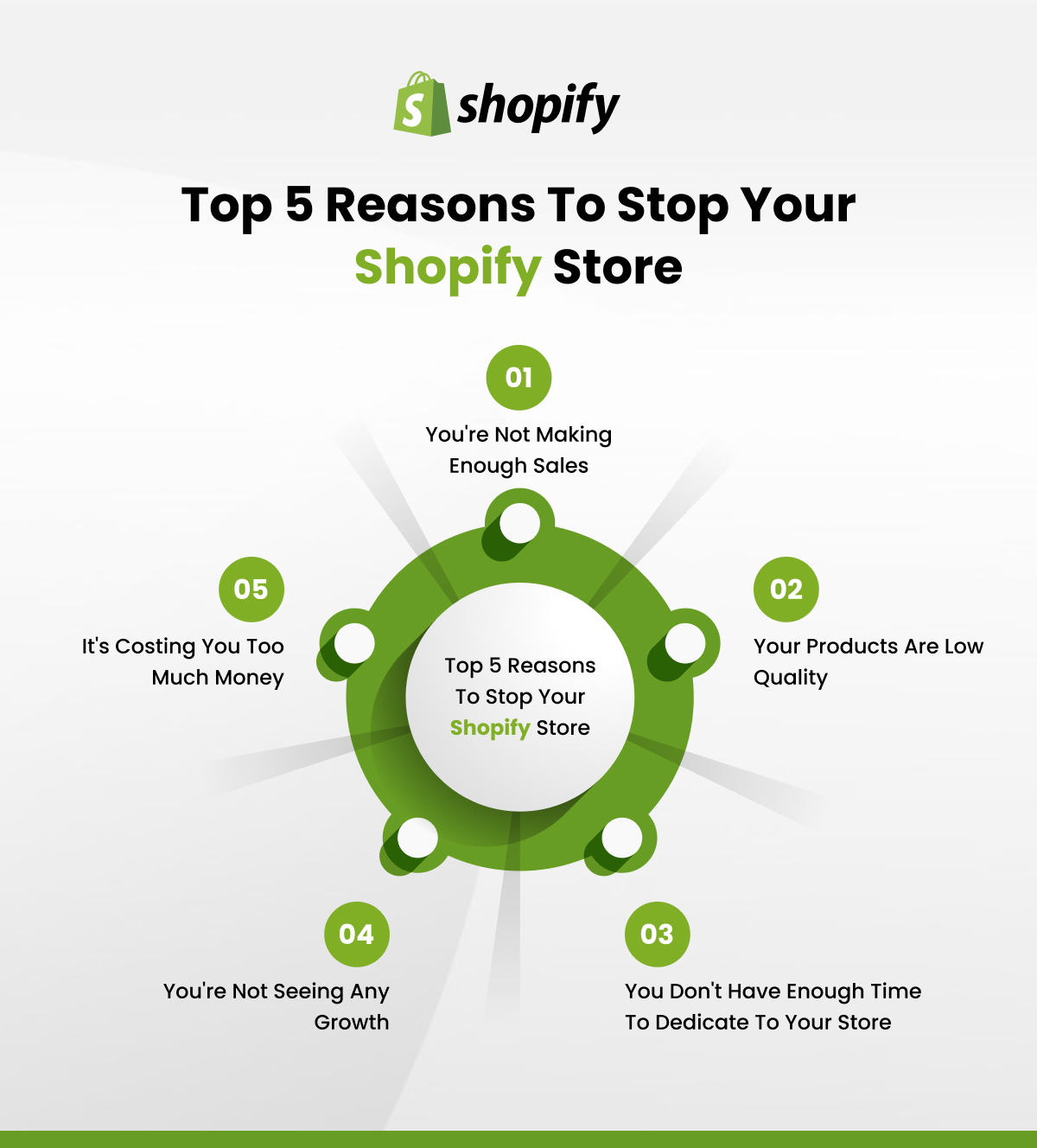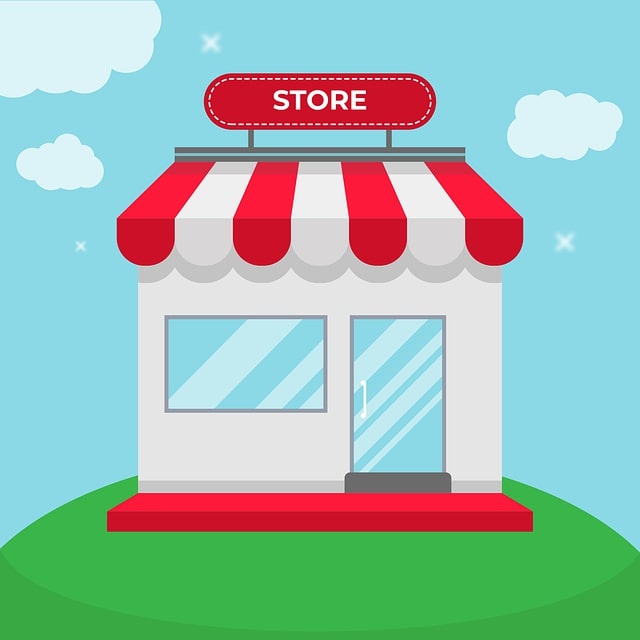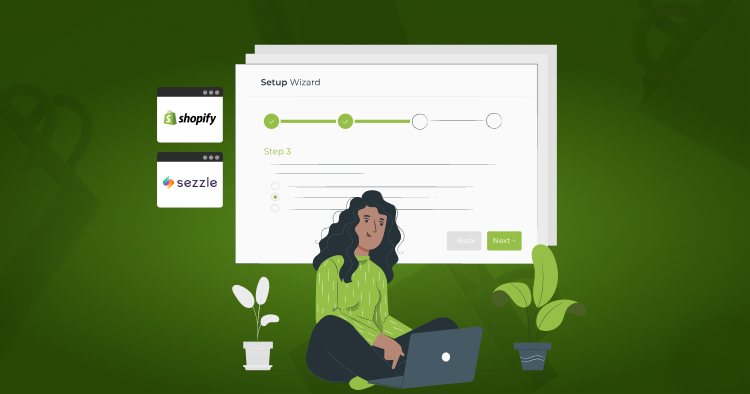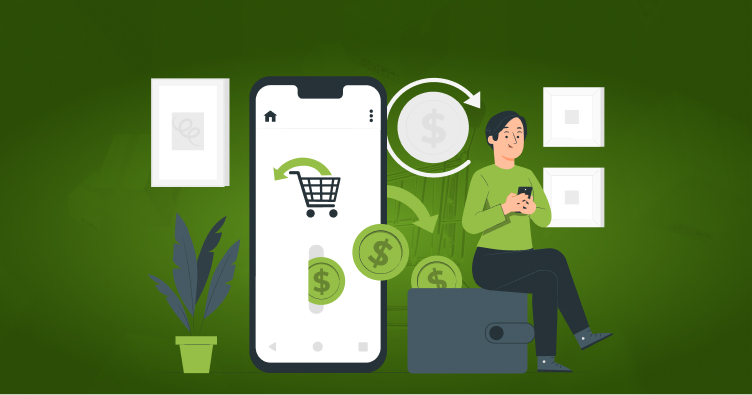If you’re considering closing your Shopify store, you may be wondering if you’ll still be charged for the monthly subscription.
In this article, we’ll explain what happens when you close your store and how to cancel your subscription. We’ll also cover some of the other fees you may be charged and what happens to your data when you close your shop.
What Should You Know About Closing Your Shopify Store
When you’re ready to close your Shopify store, there are a few things you should keep in mind regarding I close my Shopify store will still be charged. First, you’ll need to cancel any active subscriptions, including your Shopify plan.
Once your subscription is canceled, your store will be inaccessible and all data will be deleted within 30 days. If you have any products or information that you want to keep, be sure to export it before canceling your subscription.
Next, you’ll need to contact any third-party apps or services that you use with your store and cancel any active subscriptions or memberships. Finally, if you have a domain connected to your Shopify store, you’ll need to either transfer it to another provider or let it expire.
With all of that taken care of, you can officially close your Shopify store. Keep in mind that once your store is closed, it cannot be reopened. If you decide you want to start selling again in the future, you’ll need to create a new store from scratch.
Top 5 Reasons to Stop Your Shopify Store
The top 5 reasons why you might consider stopping or moving away from your Shopify store:
1. High Transaction Fees and Limited Payment Options
Shopify charges transaction fees on sales unless you use Shopify Payments, which might not be ideal for all businesses. This, combined with limited payment gateway options, can lead to higher costs and reduced flexibility.
2. Lack of Advanced Customization
While Shopify is user-friendly, it can be restrictive when it comes to advanced customization. Businesses with unique requirements or needing full control over their site’s design and functionality may find Shopify limiting.
3. Scaling Costs with Growth
As your business grows, so do the costs associated with Shopify. Higher-tier plans, apps, and additional features can significantly increase expenses, making it less cost-effective for large or rapidly expanding businesses.
4. Limited SEO Capabilities
Shopify’s SEO capabilities, while decent, are not as robust as those found on other platforms like WordPress with WooCommerce. Limited control over URL structures, inability to fully customize meta descriptions for certain pages, and other SEO restrictions can impact your store’s search engine visibility.
5. Dependence on Apps for Essential Features
Many essential features in Shopify require third-party apps, leading to increased complexity, higher costs, and potential compatibility issues. This dependency can hinder the efficiency and performance of your store.
How to Close a Shopify Store
Closing your Shopify store is a significant decision, and it’s essential to ensure that you complete all necessary steps before doing so. Follow this step-by-step guide to close your store properly:
Step 1: Navigate to Your Shopify Admin Panel
Log in to your Shopify account and access your admin panel. This is where you manage all aspects of your store, including settings, products, orders, and more.
Step 2: Select “Settings”
In the lower-left corner of the admin panel, click on “Settings.” This section contains all the options related to your store’s configuration, including the ability to close your store.
Step 3: Click on “Deactivate Store”
Within the “Settings” menu, locate and click on “Plan.” You’ll see the option to “Deactivate store” at the bottom of the page. This is where you begin the process of closing your store.
Step 4: Review Your Options
Before proceeding with deactivation, Shopify offers you the option to “Pause and build” or start a new store. “Pause and build” allows you to keep your store online but with reduced functionality at a lower cost. Consider these alternatives if you’re unsure about fully closing your store.
Step 5: Confirm Deactivation
If you decide to go ahead with deactivation, click “Deactivate store” again to confirm your choice. This step ensures that you’re making an informed decision.
Step 6: Provide a Reason for Deactivation
Shopify will ask you to select a reason for closing your store. This information helps Shopify understand customer needs and potentially improve their services.
Step 7: Click “Continue”
After selecting a reason, click “Continue” to proceed with the deactivation process. This step confirms that you’re ready to finalize the closure of your store.
Step 8: Enter Your Password
For security purposes, you’ll be prompted to enter your Shopify account password. This step ensures that only authorized users can deactivate the store.
Step 9: Click “Deactivate Now”
Finally, click “Deactivate now” to close your store. Once you do this, your store will no longer be accessible to customers, and you won’t be able to process any more transactions. Additionally, your store data will no longer be accessible through Shopify’s admin panel.
By following these steps, you will successfully close your Shopify store.
Remember, once your store is deactivated, it’s essential to ensure you have backed up any important data, as access to your store’s admin will be restricted after closure.
What Are the Consequences of Closing a Shopify Store
How do I stop Shopify Plus from charging me?
Closing a Shopify store can have a number of consequences, depending on the situation. For example, if you’re closing your store because you’re no longer able to keep up with orders, your customers may be disappointed.
On the other hand, if you’re closing your store because you’re moving to a new platform, your customers may be understanding. In either case, it’s important to communicate clearly with your customers so that they know what’s going on and can make alternative arrangements, if necessary.
Here are some other things to keep in mind when closing a Shopify store:
– Your domain name will no longer work. If you have a custom domain name for your Shopify store, it will no longer work once you close your store. This means that any customers who try to visit your store will see an error message.
Read Also: How to Open a Shopify Store
– You will lose access to your customer data. When you close a Shopify store, you will no longer have access to your customer data, including their contact information, order history, and any other data you’ve collected. This data is important for understanding your customers and making future business decisions, so be sure to export it before closing your store.
– Your Shopify account will be deactivated. Once you close your Shopify store, your Shopify account will be deactivated. This means you won’t be able to use any of the other features of Shopify, such as the Shopify POS or Shopify Payments. If you plan on opening another Shopify store in the future, you’ll need to create a new account.
– You may owe Shopify money. If you have any outstanding balances with Shopify, you will need to pay them off before you can close your store. This includes any subscription fees, transaction fees, or other charges that may be due.
How to Avoid Being Charged if You Close Your Shopify Store
After closing your Shopify store, it’s crucial to ensure that you won’t incur any unexpected charges. Here are key steps to follow:
- Cancel any App Subscriptions: Check your Shopify admin for any active app subscriptions and cancel them manually.
- Remove your Payment Information: Go to your account settings and remove any payment methods to prevent future billing.
- Download Important Data: Export any valuable data, such as customer lists and sales reports, for record-keeping.
- Close Associated Accounts: If your Shopify account is linked with third-party services or marketplaces, ensure those accounts are either closed or disconnected.
- Confirm Account Closure: Finally, make sure you receive a confirmation email from Shopify acknowledging your store’s closure.
Conclusion
Closing a Shopify store is a process that involves several important steps, each critical to ensuring that the closure is seamless and without repercussions. By following the detailed guide provided, store owners can deactivate their store with confidence, knowing they have considered everything from cancelling app subscriptions to communicating with customers.
It’s equally vital to understand the consequences of closing a Shopify store, including the loss of customer data and potential financial obligations. Taking proactive steps to avoid unexpected charges after closure, such as removing payment information and exporting important data, will safeguard against unforeseen expenses.
Whether transitioning to a new platform or closing your online retail venture, being informed and prepared makes the process manageable and less daunting. Remember, if you need any assistance with closing your Shopify store, transitioning to a new platform or Shopify development, there are expert companies like Folio3 available to help. So don’t hesitate to reach out for support during this crucial process.
FAQ’s
Q1. Will I still have to pay after I close my Shopify store?
ANS: No, you won’t have to pay any more subscription fees after closing your store, but you must pay any remaining charges before you close it.
Q2. Do I get money back if I close my Shopify store early?
ANS: No, Shopify doesn’t give refunds for any unused time left in your billing cycle when you close your store.
Q3. What happens to my apps and their costs when I close my store?
ANS: Your apps will be canceled when you close your store, but you might still be billed for any charges that were due.
Q4. Can I open my Shopify store again after closing it?
ANS: Yes, you can reopen your store later, but you’ll need to pay the subscription fees to get it running again.
Q5. Will I still have access to my domain and store information after closing?
ANS: You can still use your domain, but your store information might be deleted after 30 days unless you reopen the store.