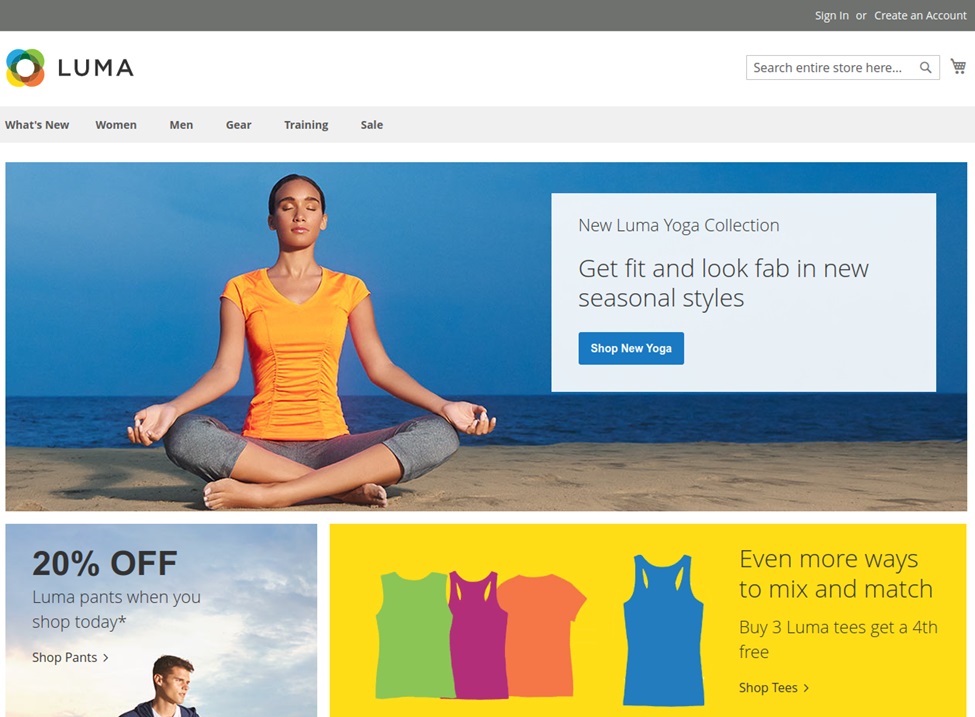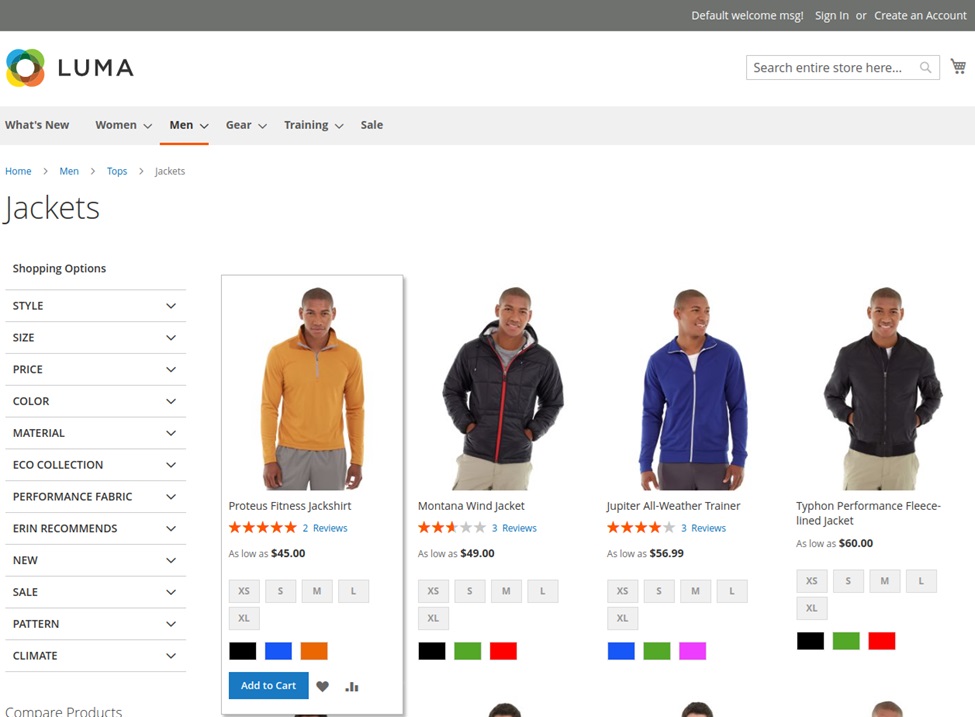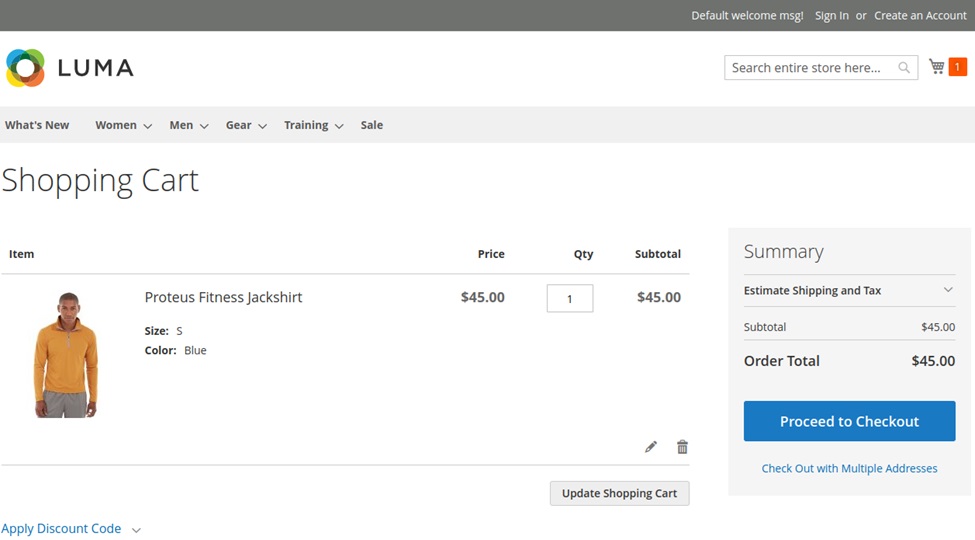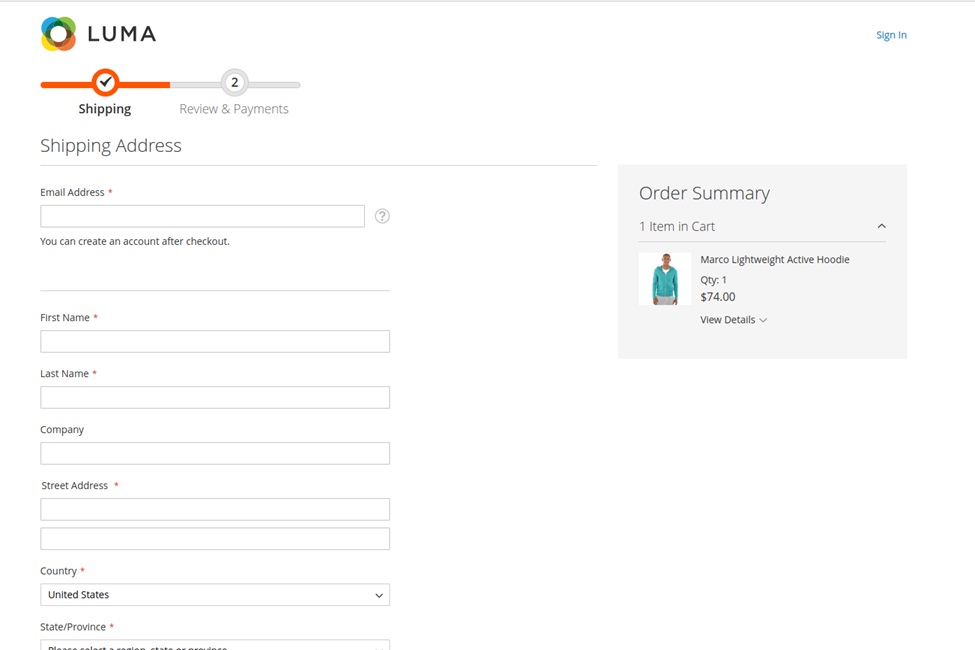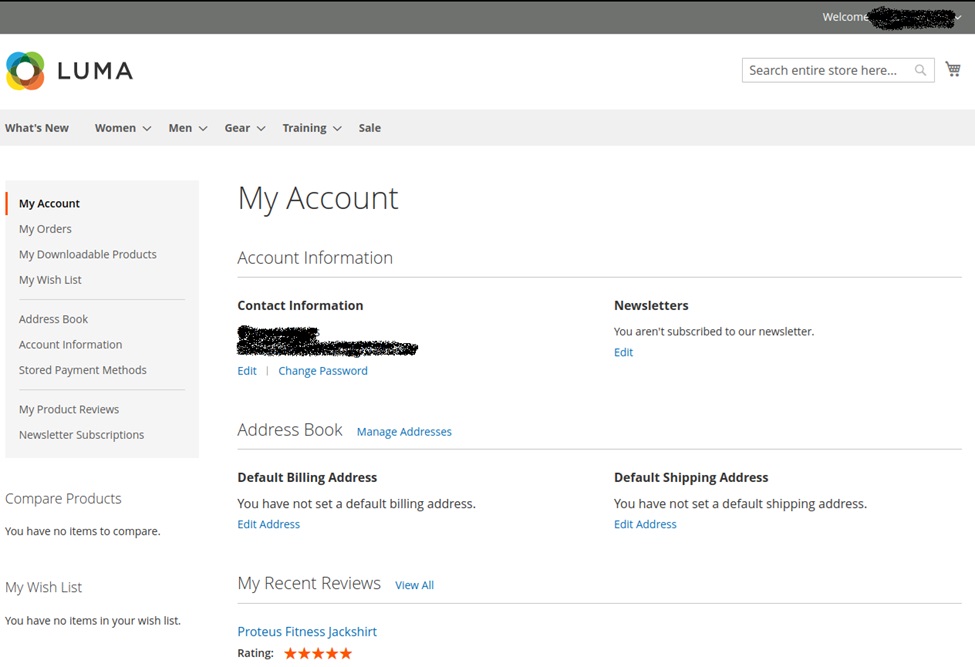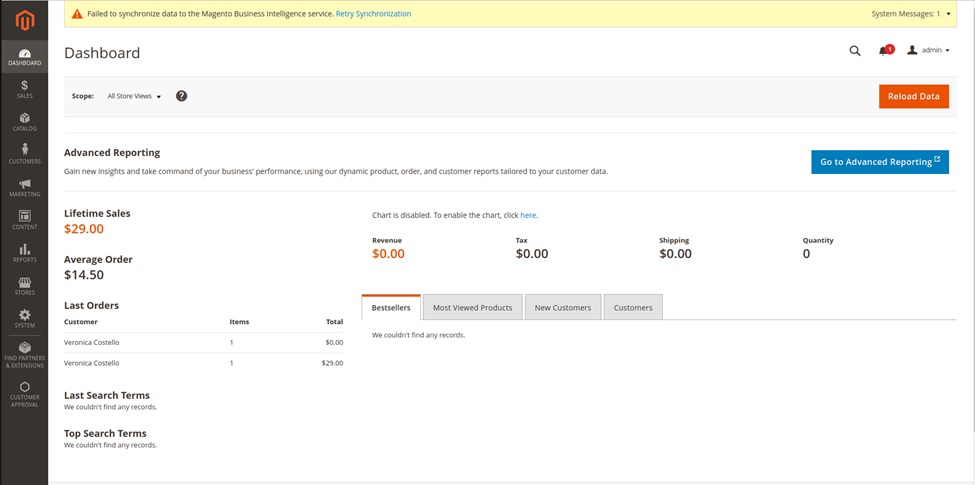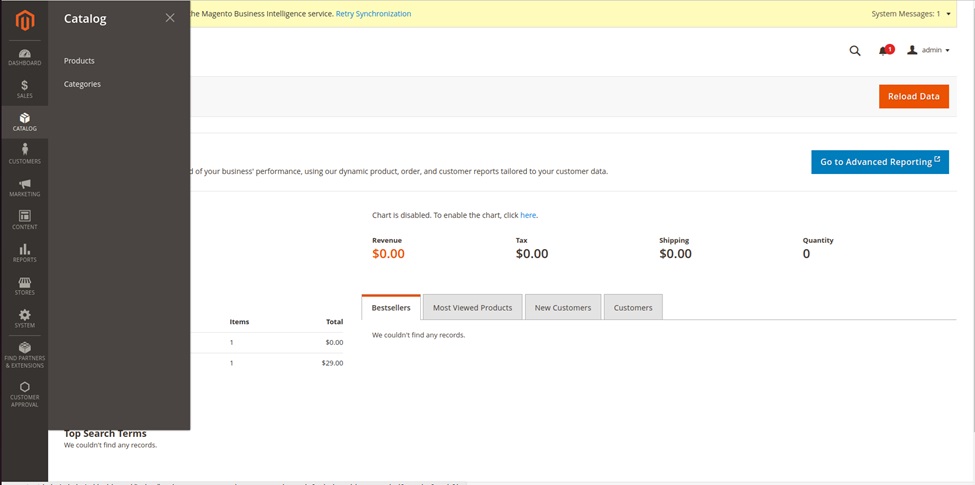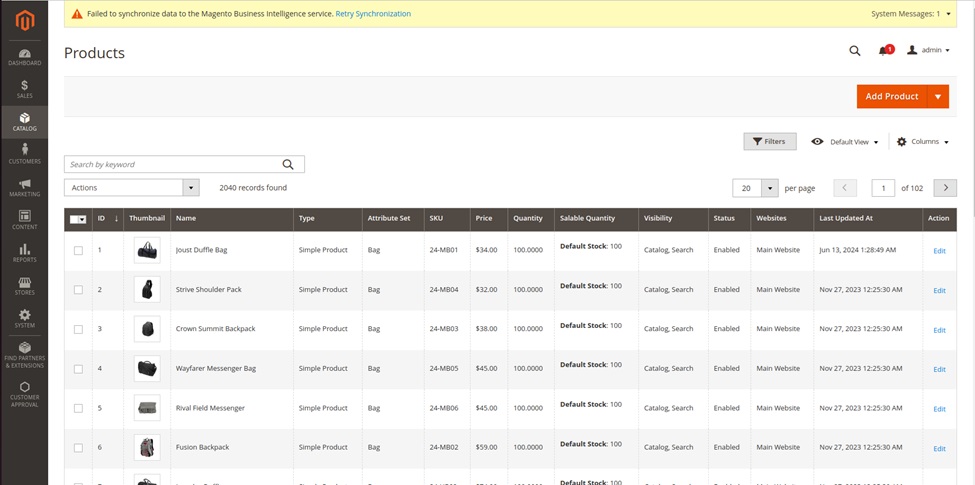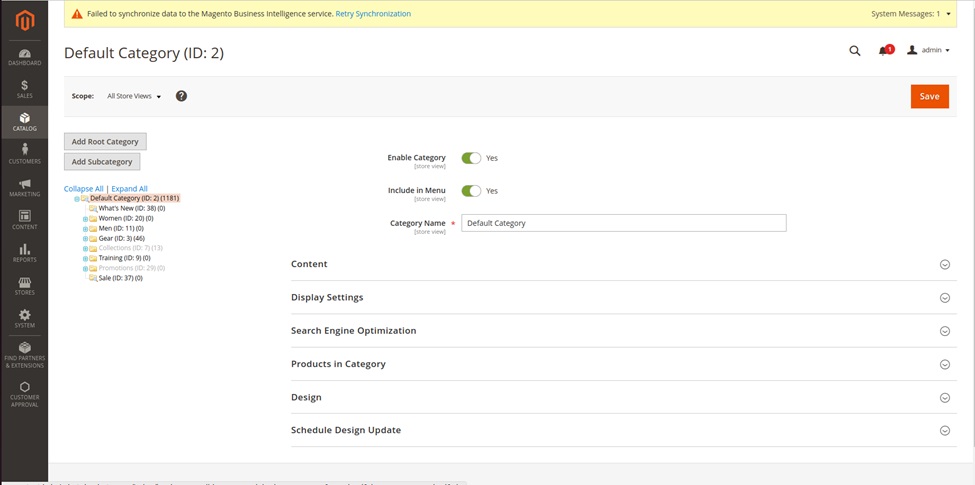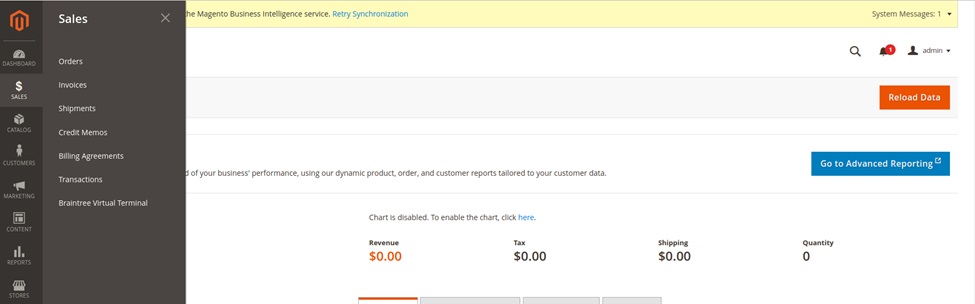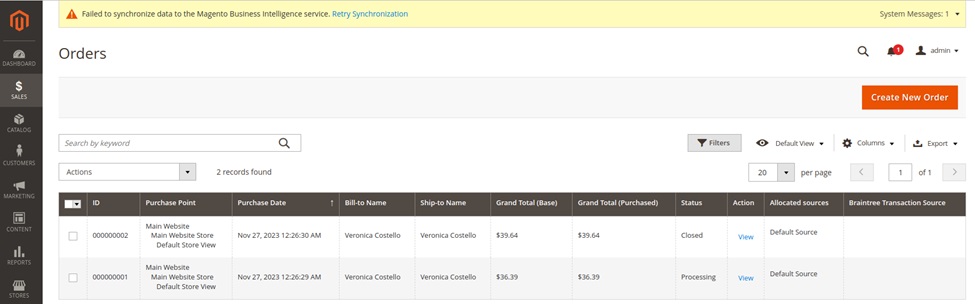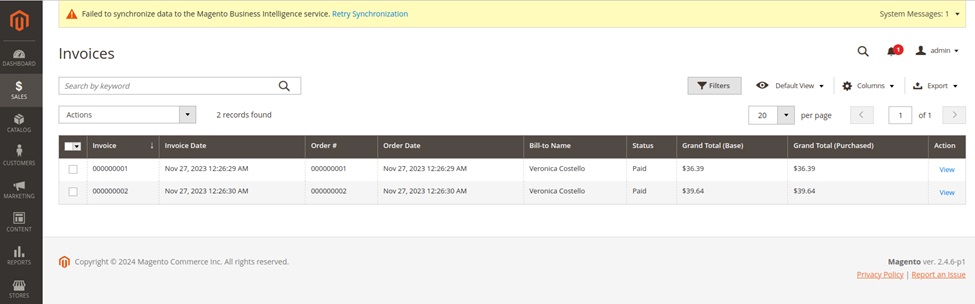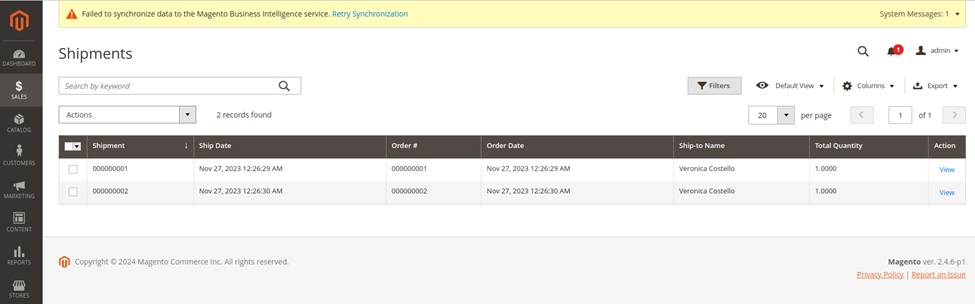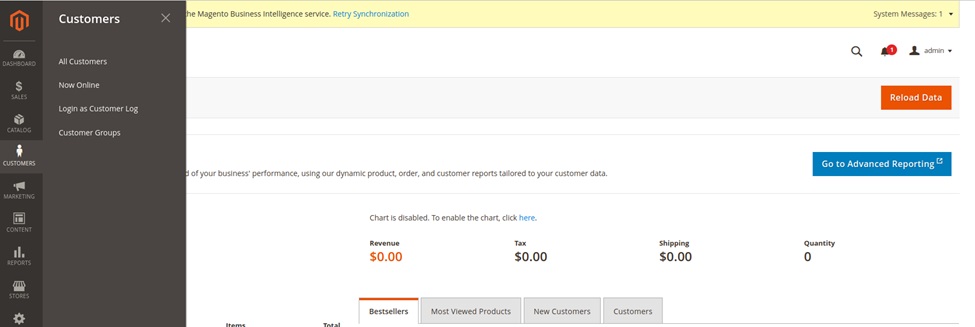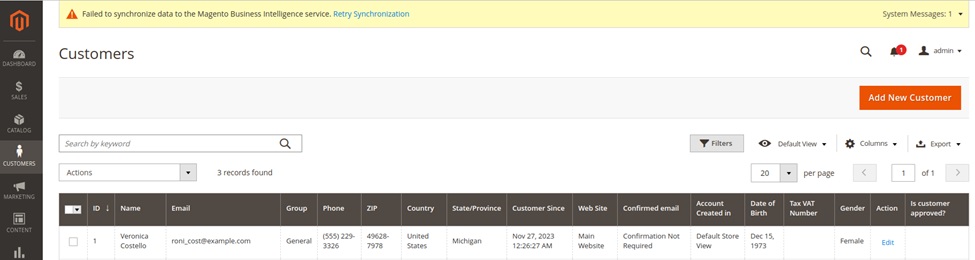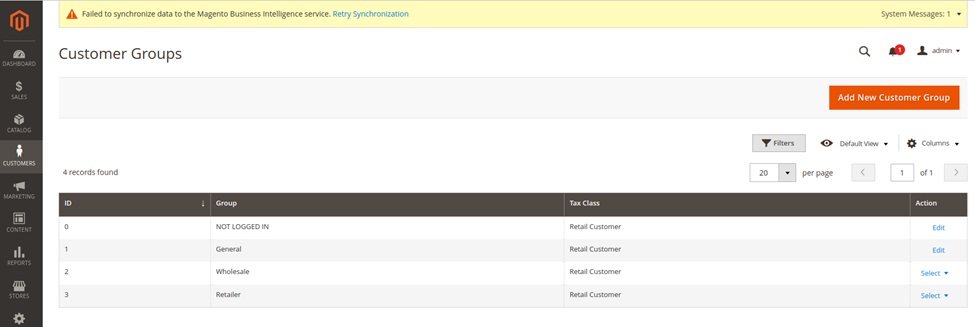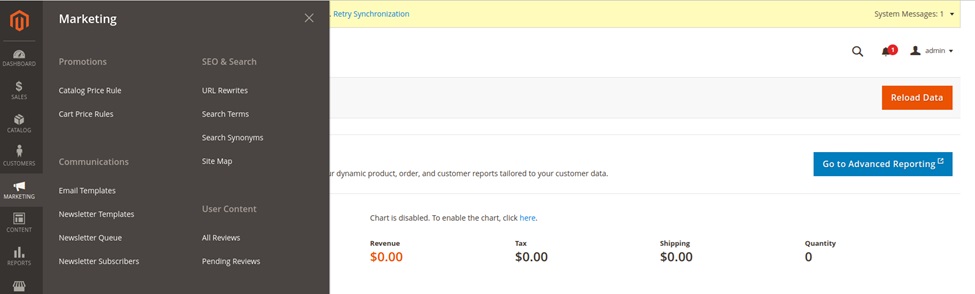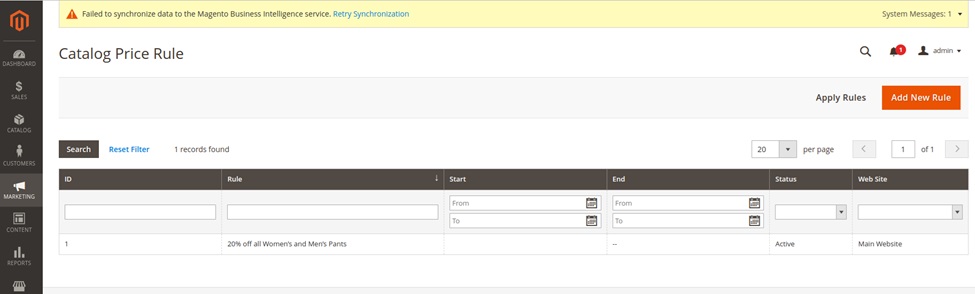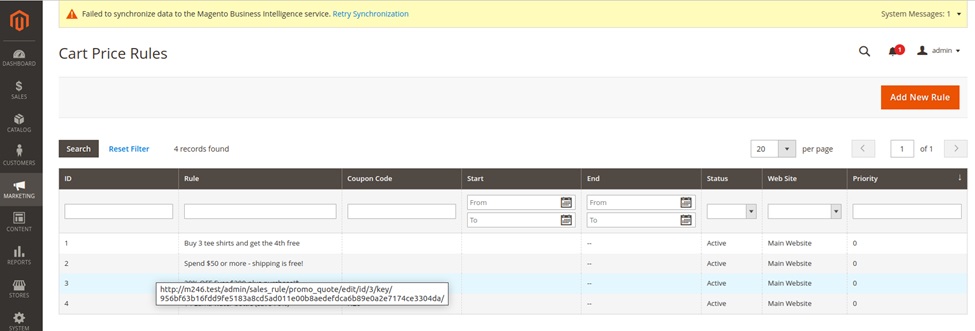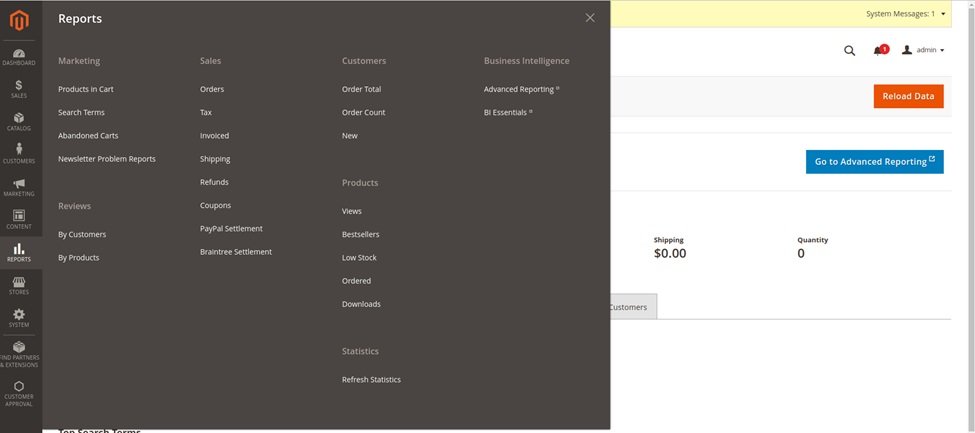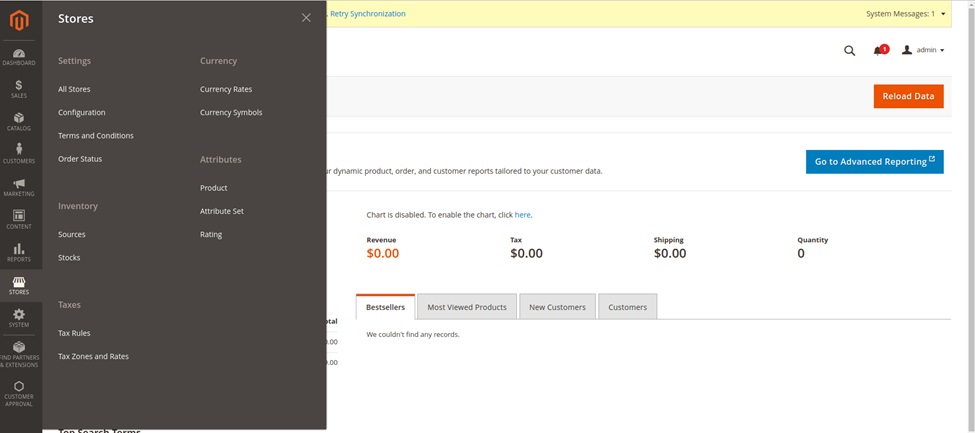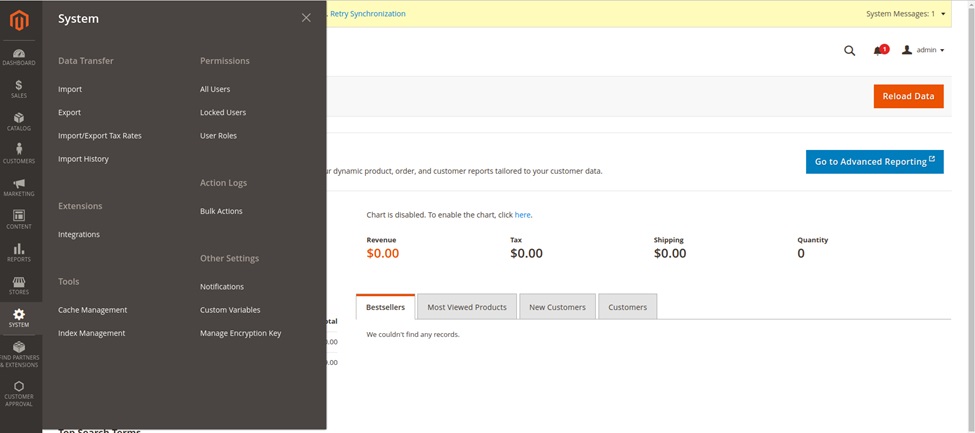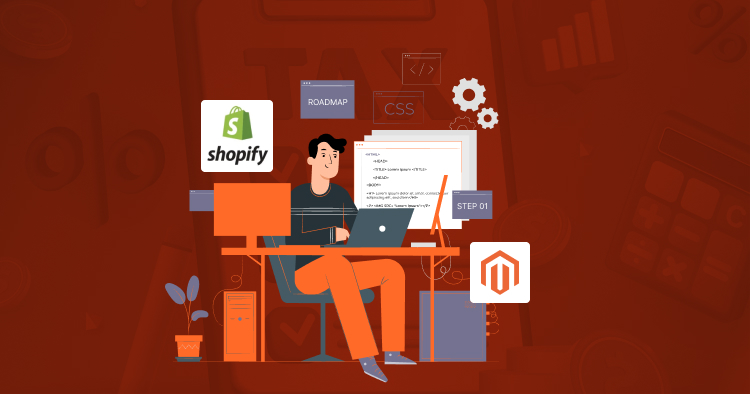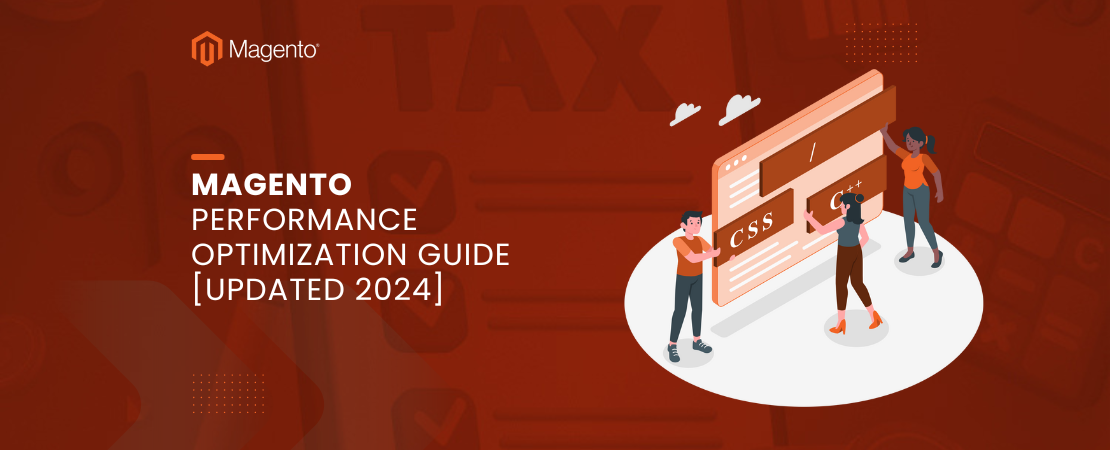Introduction
For those new to Magento, understanding the platform’s capabilities can be overwhelming. A Magento 2 demo provides a hands-on opportunity to explore the features and functionality of this powerful eCommerce platform. In this guide, we will walk you through setting up a Magento 2 demo store, complete with sample data, to help you understand how Magento 2 works and how it can be tailored to meet your business needs.
Why Use a Magento 2 Demo?
Benefits of a Magento 2 Demo Store
A Magento 2 demo store allows you to:
- Experience the Platform: Get a firsthand look at Magento 2’s features without the need for a full installation.
- Test Features: Experiment with Magento 2’s functionalities, such as product management, order processing, and customer service tools.
- Learn the Interface: Familiarize yourself with Magento 2’s admin panel and storefront before committing to a live site.
By using a Magento 2 demo, you can determine if the platform meets your specific needs and expectations.
Setting Up a Magento 2 Demo with Sample Data
Step 1: Install Magento 2 with Sample Data via Composer
Composer is the recommended method for installing Magento 2 as it manages dependencies and keeps your installation up to date with the latest packages. Follow these steps to install Magento 2 via Composer:
1. Create a New Project: Use Composer to create a new Magento 2 project in your desired directory:
composer create-project --repository-url=https://repo.magento.com/ magento/project-community-edition magento2
This command will download and set up a new Magento 2 instance in the magento2 directory.
2. Set File Permissions: After the installation is complete, set the appropriate file permissions:
cd magento2 find var generated vendor pub/static pub/media app/etc -type f -exec chmod g+w {} + find var generated vendor pub/static pub/media app/etc -type d -exec chmod g+ws {} + chmod u+x bin/magento
3. Create a Database: Log in to your hosting control panel or use the command line to create a new MySQL database for your Magento 2 demo store.
4. Run the Magento Setup Wizard: With the project set up, you can run the Magento setup wizard:
bin/magento setup:install \ --base-url=http://your-domain.com/ \ --db-host=localhost \ --db-name=your_database_name \ --db-user=your_database_user \ --db-password=your_database_password \ --admin-firstname=admin \ --admin-lastname=admin \ [email protected] \ --admin-user=admin \ --admin-password=admin123 \ --language=en_US \ --currency=USD \ --timezone=America/Chicago \ --use-rewrites=1
Replace the placeholders with your actual domain, database information, and desired admin credentials.
5. Install Sample Data: Once Magento 2 is installed, you can proceed with installing the sample data:
bin/magento sampledata:deploy bin/magento setup:upgrade bin/magento cache:clean
This will populate your Magento 2 demo store with sample products, categories, and other data to simulate a real eCommerce environment.
Step 2: Explore Your Magento 2 Demo Store
With the sample data installed, you now have a fully functional Magento 2 demo store to explore:
- Access the Admin Panel: Log in to the Magento 2 admin panel using the credentials you set during installation.
- Navigate the Storefront: Visit the storefront to see how products, categories, and pages are displayed.
- Experiment with Features: Test various features such as adding products to the cart, processing orders, and managing customers.
Frontend Magento 2 Demo: Explore the Customer Experience
The Magento 2 frontend demo allows you to experience the platform from the perspective of a customer. This demo replicates a fully functional eCommerce store, complete with sample products, categories, and pages. Here’s what you can expect from the frontend demo:
– User-Friendly Interface: The Magento 2 frontend is designed to be intuitive and responsive, providing a seamless shopping experience across all devices, whether desktop, tablet, or mobile.
– Product Browsing: Explore a variety of product types, including simple, configurable, and bundled products. You can filter products by category, price, color, and more, just as a real customer would.
– Shopping Cart and Checkout: Add products to your shopping cart, apply discounts, and proceed to the checkout. The Magento 2 demo showcases the streamlined checkout process, which can be customized to reduce cart abandonment and improve conversion rates.
– Customer Account Management: Create an account, view past orders, and manage your account details. The demo provides a glimpse into how customers interact with their accounts, track orders, and manage their preferences.
– SEO and Marketing Features: See Magento 2’s SEO-friendly URLs, meta tags, and content management features in action. The frontend demo also highlights marketing tools like upsells, cross-sells, and promotional banners.
Reads Also: How to Set Up and Integrate Cloudflare with Magento 2
Backend Magento 2 Demo: Master the Admin Panel
The Magento 2 backend demo offers an in-depth look at the admin panel, where store owners and administrators manage the eCommerce site. This demo is crucial for understanding how to operate and maintain a Magento 2 store effectively:
– Dashboard Overview: The Magento 2 admin dashboard provides a comprehensive overview of your store’s performance, including sales, orders, and customer data. It’s the command center for all store operations.
– Catalog Management: Manage your entire product catalog, including adding new products, configuring attributes, and organizing products into categories. The backend demo illustrates how to efficiently handle inventory, pricing, and product details.
– Order Processing: Learn how to process orders, generate invoices, and manage shipments. The demo allows you to explore the order workflow, from receiving an order to fulfilling it and handling returns.
– Customer Management: Magento 2 offers robust customer management tools. In the backend demo, you can view and edit customer information, manage customer groups, and track customer behavior and orders.
– Marketing and Promotions: Discover how to create and manage promotional campaigns, including discount codes, special pricing rules, and email marketing. The backend demo shows how to leverage these tools to drive sales and increase customer engagement.
– Reports and Analytics: Magento 2 provides a wide range of reports that help you analyze your store’s performance. From sales reports to customer behavior analytics, the backend demo demonstrates how to access and interpret these insights to make data-driven decisions.
– Configuration and Settings: The backend demo also allows you to explore the extensive configuration options in Magento 2. This includes setting up payment gateways, shipping methods, tax rules, and store views, giving you a full understanding of how to customize your store’s backend settings to meet your specific needs.
Advantages of Using Magento 2 Demo Store
-
Risk-Free Exploration
A Magento 2 demo store allows you to explore the platform’s features without the risk of affecting a live environment. It’s ideal for learning and experimentation.
-
Hands-On Learning
For developers and store owners, a Magento 2 demo provides a practical learning experience. You can test customizations, extensions, and integrations in a safe environment.
-
Better Decision-Making
By thoroughly exploring a Magento 2 demo store, you can make informed decisions about whether Magento 2 is the right platform for your business.
Read Also: Magento Performance Optimization Guide 2024
FAQs
-
Can I use a Magento 2 demo store for live transactions?
No, a Magento 2 demo store is intended for testing and learning purposes only. It should not be used for live transactions or as a production environment.
-
How long does it take to set up a Magento 2 demo store?
Setting up a Magento 2 demo store with sample data typically takes a few hours, depending on your hosting environment and familiarity with the installation process.
-
Can I customize my Magento 2 demo store?
Yes, you can fully customize your Magento 2 demo store, including themes, extensions, and configurations, to see how these changes affect your store’s performance.
-
Is the sample data in Magento 2 realistic?
Yes, the sample data provided by Magento 2 includes a variety of realistic products, categories, and customer data that simulate a real-world eCommerce environment.
Conclusion
Setting up a Magento 2 demo with sample data is an excellent way to familiarize yourself with the platform and its capabilities. Whether you’re a developer, a store owner, or someone considering Magento 2 for your eCommerce needs, a Magento 2 demo store provides a risk-free environment to explore and learn. By following this guide, you can get started with your own Magento 2 demo store and discover how this powerful platform can be tailored to meet your business requirements.