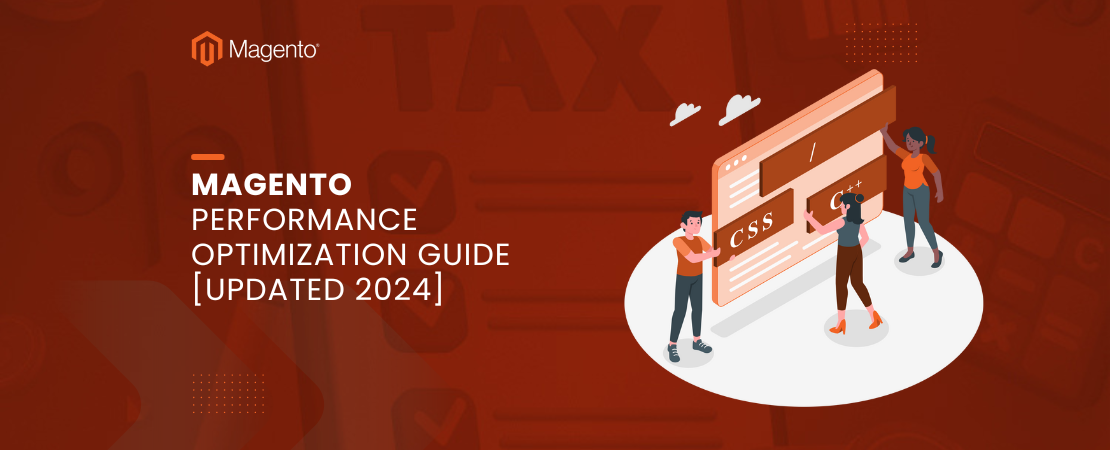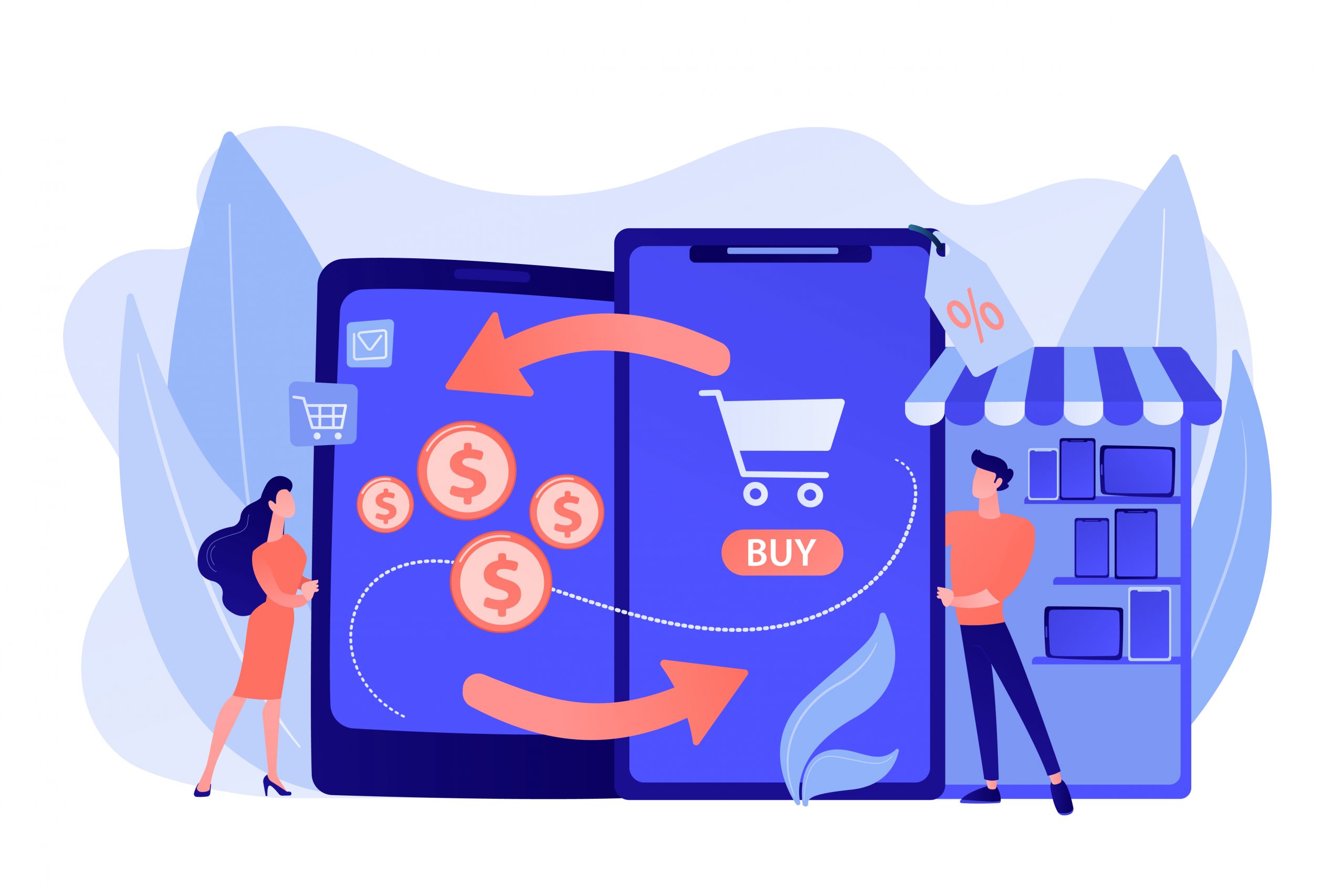When it comes to managing your Magento online store, regular maintenance is key to keeping your website running smoothly and ensuring a seamless shopping experience for your customers. Whether you’re performing routine updates, adding new features, or making significant changes to your Magento store, it’s essential to understand and utilize Magento Maintenance Mode effectively. In this comprehensive guide, we’ll walk you through best practices and provide expert tips to help you make the most of Magento Maintenance Mode.
What Is Magento Maintenance Mode?
Magento (now Adobe Commerce) Maintenance mode is a convenient and efficient approach to temporarily take your online store offline while performing essential maintenance tasks.
It displays a temporary notification to customers visiting the store, informing them that the site is currently unavailable due to scheduled maintenance, and asking them to check at a later time.
Magento maintenance mode acts as a “maintenance under construction” page to prevent customers from accessing a site with broken functionality or incomplete changes during updates.
It’s an essential tool that helps store owners deliver a professional experience even during downtime.
At Folio3, we ensure that your Magento store is continuously maintained, including timely version updates handled seamlessly as part of our commitment to your site’s long-term health.
Understanding Magento’s Four Fundamental Modes
Magento (now Adobe Commerce) operates on four fundamental modes that control how your store functions:
- Default Mode: Enables deployment on a single server without allowing setting adjustments for deployment. If you need to deploy on multiple servers or optimize for production, other modes are required.
- Developer Mode: Specifically designed for development purposes, including Magento B2B extension development, extension integration, and customization work.
- Production Mode: Suitable for application deployment on the production server with optimized performance settings.
- Maintenance Mode: A dedicated mode that temporarily stops customer access during maintenance or upgrading processes while allowing authorized users to continue working.
When to Use Magento Maintenance Mode
Critical Scenarios Requiring Maintenance Mode
| Scenario | Description |
| Migrate to Magento 2 | During migration involving themes, extensions, customizations, and data transfer. All Magento 1 activities should cease for bulk data migration to prevent customer issues. |
| Upgrade to a Newer Version | When updating to the latest Magento releases, it is vital to prevent customers from experiencing partially available or disabled website functionality. |
| Add Custom Functionality | When implementing new features, ensure smooth integration without affecting customers’ shopping experience. |
| Change Theme/Design | During design experiments and evaluations, before making changes live to customers. |
| Create Backup | Essential before making changes or installing extensions to secure against potential data loss. |
Additional Maintenance Situations
You should also consider enabling Maintenance Mode when:
- Installing software updates, extensions, themes, or security patches
- Performing database maintenance tasks like optimizing, repairing, or reindexing
- Making significant URL changes or site restructuring
- Conducting security checks and vulnerability updates
How to Enable Magento Maintenance Mode
Method 1: Command Line Interface (CLI)
- Access CLI: Enable the Magento command-line interface
- Sign In: Connect to your administrator/developer account using SSH
- Navigate to Directory:
cd ~/public_html
- Allow Specific IPs (Optional):
bin/magento maintenance:allow-ips xxx.xxx.xxx.xxx
Replace “xxx.xxx.xxx.xxx” with the IP address you want to authorize - Enable Maintenance Mode:
bin/magento maintenance:enable
Method 2: File System Approach
- Access Your Server: Connect via FTP, SSH, or hosting control panel file manager
- Create Maintenance Flag: In your Magento root directory, create an empty file named .maintenance.flag
- Custom Message (Optional): Create a file named maintenance.html in the root directory for a personalized message
- Verification: Visit your store from an unauthorized IP to confirm the maintenance page displays
Disabling Maintenance Mode
CLI Method:
bin/magento maintenance:disable
File System Method:
Simply delete the .maintenance.flag file from your Magento root directory.
Best Practices for Maintenance Mode
Subtitle: Regularly updating Magento to the latest version is vital for security and performance. For ongoing peace of mind, our maintenance clients benefit from continuous, complimentary version upgrades as part of their support.
Communication and Planning
- Advance Notice: Inform customers about scheduled maintenance through email, social media, or website announcements
- Clear Timeline: Provide estimated downtime and expected return time
- Professional Messaging: Create a branded, user-friendly maintenance page that reflects your store’s personality
- Routine Updates: Our team schedules and communicates version upgrades as part of routine maintenance, minimizing disruption.
Technical Best Practices
- Backup First: Always create complete backups before beginning maintenance work
- Staging Environment: Test all updates and changes in a staging environment before applying to live sites
- Minimize Downtime: Plan and execute tasks efficiently to reduce offline time.
- Mobile Optimization: Ensure maintenance pages are mobile-responsive for all device users
- Monitor Continuously: Watch for issues during and after maintenance, resolving problems promptly.
- Watch For Updates: Ensure regular version upgrades are part of your maintenance routine (this is included in our ongoing support).
Advanced Considerations
- SEO Protection: Monitor search engine performance and implement proper redirects if changing URLs
- Scheduled Maintenance: Use extensions or scripts to schedule maintenance during low-traffic periods
- Lead Generation: Consider adding subscription forms to maintenance pages for marketing opportunities
- Documentation: Maintain detailed records of all changes for future reference
Custom Maintenance Pages
A Magento 2 custom maintenance page allows you to inform users about ongoing updates professionally.
By enabling maintenance mode, you block customer access while displaying a custom page that:
- Explains the maintenance situation clearly
- Provides estimated completion time
- Maintains brand consistency
- Offers alternative contact methods if needed
Top Magento Maintenance Mode Extensions
Mageplaza
- Custom maintenance page creation with countdown timers
- Social media integration to keep users engaged
- Easy customization of all page components
- Administrator access during maintenance
Plumrocket
- Highly customized launching pages for market buzz
- Subscription collection before product launches
- SEO-friendly meta information submission
- Interactive interface for easy text editing
Appjetty
- Quick deployment of custom maintenance pages
- Administrator accessibility during maintenance
- User analytics for maintenance period visits
- Urgent inquiry forms for customers
Customerparadigm
- WYSIWYG editor for easy maintenance of page creation
- Whitelist IP management without coding
- Interactive admin panel
- Simple enable/disable functionality
Expert Tips for Success
Subtitle: Staying up to date with Magento releases helps protect your site from vulnerabilities. Our maintenance plans quietly handle version upgrades in the background, so you’re always current without lifting a finger.
Security and Performance
- Use maintenance periods for security audits and updates
- Check extension compatibility before updating
- Optimize database performance during downtime
- Review and update security patches
User Experience Enhancement
- Personalize maintenance messages to match brand voice
- Include social media links for continued engagement
- Provide alternative communication channels
- Consider offering exclusive previews or early access
Technical Optimization
- Implement maintenance schedulers for automated management
- Use proper HTTP status codes (503 Service Unavailable)
- Set up monitoring alerts for extended downtimes
- Prepare rollback procedures for emergencies
When Should You Use Magento Maintenance Mode?
You should consider enabling Magento Maintenance Mode in the following situations:
- Software Updates: When you’re installing Magento updates, extensions, themes, or security patches. This helps prevent conflicts and issues during the update process.
- Theme Customization: If you’re making significant changes to your store’s design or layout, it’s a good practice to use Maintenance Mode to avoid displaying a half-finished website to your visitors.
- Adding New Features: When you’re adding new functionality or features that require database changes or other alterations to your website.
- Database Maintenance: During database maintenance tasks, such as optimizing, repairing, or reindexing, to prevent data corruption or inconsistencies.
Best Practices for Using Magento Maintenance Mode
To ensure a smooth transition into and out of Maintenance Mode, consider the following best practices:
- Inform Your Customers: Prioritize communication by notifying your customers about scheduled maintenance in advance, ideally through email or social media. Let them know when the site will be back online.
- Create a Custom Maintenance Page: Design a user-friendly, branded maintenance page with a clear message explaining the situation. Include an estimated downtime if possible.
- Avoid Lengthy Downtimes: Plan and execute maintenance tasks efficiently to minimize the time your store is in Maintenance Mode. Extended downtime can lead to customer frustration and lost sales.
- Backup Your Website: Before making any significant changes, always back up your website to safeguard against data loss or unexpected issues.
- Test in a Staging Environment: Test updates, changes, or new features in a staging environment before applying them to your live site. This reduces the risk of errors.
- Monitor for Issues: Keep an eye on your website during and after maintenance to detect any issues that may arise. Resolve them promptly.
- Optimize for Mobile: Ensure that your maintenance page is mobile-responsive, as visitors may access your site from various devices.
- Use Redirects (If Necessary): If you’re changing URLs or restructuring your site, set up proper redirects to maintain SEO and prevent broken links.
Expert Tips for Magento Maintenance Mode
To further enhance your use of Magento Maintenance Mode, consider these expert tips:
- Implement a Maintenance Mode Scheduler: Use Magento extensions or server-side scripts to schedule maintenance tasks during low-traffic periods to minimize disruptions.
- Personalize the Message: Customize the maintenance message to reflect your brand’s tone and personality, making it more engaging for visitors.
- Collect Visitor Information: Consider adding a subscription or lead generation form on the maintenance page to capture visitor information for future marketing efforts.
- Monitor SEO Impact: Keep an eye on your site’s SEO performance after maintenance to address any negative impacts promptly.
- Regularly Review Extensions: Check for extension compatibility with your Magento version before updating. Incompatible extensions can cause issues.
- Document Changes: Maintain a detailed record of all changes made during maintenance for reference and troubleshooting.
- Security Measures: While in Maintenance Mode, use the opportunity to perform security checks and updates to protect your site from vulnerabilities.
Conclusion
Magento (now Adobe Commerce) Maintenance Mode is an essential tool for maintaining professional store operations during updates and improvements.
By following these comprehensive guidelines, you can ensure smooth maintenance periods that minimize customer disruption while protecting your store’s functionality and reputation.
At Folio3, version upgrades are managed for you—providing stability and security with no extra steps required.
Remember that practical maintenance mode usage combines technical proficiency with customer communication.
Always prioritize transparency with your users while implementing robust technical practices to maintain your store’s integrity and performance.
The key to successful maintenance lies in preparation, clear communication, and efficient execution.
With proper planning and the right tools, maintenance periods can even become opportunities to strengthen customer relationships and improve your store’s overall performance.
FAQs:
How do I enable Magento maintenance mode?
To enable Magento maintenance mode, you would have to use the CLI interface in the Magento and type the following command: bin/Magento maintenance:enable
How do I turn off Magento maintenance mode?
To disable the Magento maintenance mode, you need to enable the Magento command-line interface (CLI), sign in to your administrator/developer account using SSH, and type the command: bin/Magento maintenance:disable.
How do I turn off developer mode in Magento 2?
To turn off or disable developer mode in Magento 2, you can change the Magento 2 to production, default, or maintenance mode through the env.php file.