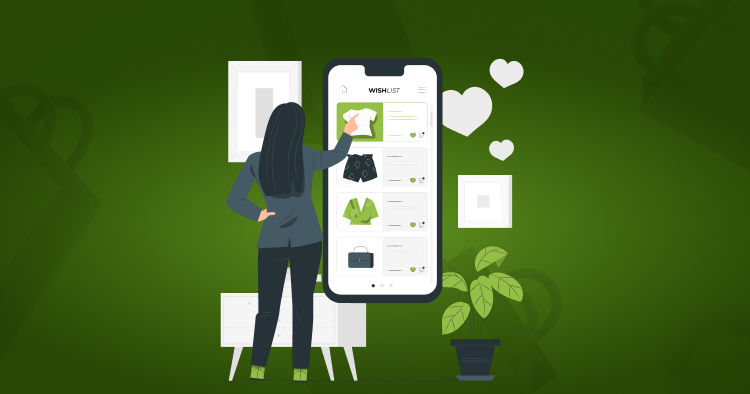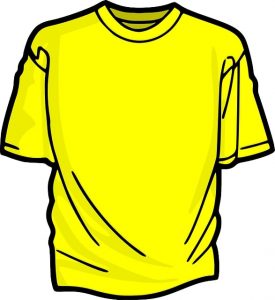How to get started selling shirts on Shopify?
Last Updated | January 16, 2024
Table of Contents
Overview: How to get started selling shirts on Shopify?
Shopify is a piece of software that lets its users generate an online store and sell their goods to customers. It’s a commerce platform that allows you to build up your online store fast and affordably and attend to your customers no matter where they are. Furthermore, Shopify users can use the Shopify POS—a point-of-sale app—to sell in real places. Let’s suppose you want to open up your store on Shopify so here are some things you should do before starting your internet store:
- Choose a specialty: According to Shopify specialists for dropship t-shirts Shopify web store, this helps you stand out and get the proper type of customers to your online store. It is preferable to focus all of your efforts on a single target audience rather than attempting to appeal to a larger demographic.
- Choose high-quality materials: If you want to sell your personalized t-shirts on Shopify, you’ll need to ensure your blank shirts and t-shirt printer are of the highest quality. Consider the material, sizing, softness, and even weight when selecting t-shirts.
- Mocking up your designs: Shopify experts for selling t-shirt web business recommend offering mockups of your designs to enable your clients to visualize their order.
- Conduct a market survey: Before you spend a lot of money on your product, make sure there is a market for it. Personal networks, crowdsourcing sites, and Reddit can all be used to determine this.
Read Also Shopify Logo Maker
Now you may start setting up your online store, or if you prefer to sell in person, look into Shopify app development for drop-ship t-shirt eCommerce.
Create A Shopify Account:
One can create a seller’s account on Shopify in a few simple steps. You just have to open up the website, on its very first web page you will be asked to enter your email address, your password and the name of the store that you want to open online. The store name that you choose becomes your primary domain such as www.yourstorename.myshopify.com .
Then, you will be simply asked a few simple questions about your basic info and your industry type and eventually you will enter your store. Your free 14 days trial will begin the moment you enter your online store. During this 14 days trial, you cannot sell your products or make any such transaction, you can just import items or make some settings to set up your Shopify store. After 14 days, you will have to pay a certain amount of charges to sell your products on Shopify. For that, you will have to choose a paid monthly plan offered by Shopify.
Read Also: How to Sell Shirts Online without Inventory Using Shopify?
Choose a theme for your shop:
The theme is the skeleton of your Shopify store. You just have to browse the Shopify theme store and you will find a variety of themes over there for your Shopify store. Some of them will be free and some will be paid. You have to select a theme that suits your product or products. You can also personalize the themes based on your likes and demands.
Each template has its own set of theme options. Change fonts, colors, and more by uploading a logo. You have complete control over the appearance of your eCommerce website. You can also change the layout of your site, add banners, slideshows, and more. Once you select your desired theme, you can simply publish it on your store or you can just install the theme without even publishing it.
You will just have to follow the three simple steps mentioned below:
Step 1: Pick A template
Choose a template that you prefer from the Shopify Theme Store.
Step 2: Customise
Change the logo, fonts, colors, and other settings on the Theme Settings page.
Step 3: Launch
Launch your store to the world once it’s just how you want it!
How to set up your shop page on Shopify?
If you have never designed a website before, it’s not a problem. Shopify is intuitive enough for first-timers. You don’t need to spend hours and hours to make your store look perfect, you just need to make it look good enough to make it launch. You just need to get your fundamentals right. The first step in launching an online store is to come up with an idea, and we presume you already know what your unique value proposition is. If not, Shopify can assist you at any point during the process. You may start by looking through Shopify’s list of company ideas. You will get time later to make it look nicer.
You can customise your themes by hitting the online stores and then personalize themes. You can also add a very important logo, to get the logo for your brand you can contact the freelancers at freelancing websites like Upwork where you can find the logos at pretty affordable rates. You just have to navigate settings and hit the header to set a logo. Just upload some in the library of your store from your computer so that you can instantly set a log. You can also change the size of your logo in this tab on the left side of your webpage. Then, you can add products and set their prices, and add descriptions by navigating through the tab given on the left side of your admin page. You can organize your products in different categories so it’s convenient for your customers to look for their desired product. You can also add items in your menu and also add pages to your website.
How to create a product description?
The customer has arrived on your page in search of the ideal product to meet his or her requirements. Last but not least, get the buyer to click the “add to basket” button. You can persuade your buyer to buy your product by using an effective product description. The product description is one of the most significant components of your online business when it comes to conversion. Here are some guidelines to help you write a successful product description:
- Find out who your target market is.
- Concentrate on the Product’s Advantages as well as its important features
- Tell the Complete Story
- Use Natural Tone and Language
- Make it easy to scan and optimise for search engines by using powerful keywords that sell.
- Use high-quality product images.
- Write the information in the form of bullets in case you have a lot of information.
- Make sure you write the correct spellings because you can literally lose a customer’s trust over a misspelt word.
How to choose the right images for your shirt on your Shopify store?
Product photos convey quality and trust, allowing customers to imagine owning your product. Show your products from various angles so that customers can get a sense of seeing them in person, include close-ups so that customers can get a sense of colour and texture, and include videos and photos of someone using the product. The more information you provide, the more confidence you will build in the customer. If you don’t yet have your product photographs, simply upload some placeholder images to serve as a reminder of the shots you’ll be taking. The featured picture is the image that appears on every page of your website. It will be visible on your collection pages, cart page, homepage, and checkout page. As a result, choose an image that clearly depicts your goods. After you’ve added an image, you may alter the alt text by clicking on it. With the textual description, individuals who can’t see will be able to grasp what’s in the photograph. This alt text will also be used by Google to figure out what’s in the photo so it can show up in image search results. Keep your alt text to a minimum.
How to price your shirt?
If this is your first time pricing a product, it’s easy to fall into a black hole. It’s a crucial strategic decision for your company to make, and it may be as much an art as it is a science. But this isn’t a once-in-a-lifetime decision. To figure out your first price, sum up all of the expenses associated with bringing your product to market, then add your profit margin on top of that. This pricing technique is known as cost-plus pricing, and it’s one of the most straightforward.
Other essential variables to consider when setting your pricing include how you compare to your competitors, consumer trends, and what alternative pricing tactics entail for your business and your consumers’ expectations. But before you can think about that, you need to make sure you’ve established a stable base pricing.
Calculating a sustainable pricing for your product may be broken down into three easy steps.
- Calculate your variable expenses (per product)
- A profit margin should be included.
- Keep in mind that fixed costs must be considered.
Use a product pricing calculator to establish a viable selling price for your products to make your life easier. The profit margin calculator on Shopify is a wonderful tool for calculating this. It employs a cost-plus pricing technique, which calculates the ultimate selling price by adding a percentage markup to the overall manufacturing expenses.
Simply input your gross cost for each item and the profit percentage you want to generate on each sale to get started. Let’s assume getting your item on the shelf costs $20 and you want to increase the price by 25%.
How to market your shirts?
An effective marketing strategy is crucial to help you get higher-quality traffic. You must boost your business’ visibility if you want to see more of it. Because the firm has little influence over who sees your marketing content, doing so through offline activities can be tough. Businesses can reach hundreds or even thousands of people through online marketing. The public can visit your website or social media 24 hours a day, seven days a week, and the Internet is always selling your business. This implies that the company is always visible to the public. There are various ways you can increase the visibility of your product in an efficient manner such as:
- While adding products, you must choose a name that is marketable as well as descriptive such as Superman cotton T-shirt etc.
- While uploading the products images, pick high quality closeup images that give a feeling of colour and texture of the product.
- Alt text with product pictures must be very brief and descriptive at the same time.
- While writing the descriptions, use keywords that customers normally use to search for the products that you’re selling. This is called search engine optimization.
- In the description box, add product features like material, colour, quality etc and don’t forget to mention the benefits of the product.
- Make it a two way communication so that customers can ask the questions raised in their minds regarding your product.
- Add old customer reviews with your product or upload a video consisting of customer experience with the product.
- Add a story or background information of the product.
Conclusion about How to get started selling shirts on Shopify:
Folio3 enjoys transforming concepts into tangible goods. On their way from concept generation to effective execution, businesses face a slew of obstacles. We can assist you in overcoming these obstacles by assisting you in understanding the idea, creating an MVP, testing, evaluating, and executing. We concentrate on different platforms that examine the many methods in which digital infrastructures are developed and adopted by businesses to provide real-time data access. The following are some of our cloud-based platforms for creating, deploying, and operating eCommerce software services:
Magento
Magento, Shopify
WooCommerce
BigCommerce
FAQs about How to get started selling shirts on Shopify:
Troubleshooting tips for common problems with selling shirts on Shopify?
- Shopify just added a new feature that restricts sales to domestic countries by default. As a result, unless you modify this setting, you will be unable to sell to people outside of your nation. The solution is straightforward. You can even select whether to allow sales in all marketplaces or just a few at a time. Follow the simple steps given below to avoid this situation:
- Allow International Markets to Function.
- Then Click “Activate” after opening “Manage.”
- To add a market, click “Add Market.”
- Simply select the country you wish to include.
- There may be delays or even cancellations in the processing of your order if you forget to fill in some of the address fields. Please make sure that you constantly need your clients to submit the following address fields:
- Phone number
- Country
- Street address
- City
- State/Province (if applicable to your country)
- Postal (ZIP) code
- As Shopify controls your inventory list and by default, shows your product out of stock or sold out even if it is available in your inventory so to avoid this problem you need to follow some simple steps:
- Go to the “Products” tab in your admin page.
- Select all items by selecting “50 plus products in your store”.
- Remove unnecessary fields by crossing them out in the above tab menu.
- Then, click on the “track quantity” drop bar of each product and make sure that you select “Don’t track inventory” for each product.
- Now you need to set the status of your products from draft to active.
- Again, select all products by selecting “50 plus products in your store”.
- In the above menu select “more actions” and then choose “set as active”.
How to Analyze Your Shopify Sales data?
Go to Analytics > Dashboards in your Shopify admin account to access your Shopify analytics. You’ll be sent straight to the Overview dashboard, which compares statistics from today to yesterday. Click the date menu and select a new date range if you want to see data for a different time period. You can select a predefined range, such as Quarter to Date, or create your own by selecting days from the calendars. From the Shopify dashboard’s overview, you can:
- Examine recent sales and compare them to similar periods in the past.
- Compare the results of your various sales channels.
- Look at the average order value.
- Keep track of where your customers are coming from.
- See a series of graphs containing metrics for a variety of categories
If you want to learn more about a certain report, click View Report in the graph. This will take you to a page with more information about that measure.
How to set up your shop’s shipping and payment information?
You can set up free, flat, or calculated shipping prices for your customers to see throughout the checkout process. Make sure you understand shipping zones and shipping profiles before creating any shipping rates. Shipping zones are groups of nations or areas that you choose for your shipping prices, while shipping profiles allow you to define shipping costs for specific products and locations. You can add or remove shipping rates and establish flat shipping rates, discounted shipping rates, or calculated shipping rates. You only need to follow a few easy steps:
- Go to Settings > Shipping & delivery in your Shopify admin.
- Click Manage next to the shipping profile where you want to add or delete a rate.
- Then, depending on your requirement, you can click on ‘add rate’, ‘delete rate’, or even click on ‘edit rate’.
- Make any necessary adjustments, then click Done.
- Save the file.
Customers can make credit card payments in your store when you set up Shopify Payments. Shopify Payments can be turned on from the Payments page in the Shopify settings. You’ll need the following information to set up Shopify Payments:
- Employer Identification Number (EIN) (EIN)
- Your banking information
When you build a Shopify store with Shopify Payments enabled, you’re automatically set up to take all major payment methods in most countries if your firm is a sole proprietorship. Your card rate is determined by your Shopify subscription plan, which you can alter at any time.
Your Shopify Payments credit card rate is adjusted if you decide to modify your plan at any time. You stop paying the subscription transaction fees stated on Shopify’s price page when you enable Shopify Payments. Similarly, if you’re using Shopify Payments and decide to switch to another payment processor, you’ll have to pay Shopify the same transaction fees. These fees are in addition to the ones you’ll be paying your new third-party payment processor. The Transactions table shows the total fees for each payout and pending transaction. You have the option of seeing the data in your browser or exporting it to a CSV file.
Steps:
- Go to Settings > Payments > View payouts in your Shopify admin.
- Select View Transactions from the drop-down menu.
- Click the Export button.
- Choose the number of transactions to export and the CSV file type, then click Export balance transactions.