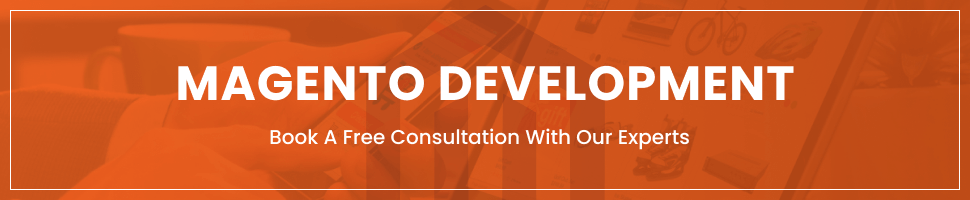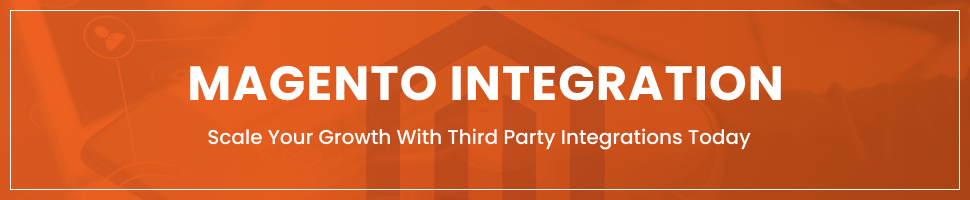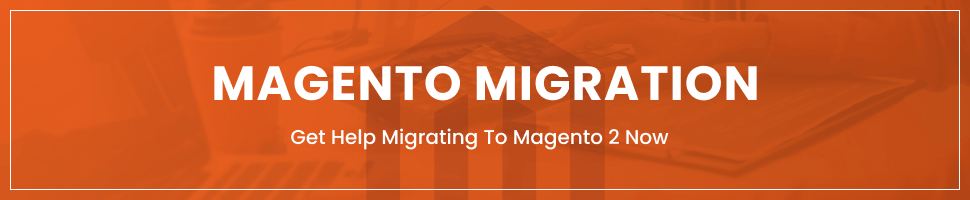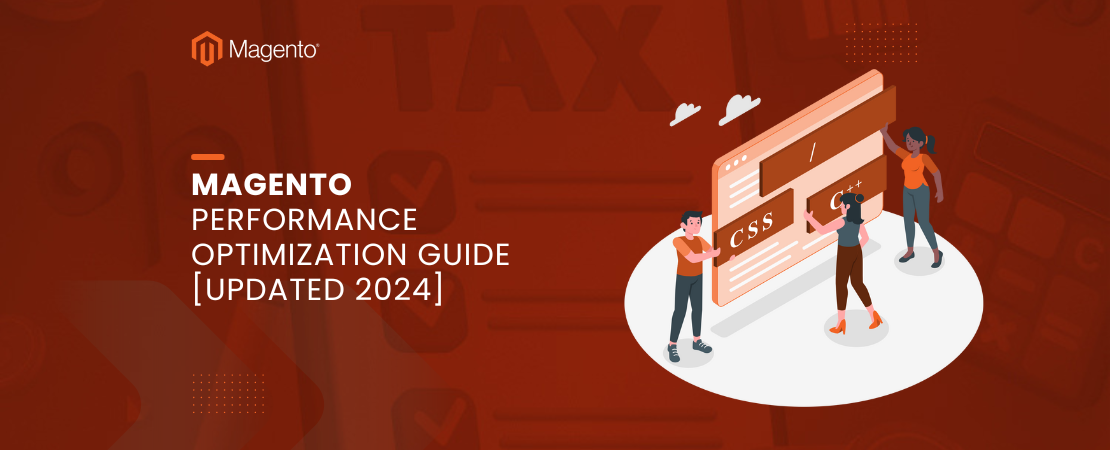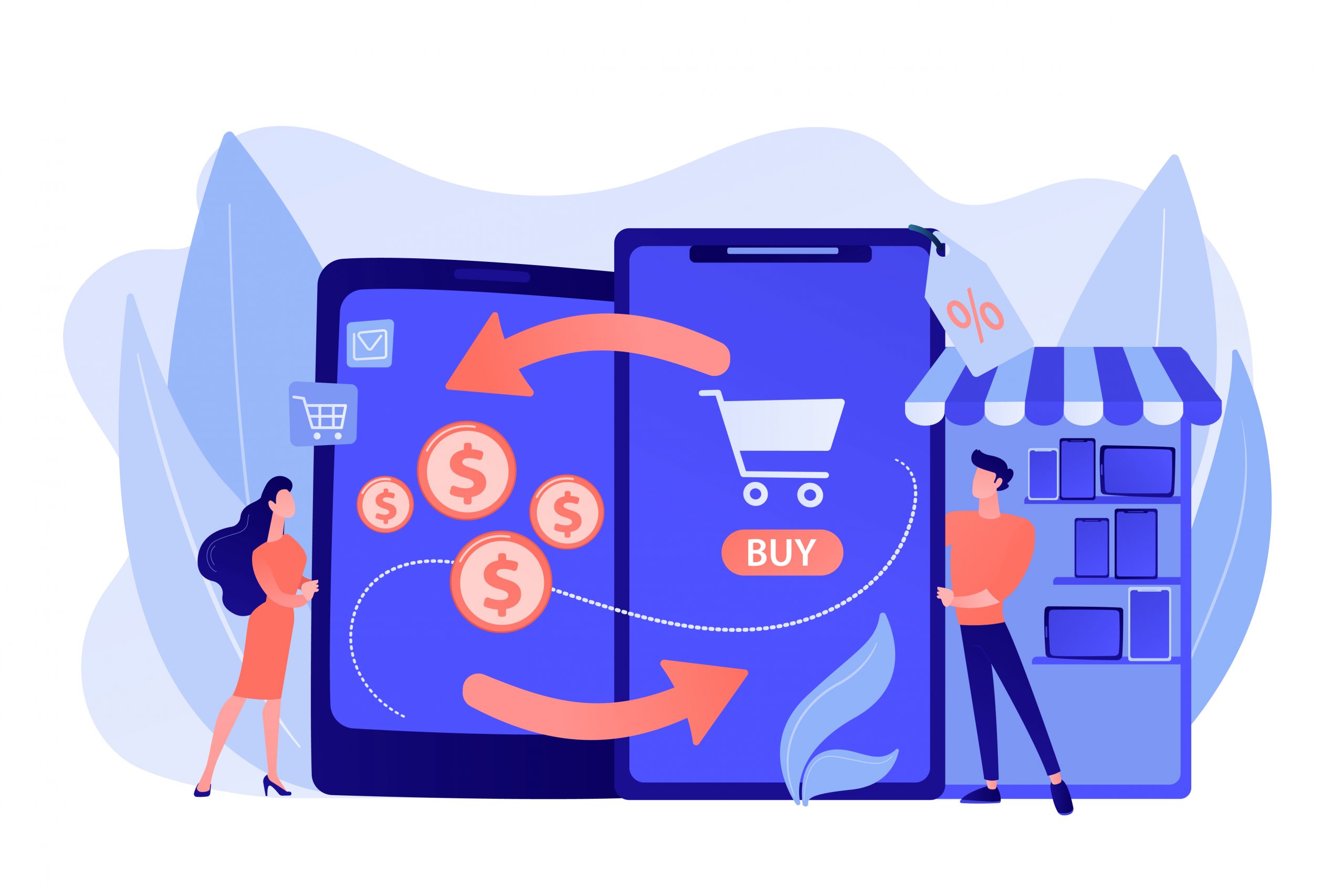Welcome to our comprehensive guide on Magento 2 Data Migration Tool. Whether you’re transitioning from Magento 1 or seeking insights into Magento 2 data migration, this blog is your roadmap to seamless and successful eCommerce data migration. Explore step-by-step instructions, best practices, and expert tips to ensure a smooth transition.
What is Magento 2 Data Migration Tool?
The Magento data migration tool is a CLI that is short for command line interface. The tool is used primarily for transferring data from Magento 1 to Magento 2. The tool migrates data between Magento 1 and Magento 2 by ensuring consistency in transferring database structures (records and fields), creating catalogs, tracking data transfer progress, and running data verification tests. The Magento data migration tool has four major components: data, customized code, and extensions, themes, and customizations.
Data:
The Magento 2 data migration tool can help you safely migrate all your customers, products, order data, promotions, and store configurations to your Magento 2 store. The tool makes use of the safest and best practices to ensure that the process is error-free and quick. This tool is made use of even by professional Magento migration services as it makes the work easy and safe.
Extensions and custom code:
The tool has been developed with the best Magento developers who continue to work hard with the community to help Magento store owners. The tool also allows store owners to use your Magento 1 extensions in Magento 2. You can even install or purchase the most suitable versions of your favorite Magento store extensions.
Themes and customization:
The new Magento 2 makes use of new technologies and programming approaches that give merchants an unmatched ability to develop innovative shopping experiences for their customers. The tool can also help to scale your store by scaling it to new levels. To reap the benefits of these technological advancements to their maximum potential, store owners will need to make changes to their themes and customizations. The Magento data migration tool helps in migrating Magento 2 themes, layouts, and customizations.
Just like the Magento upgrade between 1. x versions to the newer 2. x versions, the level of effort and expertise required to migrate data from Magento 1 to Magento 2 stores majorly depends upon how you have developed your store and the level of customization. So it does require experience and professional Magento agency partners to help you out in this process. However, the tool is constantly under improvement to decrease migration efforts and increase effectiveness.
How to Use Magento 2 Data Migration Tool?
Overview:
The tool can be used by almost anyone but it does require some technical skills.
The Tool operates in three modes:
Data: This migrates all the main data in the database in bulk.
Settings: This only migrates the configuration settings.
Delta: This mode exchanges incremental upgrades for the data, including to the Magento 1 storefront and after that to the admin board after running past migration modes.
Steps:
Each mode consists of different steps that perform tasks that are defined in the modes. Each step initially checks for data integrity and the structural integrity between the Magento 1 and Magento 2 data repositories and only after verification advances to perform the transfer. The migration tool then checks the total volume of transferred data. You will have to install the Magento 2 data migration tool before advancing.
Migrate your data:
Rules for a successful migration
Stop all Magento 1 cron jobs before you start the migration. During the migration process make sure that you do not:
- Make changes to the Magento 1 administrator board with the exception of the order management.
- Make changes in the Magento 2 Admin and the storefront.
- Alter any code of the store.
Run the Data Migration Tool
This section will explain how to run the Magento 2 Data Migration Tool to migrate data.
First steps
- Firstly, you must log in to the Magento store as an administrator, or switch to a user who has relevant permissions to write data to the Magento file server system.
If you make use of the bash shell, you can use the following command to switch to the file system owner and enter the command simultaneously:
| $su <file system owner> -s /bin/bash -c <command> |
In case the file system does not allow logins, you can run the following command:
| $sudo -u <file system owner> <command> |
- In order to successfully run Magento commands from any directory, add the following command to your system path.
<magento_root>/bin .
Shells have differing syntax, so look up your shell syntax to set the path. A sample for the bash shell for CentOS for path addition is:
| $export PATH=$PATH:/var/www/html/magento2/bin |
You can run different commands in the following semantics:
cd <magento_root>/binand then run them as./magento <command name><magento_root>/bin/magento <command name><magento_root>is a subdirectory of your web server docroot.
Command syntax
Below is one example of a command on the Magento data migration tool:
| bin/magento migrate:<mode> [-r|–reset] [-a|–auto] {<path to config.xml>} |
where:
The [-a|--auto]is an argument that is optional and that prevents the migration from stopping as it encounters any integrity errors.The [-r|--reset]is also another optional argument that starts migration from the beginning. You can use this argument for the testing of the migration.<mode>may be:settings,data, ordeltaThe path system {<path to config.xml>}is the absolute file path toconfig.xml; this argument is a must.
Migration order
The Magento Data migration tool was built by the developers assuming the following sequence for data transfer:
- Settings
- Data
- Changes
That’s why it is most preferred to maintain this order in order to migrate without any issues and quickly.
Migrate settings
Preparations:
- Change the Magento 2
/bindirectory or make sure it is added to your system path beforehand. - Log in to the server with your Magento 2 instance as the file system owner.
- Ensure that your Magento 2 is deployed in the default mode because developer mode may cause validation errors.
Run the settings migration command
To start migrating settings, run:
| bin/magento migrate:settings [-r|–reset] [-a|–auto] {<path to config.xml>} |
where:
{<path to config.xml>}is the file absolute path to the migration tool’sconfig.xmlfile. This argument is required.[-r|--reset]is one optional argument that will start the migration from the beginning. This argument is best utilized in testing.[-a|--auto]is one parameter that makes sure that once integrity checks are detected, the migration process is not stopped but keeps on working.
After the settings are transferred successfully, the Migration completed a message pops up.
Configure custom migration rules.
These migration rules may be ignored, renamed, or changed as per the system configurations when migrating the store settings. You can specify your customized rules in the settings.xml file.
- Log in to the server with your Magento 2 instance as, or switch to, the system file owner.
- Change to the following directory:
| cd <your Magento 2 install dir>/vendor/magento/data-migration-tool/etc/<edition-to-edition> |
For instance, if Magento 2 is installed in the /var/www/html, you will find the settings.xml.dist in the relevant directories.
- To create a
settings.xmlfile from the provided sample, run:
| cp settings.xml.dist settings.xml |
- Make your changes in
settings.xml. - To specify the new name of the settings file for mapping, change the
<settings_map_file>tag in thepath/to/config.xmlfile.
Migrate data
Before you start: routine preparation
- Log in to the Magento server as the system owner of the store.
- Change the Magento installation directory to the tool or make sure it is added to your system path.
Run the data migration command
To start migrating the data, run:
| bin/magento migrate:data [-r|–reset] [-a|–auto] {<path to config.xml>} |
where:
[-a|--auto]is one argument. This optional argument prevents the migration process from halting when it encounters any integrity check errors.[-r|--reset]is another optional argument that ensures the migration starts from the beginning. This argument can be used for testing.This argument is not optional and is mandatory.{<path to config.xml>}is the system path for the file toconfig.xml.
The Magento Data Migration Tool initiates triggers for the tables from the Magento 1 database. These will be used in the next migration step. Additional tables contain data about the changed records after the final migration execution. Triggers for databases are used to populate these extra tables, so if any operation is being performed on a particular table (a record is added/modified/removed), these database triggers save information about this operation to the extra table to keep track. When we run a delta migration process, the Magento Data Migration Tool checks these tables for any unprocessed records and then migrates the necessary data into the Magento 2 database.
Related Read How to Migrate OpenCart to Shopify?
Each new table will have:
m2_clprefixINSERT,UPDATE,DELETEevent triggers.
For example, for the sales_flat_order the Magento Data Migration Tool creates:
m2_cl_sales_flat_ordertable:
| CREATE TABLE `m2_cl_sales_flat_order` ( `entity_id`, int(11) NOT NULL COMMENT ‘Entity_id’, `operation`, text COMMENT ‘Operation’, PRIMARY KEY (`entity_id`)) COMMENT=’m2_cl_sales_flat_order’; |
| The Magento data migration tool saves its current progress as it runs. If any random error or user intervention stops the tool from running, the tool will resume progress at the last known active state. Use the –reset parameter to force the Data Migration Tool to run from the start. In this case, we recommend you restore your Magento 2 database dump to prevent duplicating the Data that was migrated previously. |
Possible consistency errors
While running, the Data Migration Tool may report inconsistencies between Magento 1 and Magento 2 databases, you can search for their solutions or hire Magento developers to help you out.
Data types that must be migrated manually.
There are four kinds of information that must be migrated manually as the tool cannot migrate them:
- Media.
- Storefront design.
- Admin user accounts.
- Access Control Lists (ACLs).
Media files stored in the database
This section is only applicable to you if you store media files in the Magento database. These steps should be performed before the migration of data:
- Log in to Magento 1 as an administrator from the administrator channel.
- Click the System > Configuration > advanced > System.
- In the right panel, select the Storage Configuration for Media by scrolling down.
- From the list of Select Media Database, click the name of the database used for media storage.
- Click Synchronize.
Then, you will have to repeat the same steps in your Magento 2 Admin panel.
Media files in the file system.
All media files need to be copied manually by using the following command:
<your Magento 1 install dir>/media to <your Magento 2 install dir>/pub/media.
Since Magento 2 has its independent .htaccess that should be preserved, you do not need to copy the .htaccess file located in the Magento 1 media folder.
Storefront design
- The design in files (CSS, templates, JS, XML layouts) changed its location and format
- Layout Updates are stored in the database. Placed through Magento 1 Admin MS Pages, category pages, CMS widgets, and product pages.
Access Control Lists (ACLs).
You must manually re-create all:
- Credentials the for web service APIs that you avail (SOAP, XML-RPC, and REST).
- Administrative user accounts and then associate them with access privileges.
Once you have completed the migration and tested your new Magento 2 site thoroughly, you must perform the following tasks:
- Reindex all Magento 2 indexers.
- Put Magento 1 in maintenance mode and permanently stop all administrator activities.
- Start Magento 2 cron jobs.
- Change DNS, load balancers, etc. to point to Magento 2 production hardware.
- Flush all Magento 2 cache types.
What are the Advantages and Disadvantages of Magento 2 Data Migration Tool?
| Aspect | Advantages | Disadvantages |
|---|---|---|
| Availability | Freeware; no cost for the data migration tool. | Downtime required for Magento 1 during migration. |
| Documentation | Detailed documentation for guidance. | Lack of official support; reliance on community. |
| Delta Data Migration | Ability to migrate new data with delta migration. | A complex process requiring technical expertise. |
| Third-Party Extensions | Migrates data created by Magento’s modules. | No support for third-party extensions. |
| Technical Knowledge | Requires expertise for error-free migration. | Potential for data loss if not executed properly. |
| Resource-Intensive | This may result in resource and time consumption. | Product images may not appear in the new store. |
Please note that the Magento 2 Data Migration Tool offers advantages in terms of cost-effectiveness and detailed documentation but presents challenges in terms of technical expertise, potential downtime, and possible data loss. Careful planning and, in some cases, hiring an expert Magento development company are recommended to mitigate these disadvantages.
How much does it cost to migrate to Magento 2?
The cost of the migration depends upon the effort and the number of customizations on the original Magento 1 store. It also depends upon the developers. If you are migrating the store yourself, it must cost almost nothing but completely put your business at risk. The average cost with a default theme and no added extensions may take a couple of days and an estimated cost of $1500 to $2500. But since every store has some extensions and themes installed, the cost above may be an understatement. You can hire a Magento Web development company to perform the migration or even integration for some people who don’t want to abandon their previous stores.
Does Folio3 provide Magento Migration Services?
Folio3 is able to provide its customers with the best Magento migration services. If you are looking for a migration service for your Magento migration, you can use the services of Folio3. They have been dominating the market of e-commerce for the past decade thanks to their extensive benefits that leave their clients in the best position with respect to their e-commerce businesses.
Provide the best migration solution
The company has certified Magento 2 developers. Their quality assurance engineers are able to uncover any loophole in the process and get it fixed. Folio3 has the ability to provide clients with the most effective migration models so that even after the solution has been developed, the client can reap the benefits of the solution that was customized as per their needs during the process. The company has over 25 active extensions that are certified by Magento themselves which shows their capabilities.
Perform the migration at lower costs
Folio3 provides Magento migration solutions and Magento integration solutions at relatively lower costs than in the market. They are able to achieve efficiency all thanks to their expert developers. They get rid of redundant code and save the processing power and the memory required for the development of the solution. They make use of efficient coding practices to make sure that your migration is done as quickly as possible lowering the cost altogether.
Timely delivery of the product
Folio3 has been developing e-commerce solutions for 15+ years, as a result, their employees have extensive experience in delivering projects well before the deadlines set by the clients. The company possesses experienced project managers who are easily able to manage the project team and deliver the solution in a timely fashion. This makes sure that the Magento store owner faces no delays in launching their store. So you can make use of Folio3 as your Magento Agency partner to make sure that your store is up and running as soon as possible after the integration.
Safe and secure data transfer
The migration process is intricate. If this migration process is not managed as per the standard procedures, the entire database can be lost. All your Magento stores’ order records, history of the business, product details, and transaction records can be lost. If the process is not performed accurately, it is also possible that the data is exposed. This can result in the exposure of all your customer details. These details can be compromised and they can be misused. To prevent such disasters, Folio3 makes sure that your data is kept safe and secure.
- The company follows international standards ISO 9001, so it also ensures that the databases are encrypted.
- There is another data backup kept on the physical database. This results in increased safety. Even if the original database malfunctions due to any random error, there is another ready-to-use backup.
- Folio3 keeps its databases secure from cyber-attacks. They are able to do so by having separate database servers that ensure that the data is not accessed by anyone and is under surveillance.
- Database engineers of the company ensure that the databases are surveyed in real-time. They actively monitor the databases to bolster security and detect suspicious activity.
Final Words
You can migrate your Magento 1 store to a new Magento 2 store. You can use the Magento data migration tool if you have sufficient knowledge about programming and software. If you don’t possess such skills or simply don’t have the time, you can hire Magento agency partners to perform the migration services. You can also use Magento to hire Magento developers to maintain your store for the future.
FAQs:
What are the three data migration tools?
There are three primary types of data migration tools that can be considered when migrating your data to a new target store:
1. On-premise tools
These migration tools are designed to migrate data within the network of a large or medium enterprise installation physically present. These tools are ideally designed to migrate data between servers or databases, without moving data to the cloud and exposing it to any external threats. This tool is optimal if you are moving the location of your data repositories or changing data. It is also used when clients are bringing together data from different sources on-premise. Due to security restrictions, some companies prefer on-premise solutions. Some on-premise tools are Microsoft SQL, IBM Infosphere, and Oracle data service integrator.
2. Open Source tools
These tools are community-supported and can be free or for a very minimal cost. Open-source tools can be used, modified, and shared because the design is publicly accessible. Some commercial products are built upon as open-source products and offer an open-source, limited version for download. The Open source data migration tools are an ideal option for migrating data only if your project is small or not complex. If you want to work with open-source, you will require some coding knowledge. A few of the most popular open-source data migration tools are CloverETL, Pentaho, Apache NiFi, and Talend Open Studio.
3. Cloud-based tools
The tools are designed to transfer data to the cloud by using various streams and sources, these also include on-premise and cloud-based data stores, applications, and services. Cloud-based data migration tools are the most technologically advanced currently. Cloud-based solutions are best suited if you intend to move your data to the cloud or if you are already storing your data in the cloud. The majority of the companies see the reduced cost and increased security in transferring data from on-premise to cloud servers. The Cloud-based migration tools are very flexible with respect to the types of data they can handle for migration. Some popular cloud-based tools are Alooma, Fivetran, Matillion, and Snaplogic.
What is Magento Migration?
Magento 1 to Magento 2 migration is called Magento migration. This service covers the transfer of design, database, extensions, and functionalities from Magento 1 to the Magento 2 platform. It requires technical expertise or else the results may be disastrous if not carried out correctly. To perform this migration, it’s best to hire Folio3 as your Magento agency partner.
Why is Folio3, the best company for Magento migration services?
Folio3 is able to provide migration solutions for businesses of all scopes. They provide Magento migration services like other companies. But what makes them stand out as experts as compared to others is that they are able to do so with added benefits. They are able to perform the migration at affordable prices by:
- Decreasing the development time of the solution.
- Using efficient code to decrease costs.
- Eliminating any rework costs and making the solution in a single spiral run.
- Removing redundancy in code to decrease resource consumption.
You can visit the offices of Folio3 in the nearest country and discuss your requirements with them so that they are able to provide you with a package that is of high quality and affordable.
What is the Magento 2 Data Migration Tool?
The Magento 2 Data Migration Tool is a command-line interface (CLI) utility designed to help users migrate data from Magento 1 to Magento 2. It transfers essential data such as products, customers, orders, and configurations, ensuring a smooth transition to the new platform.
Why should I use the Magento 2 Data Migration Tool?
The tool ensures a reliable and efficient migration process by automating the transfer of critical data from Magento 1 to Magento 2. It reduces the risk of data loss, minimizes downtime, and helps maintain data integrity during the migration.
What are the prerequisites for using the Magento 2 Data Migration Tool?
Prerequisites include having a Magento 1.x and Magento 2.x installation, both with compatible versions, administrative access to both platforms, and a backup of your Magento 1 store data. Additionally, ensure your server meets the system requirements for Magento 2.
How do I install the Magento 2 Data Migration Tool?
The Magento 2 Data Migration Tool can be installed via Composer. Run the command composer require magento/data-migration-tool in your Magento 2 root directory. After installation, configure the tool by editing the provided configuration files to match your Magento 1 and Magento 2 database settings.
What types of data can be migrated using the Magento 2 Data Migration Tool?
The tool can migrate various data types, including products, categories, customers, orders, store configurations, website settings, and SEO data. It ensures that critical data is preserved and transferred accurately to the new Magento 2 store.
How do I configure the Magento 2 Data Migration Tool?
Configuration involves editing the config.xml file provided by the tool. You need to specify the database details for both Magento 1 and Magento 2, map any custom data, and configure settings for delta migrations if needed. Detailed instructions are available in the official Magento documentation.
What are some common challenges faced during data migration?
Common challenges include data inconsistencies between Magento 1 and Magento 2, extensions or custom code conflicts, performance issues due to large data volumes, and ensuring data integrity. Proper planning, testing, and using the tool’s error logs can help mitigate these challenges.
How can I ensure data integrity during the migration process?
To ensure data integrity, start by backing up your Magento 1 data. Use the tool’s built-in data verification features to check for inconsistencies. Conduct thorough testing on a staging environment before migrating to the live site, and validate the migrated data post-migration.
Can I migrate custom extensions and themes using the Magento 2 Data Migration Tool?
The Magento 2 Data Migration Tool primarily focuses on migrating core data. Custom extensions and themes need to be manually reviewed and migrated. Some extensions may have Magento 2 counterparts, while others might require custom development to ensure compatibility.
How long does the migration process take using the Magento 2 Data Migration Tool?
The migration duration depends on the size and complexity of your Magento 1 store. Smaller stores with fewer data typically take a few hours, while larger stores with extensive data and customizations may take several days. Proper planning and testing can help streamline the process and reduce downtime.