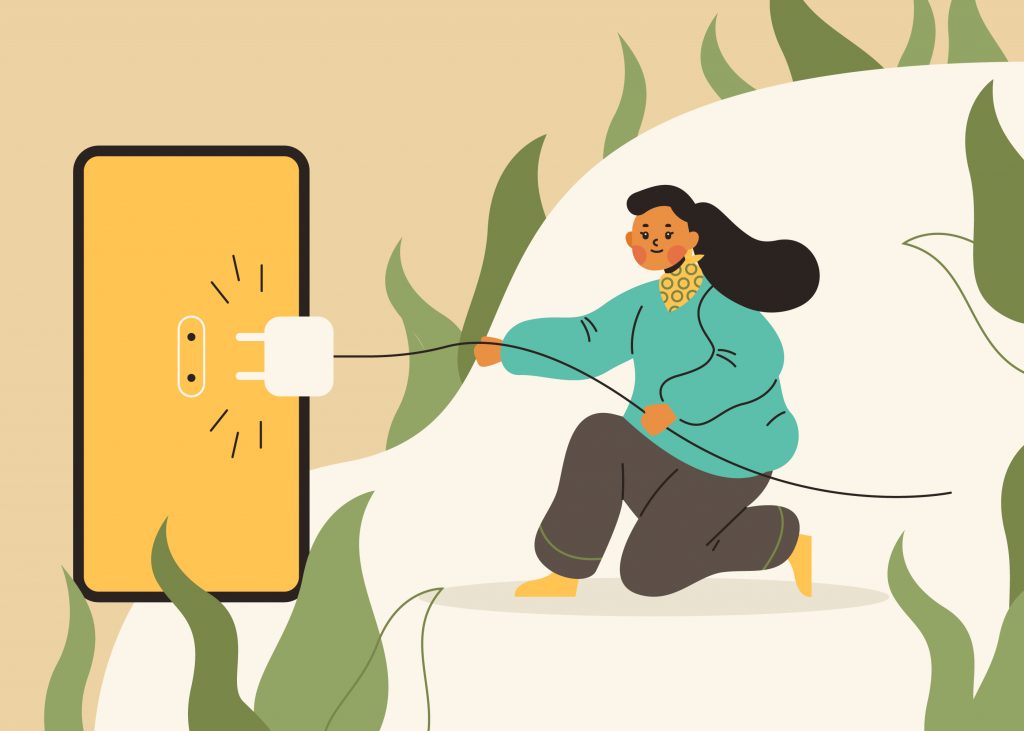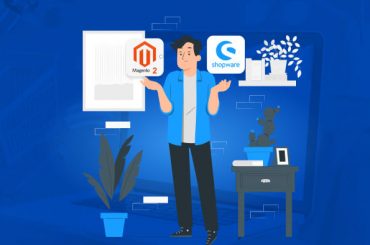How to Create a Plugin in Shopware 6
Last Updated | November 28, 2023
Table of Contents
Shopware 6 is a popular open-source e-commerce platform that empowers businesses to create and manage their online stores effectively. One of the key features that sets Shopware apart is its extensibility through plugins and apps.
Plugins allow developers to add custom functionality to their Shopware stores, enabling them to tailor the platform to their specific needs. In this blog post, we’ll walk you through the process of creating a plugin in Shopware 6.
Prerequisites
Before you begin creating your Shopware 6 plugin, make sure you have the following prerequisites in place:
- Shopware 6 Installation: You need to have a working installation of Shopware 6. If you haven’t installed it yet, refer to the official documentation on how to set up Shopware 6.
- Development Environment: Make sure you have a local development environment for your Shopware instance. This typically includes a web server (e.g., Apache or Nginx), PHP, and a database (e.g., MySQL or MariaDB).
- Composer: Shopware 6 uses Composer for dependency management. Ensure Composer is installed on your system.
- Basic Understanding of PHP and Symfony: Shopware 6 is built on the Symfony framework, so having a basic understanding of PHP and Symfony will be beneficial.
Step 1: Setting up Your Plugin Directory
Start by creating a new directory for your plugin inside the Shopware installation. You can place your plugin inside the `custom/plugins` directory. Let’s name your plugin “MyAwesomePlugin.” Your plugin directory structure should look something like this:
custom/plugins/MyAwesomePlugin
├── src
│ └── MyAwesomePlugin.php
└── MyAwesomePlugin.php
Step 2: Create the Plugin Class
Create a PHP class that represents your plugin. In this example, we’ll name it `MyAwesomePlugin.php`. This class should extend the `Shopware\Core\Framework\Plugin` class and should be located inside the `src` directory of your plugin. This class is the entry point for your plugin.
<?php
namespace MyAwesomePlugin;
use Shopware\Core\Framework\Plugin;
class MyAwesomePlugin extends Plugin
{
}
Step 3: Register the Plugin
To make Shopware aware of your plugin, you need to register it. You can do this by creating a file named `MyAwesomePlugin.php` in your plugin’s root directory and registering the plugin like so:
<?php
use Shopware\Core\Framework\Plugin;
class MyAwesomePlugin extends Plugin
{
public function getBasePath(): string
{
return __DIR__;
}
}
Step 4: Install the Plugin
With the basic structure in place, navigate to your Shopware admin panel. Go to `Settings -> System -> Plugins and search for your plugin. You should see your plugin listed there. Click on “Install” to make it active.
Step 5: Customize Your Plugin
Now that your plugin is installed, you can start customizing it. You can add controllers, services, templates, and more to build your desired functionality. Shopware 6 documentation provides extensive resources on how to create and extend components in your plugin. Refer to these resources to tailor your plugin to your specific needs.
Step 6: Testing
Always thoroughly test your plugin to ensure it works as expected. Consider testing in various scenarios, including different Shopware configurations and installations.
Step 7: Deployment
When you’re satisfied with your plugin and it’s working correctly, you can package it and distribute it to other Shopware users. You can also submit your plugin to the Shopware Store if you want to offer it to a wider audience.
Conclusion
Creating a plugin in Shopware 6 allows you to extend the functionality of your online store and provide unique features that cater to your specific business needs. With the right tools and a clear understanding of the process, you can build custom plugins that enhance your e-commerce experience. Remember to refer to the official Shopware 6 documentation and community resources for additional guidance and support during the development process.
Happy coding!