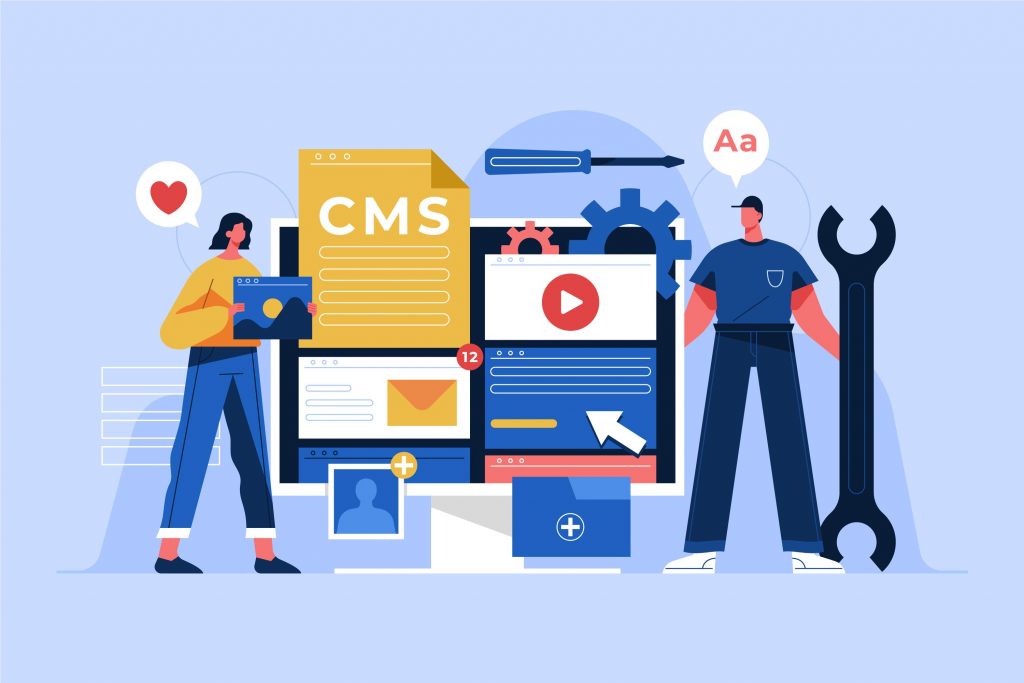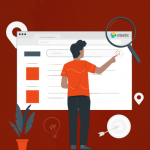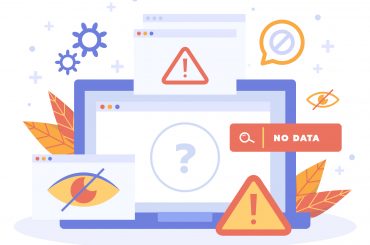How to Configure Varnish for Magento 2
Last Updated | March 27, 2024
Table of Contents
Introduction
In the competitive world of e-commerce, website performance plays a crucial role in attracting and retaining customers. Slow loading times can significantly impact user experience and ultimately lead to lost sales. To address this challenge, many Magento 2 store owners turn to Varnish, a powerful HTTP accelerator, to speed up their websites by caching static content. In this comprehensive guide, we’ll walk you through the step-by-step process of configuring Varnish for Magento 2, ensuring optimal performance and customer satisfaction.
Read Also: Magento 2 Elasticsearch – How to Configure Magento 2 ElasticSearch?
Understanding Varnish
Before diving into configuration, let’s briefly understand what Varnish is and how it works. Varnish is a reverse proxy cache that sits between the client (web browser) and the Magento 2 server. It caches static content such as images, CSS files, and JavaScript files, serving them directly to users without requiring the server to regenerate the content for each request. This significantly reduces server load and improves website performance.
Installing Varnish
The first step in configuring Varnish for Magento 2 is to install it on your server. The installation process may vary depending on your server’s operating system. For example, on Ubuntu, you can install Varnish using the apt package manager:
Once installed, ensure that Varnish is up and running by starting the Varnish service.
Configuring Varnish
Varnish’s configuration is defined in a VCL (Varnish Configuration Language) file. The default VCL file is typically located at /etc/varnish/default.vcl. This file needs to be customized to work with Magento 2. Here are the key components to consider when configuring Varnish:
– Backend Configuration: Specify the backend server (Magento 2) to which Varnish will forward requests.
– Cache Rules: Define which URLs should be cached by Varnish and for how long.
– Handling Cookies: Decide how Varnish should handle cookies to avoid caching dynamic content meant for specific users.
Updating Magento Configuration
Once Varnish is configured, update Magento 2 to use Varnish as its full-page cache. This can be done through the Magento admin panel by navigating to Stores ->Configuration ->Advanced ->System ->Full Page Cache. Set the Caching Application to “Varnish Cache” and adjust other cache settings as needed.
Testing and Verification
After configuring Varnish and updating Magento settings, it’s essential to test your website to ensure that Varnish is caching content correctly. You can use browser developer tools to inspect response headers and look for the X-Varnish header, indicating that the request was served from the Varnish cache. Additionally, monitor website performance and make any necessary adjustments to the Varnish configuration.
Maintenance and Security
Regularly monitor Varnish performance and adjust configuration settings based on website traffic patterns and performance requirements. Ensure that sensitive information, such as customer account pages, is not cached by Varnish to maintain security. Implement appropriate security measures to protect your Magento 2 website and Varnish cache from potential vulnerabilities.
Conclusion
Configuring Varnish for Magento 2 is a critical step in optimizing website performance and providing a seamless user experience for your customers. By following the steps outlined in this guide and customizing the configuration to suit your specific needs, you can harness the power of Varnish to accelerate your Magento 2 store and stay ahead of the competition.
Read Also: How to Configure, Customize, and Disable Layered Navigation in Magento 2