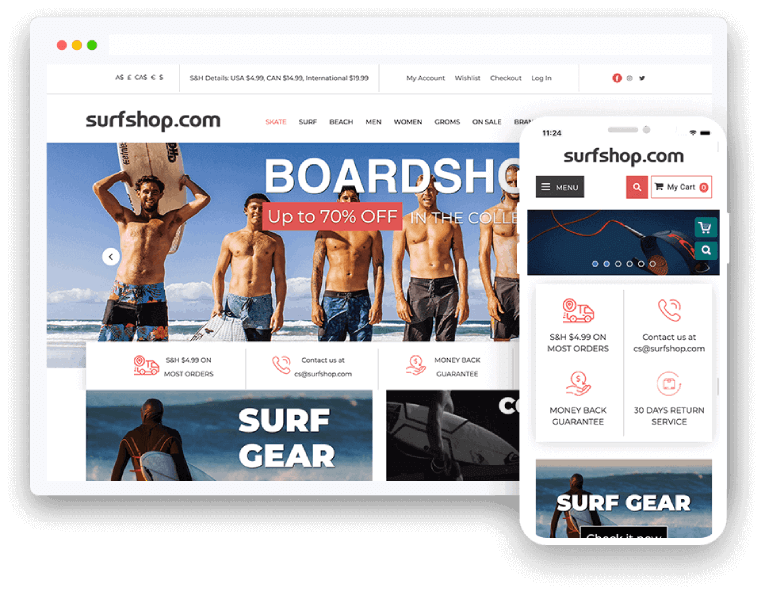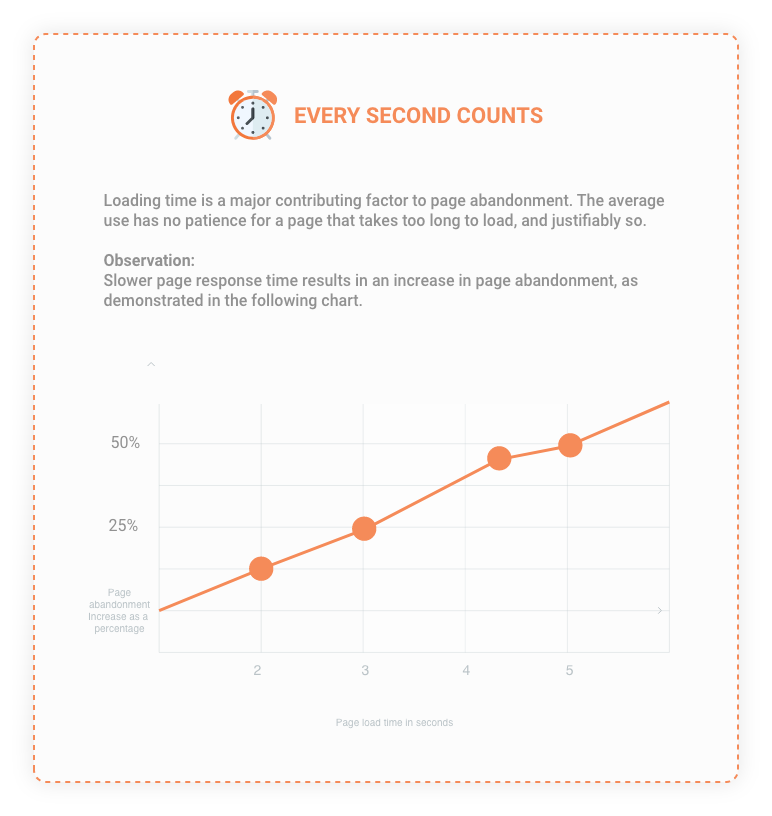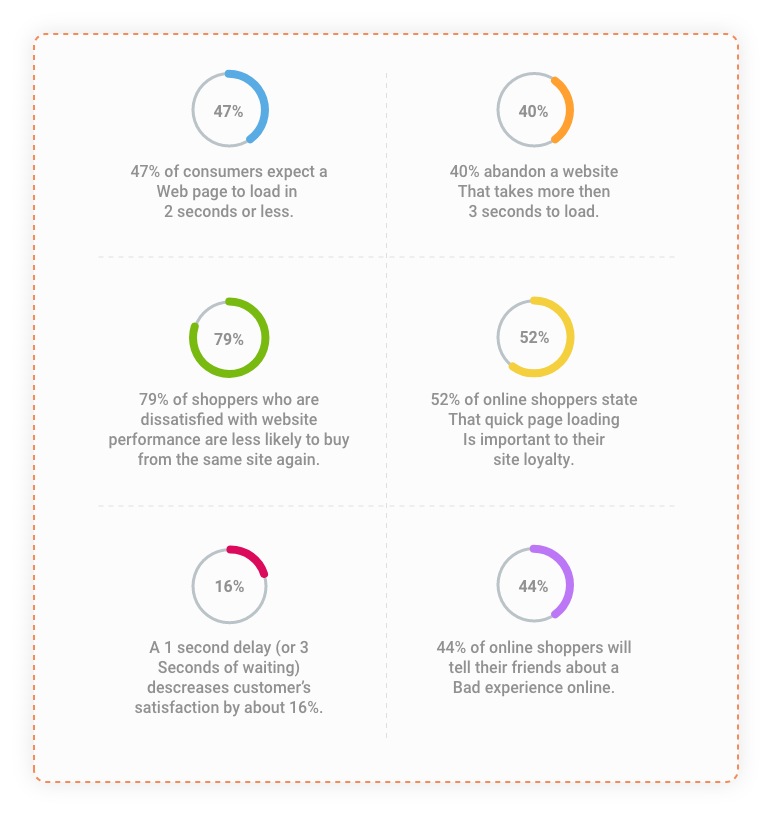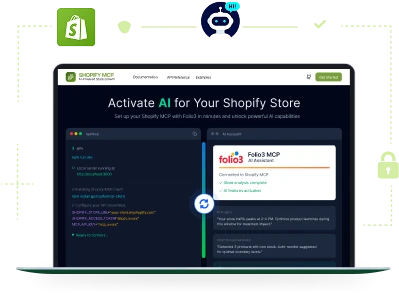Magento performance optimization
Let our Experts Optimize your Magento store for maximum performance
- Experienced Magento developers
- Customized solutions for business needs
- Focus on user experience and scalability
- Support for Progressive Web App development
- Professional and timely project delivery
- High-quality code and security standards
Connect with Our Magento Experts
Get your project started with a team of elite Magento Developers