Scale your team with Folio3, a BigCommerce B2B Specialized Partner. Within 48 hours, we equip you with BigDev-certified, dedicated BigCommerce developers who boast:


70% of B2B merchants struggle to deliver an intuitive digital experience, including implementing features like custom price lists and quote management in BigCommerce's B2B Edition.

At Folio3, you get to hire BigCommerce developers who have successfully set up and implemented the B2B Edition for 30+ manufacturers, wholesalers, and distributors.


Business owners often struggle to perform secure, seamless integration with complex ERP platforms like Oracle NetSuite and Microsoft Dynamics.

Our BigCommerce integration experts utilize our pre-built connectors to simplify rather complex ERP integration while accurately syncing your data.


BigCommerce projects often stall due to developer inexperience with the platform's specific frameworks and best practices.

Folio3 enables you to hire BigCommerce developers who hit the ground running with established workflows and platform certifications, reducing implementation timelines.
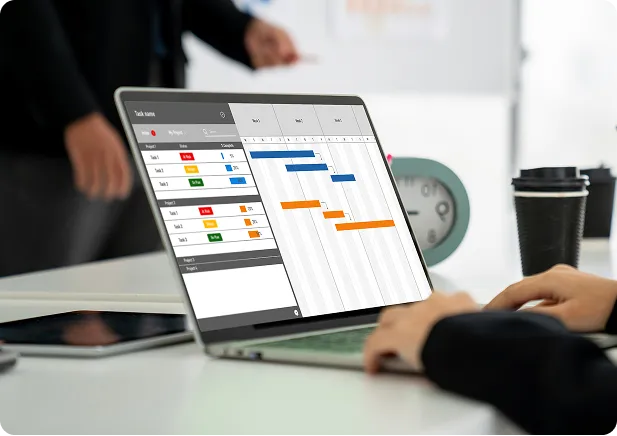

As transaction volume grows, BigCommerce stores require optimization for performance and user experience.

While opting for third-party extensions and customizations may lead to SEO and core web vitals issues, with Folio3, you won’t have to worry about that. Our BigCommerce developers optimize your storefronts for better SEO and core web vitals.
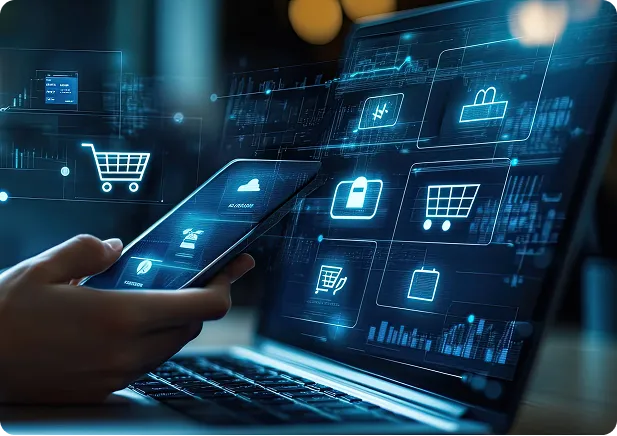
Explore our case studies, showcasing the impact our BigCommerce developers have created for brands globally.




Whether you’re looking to build a high-converting online store from the ground up or trying to tackle technical challenges or issues your website might be facing, Folio3 enables you to hire BigCommerce developer who offers the perfect solution, tailored to your eCommerce needs.
A custom BigCommerce website allows your eCommerce brand to establish its identity and stand out while providing your customers with smooth shopping experiences. At Folio3, you can hire BigCommerce web developer who truly understands your brand vision, products, target audience, and business goals. We design and develop user-friendly BigCommerce web stores that drive conversions for your business.
Our BigCommerce developers specialize in connecting your store directly to your ERP system, creating a seamless flow of information that saves time and improves accuracy. We’ve built successful integrations between BigCommerce and major ERP systems like Oracle NetSuite, Microsoft Dynamics 365, and more. Our approach to ERP integration focuses on your specific business workflows. We don't force you to change how you work. Instead, we build integrations that support your existing processes.
When generic features don't meet your business needs or help achieve your goals, our developers create custom BigCommerce applications that solve your unique challenges. We utilize BigCommerce's powerful API to extend the platform's capabilities without compromising security, usability, or performance. Our custom apps integrate instantly with your BigCommerce store, maintaining the same look while adding new features and functionality.
With over 70% of online shopping now happening on smartphones and other handheld devices, optimizing your store for mobile isn’t optional; it’s essential. At Folio3, you get to hire BigCommerce developers who create mobile-first shopping experiences that convert visitors into recurring customers. Our mobile interfaces are designed to ensure your store offers user-friendly shopping experiences, no matter what device they’re using.
Managing different brands, regional markets, or separate B2B and B2C channels? Our BigCommerce developers have built multi-store solutions for enterprise-scale eCommerce brands worldwide. We create efficient systems that simplify management while delivering tailored experiences to each customer segment. If you’re looking to design multi-store architectures that scale with your business, partnering with Folio3 to hire BigCommerce developers is the best option for you.
Moving to BigCommerce from another platform? Our data migration experts ensure a smooth transition without losing valuable customer information or sales momentum. We've successfully migrated stores from platforms like Magento, Shopify Plus, WooCommerce, and custom-built solutions. Beyond simply moving data, we optimize it for better performance on BigCommerce. We refine product information, enhance SEO elements, and restructure catalogs to improve search functionality and customer experience.
BigCommerce's B2B Edition offers powerful wholesale capabilities, but requires expert implementation to fully utilize its potential. At Folio3, you can hire BigCommerce developers who configure custom B2B experiences for manufacturers, distributors, and wholesalers that streamline purchasing and account management. We understand the unique challenges of B2B eCommerce and build solutions that address such complex requirements.
Want the flexibility of a custom frontend with BigCommerce's robust backend? Our developers are certified experts in BigCommerce's Catalyst framework and headless implementation. We retain all key features of BigCommerce while giving you unprecedented control over the customer experience.
Launching a store or solution doesn’t mark the end of your eCommerce journey. There’s a long road ahead, and opting to hire dedicated BigCommerce developers can prove beneficial. We provide ongoing support and optimization to ensure your store continues to perform at its best as your business grows.
Hire the right BigCommerce developer for your project needs. We offer experienced, pre-vetted talent, ready to work with your in-house team.

Engineering Architect

Lead Software Engineer

Senior Software Engineer
Opening an online store is easy. Driving sales in a competitive market? Not so much. You need to hire BigCommerce developer who is experienced enough to create enterprise-grade online stores. Instead of looking for talent across freelancing platforms and agencies, it’s better to opt for Folio3, a certified BigCommerce B2B specialized partner. Here’s why brands worldwide trust Folio3 whenever they’re looking to hire dedicated BigCommerce developers:
At Folio3, you can hire BigCommerce developer with unmatched mastery of the platform. They excel in building intuitive stores with complex API integrations. Their domain expertise ensures quick implementation of custom features that improve the overall shopping experience.
No two businesses are alike. This is why it’s crucial to hire BigCommerce developer who knows your brand and business model in and out. We begin with strategizing your specific goals, niche, products, and workflows. Then we fully customize the BigCommerce store to create the ideal user experience, fulfilling your customers’ buying journey. The result? Better engagement and conversions.
Our job does not end after launching your online store. Our BigCommerce developers provide extensive support to continually optimize performance through ongoing maintenance and prompt issue resolution. Regular enhancements ensure the website evolves with your changing needs and customer usage trends.
Delayed projects can prove costly. Our BigCommerce developers follow an agile development process that facilitates efficient collaboration to deliver projects at pace without compromising quality. The right resource planning keeps implementation swift, so your business takes advantage of key opportunities faster.
Your online store should meet the current best practices for performance and UX. From optimized images to simplified code, we create online stores that provide visitors with a responsive shopping experience on all devices, driving better conversions and reducing bounce rates.
We value your aim to keep up with the latest eCommerce trends and updates across the BigCommerce platform. Opting for a certified BigCommerce development and B2B specialized partner enables you to hire BigCommerce developers who build stores that utilize the latest features and trends to help your business grow sustainably and stay ahead of the competition, always!
Do you have an existing store hosted elsewhere but are hitting limitations for further growth? Or is maintaining it becoming resource-intensive? For every challenge you may face, Folio3 allows you to hire BigCommerce developer who provides you with the right solution.
Sluggish websites lead to high bounce rates. Hire top BigCommerce developers who are well-versed in building responsible, bug-free mobile and desktop experiences using cutting-edge technologies. This keeps visitors engaged, leading to many more conversions.
Tired of coordinating with separate design and development teams? Folio3 offers the complete package – from UI/UX design to custom BigCommerce development to post-launch support.
Get a custom BigCommerce store built for a one-time fee based on set deliverables. Ideal for brands wanting defined ecommerce projects without ongoing commitments.
Retain our dedicated BigCommerce developers to enhance your store continuously each month. Customize plans around your budget and changing needs.
We identify, screen, and hire BigCommerce developers for your in-house team. Whether you’re looking for full-time or contract-based resources, Folio3 meets your staffing needs.
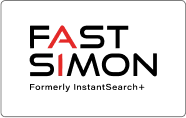
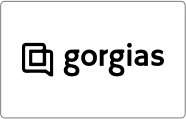

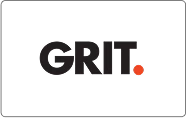
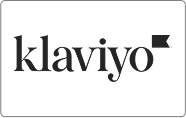


We have been working with Folio3 since 2018. We are extremely fortunate to have found such a fantastic team of people. They are professional, organized, time-sensitive, and their work is stellar. Most recently, we needed support with dynamic schema mark-up and GA4 event integrations.
![]()

As you know our project is quite complicated & involves some fairly intricate customizations. Overall we are very happy with the progress so far. We feel that your team understands our requirements very well & also anticipates issues & provides effective solutions.
![]()

The Folio3 team is a pleasure to work with. During the project, they were responsive and their turnaround time was always stellar.
![]()
The process to hire dedicated BigCommerce professional at Folio3 is simple. First, tell us about your project needs and goals. Next, we suggest some of our top BigCommerce developers who match your requirements. We then schedule intro calls so you can select the best BigCommerce developer fit. Finally, we collaboratively plan deliverables, timelines, and pricing that support bringing your eCommerce vision to life.
BigCommerce developers build and maintain online stores on the platform. Their main jobs are turning store designs into functional sites, integrating useful apps and payments, implementing customizations, ensuring smooth operations, and handling updates. Our certified BigCommerce development experts have in-depth knowledge to deliver stores that meet business objectives.
The cost to hire BigCommerce experts varies based on project complexity, features, and experience level. We assess each project individually to provide transparent pricing. At Folio3, you get to hire top BigCommerce developers and experts who strive to deliver robust solutions that boost revenue at a competitive value.
Yes, opting to hire BigCommerce experts or developers makes switching platforms much smoother. Converting an existing Shopify store involves moving products, orders, content, and functionality without disruptions. We manage the complicated technical aspects of migration so you can focus on business operations. We also optimize the new website to take advantage of BigCommerce's strengths.
Our certified BigCommerce developers actively communicate with internal teams during projects through calls, emails, tickets, and shared management platforms. By understanding business goals and challenges, we create better-tailored solutions. Our developers also provide training and documentation to empower in-house staff. Our flexible approach allows us to integrate seamlessly as an extension of existing eCommerce teams.
The cost to hire BigCommerce web developers varies based on your specific business needs and project scope. At Folio3, we offer flexible pricing models to fit different budgets and requirements. We always provide a detailed quote after understanding your specific needs. We don't surprise you with hidden costs or extra charges. Our transparent pricing ensures you know exactly what you're paying for and the value you'll receive.
Yes, ongoing support is a core part of our BigCommerce development service. We don't just build your store and disappear – we stay with you for the long haul.
When you hire BigCommerce experts from Folio3, you receive:
Get in touch with our BigCommerce experts to discuss your specific staffing needs and eCommerce goals.
3080 Yonge Street, Suite 6060, Toronto, Ontario M4N 3N1
Amado Nervo #2200, Edificio Esfera 1 piso 4, Col. Jardines del Sol, CP. 45050, Zapopan, Jalisco, Mexico
C/- Prime Partners Level 4 1 James Place, NORTH SYDNEY New South Wales 2060
160 Bovet Road, Suite # 101, San Mateo,
CA 94402 USA
6701 Koll Center Parkway, #250 Pleasanton, CA 94566
Tel: +1 (408) 412-3813
Export House, Cawsey Way, Woking, Surrey, GU21 6QX
Tel: +44 (0) 14 8339 7625
Folio3 FZ LLC, UAE, Dubai Internet City,
1st Floor, Building Number 14, Premises 105, Dubai, UAE
Tel: +971 04 2505173
49 Bacho Kiro Street, Sofia 1000, Bulgaria
Folio3 Pvt. Ltd, Folio3 Tower, Plot 26, Block B,
SMCH Society, Main Shahrah-e-Faisal, Karachi.
Tel: +92-21-3432 3721-4
First Floor, Blue Mall 8-R, MM Alam Road Gulberg III, Lahore
Corporate 7 by Maaksons, Executive Block, Civic Center 1, Gulberg Green, Islamabad
Tel: 0333 5657425
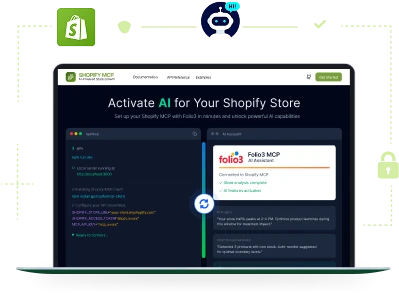
Set up your Shopify MCP with Folio3.