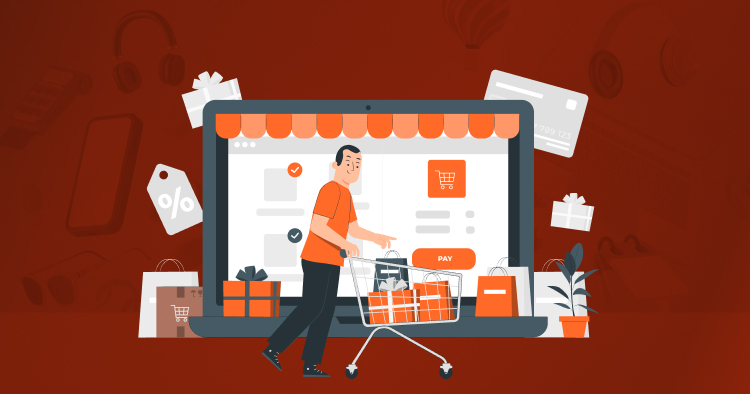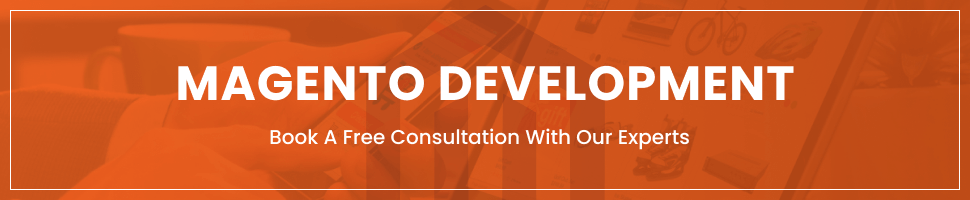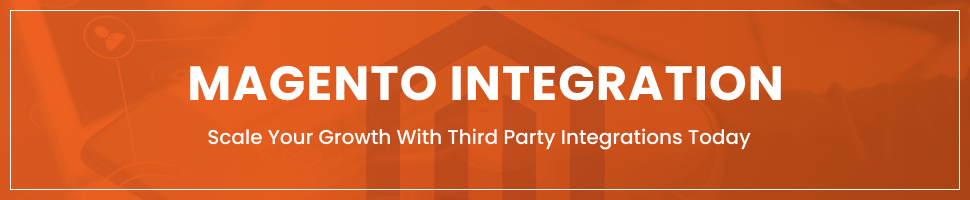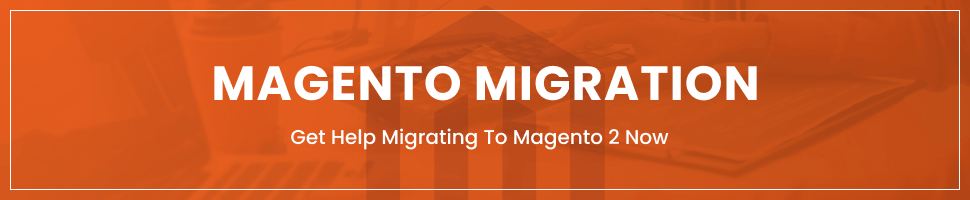How To Configure Your Magento 2 Shopping Cart Easily
Last Updated | July 17, 2023
Table of Contents
Magento 2 Shopping Cart
It is common knowledge that well-managed shopping carts greatly reduce the chances of cart abandonment. How does that happen? Shopping carts let the customers view all the items they want on a single page and also determine if they have everything that they need before they check out.
Whether you have a retail eCommerce or B2B store, Magento B2B features and B2C features help you to easily enhance the shopping experience of your customers on your eCommerce website by configuring your Magento 2 shopping cart according to your needs. Read this article to learn further about how to configure several options in your Magento 2 shopping cart.
Magento 2 Shopping Cart Configuration Functions
These functions allow you to configure your Magento shopping cart according to the activities performed for your eCommerce store customers. For instance, Magento allows you to set up variations such as cart thumbnail, gifting options, redirect to cart, and so much more.
How To Configure The Magento 2 Shopping Cart Redirect Link
The redirect appears on-screen when a customer adds an item of his choice to the shopping cart and prompts the customer to checkout while giving an option to continue shopping. It can be configured with the following steps.
- Log in to your Magento 2 admin dashboard and click on Stores, and then Configuration.
- Select Sales from the panel on the left, and then choose Checkout.
- Click on Shopping Cart and configure the settings as per requirement.
- Click on “Save Config” to save any changes.
How To Configure The Magento 2 Shopping Cart Mini Sidebar
The mini sidebar is the dropdown cart summary at the top right-hand corner of the screen when your customer hovers over the shopping cart icon. You can take the following steps to enable and configure it.
- Log in to your Magento 2 admin dashboard and click on Stores, and then Configuration.
- Select Sales from the panel on the left, and then choose Checkout.
- Click on Mini Cart.
- Configure your settings the way you want such as the Maximum Number of Items Displayed.
- Click on “Save Config” to save any changes.
How To Configure The Magento Shopping Cart Link
Configuring this function helps you determine whether your shopping cart icon is able to display a number that represents the total number of products added to the cart.
- Log in to your Magento 2 admin dashboard and click on Stores, and then Configuration.
- Select Sales from the panel on the left, and then choose Checkout.
- Click on Checkout and choose My Cart Link.
- Configure the options according to your requirements.
- Click on “Save Config” to save any changes.
How To Configure The Magento 2 Shopping Cart Gift Options
This function helps you enable your customers to send the ordered item(s) as a gift to the recipient along with a customized gift message.
- Log in to your Magento 2 admin dashboard and click on Stores, and then Configuration.
- Select Sales from the panel on the left, and then choose Gift Options.
- Configure the options according to your requirements.
- Click on “Save Config” to save any changes.
The Magento 2 Persistent Cart
Have you ever added items to your cart and then perhaps closed the browser to add more later in the day, and then later found your cart to be empty? Imagine the disarray your customers find themselves in when that happens. With the persistent cart, Magento allows you to specify the length of time that your customer can keep the items in their cart without the cart resetting. It also allows the customers to sign in from several browsers and even devices and still continue adding items to the same shopping cart and checking out. The best case in point would be Amazon. Let us first talk about how it works.
Firstly, the persistent shopping card greatly depends on the options we configure and the values we set from the backend. The Magento 2 persistent cart saves the customer record for using different gadgets and/or browsers while shopping from the eCommerce store.
For instance, your customer chooses his items and adds them to the cart on his cellphone and then later uses his laptop to add some further items that he remembered later. Then he can even check out using a third device such as a tablet, or back again via his phone.
The persistent cart ensures that the checkout includes every item added to the cart from every browser/device that the customer is signed in with. It works because an independent persistent cookie is used for every browser and/or device. So even if you use multiple devices and/or browsers, the changes will be reflected every time you refresh the cart while using any device or browser.
How To Configure The Magento 2 Persistent Cart Function
You can enable the Magento 2 persistent cart and configure its options by taking the following steps.
- Log in to your Magento 2 admin dashboard and click on Stores, and then Configuration.
- Select Customers from the navigation panel on the side, and choose Persistent Shopping Cart.
- Choose Yes for Enable Persistence.
- Specify the time for Persistence Lifetime which indicates how long in seconds you would like the cookie to last. (The maximum time allowed is one year or 31,536,000 seconds.)
- Choose whether to enable the “Remember Me” option for your customers from the menu or not. (This way the customers can choose whether they want to save their login details and other information in the event that you choose “Yes”. )
- Choose whether you would like to Clear Persistence on Sign Out or not. (If you choose Yes then the customer’s shopping cart will be cleared once he signs out. If you choose No, then the cart will be saved even if the customer chooses to sign out.)
- Choose whether you would like to enable the Persist Shopping Cart option or not. (If you choose to enable it then the shopping cart will be retained even if the cookies expire when the browser session ends.)
- Click on “Save Config” to save any changes.
That’s It! Wasn’t That Easy?
We hope you find the steps easy to follow and that they help you in configuring your Magento 2 shopping cart easily. If you are stuck and need assistance, don’t hesitate to contact us for our premium Magento B2B development services for your B2B needs, and B2C services for your retail needs. Moreover, if this convinces you to migrate from your existing platform to Magento, you can leverage our expert Magento migration services to help you with a smooth transition.