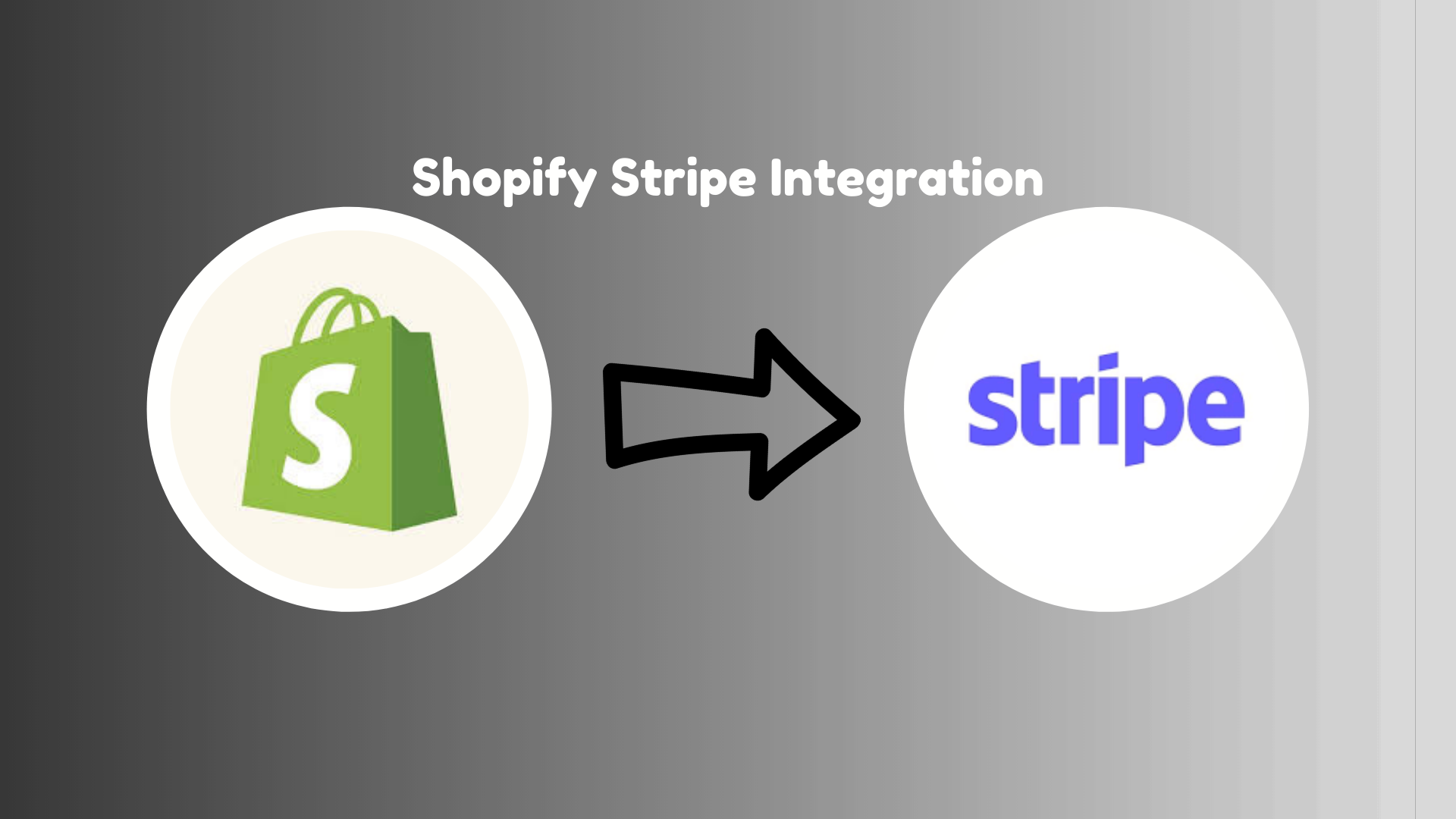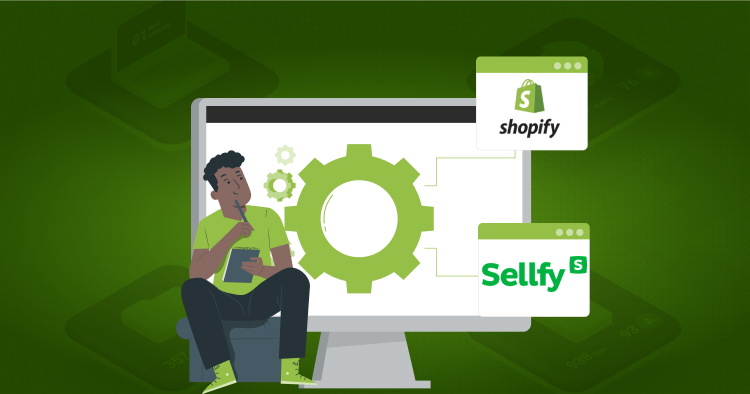Overview: How to Upgrade to Shopify 2.0
Shopify and Shopify Plus are one of the fastest-growing ecommerce platforms in the world, enabling businesses to set up their own online store, sell online, in-store, and through third parties.
The much anticipated Shopify Unite event on Tuesday 29th June did not disappoint with the announcement of Online Store 2.0. Alongside the new features, Shopify has made its ecommerce platform more flexible and customizable for merchants, developers, and publishers alike. This guide details the steps you can take to upgrade from Shopify 1.0 to Shopify 2.0
Overview: What’s is Shopify and Why Do You Need To Upgrade?
A new generation of Shopify themes is here with Shopify 2.0, the company’s next-generation theme engine. Shopify has been revamped significantly to make it more scalable for larger ecommerce businesses, with improvements that are designed to make the platform more user friendly.
Several experts believe that Shopify 2.0 has the potential to make Shopify so popular in the world of ecommerce that Shopify will be viewed as no longer being a platform for startups and small businesses, but rather one that is geared toward larger ecommerce companies.
Here are the best 5 Shopify 2.0 themes.
Why Should You Upgrade To Shopify 2.0?
To benefit from the new features available in Online Store 2.0, you may want to upgrade your online store to make it use the Shopify web design for Online Store 2.0.
There is no need to upgrade to Online Store 2.0 if you do not wish to do so. As long as you feel it meets the needs of your business, you can use a vintage theme.
Read Also How to install Shopify theme kit
New Metafield Integrations
You can add metafields to individual pages or items in order to add additional information.
An example of this might be that you would like to create an ingredient list or pricing chart for one of your products. With the new metafields feature in Shopify, you can now do this directly in the editor without having to use any third-party apps or additional software.
It doesn’t just apply to product pages either. If you would like to add more fields to orders, customers or any other part of the site, then it is possible.
In addition to images, Metafields can also work with PDF files and other media files. If you choose the metafield picker, you will be able to upload selected media files directly to product pages for use immediately. The files can be accessed via the settings page or the files section in the product page. However, users needing to quickly integrate these images into their product pages might find this efficient PDF to JPG converter helpful.
Better Shopify Integration with App
The main limitation of Shopify has traditionally been the lack of flexibility in the way you can embed apps and how they interact with your store.
Online Store 2.0 brings a change to the situation. This service provides apps in the form of blocks within a web page. In order to achieve this new modular approach to building apps, it means that you will have full control and discretion over how the app will appear as well as where it will be located.
Besides adding or removing apps, you can also change the app settings through the theme editor.
This is also true for site speed, which is something that is becoming increasingly crucial for search engine optimization (SEO).
Improved Site Speed
Among the other benefits of Shopify 2.0 are the improved loading speeds, which can affect both the user experience, the site conversion rate and the search engine optimization of a website or hire someone for Shopify optimization.
The new default Shopify theme Dawn is said to be 35% faster than the current standard theme, Debut. Considering that over half of Shopify merchants are presently using Debut as their web hosting provider, we highly recommend that users switch to Dawn so that they can benefit from the enhanced site performance and the new features such as “Collaborate” available in Shopify 2.0.
How Can You Migrate From Shopify 1.0 To Shopify 2.0?
You can upgrade from to online store 2.0 in many different ways. The three main ones include:
- Downloading an online store 2.0 theme from the Shopify store
- Downloading a new version of your store
- Migrate Shopify store: Migrate your current theme manually
Downloading An Online Store 2.0 Theme From The Shopify Store
By downloading a new theme from the Shopify Theme Store, you will be able to change the look of your store and unlock a wide range of new features.
If you are interested in learning more about Online Store 2.0 themes, visit the documentation on free Shopify themes, or simply browse the theme store for options that are compatible with Online Store 2.0.
In the upcoming weeks and months, we will be adding new themes to the Online Store 2.0. Therefore, if you cannot find a theme that matches your business’ needs right now, make sure that you keep checking back for new themes.
Read Also How To Install Apps in Shopify
Add A New Version Of Your Current Theme To Your Store
You might be able to have your hire dedicated Shopify developer to upgrade your current theme to Online Store 2.0.
As opposed to other theme updates, this change cannot be applied to your store automatically. See Updating themes to find out how you can add a new version of your current theme to your store.
It may be that your theme developer has not yet updated your theme to use Online Store 2.0, in which case you could contact them and ask whether they plan to update the theme or offer a similar theme that uses Online Store 2.0 in the future.
Migrate Your Theme Manually
By migrating your existing theme templates to the new theme architecture, you can upgrade your existing theme to Online Store 2.0.
We recommend you upgrade to Online Store 2.0 only if you have previously edited HTML, CSS, or Liquid code to create a theme that is uniquely yours. When editing code on your own is not your cup of tea, and you are unsure that you can do it correctly, then you may want to hire a Shopify professional to guide you. If your theme has been built specifically for your needs, then you may want to contact the developer or agency that built the theme to arrange the upgrade.
If you plan to migrate your existing theme to Online Store 2.0, then you will need to duplicate the theme and migrate the duplicated copy. The duplicated copy can be published once it has been migrated.
Conclusion About how to upgrade to shopify 2.0
So here we have it, the flexibility of Shopify and Shopify Plus is truly being revolutionized with the launch of Online Store 2.0. There are lots of new features including full page editing, metafields natively within Shopify, an improved editor UI, as well as much-needed developer tools.
If you’re looking to hire someone to build a Shopify store for you, Folio3 has your back. It offers world’s foremost Shopify web development services. Over its time in the industry, it has serviced numerous businesses all over the world including in the US, UK, Australia and the UAE.
We can’t wait to see how the platform transforms as more themes adopt it. In case you are wondering how you can get Shopify Online Store 2.0, then please look over our frequently asked questions below!
FAQs About how to upgrade to shopify 2.0
Improved loading speed in shopify 2.0?
As you probably know, Shopify themes are the code and files that power Shopify websites, and when Shopify releases new themes, this helps everyone who builds Shopify websites have a foundation on which to build. In addition to including the updates that you will need to make in order to utilize Online Store 2.0, Dawn has also been tuned to perform exactly as Shopify recommends.
How to Manage metafields and add more info to your product pages in Shopify 2.0 ?
It can be difficult to manage metafields manually in Shopify admin due to the fact that they are custom fields.
- Create Metafield definitions in your store.
- Enter values for one item that you will export.
- Create Matrixify app exports with Basic Columns and Metafields.
- Modify Metafield column values.
- Import and save.
- Verify your updated Metafields.