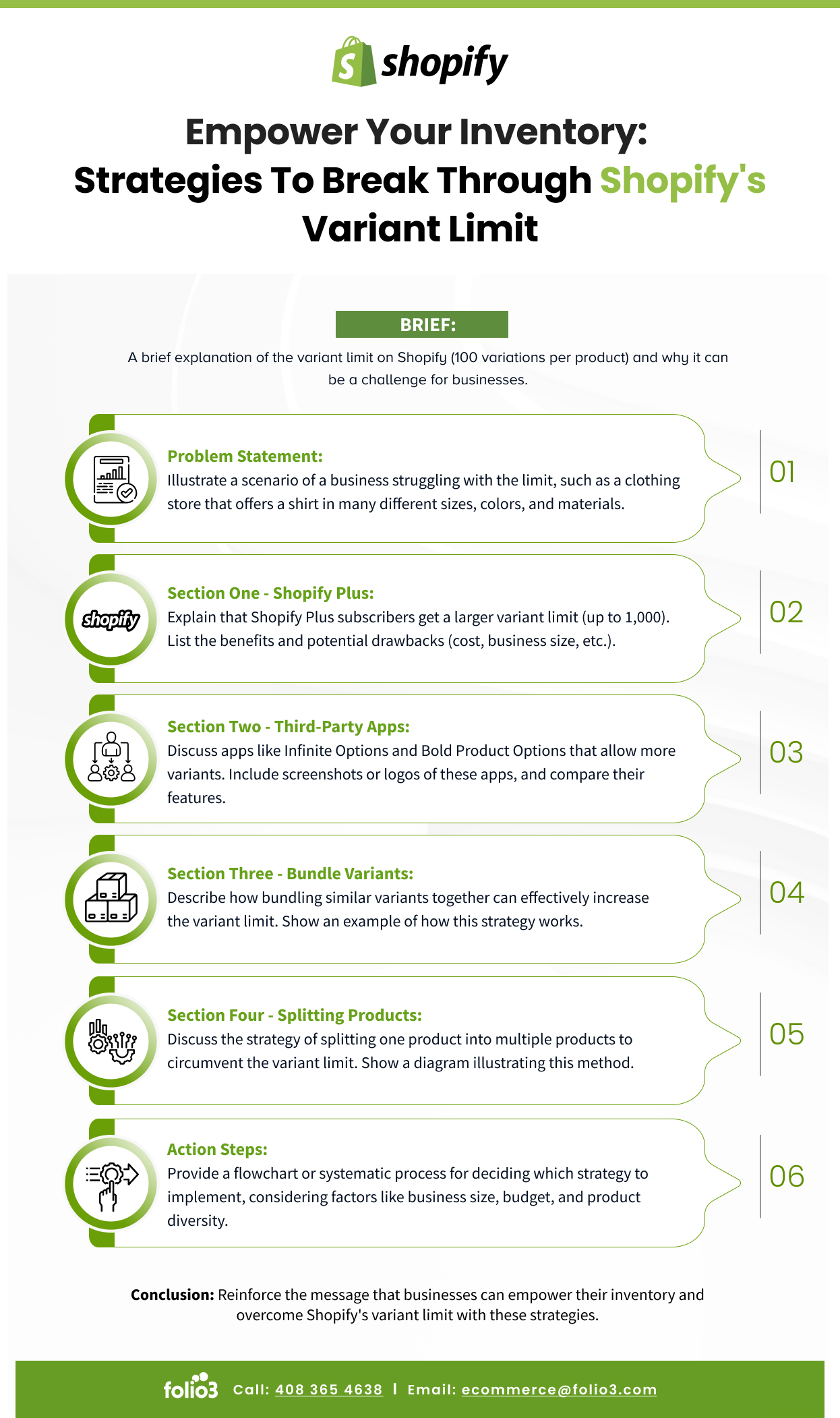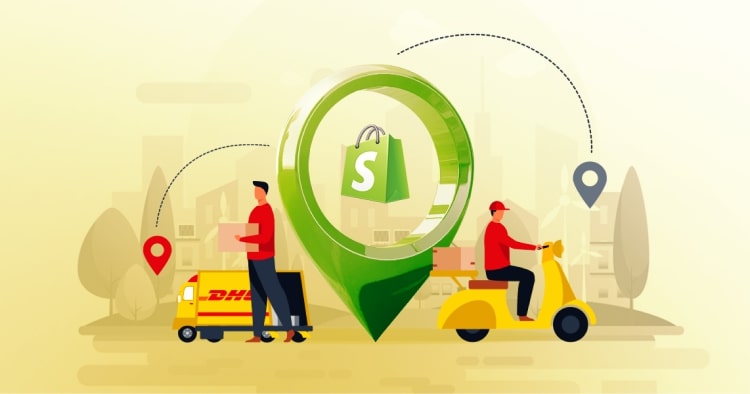If you have chosen Shopify as your go-to e-commerce platform, then this article will guide you with all you need to know about the addition of variants to your products and help your Shopify store be up to international standards.
Shopify Variants Limit: How to add more variants on Shopify?
If a businessperson has an e-commerce platform on Shopify, it means that they will have to provide a very volatile store in order to keep up with the customer requirements. They should ensure to provide their products in such variants for consumers in order for them to buy their respectively liked products. This means adding the variants that are sold by your store in different scenarios on your Shopify e-commerce store.
Note: If you have an e-commerce store on any other top e-commerce platform such as WooCommerce, Magento, or BigCommerce and are considering migrating your store to Shopify, you can rely on professional woocommerce to shopify migration services to ensure a smooth, secure, and SEO-friendly transition without data loss.
You can add variants at different times. You can add them while you are creating a new product, you can add variants on an existing product, you can add variants by duplication of an existing variant, or you can add your variants in bulk.
Empower Your Inventory – Strategies to Breakthrough Shopify’s Variant Limit
Shopify Metafield Mastery: Boost Sales with Product Variants
| 1 | Plan your product attributes, such as size, color, and price. |
| 2 | Create metafields in your Shopify store to store the additional product information. |
| 3 | Assign metafields to specific products and variants, entering the relevant data for each attribute. |
| 4 | To display metafields in a table format on your product page, customize your theme files or use a Shopify app or plugin. |
| 5 | Style and test the table to ensure it looks good and functions properly on your store. |
Add more variants while you are creating a new product:
- Whilst creating a new product, in the present variant section on your add product page, select add variant.
- Enter a category for your option, such as color, size, or material, in the option name. This category will be visible in your store.
- Under Option values, enter your options followed by a comma such as blue, green, or red. These option values will appear as tags on your product profile.
- If your variants differ in more than one way, for example, in color as well, click add another option. As you add the product options, a list of variants will appear with the heading Modify the variants to be created. Uncheck the boxes next to any combination of options that you don’t sell. You can customize your products. For example, by varying prices for individual variants, A small red shirt could retail for 20$, whereas a small blue shirt could retail for 18$.
- You should even add different images for a different variances to ensure that the customer can visualize the variant.
Note: Sellers do not focus on such detail as mentioned in step 5 and rightly so, as they are busy managing the products, so it is preferable to make use of a Shopify design agency to ensure that details of your product are there so that your product is complemented by an equally well-designed store.
- Click on save.
Add variants to an existing product:
If you’ve already created a product, you can add variants to it.
- From your Shopify admin, go to Products > All products.
- Click the name of the product.
- In the Variants section, click Add variant.
- Enter the variant information in the fields. If you enter a new option value in the Options section, then it will be created as an option value for that product.
- Click Save.
Add a variant by duplicating an existing variant:
You can duplicate a variant to save time when adding similar variants rather than entering the same details again. The duplicate variant has the same details as the original variant. Before you can save a duplicated variant, you need to edit at least one of its option values. You can’t save an exact duplicate.
Read Also Shopify Variant Metafields
- From your Shopify admin, go to Products > All products.
- Click the name of the product that requires another variant.
- In the Variants section, click the name of the variant to duplicate, and then click Duplicate.
- Edit at least one option value to create a unique variant. You can add a new option value or add one that is already in use for the product variants.
- Click Save.
Add several variants at once by using a bulk action:
You might need to add several variants at once. While you can add them one at a time, using a bulk action to duplicate existing variants with the new option value is faster. When you use a bulk action to add new variants, you are selecting multiple variants and duplicating their details while changing at least one option value.
- From your Shopify admin, go to Products > All products.
- Click the name of the product that needs additional variants.
- In the Variants section, select the variants to duplicate. The variants you select need to have the same option value for the option you are adding and different option values for all other options.
- In the Create duplicate variant dialog, enter the value for the new variants that you want to create and select the information to copy from the existing variants.
- Click Duplicate.
The product now has new variants with the option value that you entered and the other option values duplicated from the variants that you selected. You may need to add additional information for the new variants depending on what you selected to copy from the original. You can see how detailed and intricate tasks can be on e-commerce stores. These intricacies are very difficult to understand and add because of the nature of e-commerce websites but are also what makes them important. A businessperson should never compromise on their store quality and should make use of professionals as Shopify experts USA in order to ensure the long-term success of their Shopify business.
How to add more than 100 variants on Shopify?
On Shopify, there is a limit of 100 variants. This means that one of your products can only have 100 variants comprising of 3 different options. This means that in order for you to add more than 100 variants, you must make use of extensions. You can use Products variants reloaded by Sellerdash apps to add more than 100 variants on Shopify.
- Log into your Shopify store.
- Add product variants reloaded by Sellerdash apps as an extension and install them after paying the subscription fees.
- Search for your product on Products variants reloaded and select your products.
- Select one as the parent product.
- Click on save.
Now you have your product with over 100 variants all present under your single product. You can also make use of other services such as Bold. If you do not want to pay for extended extensions or are having trouble integrating the different extensions, it is preferable to make use of Shopify marketplace integration companies to handle these integrating processes.
How to add more than 3 options on Shopify?
You can make use of applications which make use of applications such as Infinite Product Options Shopify. With the HulkApps Infinite Product Options app, you can quickly customize product options in your Shopify store not only to sell more on your store but also to give your customers a great shopping experience. With the app, you have complete flexibility in customizing your products as well as adding more than 3 options for selling your products.
- Firstly, duplicate your live theme.
- Log in to the Shopify store and download the Infinite Product Options app.
- Once redirected to the installed app, go to the dashboard and install the snippets by clicking the installation button found in the top left corner in order to choose how you want to install the app.
- Click on “Add a new option.” The window that appears would allow you to customize your products. Start filling in the fields as you will from the customizable options such as swatches, checkboxes, and dropdown boxes.
- Once option sets are ready, the next thing is to assign them to different products by clicking on option sets and “Add New.”
- Click on file upload.
- Finally, choose the product and be a witness to how good it looks.
Shopify variants vs. options?
A variant on Shopify means that you add modified products to your selling list. This means that your product comes in more than one type. For instance, one variant on your product could be a red-colored product only available in small and medium; there would be no large product in red. This means valid existing combinations of different options are the variants of your product. Options are the fields that are used to describe and classify your product. Your product is described by options such as size, color, design, and material. These blueprints make up a single variant of your product.
Shopify variants with different prices?
It is reasonable that Shopify product variants have different prices. If a small red T-shirt costs 10$, then a medium T-shirt could rightly cost $14 due to more material being used. You should keep in mind that a different variant will have a different value due to different customizations. You can set these prices manually. Once you create a product variant, you can set a unique price for that variant.
- Essentially you will want to create your product and add a product option (in this case, size).
- Once you add your product options, you will now have a product variant.
- Once this is done, you can go edit each variant and set a unique price and quantity for each different product variant.
What are Shopify variants API?
API is the acronym for Application Programming Interface, which is a software intermediary that allows two applications to talk to each other. Shopify variants API is a tool that allows software providers to receive access to the data from Shopify-based online stores and use it for their purposes. Your Shopify seller/receiver data is never fully exposed to the server, and likewise, the server is never fully exposed to your store. Instead, each communicates with small packets of data, sharing only that which is necessary.
Applications of Shopify API:
A secure channel means that security is provided to online retailers who use Shopify for selling their goods online. Without the development of reliable Shopify API integration, e-commerce store owners cannot organize and automate their e-retail process as well. The increased security provided by API allows a new form of payment called BNPL. It is an acronym for buy now, pay later, which comes in handy, especially where people get paid on a weekly or monthly basis. This ensures that both parties, the seller and the buyer, are authentic; this, in turn, prevents fraud and scams. This application of API is used in applications such as Sezzle and Afterpay.
Note: If you are interested in utilizing Sezzle or Afterpay for Shopify as payment gateway extensions, you can click on the respective links to redirect to Folio3’s Shopify development agency page to understand how to set up Sezzle or Afterpay to your Shopify e-commerce store.
Shopify variants with the same SKU?
What is an SKU in Shopify?
A stock keeping code is generally referred to as a unique alphanumeric code for your Shopify products.
The code is used to identify a product or variant of a product based on details like its model, size, or color. You can use SKUs in your business to track your inventory and report on your sales. You can use them for different types of labels to identify and verify your products when you track and process your inventory.
Could Shopify variants have the same SKU?
SKU’s for your products must be updated in your Shopify admin before you start adding products to Shopify Fulfillment Network. To use SFN, each of your products needs to be linked to a corresponding, unique SKU. One should create unique SKUs for each product. You can use any SKU format that you want, but here are some guidelines to help make SKUs work best for your business.
- Your SKUs need to be unique and associated with only one product – Which is important for effective tracking and sales reporting.
- The SKUs must be unique within your Shopify store as well. No product variants should have the same SKU.
For example, the same shirt in the color purple and the color green will have different SKUs as in shirt-p and shirt-g, where g and p represent the colors. You can modify an SKU for variable sizes as well.
Each SKU should have a mix of numbers and letters. Keep your SKUs as short as possible — no more than 16 characters. Use an SKU format that makes sense to your staff and can help with picking and packing your orders.
What are Shopify collection variant options?
Shopify collection variant options mean that your e-commerce Shopify store has a collection of products with a different variant for each product. For example, suppose that you sell T-shirts with two options: size and color. The size option has three values: small, medium, and large. The color option has two values: blue and green. One specific variant from these options is a small, blue T-shirt. You can see a list of variants for your product on your product details page. You can also manage inventory for each variant from the Inventory page.
Note: If you want to become a drop-shipper and manage your store without the hassle of maintaining your inventory, you can read this article by Folio3 explaining how to sell on Shopify without inventory.
Shopify multiple variants dropdowns?
Shopify, multiple variants dropdown, means that a user can select their preferred variant using a dropdown box. This accessible feature presents several advantages. It allows the respective variant to appear on the screen with the click of the mouse button alongside updated prices, pictures, colors, and sizes. This makes comparing and choosing products easy for the customer. This tool allows for an easy interface with your Shopify store as well.
Shopify variant dropdown – How do I add a variant dropdown in Shopify?
In order to make your product presentable to all, it is preferable to add variable products. This way, people will buy your variants while keeping their preferences.
- You will first click on “add a new product.”
- Scroll down to variants and add a name.
- In option values, enter the different variants of your product and press “enter.”
- Then you must modify the variants to be created by setting prices, inventory stock, and different SKUs. You can also set different pictures for your variants.
- Click on “Save” and view your variant as a dropdown.
Final Thoughts:
Now that you have the complete guide to how to add variants, you should start doing so. As we all know that competition in e-commerce is on the rise, and only the best business can sustain the rapidly changing environment. To ensure long term safety for your business it is better to make use of a professional Shopify App developer to ensure the sustainability of your Shopify e-commerce store.
FAQs:
How to remove the Shopify variant limit?
In short, the Shopify 100 variant limit cannot be eliminated. It cannot be raised for any account or plan, i.e., Basic, Shopify, and Advanced Shopify. You can make use of other extensions such as bold, product customizer, or product builder to modify your products according to the variants you can provide.
How to get around Shopify variant limit?
There is an alternative to get around the variant limit. You can split one product up into several separate products and so increase the number of available variants. For example, your product is a shirt that comes in different materials (cotton, polyester, and mix). You could create 3 separate products: a cotton shirt, a polyester shirt, and a 60-40 cotton and polyester mix shirt with 100 sizes or color variants each. If you organize your products by separating them on the basis of material, your products this way would be able to have 300 variants instead of 100 variants. The first would be to set up different products for segments of the variants. For example, if you had a shirt that was blue and red with lots of sizes, you could set up different colored products with just sizes as variant options. This could work well if you have a small product catalog.
What is Shopify product variant limit?
You can create up to 100 variants for a product. The options can be different from product to product. For example, one product can use size and color and sell as a small Redshirt, small blue shirt, medium red shirt, and a large blue shirt. This amounts to 4 variants.
Exceeded maximum number of variants allowed?
Once you exceed the formal limit of 100 products, you can add up as many variants as your product can match. If you use a custom extension, then all variants will have the limit of the extension provided by the application. If you are making different products by differentiating them on a basis, then you can add as many products as you can keep up supplying.