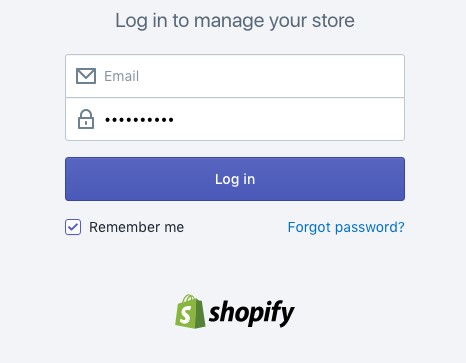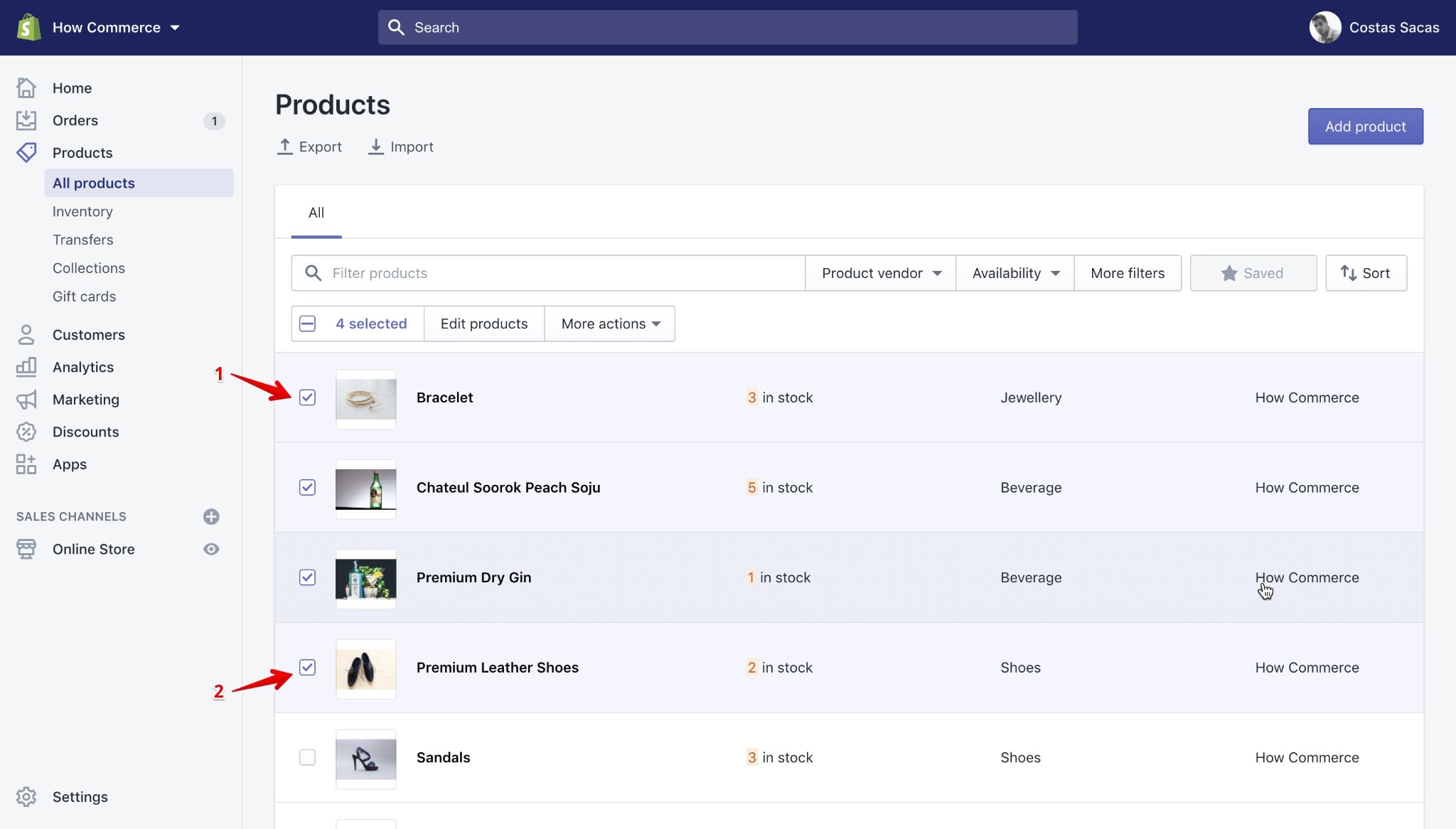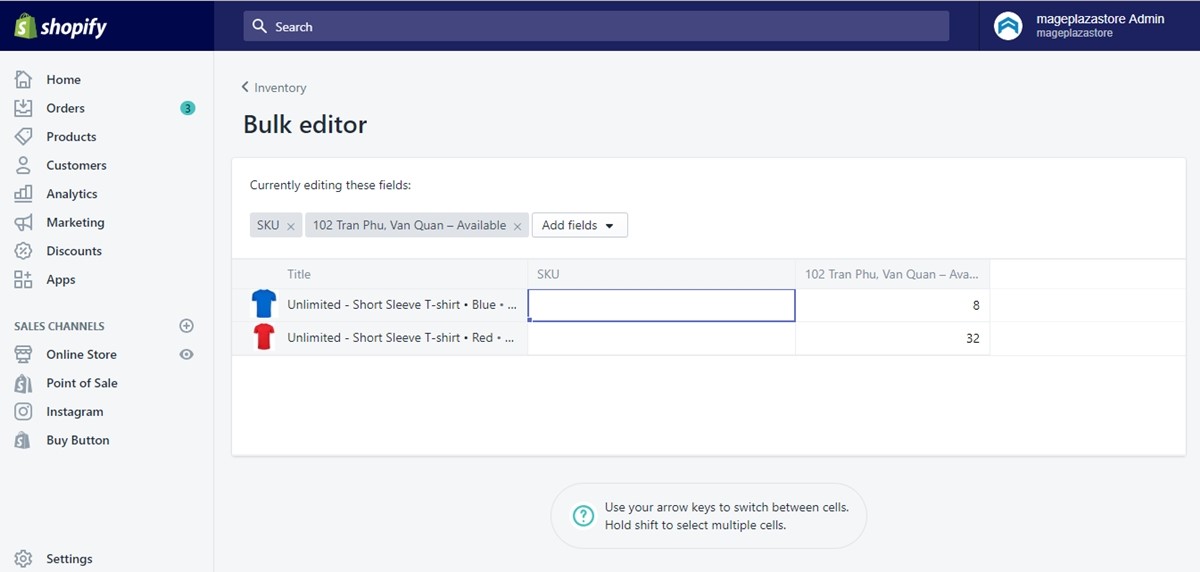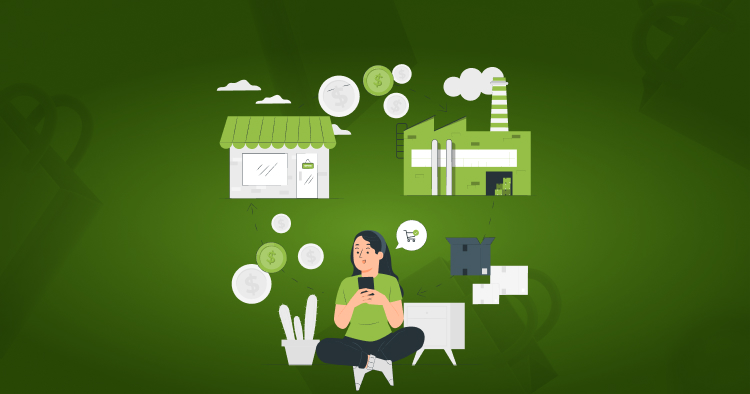If you are a Shopify store owner, you know that keeping track of inventory is crucial for running a successful business. You may oversell products, disappoint customers, and even harm your reputation without accurate inventory levels.
Fortunately, Shopify offers a straightforward way to update your inventory levels, and in this blog post, we will guide you through the step-by-step process and reasons to update Shopify Bulk Inventory.
A Step-By-Step Guide To Shopify Bulk Inventory Update
Managing your product’s inventory is one of the most important aspects of running an online store. Accurately tracking your inventory levels and updating them in a timely manner is crucial for ensuring that you can fulfil orders and avoid stockouts.
Let’s discuss the step-by-step process below:
Step 1: Access your Shopify Dashboard
To begin, log in to your Shopify account and navigate to your store’s dashboard.
Step 2: Go to the Products Section
From the dashboard, and click on the “Products” section in the sidebar.
Step 3: Choose the Product you Want to Update
Once you’re in the Products section, find the product you want to update and click on it to open up its editing page.
Step 4: Edit the inventory
On the product editing page, scroll down to the “Inventory” section. Here, you can update the quantity of the product that you have in stock. You can also set an “SKU” (stock-keeping unit) to help you track the product in your inventory management system.
Step 5: Save your changes
After you’ve made your changes to the inventory, be sure to click the “Save” button at the top or bottom of the page to save your changes.
Step 6: Monitor inventory levels
It’s important to monitor your inventory levels and update them as needed regularly. You can use Shopify’s built-in inventory tracking app system to set alerts when certain products are running low in stock.
In addition to updating inventory levels on individual product pages, you can also use bulk editing to Shopify update inventory for multiple products at once. To do this, go to the Products section of your dashboard and select the products you want to update. From there, click “Edit products” and choose “Update inventory” to change the inventory levels for all selected products at once.
Reasons to Update your inventory in Shopify
Shopify Bulk inventory update is a must to maintain the optimal working of the business. Following are a few important reasons for the Shopify Bulk Inventory update.
Accurate Stock Management
By regularly updating your Shopify inventory, you can track how much stock you have for each product. This allows you to ensure that you always have the right amount of stock on hand, which can help prevent overselling or underselling.
Accurate stock management is essential for ensuring that you have the products your customers want in stock and can fulfil their orders in a timely manner.
Fulfilling Customer Orders
Shopify automatically adjusts your inventory levels when you receive an order. Regularly updating your inventory can ensure that Shopify accurately reflects your stock levels.
This is important because it ensures you have the right stock to fulfill customer orders. If you don’t update your inventory regularly, you may oversell products, leading to shipping delays and unhappy customers.
Forecasting Demand
By tracking inventory levels and sales data, you can use Shopify’s analytics tools to forecast future demand for your products. This can help you plan for upcoming sales, promotions, or new product releases.
For example, if you notice that a particular product is selling well, you can order more stock to ensure that you don’t run out of stock during a peak sales period.
Avoiding Backorders
Backorders occur when you don’t have enough stock to fulfil customer orders. By updating your inventory regularly, you can avoid backorders by ensuring that you always have enough stock on hand.
This is important because backorders can lead to shipping delays and damage your reputation with customers.
Time-Consuming Manual Adjustments
If you do not routinely update your inventory, you may find that, at a later point, you will need to spend more time making manual modifications. It is possible that you will need to manually alter your inventory levels if you discover that you have oversold a product or if you find that you have run out of stock.
This will be highly time-consuming, which may distract from the completion of other crucial responsibilities, such as SEO marketing, providing customer service, or product development. Also, if you have a huge inventory or are offering a variety of products, the manual adjustments might rapidly become daunting.
Managing Multiple Sales Channels
If you sell your products on multiple sales channels, such as your own website, Amazon, or Etsy, keeping track of your inventory levels across all channels can be challenging.
Read Also Shopify Plus Multiple Stores
By using Shopify plus to manage your inventory, you can track stock levels across all channels in one place. This makes it easier to ensure that you always have enough stock on hand to fulfill customer orders, regardless of which sales channel they come from.
Read Also Shopify’s Plus Wholesale Channel
There are also a few Shopify API update inventory codes available to automate your Shopify bulk update inventory.
Conclusion
Now you know the simplest answer to your query of how to update inventory on Shopify. Shopify bulk inventory is a simple process that can help ensure your store runs smoothly and you can fulfil orders on time. Following these steps, you can easily manage your inventory levels and keep your store up-to-date.
FAQs – Shopify Bulk Inventory Update
How Can I Check My Inventory Levels On Shopify?
You can check your inventory levels on Shopify by using the inventory management system. To do this, follow these steps:
- Log in to your Shopify admin and go to Products.
- Click the name of the product that you want to check.
- In the Inventory section, view the available quantity for the product.
- Alternatively, you can view your inventory levels in the Inventory section of the Shopify admin.
Please note that this princess is easy, and you won’t need any Shopify App development services.
Would I Have To Go For Any Development For Updating Inventory In My Shopify Store?
No, you do not have to buy services from any kind of companies that offer Shopify theme customization, or Shopify store development, as updating the inventory is easy and can be done by business owners.
Can The Inventory Updates Be Synced With My ERP?
Yes, it is possible to update inventory in an ERP. However, if you use normal ERP Shopify integration from Shopify Apps, it would be impossible in many cases due to limited or expensive solutions, such as Shopify providing this feature only in their 299 dollars version of their POS. However, if you have a third-party Shopify ERP integration already in place like Square, then it would be a breeze to sync the inventory.
Can I Automate my Inventory Updates?
Yes, you can easily automate your inventory updates with the help of a Shopify development company.
How Do I Import Or Export My Inventory On Shopify?
To import or export your inventory on Shopify, go to the “Products” tab in your Shopify dashboard and click on the “Import” or “Export” button. Follow the prompts to import or export your inventory in a CSV file format. You also opt for Shopify custom development to migrate the inventory data from one store to another.