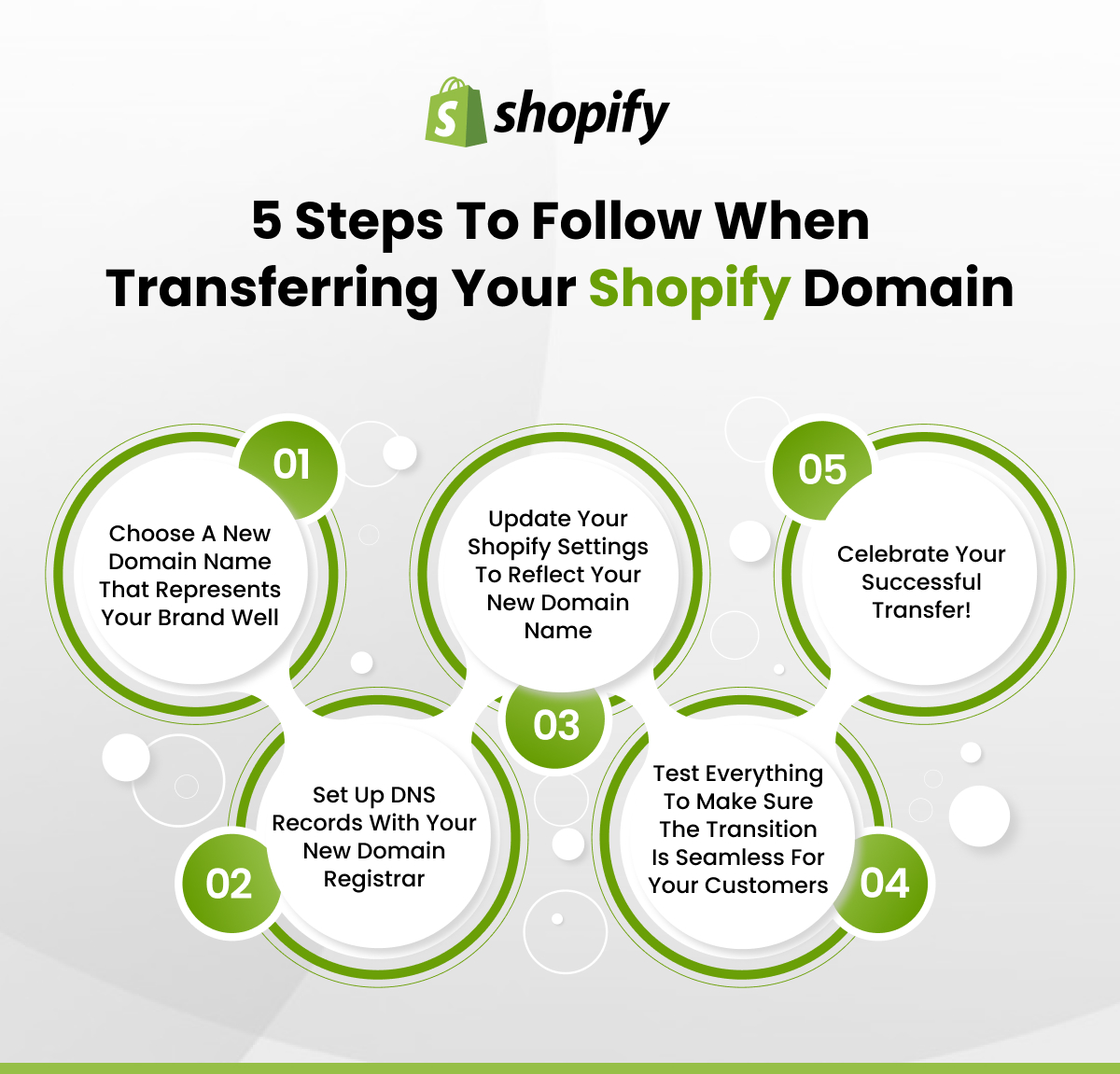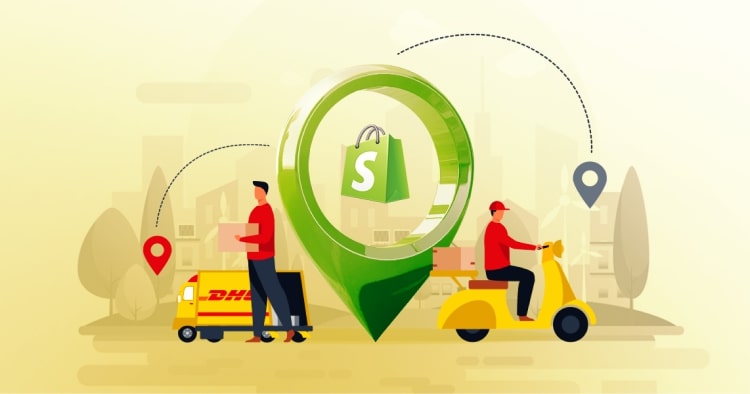Transferring domains between hosting providers might seem complex, but the process is more straightforward than most people realize.
Whether you’re looking to transfer domain from Shopify to GoDaddy, Wix, Squarespace, or WordPress, understanding the fundamentals makes the transition seamless.
The key to a successful Shopify transfer domain process lies in proper preparation and following the right steps for your chosen hosting platform.
Summary
Here’s what you’ll discover in this comprehensive guide:
- Preparation Requirements: Learn about the 60-day eligibility period, domain unlocking procedures, and obtaining authorization codes essential for any domain transfer
- Platform-Specific Instructions: Step-by-step guidance on how to transfer domain from Shopify to GoDaddy, Wix, Squarespace, and WordPress with detailed processes
- Cost Considerations: Understand the typical cost to transfer domain from Shopify to elsewhere, ranging from $10-$20 depending on your chosen registrar
- Transfer Timeline: Discover realistic timeframes for domain transfers, which typically range from 24 hours to 15 days
- Alternative Options: Explore domain forwarding as an alternative to full transfers
- Professional Support: Learn why hiring Shopify migration specialists prevents data loss during complex transfers
How Can I Transfer My Domain to Another Host?
Before initiating your transfer Shopify domain process, you need to prepare your domain properly.
Most hosting providers follow a standard procedure with minor variations.
First, unlock your domain name from your current registrar by disconnecting it from Shopify’s services.
Once you complete the unlocking process, you’ll receive an authorization code—also known as an EPP code or transfer key.
Confirm all contact details associated with your domain name, especially if it uses unique registration information.
Your current registrar may use the administrator’s contact information during the transfer domain from Shopify process.
Important Eligibility Requirements:
You must have been using your domain on a paid plan for at least 60 days since it was created or last transferred.
Additionally, ensure your domain hasn’t reached the maximum possible term—typically ten years for most top-level domains (TLDs).
The transfer won’t be possible until the domain becomes eligible for renewal again.
Transfer Domain Away From Shopify: What You Need to Know
As established earlier, the process to transfer domain from Shopify involves unlocking the domain from your current host and authorizing the transfer to your new provider.
However, there’s an additional consideration most business owners overlook initially.
Are you planning to shift your entire website and all associated data along with the domain?
If so, migrating a website can lead to complications like lost data, broken links, and design incompatibility issues.
To mitigate these problems, consider hiring specialized Shopify web development services.
Professional migration companies like Folio3 offer complete Shopify migration services, including design preservation and after-sales support.
Now that we’ve covered the fundamentals, let’s explore platform-specific transfer instructions.
How to Transfer Domain From Shopify to GoDaddy
GoDaddy ranks among the world’s largest platforms for website hosting, serving over 20 million customers globally.
To transfer Shopify domain to GoDaddy, follow these detailed steps:
Complete all preparatory steps mentioned earlier, including unlocking your domain and obtaining the authorization code.
Search for your desired domain on the GoDaddy website using their domain transfer tool.
If you successfully unlocked your domain, a green checkmark appears next to “Unlock the domain,” confirming eligibility.
Enter the authorization code you received from Shopify in the designated field and click Continue.
Select your preferred privacy options—GoDaddy offers both public and private WHOIS registration to protect your personal information.
Choose your suitable payment method from GoDaddy’s available options.
Finally, click ‘Complete Purchase’ to finalize the transfer domain from Shopify to GoDaddy process.
The entire transfer typically takes 5-7 days, though this can vary based on Shopify’s release timing.
How to Transfer Domain From Shopify to Wix
Wix is an Israeli software company offering world-class website building and eCommerce capabilities.
With over 180 million users across 190 countries, Wix provides professional design and management tools.
To transfer domain from Shopify to Wix, use this step-by-step process:
- Log into your Wix account using your credentials.
- Navigate to the Domains section within your Wix Account Settings menu.
- Click on “Start Transfer” and enter the domain you want to transfer in the provided field.
- Use the drop-down menu to select Shopify as your domain’s origin and click Continue.
- Verify you’ve unlocked the domain from Shopify, then click “I unlocked it” to move forward.
- Enter your authorization code in the designated field and click Continue.
- Select at least a year-long extension period for your domain registration—this is required for all Wix transfers.
- Verify your contact information carefully, ensuring all details are current and accurate.
- Select your privacy option, choosing between public or private WHOIS registration.
- Finally, select your payment method and click ‘Submit Purchase’ to complete your how to transfer domain from Shopify to Wix process.
Transfer Domain From Shopify to Squarespace
Squarespace operates as a comprehensive, subscription-based Content Management System offering website design, hosting, eCommerce, and analytics tools.
Use these steps to transfer domain from Shopify to Squarespace:
- Start by unlocking your domain and obtaining the authorization code from Shopify.
- Navigate to the Domains section within Settings from Squarespace’s Home Menu.
- Click ‘Use a domain I own’ from the available source options.
- Enter your domain name in the Domain Name field, excluding any “www” prefix, and click Continue.
- Click ‘Transfer to Squarespace’ to initiate the transfer process.
- Enter your authorization code in the provided field and click Continue.
- Ensure the CNAME records point to Squarespace in your DNS settings.
- Review and confirm all your registration details, including contact information and billing address.
- Enter your billing information and click ‘Transfer’ to complete the transfer domain from Shopify to Squarespace process.
Important Squarespace Restrictions:
Squarespace doesn’t accept domains for transfer that have an expiry of nine years or longer.
Additionally, the platform doesn’t accept registry premium domains for transfer.
How to Transfer Domain From Shopify to WordPress
WordPress is a PHP-based open-source CMS used alongside MySQL or MariaDB databases.
Here’s how to transfer domain from Shopify to WordPress:
- Unlock your domain from Shopify and obtain your authorization code through your Shopify admin panel.
- If you manage multiple WordPress sites, ensure you’re logged into the correct WordPress account.
- Navigate to the Domains page by clicking ‘My Sites’, then ‘Manage’, and finally ‘Domains’.
- Look for the button labeled ‘Add a domain to this site’ and click it.
- Select the ‘Use a domain I own’ option on the subsequent screen.
- On the following page, select ‘transfer to wordpress.com’ to begin your transfer Shopify domain process.
- Enter the domain name you want to transfer and click ‘Transfer’.
- Verify your domain is unlocked, then select the ‘I’ve unlocked my domain’ button.
- Enter your authorization code in the designated field and click ‘Check my authorization code’.
- Verify all contact information and registration details before clicking ‘Continue to Checkout’.
- Complete the payment for your domain transfer using your preferred payment method.
You’ll receive a confirmation message upon successful payment—typically, how to transfer domain from Shopify to WordPress completes in 5-7 days.
Transfer Domain From Shopify to Other Platforms
Beyond the major platforms already discussed, you might consider other hosting options for specific needs.
Transfer Domain From Shopify to Hostinger
Hostinger offers budget-friendly hosting solutions with robust performance capabilities.
To transfer domain from Shopify to Hostinger, access Hostinger’s domain transfer tool in your control panel.
Enter your domain name and authorization code when prompted.
Complete the checkout—Hostinger typically charges around $9.99 for domain transfers.
Transfer Domain From Shopify to Namecheap
Namecheap provides competitive domain registration and hosting services with strong privacy features.
For transfer domain from Shopify to Namecheap, use Namecheap’s domain transfer page.
Input your domain name and verify it’s unlocked from Shopify.
Enter your EPP/authorization code and proceed through checkout.
Namecheap’s transfer cost to transfer domain from Shopify to elsewhere typically ranges from $8.98 to $12.98.
Transfer Domain From Shopify to Google Domains
Google Domains offers straightforward domain management integrated with Google Workspace services.
To transfer domain from Shopify to Google, visit Google Domains and select “Transfer domain.”
Enter your domain name and authorization code in the transfer wizard.
Complete the purchase—Google typically charges around $12 for most domain transfers.
What Is the Concept of Shopify Domain Forwarding?
Domain forwarding offers an alternative approach to full domain transfers for specific use cases.
This process involves connecting a third-party domain to your Shopify store without actually transferring domain ownership.
Essentially, you configure the domain’s DNS settings to point to your Shopify store whenever someone accesses it.
By connecting your store to a pre-existing domain through forwarding, you maintain your current hosting service.
Benefits of Domain Forwarding:
You avoid transfer fees and waiting periods typically required for full transfers.
Your domain remains with your preferred registrar, simplifying renewal management.
You can quickly point multiple domains to a single Shopify store for marketing campaigns.
When to Choose Transfer vs. Forwarding:
Choose a full transfer domain Shopify process when you want complete control and unified management.
Select domain forwarding when you need quick setup or plan to maintain multiple platforms simultaneously.
Should you require more complex configurations, Shopify development services provide expert guidance.
How Long Does It Take to Transfer the Domain to Shopify?
Transfer timelines vary significantly based on your current hosting provider and their processing procedures.
Generally, the transfer domain Shopify process takes between 24 hours to 15 days for completion.
Most transfers complete within 5-7 days when both registrars process requests promptly.
Factors Affecting Transfer Speed:
Your current registrar’s processing time for releasing domains significantly impacts overall duration.
The speed at which you approve confirmation emails affects the timeline directly.
Weekend and holiday timing can delay transfers since some registrars have reduced staff.
Domain extensions (.com, .net, .org) may have different processing requirements affecting speed.
Cost to Transfer Domain From Shopify to Elsewhere
Understanding the financial aspects of domain transfers helps you budget appropriately.
The cost to transfer domain from Shopify to elsewhere typically ranges from $10 to $20 for most standard domain extensions.
This fee generally includes a one-year domain registration extension at your new registrar.
Platform-Specific Transfer Costs:
- GoDaddy typically charges $9.99 to $14.99 for domain transfers depending on the extension.
- Wix includes domain transfer costs within their annual premium plan pricing structure.
- Squarespace charges around $20 for most domain transfers with automatic one-year renewal.
- WordPress.com fees range from $18 to $25 for domain transfers depending on your plan level.
- Namecheap offers competitive transfer pricing from $8.98 to $12.98 for common extensions.
- Hostinger provides affordable transfers starting at $9.99 for most domain types.
Money-Saving Tips:
- Look for promotional offers—many registrars offer discounted or free transfers during special promotions.
- Bundle domain transfers with hosting purchases to receive package discounts.
- Transfer multiple domains simultaneously to qualify for bulk transfer discounts at some providers.
Can you transfer domain from Shopify affordably?
Absolutely—with careful research and timing, you can minimize transfer costs significantly.
Initiating the Domain Transfer: Complete Step-by-Step Guide
This comprehensive table breaks down every step required to successfully initiate your transfer Shopify domain process:
| Step | Action | Instructions |
| 1. | Choose Your New Hosting Provider | Research and select a hosting provider that meets your needs. Create an account and verify email confirmation. |
| 2. | Unlock Your Domain on Shopify | Log into Shopify admin panel. Navigate to “Online Store” section. Click on “Domains” to view all registered domains. Find the domain to transfer and click on it. Scroll to “Transfer Out” section and unlock the domain. |
| 3. | Get the Authorization Code | In the “Transfer Out” section, locate “Get transfer authorization code” option. Save this authorization code securely. |
| 4. | Initiate the Transfer | Log into your new hosting provider’s account dashboard. Find the domain transfer option. Enter the domain name you want to transfer from Shopify. Provide the Shopify authorization code when requested. |
| 5. | Confirm the Transfer Details | Review all transfer details carefully. Verify the domain extension is correct. Ensure all registration information matches your current records. |
| 6. | Pay for the Transfer | Complete the payment process using your preferred payment method. Note that most registrars charge $10-$20 for transfers. |
| 7. | Check Your Email | Monitor the email address registered with your domain. Check both inbox and spam folders. Look for emails from both Shopify and your new provider. |
| 8. | Approve the Transfer Request | Open the confirmation email from your new hosting provider. Click the approval link provided. Follow any additional instructions to authorize the transfer. |
| 9. | Monitor the Transfer Progress | Check your email daily for updates. Log into both Shopify and your new provider’s dashboard to track progress. |
| 10. | Complete the Transfer | Verify receipt of the final confirmation email. Check that the domain appears in your new hosting provider’s dashboard. Update DNS settings if necessary. |
For businesses looking to optimize their online presence beyond domain transfers, understanding Shopify metafields can help you manage custom data more effectively.
Additionally, if you’re considering expanding your ecommerce capabilities, exploring ClickFunnels Shopify integration or Clover Shopify integration options can enhance your store’s functionality.
For merchants operating in specific regions, checking out guides like Shopify UAE provides localized insights for success.
Understanding your Shopify cart page optimization and implementing effective strategies ensures your transferred domain drives conversions.
Key Takeaways
- 60-Day Rule: Verify your domain has been registered more than 60 days ago before attempting any transfer domain Shopify process, as this is a universal registrar requirement.
- Authorization Codes Are Critical: Obtain and securely store your EPP/authorization code before starting—without it, you cannot complete the transfer domain from Shopify to GoDaddy, Wix, or any platform.
- Budget for Extensions: The cost to transfer domain from Shopify to elsewhere ($10-$20) includes a one-year registration extension, making transfers cost-effective.
- Plan for Transfer Time: Allow 5-15 days for complete domain transfers depending on platforms—never schedule transfers before critical business events.
- Consider Professional Help: When migrating both domain and website simultaneously, professional services prevent data loss and functionality issues.
Conclusion
Successfully executing a Shopify transfer domain requires understanding the preparation steps, platform-specific procedures, and potential complications.
Whether you’re planning to transfer domain from Shopify to WordPress, GoDaddy, Wix, Squarespace, or alternative hosting providers, the fundamental process remains consistent.
The cost to transfer domain from Shopify to elsewhere remains affordable at $10-$20 for most standard extensions.
Ready to transfer your Shopify domain to a new platform?
Start by unlocking your domain in Shopify’s admin panel and gathering your authorization code, then follow the platform-specific instructions outlined in this guide.
Frequently Asked Questions
Can I Transfer My Domain Name to Another Host?
Yes, you can transfer your domain name to another host without restrictions once it meets eligibility requirements.
To complete a transfer domain from Shopify process, unlock your domain in the Shopify admin panel under Online Store > Domains.
Obtain the authorization code from Shopify’s transfer settings section.
Then follow your new host’s specific transfer process, which typically involves entering your domain name and authorization code.
Most transfers complete within 5-7 days, though some registrars may take up to 15 days.
How Do I Transfer My Shopify Website to Another Account?
To transfer your Shopify website to another account, create a staff account for the new owner with appropriate permissions.
Transfer ownership through Shopify’s account settings under Store details.
Update payment details to reflect the new owner’s billing information.
This ensures a smooth ownership transition while retaining all site data, products, and customer information.
Can I Transfer My Website From Shopify to a Different Platform?
Yes, you can transfer your website from Shopify to another platform, though this involves more than just domain transfer.
The process requires exporting your data from Shopify, including product catalogs with images and descriptions.
Export customer information including names, email addresses, and order history.
Then import this data into your new platform using their specific import tools.
Consider hiring Shopify migration specialists for complex stores to prevent data loss.
How Do I Redirect My Shopify Domain to Another Website?
To redirect your Shopify domain to another website, access your domain’s DNS settings in the Shopify admin panel.
Set up URL forwarding or domain forwarding rules that automatically redirect visitors to your specified new URL.
This approach works well when you want to maintain domain ownership with Shopify but display content from another platform.
Can I Transfer My Shopify Domain to Another Host?
Yes, you can transfer Shopify domain to another host following the standard domain transfer process.
First, unlock your domain in Shopify’s domain management section under Online Store > Domains.
Obtain the transfer authorization code (EPP code) that Shopify generates for your domain.
Then follow your new hosting provider’s specific domain transfer instructions.
Complete the payment for the transfer, which usually ranges from $10-$20 and includes one year of registration renewal.
How Much Does It Cost to Transfer a Domain?
The cost to transfer a domain typically ranges from $10 to $20 for standard domain extensions like .com, .net, and .org.
This transfer fee generally includes a one-year domain registration extension at your new registrar.
Premium domain extensions may cost more, sometimes reaching $25-$50 for transfer.
Some registrars offer promotional transfer pricing or bundle discounts when transferring multiple domains simultaneously.
The cost to transfer domain from Shopify to elsewhere remains competitive with industry standards.
Can Domain Ownership Be Transferred?
Yes, domain ownership can be transferred between individuals or organizations through proper channels.
This process involves updating the registrant information with your domain registrar.
The current owner must authorize the ownership change, typically by confirming through email verification.
The new owner must also confirm acceptance of the domain ownership transfer.
This differs from transferring domains between registrars—ownership transfers change who owns the domain, while registrar transfers change where the domain is managed.