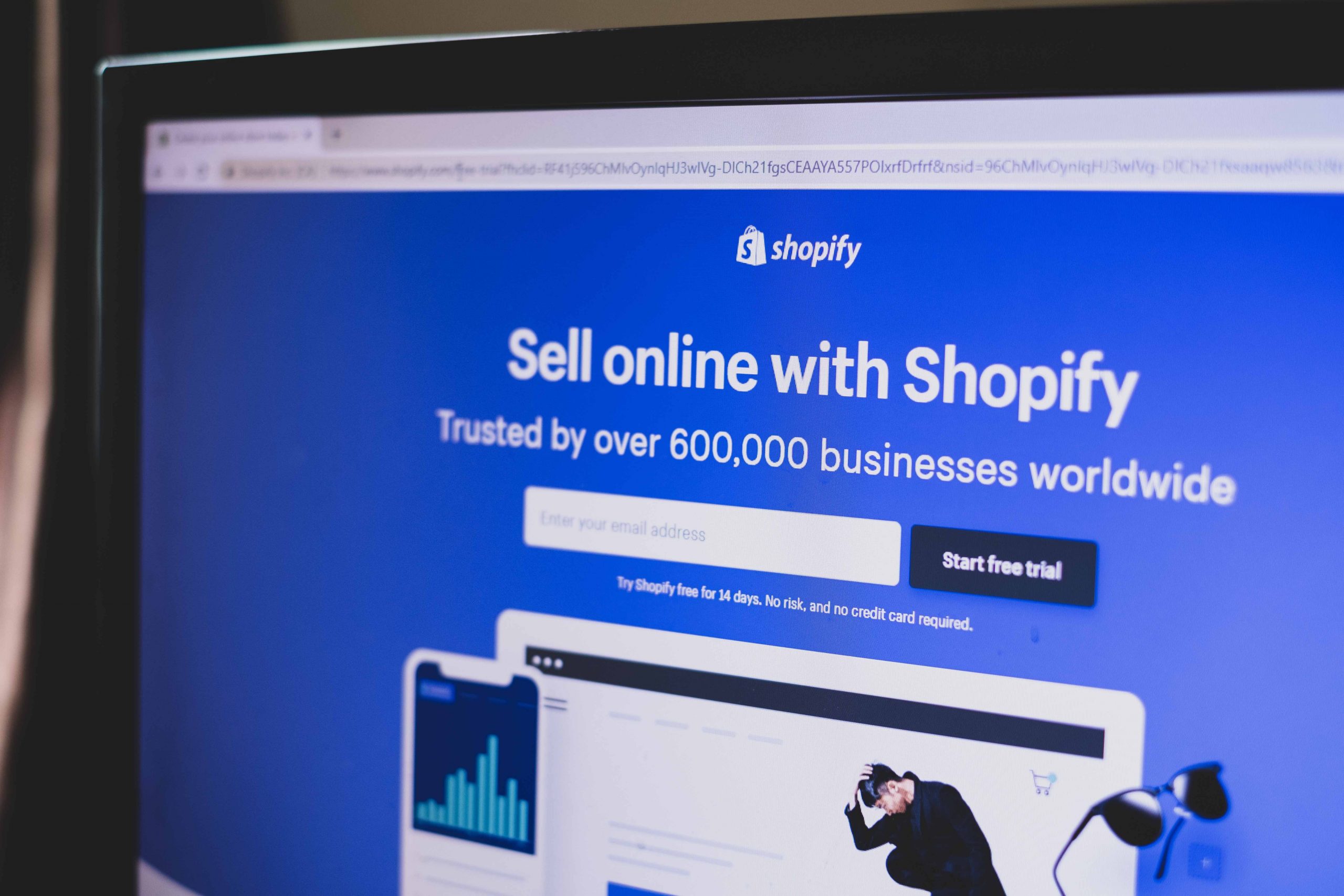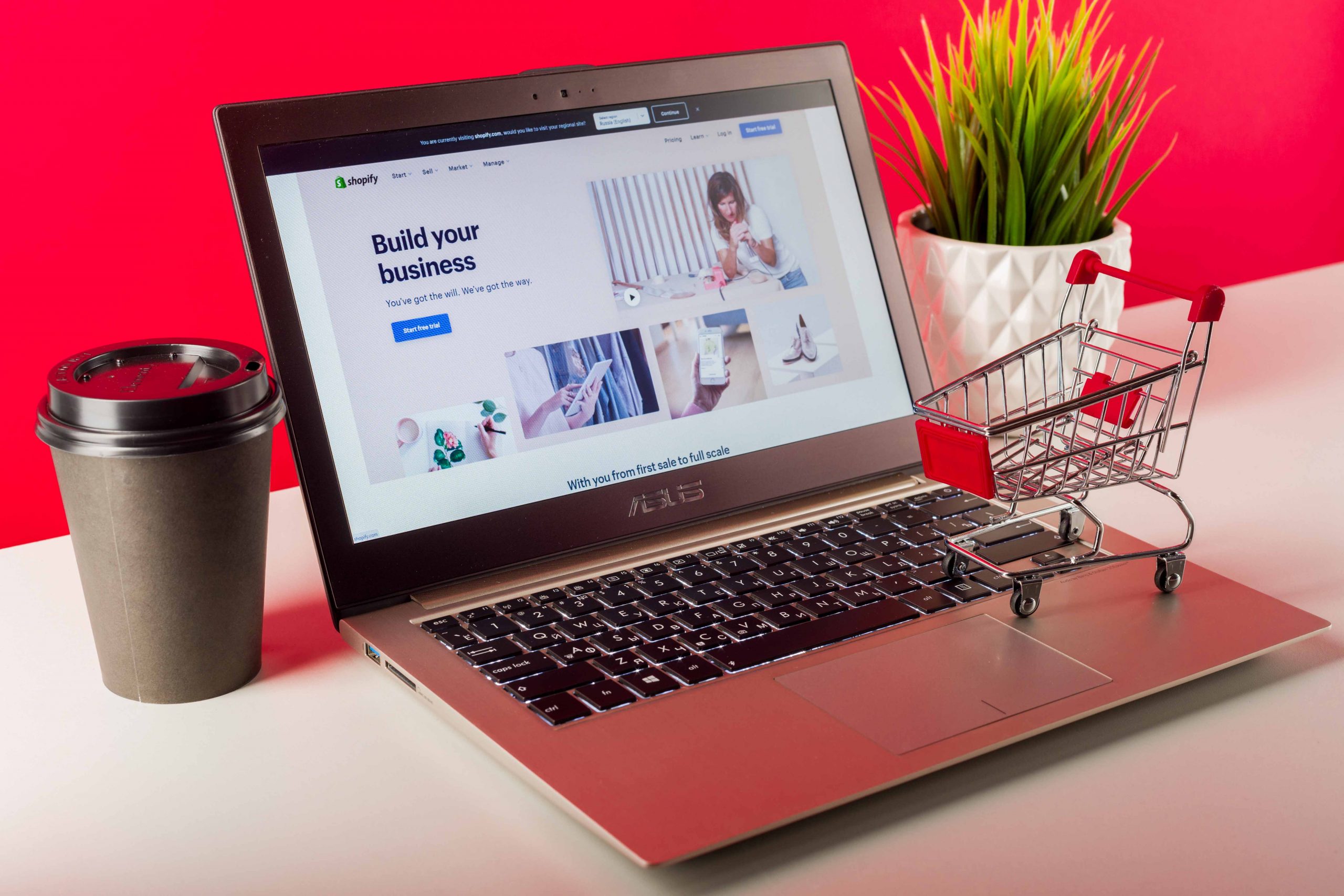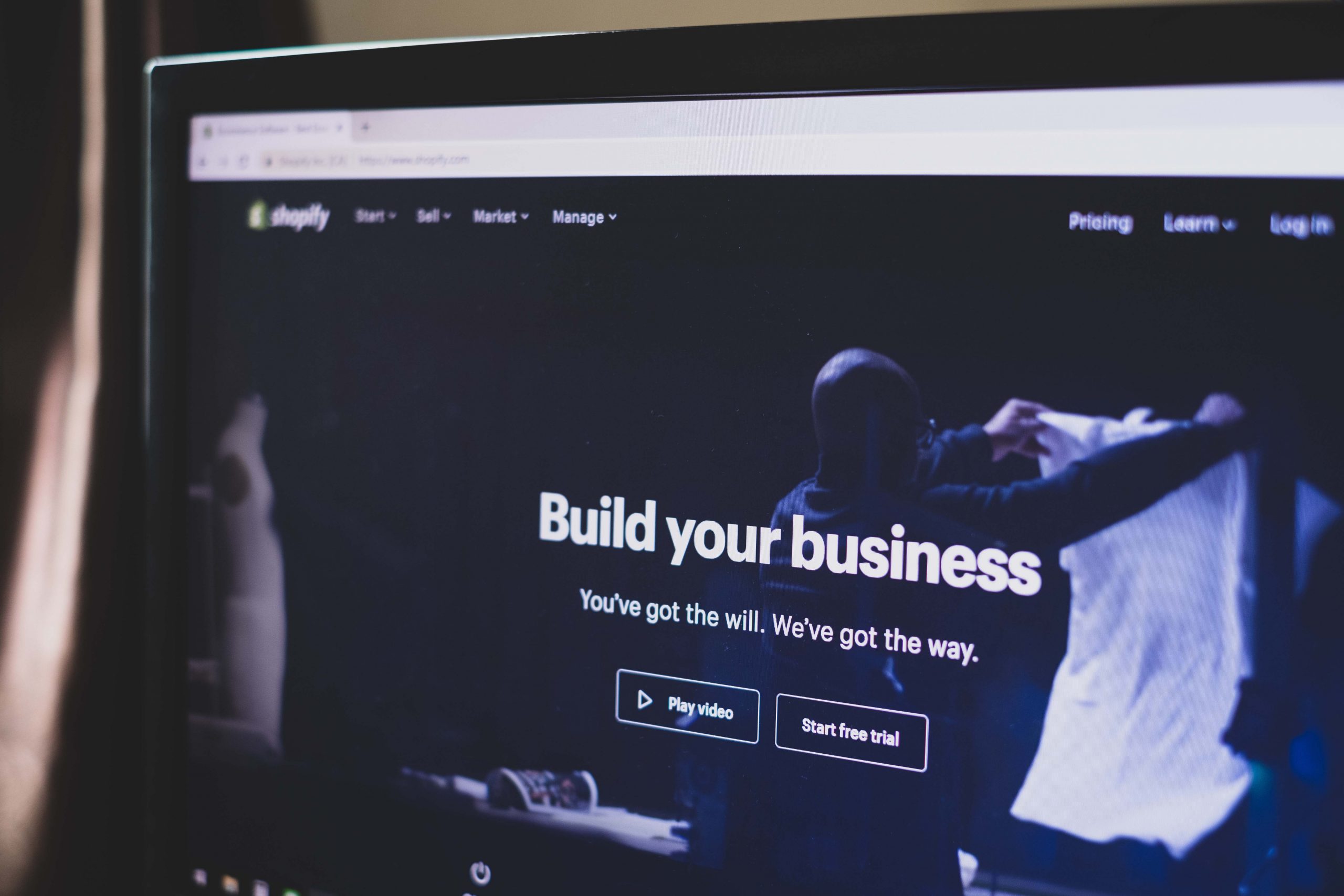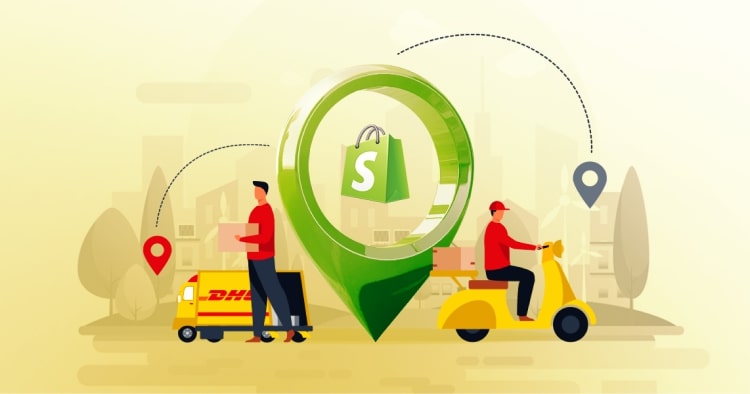Running an online store means choosing the right payment solution for your business.
Shopify Payments offers merchants a streamlined way to accept payments without juggling multiple third-party processors.
This native payment gateway serves over 1.7 million businesses worldwide, eliminating extra transaction fees and simplifying checkout.
Understanding how Shopify payments work can transform your store’s profitability and customer satisfaction.
This guide covers setup requirements, transaction fees, and everything you need to optimize your Shopify payment processing strategy.
Summary
Key Insights from This Guide:
- What Shopify Payments is: Built-in payment gateway processing credit cards, debit cards, and digital wallets without third-party integrations
- Setup process: Simple activation through the Shopify admin, with verification completed in 2-5 business days
- Pricing: Transaction fees range from 2.4% to 2.9% + $0.30 per online sale based on your plan
- Availability: Supported in 23 countries with multi-currency capabilities
- Security: PCI-DSS compliance, fraud detection (AVS and CVV), and 3D Secure authentication
- Shop Pay: Accelerated checkout feature working alongside Shopify Payments for 72% higher conversions
- Payouts: Funds arrive in 2-5 business days, depending on the country
What Is Shopify Payments?
Shopify Payments is Shopify’s native payment processing solution that manages all steps involved in online transactions.
As the default payment gateway, it eliminates third-party payment services like PayPal, Stripe, or Authorize.net.
This integrated payment processor accepts major credit cards, debit cards, gift cards, Apple Pay, Amazon Pay, and cryptocurrency.
Think of Shopify payments as your all-in-one payment management system.
Instead of setting up external merchant accounts, you activate everything directly within your Shopify admin panel.
Built on Stripe’s technology, it offers enhanced integration specifically for the Shopify ecosystem.
When customers complete purchases, Shopify payment processing handles verification, authorization, and fund transfers in real-time.
Unlike traditional gateways that redirect customers, shopify payment methods keep buyers on your site throughout checkout.
This seamless experience builds trust and reduces cart abandonment.
For merchants using Shopify ERP integration or headless Shopify solutions, payment data syncs automatically with business systems.
Now let’s explore how Shopify Payments actually works behind the scenes.
How Does Shopify Payments Work?
Understanding how does Shopify payments work helps you manage expectations around fund availability.
The payment processing cycle involves multiple steps that happen in seconds but take days to complete fully.
The Transaction Flow
When customers click purchase, Shopify payment processing begins immediately.
The system captures credit card information and sends it to the processor for authorization.
The processor communicates with the customer’s card-issuing bank to verify funds and authenticate the transaction.
Once approved, the authorization places a temporary hold on the customer’s account.
Fund transfer occurs during settlement, typically at the end of each business day.
Payment Timeline and Payout Schedule
The payout period is the time between order placement and when funds reach your bank account.
Standard payout timelines vary by country:
- United States and Australia: 2 business days
- Canada, UK, Germany, and most European countries: 3 business days
- Hong Kong SAR and Singapore: 4 business days
Business days exclude weekends and public holidays.
Orders placed Friday through Sunday are grouped and sent as one payment batch.
After funds leave Shopify’s system, banks require 24-72 hours for processing before money appears in your account.
Shopify Balance accounts reduce payout time to less than one business day.
With payment timelines clarified, let’s examine what payment methods Shopify accepts.
What Payments Does Shopify Accept?
Shopify payment methods cover all popular payment options customers expect at checkout.
Credit and Debit Cards
For US-based businesses, Shopify Payments accepts:
- Visa, Mastercard, American Express
- Discover, Diners Club, JCB, Elo
International merchants can accept co-branded Cartes Bancaires cards with Visa, Mastercard, or Maestro logos.
Digital Wallets and Accelerated Checkouts
Shopify payment processing supports:
- Apple Pay: One-touch payment for iOS users
- Google Pay: Quick checkout for Android customers
- Shop Pay: Shopify’s accelerated checkout remembers customer details
- Amazon Pay: Using existing Amazon credentials
Digital wallet transactions convert 50% higher than traditional checkouts.
Local Payment Methods
Regional payment preferences include:
- Bancontact: Belgium’s primary payment method
- iDEAL: The Netherlands’ preferred online banking system
- Sofort: Direct bank transfer is popular in Europe
Offering locally relevant Shopify payment methods increases international conversion rates.
Your store also accepts Shopify gift cards and cryptocurrency through compatible integrations.
Let’s discuss the cost structure you’ll encounter.
Shopify Payment Plans and Transaction Fees
Understanding Shopify payment plans helps you forecast payment processing expenses accurately.
Subscription Plan Pricing
Your monthly Shopify subscription determines transaction rates:
Basic Plan ($29/month):
- Online: 2.9% + $0.30 per sale
- In-person: 2.6% + $0.10 per sale
Shopify Plan ($79/month):
- Online: 2.7% + $0.30 per sale
- In-person: 2.5% + $0.10 per sale
Advanced Plan ($299/month):
- Online: 2.5% + $0.30 per sale
- In-person: 2.4% + $0.10 per sale
Shopify Plus ($2,000+/month):
- Online: 2.15% per sale
- In-person: Negotiated rates
In-person rates are lower due to reduced fraud risk.
Transaction Fee Elimination
The most significant advantage of Shopify payment processing is eliminating third-party transaction fees.
Without Shopify Payments, you’d pay additional fees:
- Basic: 2% extra
- Shopify: 1% extra
- Advanced: 0.6% extra
These charges apply with external gateways like PayPal or Stripe.
Activating Shopify Payments removes these fees entirely.
Additional Fees
Currency Conversion:
- US stores: 1.5% conversion fee
- International stores: 2% conversion fee
Shop Pay Installments:
- 5.9% + $0.30 per transaction
Chargebacks:
- $15 fee per dispute
Now let’s walk through the setup process.
How to Set Up Shopify Payments
Setting up Shopify payments takes minutes when you have the required information ready.
Pre-Setup Requirements
Account Security:
- Two-step authentication must be enabled
Business Eligibility:
- Operate in one of 23 supported countries
- Products must comply with Shopify’s acceptable use policies
- Restricted industries include gambling, weapons, and adult content
Banking Requirements:
- Complete checking account (not savings)
- Accepts electronic transfers in your payout currency
- US businesses need a physical US bank account accepting ACH transfers
Documentation:
- Government-issued ID
- Tax identification number or EIN
- Business registration documents
- Proof of address (certain regions)
Step-by-Step Activation
For new stores:
- Navigate to Shopify Admin > Settings > Payments
- Click “Complete account setup” in the Shopify Payments section
- Enter business details and bank information
- Submit verification documents
- Click “Save”
For existing stores:
- Go to Settings > Payments
- Click “Activate Shopify Payments”
- Confirm activation (removes other credit card processors)
- Complete business and banking forms
- Submit documents and click “Save”
Verification typically completes within 2-5 business days.
Post-Activation Configuration
Configure these settings:
- Payout Schedule: Daily, weekly, monthly, or manual
- Payment Capture: Automatic or manual
- Fraud Analysis: Set risk thresholds
- Customer Options: Enable Apple Pay, Google Pay, Shop Pay
For assistance, work with Shopify expert services or hire Shopify developers.
Let’s explore where Shopify Payments is available globally.
Shopify Payments Availability by Country
Geographic availability determines whether you can use Shopify payment processing.
The platform supports merchants in 23 countries across North America, Europe, Asia, and Oceania.
Supported Countries
- North America: United States (excluding territories except Puerto Rico), Canada
- Europe: United Kingdom, Austria, Belgium, Czechia, Denmark, Finland, France, Germany, Ireland, Italy, Netherlands, Portugal, Romania, Spain, Sweden, Switzerland
- Asia-Pacific: Australia, New Zealand, Hong Kong SAR, Singapore, Japan
Each country has specific payout timelines and banking requirements.
Multi-Currency Capabilities
Even operating in a supported country, you can sell internationally using multi-currency features.
Shopify Payments displays prices in customers’ local currencies.
When international customers check out, Shopify converts payment into your payout currency.
The system uses Shopify’s exchange rate plus conversion fees (1.5% US stores, 2% international).
Alternative Solutions
If Shopify Payments isn’t available in your region, activate a third-party gateway.
Shopify supports over 100 processors, including PayPal, Stripe, Authorize.net, and regional options.
Review Shopify’s payment gateway list for your country.
Remember, third-party processors trigger Shopify’s additional transaction fees (0.6% to 2%).
Now, let’s discuss an essential distinction merchants often confuse.
What Is Shopify Pay? Understanding the Difference
Many merchants ask “what is Shopify pay?” and confuse it with Shopify Payments.
These are distinct features working together but serving different purposes.
Defining Shop Pay
Shop Pay is an accelerated checkout option that saves customer information for faster future purchases.
It functions as a “one-click checkout” button appearing during shopping.
When customers use Shop Pay initially, the system securely stores email, credit card details (tokenized), shipping addresses, and billing information.
On subsequent visits to any Shopify store, returning users complete checkout with SMS verification.
No need to re-enter payment or shipping details.
Key Differences
Shopify Payments (Payment Gateway):
- Processes actual financial transactions
- Transfers money from customer to merchant
- Handles authorization, settlement, payouts
- Works as the “engine” powering payment processing
Shop Pay (Checkout Feature):
- Speeds up checkout experience
- Stores customer information securely
- Provides “buy now” button interface
- Acts as the “steering wheel” guiding transactions
You need Shopify Payments (or compatible gateway) active to use Shop Pay.
Shop Pay transactions always process through Shopify Payments.
Shop Pay Performance Benefits
Stores using Shop Pay see:
- 1.72x conversion rate increase versus stores without Shop Pay
- Nearly double mobile conversions compared to standard checkout
- 4x faster checkout for returning customers
- 50% higher guest checkout conversion
Shop Pay Installments
Shop Pay Installments lets customers split $50-$30,000 purchases into four payments over six weeks.
Partnering with Affirm, customers pay zero interest.
Merchants pay higher fees (5.9% + $0.30) but typically see 50-85% larger average order values.
Currently US-only with automatic credit approval.
Shopify Protect
US stores using Shop Pay get free fraud protection through Shopify Protect.
Coverage reimburses the full order cost plus chargeback fees for fraudulent transactions.
Every Shop Pay transaction receives automatic protection at no additional cost.
Let’s examine the advantages of using this integrated system.
Benefits of Using Shopify Payments
Choosing Shopify Payments over third-party processors delivers advantages impacting your bottom line.
Unified Dashboard and Reporting
All transaction data flows into one admin interface.
View payment details, orders, inventory, and customer data without switching platforms.
Real-time reporting shows earnings from each order paid through Shopify payment methods.
This centralization eliminates manual reconciliation between payment processors and store data.
Financial reports integrate automatically with accounting software through Shopify integrations.
You can track daily revenue, identify trending products, and analyze customer purchasing patterns from a single screen.
The unified approach saves hours of administrative work each week.
Elimination of Transaction Fees
The most immediate benefit is avoiding Shopify’s supplementary transaction fees.
Third-party processors add 0.6% to 2% depending on your plan.
For stores processing $50,000 monthly on Basic, that’s $1,000 saved annually.
At $100,000 monthly volume, Basic plan merchants save $2,000 yearly by using Shopify payment processing.
Higher-volume businesses on Advanced plans still save hundreds annually.
These savings scale directly with your revenue growth.
Faster Payouts and Cash Flow Management
Funds arrive faster than most third-party processors.
While PayPal requires manual transfers and can hold funds for risk assessment, Shopify Payments operates on automatic schedules.
Choose daily, weekly, monthly, or manual payout frequencies based on your business needs.
This predictable cash flow helps with inventory planning and operational expenses.
Daily payouts provide maximum flexibility for businesses with tight cash flow requirements.
Weekly or monthly schedules simplify accounting reconciliation for established businesses.
Shopify Balance accounts reduce payout time to under one business day for immediate working capital access.
This accelerated availability helps during high-inventory purchasing periods or when unexpected expenses arise.
POS Integration for Omnichannel Retail
Shopify Payments integrates seamlessly with Shopify POS for retail locations.
All in-person and online sales unify in one system.
This enables omnichannel capabilities like buy-online-pickup-in-store, ship-from-store, and unified customer profiles.
Your inventory automatically updates whether sales happen online or in physical locations.
In-person transactions qualify for lower rates (2.4% to 2.6% + $0.10) compared to online sales.
The lower in-person rates reflect reduced fraud risk with card-present transactions.
Staff can access the complete customer purchase history during in-store visits, enabling personalized service.
Returns and exchanges process seamlessly across all channels without complicated procedures.
Advanced Fraud Protection
Built-in fraud analysis protects revenue using two primary verification methods.
- Address Verification System (AVS): Compares billing address with card issuer records, flagging mismatches that suggest stolen card usage.
- Card Verification Value (CVV): Requires a 3-4 digit security code, preventing unauthorized use of stolen numbers.
Orders receive automatic fraud scores based on multiple factors, including:
- IP location
- order value
- shipping address
- historical patterns.
High-risk orders get flagged for manual review before fulfillment.
This protection system reduces chargebacks and fraudulent losses significantly.
For US-based merchants using Shop Pay, Shopify Protect provides additional fraud coverage, reimbursing full order costs plus chargeback fees.
Flexible Customer Payment Options
Activating Shopify payment methods doesn’t restrict customer choice at checkout.
Shoppers can still select PayPal, Amazon Pay, or other alternatives during purchase.
This flexibility ensures you don’t lose sales from customers loyal to specific payment providers.
The difference is that you only pay Shopify Payments’ processing fees rather than transaction fees plus processor fees.
Offering multiple options increases conversion rates while maintaining cost efficiency.
No Hidden Costs
Transparent pricing with clearly defined transaction fees based on subscription plans.
No monthly gateway fees, setup costs, statement fees, batch fees, or account maintenance charges.
Only additional costs are currency conversion (1.5-2%) and chargeback fees ($15 per dispute).
This straightforward pricing makes financial forecasting accurate and budgeting predictable.
Compare this to traditional merchant account providers charging monthly minimums, statement fees, and hidden assessment charges.
Enhanced Security Compliance
Shopify handles PCI-DSS compliance on your behalf, removing certification and audit burdens.
Payment tokenization and encryption happen automatically, protecting sensitive customer data.
3D Secure authentication adds verification for supported cards, creating additional fraud barriers.
These security measures protect your business reputation and customer trust.
Data breaches can cost businesses thousands in remediation expenses and lost customer confidence.
Shopify’s enterprise-level security infrastructure protects that small businesses couldn’t afford independently.
Despite substantial benefits, understanding limitations remains essential for informed decisions.
Limitations and Considerations
Understanding what are shopify payments’ restrictions helps you make informed decisions.
No payment solution is perfect for every business scenario.
Geographic Restrictions
The most significant limitation is availability in only 23 countries.
Shopify payment processing only works in supported regions including the US, Canada, UK, Australia, Japan, and select European countries.
Outside these regions, you’ll need third-party gateways like PayPal or Stripe.
US territories except Puerto Rico cannot access Shopify Payments.
This geographic limitation affects international expansion strategies.
If you plan to establish entities in multiple countries, research availability before committing to specific markets.
Merchants operating globally often maintain multiple payment processors creating complexity in financial reporting.
Industry and Product Restrictions
Shopify maintains strict prohibited business categories protecting their payment network.
Prohibited categories include gambling, adult content, weapons, ammunition, explosives, certain financial services, and tobacco products in some regions.
CBD products face restrictions in certain states requiring specialized CBD payment processors.
Items violating intellectual property rights or services with high chargeback risk are also prohibited.
Violating restrictions results in immediate account suspension without warning.
Always thoroughly review Shopify’s terms of service before activating payments.
If your business operates in a gray area, consult with Shopify support before processing transactions.
Sudden account suspension can devastate cash flow and customer relationships.
Account Holds and Reserves
Shopify may place holds on accounts or require reserves in certain circumstances.
New merchants often face temporary holds on initial payouts lasting 7-14 days while Shopify assesses risk.
High-risk industries may require rolling reserves holding a percentage of each transaction for 30-90 days.
Unusual activity patterns trigger fraud reviews that can delay payouts for weeks.
Excessive chargebacks result in account restrictions, higher reserves, or complete termination.
These protective measures safeguard Shopify’s financial network but can create significant cash flow challenges for merchants.
Maintaining good business practices, low chargeback rates under 0.75%, and excellent customer service minimizes these risks.
New merchants should plan for delayed initial payouts when forecasting cash flow.
Limited Multi-Platform Flexibility
Shopify Payments is designed exclusively for the Shopify ecosystem.
Selling on multiple platforms like Amazon, eBay, or independent websites requires separate payment processors for non-Shopify channels.
This fragmentation complicates financial reporting and reconciliation across platforms.
However, for merchants exclusively using Shopify or headless commerce solutions, this limitation is irrelevant.
Multi-platform sellers often prefer unified payment processors like Stripe that work across all channels.
High Chargeback Fees
The $15 fee per chargeback applies regardless of dispute outcomes.
Even winning disputes and recovering funds still incur the administrative fee.
High-volume stores with even modest chargeback rates can accumulate significant fees.
A store with 1,000 monthly orders and a 1% chargeback rate pays $150 monthly in chargeback fees alone.
This cost structure strongly incentivizes excellent customer service, accurate product descriptions, and clear policies preventing disputes.
Proactive customer communication before chargebacks are filed can save substantial money.
Strict Compliance Requirements
Shopify enforces payment network rules strictly, protecting the entire ecosystem.
This rigorous approach protects the payment system but can feel restrictive for merchants.
Account reviews may require substantial documentation, including bank statements, inventory receipts, and business licenses.
Policy violations result in swift action, including immediate payment processing suspension.
Merchants should always maintain clear communication with customers, detailed transaction records, and accurate product information.
Documentation proving legitimate business operations protects against account reviews.
Despite these limitations, most merchants find Shopify’s payments’ benefits significantly outweigh the restrictions.
Let’s address common questions merchants have about the platform.
Key Takeaways
- Shopify Payments eliminates third-party transaction fees, saving 0.6% to 2% on every sale, depending on your subscription plan.
- Setup takes minutes with automatic verification, typically completed in 2-5 business days for supported countries.
- Transaction fees range from 2.4% to 2.9% + $0.30 for online sales, with lower rates for in-person transactions.
- Geographic availability spans 23 countries with multi-currency support for international sales.
- Shop Pay accelerates checkout by 4x and increases conversion rates by 72% compared to standard checkout flows.
Conclusion
Shopify payments represent the most streamlined payment solution for merchants operating within the Shopify ecosystem.
The platform’s integrated approach eliminates complexity, reduces costs, and provides the tools necessary for scaling your eCommerce business.
From automatic fraud protection to unified reporting dashboards, Shopify payment processing delivers enterprise-level capabilities with small-business simplicity.
While geographic availability and industry restrictions may limit some businesses, merchants in supported countries benefit from transparent pricing, faster payouts, and eliminated transaction fees.
The distinction between what is Shopify Payments (the gateway) and what is Shopify Pay (the checkout feature) becomes clear through use—together they create a cohesive payment experience.
Understanding how does Shopify payments work empowers you to make informed decisions about your payment infrastructure.
Whether you’re launching your first store or optimizing an established business, Shopify payment plans scale with your growth.
Ready to activate Shopify Payments for your store?
Navigate to Settings > Payments in your Shopify admin and complete the setup process today.
For expert assistance with payment configuration, checkout optimization, or Shopify development services, connect with Folio3’s team of Shopify specialists.
Frequently Asked Questions About Shopify Payments
What is Shopify payments and how does it differ from other gateways?
Shopify payments is Shopify’s native payment gateway processing transactions directly without third-party integrations.
Unlike PayPal or Stripe operating as separate services, Shopify payment processing is fully embedded in your admin dashboard.
This integration eliminates extra transaction fees and provides unified reporting.
For a $100 sale on Basic with third-party processors, you’d pay $5.20 total ($2.90 + $0.30 processor + $2.00 Shopify fee).
Using Shopify payment processing costs just $3.20.
What are Shopify payments requirements for activation?
Requirements include operating in one of 23 supported countries, having two-step authentication enabled, maintaining a complete checking account accepting electronic transfers, selling compliant products, and providing government ID and tax documentation.
US businesses need a physical US bank account eligible for ACH transfers.
Verification typically takes 2-5 business days.
How long does Shopify payment processing take to pay out?
Payout timelines vary by country: US and Australia receive funds in 2 business days, most European countries and Canada see 3 business days, Hong Kong SAR and Singapore take 4 business days.
After Shopify initiates transfer, banks require additional 24-72 hours to process funds.
What is Shopify pay and how does it work with Shopify Payments?
What is Shopify pay? It’s an accelerated checkout feature storing customer information for faster repeat purchases.
Shop Pay requires Shopify Payments (or compatible gateway) to be active.
When customers use Shop Pay, transactions process through Shopify payment processing automatically.
Shop Pay remembers shipping and payment details so returning customers complete checkout with SMS verification.
How much do Shopify payment plans cost?
Shopify payment plans tie to your subscription: Basic ($29/month) charges 2.9% + $0.30 online, Shopify ($79/month) charges 2.7% + $0.30 online, Advanced ($299/month) charges 2.5% + $0.30 online, Shopify Plus ($2,000+/month) charges 2.15% online.
No additional monthly fees beyond your subscription cost.
What payments does Shopify accept for high-risk businesses?
Shopify Payments has restrictions on high-risk industries, including gambling, weapons, adult content, and certain financial services.
Restricted businesses need specialized high-risk payment processors.
Alternative gateways include Authorize.net and 2Checkout.
Using third-party gateways means paying Shopify’s additional transaction fees.
Related article: Payment Gateway vs. Third-Party Payment Processors: The Comprehensive Comparison