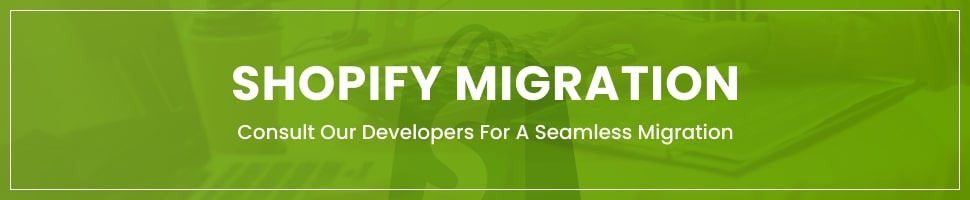Inventory management and order fulfillment are key components of success for all online stores. And once your store starts getting big, it becomes even trickier to keep up with inventory management and order fulfillment. This is also the reason why most online stores lookout for inventory management solutions once they have passed a certain threshold of orders.
Well, in this guide we will be discussing everything you need to know about Shopify inventory management, including tips on how you can improve the inventory management Shopify, as well as, keep up with the fulfillment issues typically faced by Shopify stores as they scale.
So, let’s get started immediately…
Shopify Platform Background
Shopify web development platforms is one of the biggest that hosts hundreds of thousands of ecommerce stores operating from across the world. Just like many other tech unicorns, Shopify started with humble beginnings out of the garage and was able to dominate the market within a short time; thanks to its powerful features and user-friendly approach.
Read Also How to Sell Shirts Online Without Inventory
At present, Shopify reserves nearly 10% of the Global eCommerce sales, which is only increasing every year. And as the internet penetrates deeper into the markets of Asia, Africa, and South America, the share of Shopify is only going to increase in the future.
Read Also Shopify Variant Metafields
What makes Shopify one of the best eCommerce platforms is its ability to support online stores to scale at their pace and continue to offer support to manufacturers. The platform literally makes it possible for anyone interested in setting up an online store to get started without any prior knowledge of Shopify design or hire Shopify developers.
How to use Shopify Inventory Management?
Now, while it may be much easier to design and develop a Shopify store using free templates and other resources, most businesses seem to be confused about the Shopify inventory management resources. In fact, most Shopify store owners wonder if there are built-in Shopify inventory management and tracking system.
Well, Shopify does have apt and robust inventory management and tracking system, which enables stores to track orders, as well as, monitor stocks coming from vendors, and other stuff.
However, for stores with a complex inventory and order flow, the built-in system may lack the management features to enable effective monitoring and tracking of orders.
Read Also Shopify Variant Metafields
And that’s where Shopify inventory management apps come into play.
Traditionally, managing inventory using the Shopify inventory management system is like working on an Excel/CSV sheet; which isn’t just interactive or efficient for the liking of business stores. However, you can always switch to third-party inventory management through Shopify apps to help you make the entire process of inventory management much easier and more efficient.
How do I check my inventory on Shopify?
Now, let’s see how you can use the Shopify inventory management system most effectively to manage your store’s operations.
Set up Shopify inventory tracking
To be able to view or adjust inventory levels of any particular product in your store, you will need to set up inventory tracking for the same. Once you set up inventory tracking for a product, you may access the history of the product for as long as 90 days.
Read Also Best Tips How to sell on Shopify without Inventory
Steps
To set up inventory tracking, you can follow the below-mentioned steps;
- From your Admin Page, navigate to Products > All Products
- Choose the product you want to set up for tracking
- If there are variants of the products, click on the variant you wish to track
- Now, go to the “Inventory” section and click “Track Inventory”
- Set the quantity
- Save and exit
View your product inventory
You can monitor the complete inventory of your store from the “Inventory Page”. Alternatively, you may also view the complete inventory of the store from the “Product” page, where you will be able to view the combined count of inventory including the variants of each product.
Tip
You can filter the inventory for product variants on the “Inventory” page. Shopify inventory management offers various filters including; Availability, product type, tagged with, quantity, and product vendor to list down to the product/variant you want to view.
View a product’s inventory history
You can view a product’s inventory history if you are using the inventory management software Shopify, however, the feature may lack some of the third-party inventory management apps. Nonetheless, with the Shopify inventory management, you may also view the history of each variant of the products, which are being tracked. However, the limitation here is that you won’t be able to view the history of all the product variants at once.
Read Also How Much Inventory Should I Start with an Online Store
Shopify inventory management allows viewing the last 90 days history of a product or variant. The history available for product or variants include:
- Date of each adjustment (Date)
- The reason for the adjustment (event)
- The person who adjusted the values (Staff member)
- The quantity of inventory after the adjustment (Quantity)
Steps:
You may follow these steps to view the inventory history:
- From Admin navigate to “Products” > “All Products”
- Choose a product
- For products with variants, click “Edit” adjacent to the variant
- Go to the “Inventory” section and click “View Inventory history”
How do I manage inventory on Shopify?
Once you receive an inventory from a pre-determined supplier, it automatically gets added to the number of items available in your store. This means that you don’t have to manually update the inventory numbers every time you receive an inventory supply. However, to use this automated inventory updating function you would have to set up Shopify’s “Inventory tracking” option for products or variants of products.
Read Also How To Update Inventory In Shopify
Follow the below-mentioned steps to auto-manage inventory on Shopify;
- From Admin, navigate to “Products” > “All Products”
- Choose the product you want to track
- For tracking of variants, choose all the variants you wish to track
- From the “Inventory” section choose “Track Quantity”
- Set the quantity
- Save and Exit
Caution
If you are using the Shopify POS inventory management system, you may not be able to have the numbers left in the store and continue to sell products even when they are no longer available. That’s because the Shopify POS inventory management system assumes that you must have the inventory available when selling in person.
Read Also Shopify Variants Limit
How do I bulk edit inventory in Shopify?
The bulk editor for Shopify inventory management is much more similar to a spreadsheet. The editor enables store owners to edit/adjust multiple products/variants at once through the Shopify Admin. The bulk editor may also be sued to edit customers, inventory, collections, pages, and blog posts.
Read Also How To Install Apps in Shopify
Shopify recommends users use Chrome, Firefox, or Safari as the preferred browsers when using Bulk Editor. The editor operates by increasing the parameters to the URLs, which often gets over the limit as permitted by Internet Explorer’s URL length, which is why Shopify Bulk Editor may not be sued with Internet Explorer.
Selecting products to edit in bulk
Follow the below steps to edit products in bulk from the Shopify Admin:
Steps:
- From Admin Page, choose “Products”
- Choose all the products/variants you want to edit using checkboxes
Tip
If you want to edit all the products/variants of the page, you can click the “Check Box” at the top of the page to choose all products/variants.
Shortcuts in the bulk editor
You can use the below-mentioned shortcuts in the bulk editor for more efficient working;
– Move between the cells
Select a table cell and use the arrow key to keep moving to the next editable cell in the direction of the “Arrow Key”.
– Selecting multiple Cells with a mouse
Hold the “Alt” key for Windows or the “Command” key for iOS devices and keep clicking all the cells you want to choose. This method allows you to choose random cells and does not require adjacent cells to be selected.
– Selecting multiple adjacent cells
To choose multiple adjacent cells/lists of cells, click a cell, and holds the “Shift” key. Then click the last cell of the list to choose all the cells in between the two cells.
– Selecting multiple cells from the Keyboard
Select a cell and hold the “Shift” key. Now press the “Arrow Key” of the direction where you want to select the cells in relation to the already selected cell.
– Editing multiple cells
Once you have selected multiple cells, you are able to make edits/changes to the entire selection of cells.
How do I get more than 100 variants on Shopify?
The Shopify inventory management limit of 100 variants for one product is definitive and can’t be increased for any Shopify Plan.
However, as an alternative, you may split one product into multiple products in order to increase the overall number of variants.
Here’s how you can do it. Let’s assume you are willing to sell jewelry boxes that come in different material, shapes, sizes, colors, and others. Now, to maximize the number of variants for your “Jewelry Box” you can create three different products based on the materials (for instance, wooden, metal, or fiber). Now, within each of these three product categories, you may add 100 variants each, totaling 300 allowable variants, against 100 variants which would have been the case if you have not divided the product category.
Alternatively, you can also choose third-party inventory management software Shopify, that enables you to easily segregate the products and add as many variants as you want. Applying ai in inventory management enables demand forecasting, anomaly detection, and dynamic safety-stock adjustments.
Some of the benefits of the best Shopify inventory management app for adding product variants include;
– Maximize the number of products/variants you wish to add to your Shopify store even outside the restriction limit
- Manage complete control over default values and placeholders
- Manage fields as “optional” or “Required”
- Leverage product bundling functionality
- Set value limit on numeric fields
- Create drop-down menus
- Create checkboxes for multiple selections
How do I bulk delete variants in Shopify?
If you want to bulk delete variants in the Shopify Inventory Management system, you may do so by using Bulk Actions. To achieve this, click on the “Check Box” located at the top of the page, this will select all the products/variants of the page. Now, choose the “Delete the Variants” option to bulk delete variants in Shopify.
An Introduction: How to fulfill orders on Shopify?
Now that we have discussed the options and possibilities of Shopify inventory management in quite a detail, let’s move on to another important aspect that’s related to inventory management and is far more important for the repute of your Shopify store.
Order fulfillment remains a key component that determines the success or failure of any online store. The fulfillment process includes warehousing, packaging, and shipping orders timely to the customers.
Now, while making sales on your online stores is certainly exciting, however, fulfilling the order isn’t much exciting, especially if you aren’t well-prepared in advance.
You can fulfill Shopify orders in one of these three ways;
- Use dropshipping to fulfill orders for you
- Fulfill the orders by yourself or with your team
- Get in contact with a logistics company to handle the warehousing and fulfillment needs of your store
Handling your orders yourself certainly has its perks and benefits, most of all it’s much cheaper. This is one reason why we recommend most small Shopify stores handle the fulfillment of orders by themselves.
However, in the practical World, it’s not always possible for businesses to handle everything on their own and thereby, it’s better to outsource some business functions to keep up with the efficiency of the business. In the case of fulfillment of orders for online stores, outsourcing the logistical needs is perhaps the best way out for businesses experiencing rapid growth, as it enables them to keep focused on inventory management and other key business aspects, while also ensuring order fulfillment.
At present, there are various logistical services that offer fulfillment services of orders for Shopify stores. These professional logistic companies can take care of your warehousing, packaging, and shipping of products timely, so you don’t have to worry about order fulfillment.
What are fulfillment services?
To put it in simplest terms, fulfillment service refers to when you hire a professional logistic company to warehouse, package, and ship orders on your behalf to customers. This is completed by logistic companies from their fulfillment centers. Such fulfillment services are ideal for online stores that are unable to deal with the shipping of products (selling in foreign countries) or have outgrown their warehousing and shipping capacities.
Fortunately, there are various big businesses offering fulfillment services for Shopify stores. The most trusted and logical choice would be the Shopify Fulfilment Network which offers national and international fulfillment services to stores. However, there are other fulfillment services as well, offering regional services, and can be chosen by stores targeting specific delivery areas. By partnering with an order fulfillment service, Shopify stores actually gain much flexibility and freedom to focus on inventory management and other core business aspects, while their partners take care of the fulfillment needs.
What is the cost of fulfillment services?
Fulfillment services may be charged by different methods, however, the most widely used charging approach is per unit/pallet. Also, the cost keeps adding up for the storage, packaging, bundling, gift services, and other custom services that you may sign up for.
What automatically fulfills orders on Shopify?
Automatic fulfill order on Shopify enables store owners to automate the fulfillment process and not remain seated in front of the computer whenever an order is received. The auto fulfillment order is ideal according to Shopify experts when:
- You are using a third-party fulfillment service
- There is standard packaging and shipping requirement
- There aren’t any pre-order items available at your store
What is the Fulfill part of an order on Shopify?
At times customers may order multiple items from your Shopify store and make payment for all the items; however, amongst the multiple items, there may be one or two items that are either out of stock or is a pre-order items. In such cases, you may only fulfill part of an order.
List the Top 6 Shopify Inventory Management Apps?
Ok, now that we have discussed in great detail inventory management and order fulfillment for Shopify stores, now let’s move on to our list of best Shopify inventory management apps available in the market and see how these developed apps can further improve the inventory management process for your store;
- Stock Sync
Stock Sync is undoubtedly one of the best Shopify inventory management apps that is widely used by Shopify stores. It is also the best-rated inventory management app in its category with over 400 5-star Shopify inventory management reviews.
The Stock Sync is used by thousands of stores to automate inventory management processes including; manipulation of product pricing, syncing to the vendor website, management of multiple suppliers, and much more. The app also enables retail businesses to synchronize the inventory with the physical stores through various methods.
The plan for Stock Sync starts at $5/month and offers 14 days free trial period.
- TradeGecko
TradeGecko is yet another brilliant and high-utility inventory management app that enables Shopify stores to keep precise track of the store’s inventory, as well as, manage multi-channel sales proficiently. The application can be set up to generate purchase orders, ensuring your store always remained stocked for the products customers are looking for. The TradeGecko automates various other workflow processes and procedures involved for effective inventory management of online stores, greatly improving the efficiency and productivity of stores.
The TradeGecko offers various plans starting at $39/month with a 14 days free trial period
- Sellbrite
Sellbrite is an advanced Shopify inventory management app that enables store owners to sell their products on the largest online marketplaces including Shopify Amazon integration, eBay, and others.
Sellbrite comes with automated syncing of complete inventory across all selling platforms to avoid overselling. It can also be integrated with the fulfillment by Amazon (FBA), as well as, support multiple warehouse locations.
Sellbrite starts selling plans at $160/month for Shopify Stores with the upper cap of 10,000 monthly orders.
- Stocky
Stocky brings to the table various advanced inventory management features including, forecasting, stock transfers, and automatic stock updates.
the app is highly-rated for its accurate forecasting capabilities, which can be used to forecast inventory items demand in line with seasonal trends, as well as, assist you in ordering resupplies.
- ShipHero
ShipHero offers inventory management services, along with order management and shipping capabilities as well. The app enables Shopify stores to sync inventory across all sales channels, as well as, create automated rules to minimize manual operations. Some of the features of the app include; batch processing, returns management, barcode Shopify support, purchase order management, advance reporting, and much more.
The plans for ShipHero start at $499/month.
- Skubana
Last we have one of the best Shopify inventory management app that claims itself to be the “Operating system of commerce”. The Skubana brings to the table powerful tools including efficient multi-channel inventory management, accurate forecasting, multi-warehouse syncing, and automated purchase orders.
The powerful analytical features of Skubana give store owners accurate forecasts for the seasonal demand for the items, assisting them to stock on high-demand items for maximum profitability.
The minimum plan offered by Skubana starts at $999/month.
Conclusion
Well, by now we believe that you would have learned much about Shopify inventory management operations. To put things in perspective, the Shopify Inventory Management system does bring to the table various operations and features required by online stores to effectively manage their inventory; however, it certainly lacks the automation power required to push the business to the next level. That’s where you can choose any of the third-party Shopify inventory management apps, which gives you the power of automation and analytical features to effectively take your business operations to the next level.