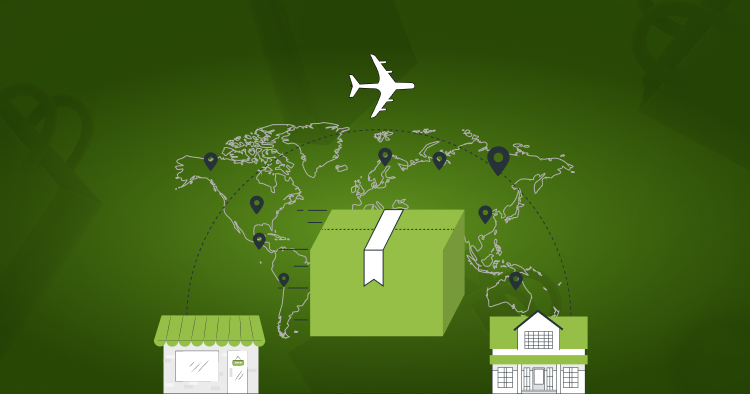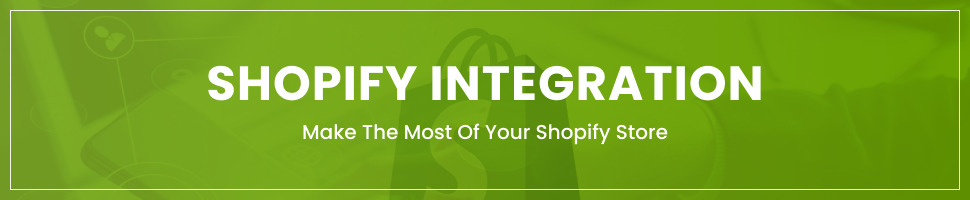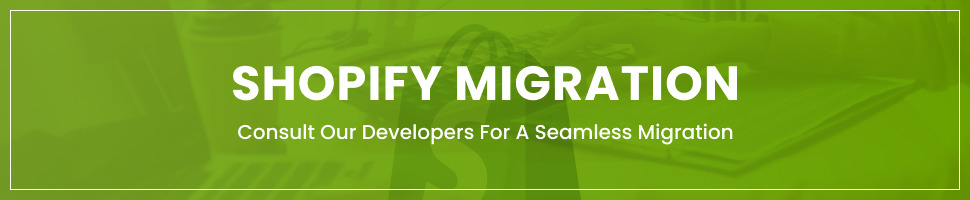How does Shopify work as a seller?
Last Updated | January 17, 2024
Table of Contents
If you have been looking for the right eCommerce development platform for online selling, chances are you must have run into Shopify.
If you are looking to get some answers about how Shopify works for sellers, you have landed on the right page. That’s because below we will be sharing everything you need to know about how you can start selling on Shopify including Shopify seller log in, Shopify seller fees, Shopify seller permits, and much more. It will be a long post, but it’s definitely worth your time, as you will get all the information you need to get started with Shopify eCommerce stores.
In a nutshell, Shopify is an all-inclusive eCommerce selling platform with monthly subscription packages. The platform enables online sellers to easily create and launch eCommerce stores. You can easily get started by choosing the right pricing plan (we will be looking into it in more detail below), designing the store, adding products, integrating other important components (shipment, payment gateways, etc.), and starting your online business instantly!
What makes Shopify extremely popular amongst entrepreneurs is its easy-to-use interface and comparatively low startup cost. It’s considered an ideal platform for small and medium businesses looking to get started with a limited number of products. So, let’s skip the talk and get along with our main topic of how does Shopify works for sellers.
What Is Shopify?
Shopify is a cloud-based eCommerce web development platform that offers its services for a monthly subscription. It offers e-commerce businesses an interactive and intuitive platform to easily create, design, manage, promote, and sell products through online stores. With an easy learning curve, it’s has become widely popular among SMEs and business owners with limited or no technical knowledge for developing and running eCommerce stores.
To make the eCommerce web development process even more seamless for businesses, Shopify offers tons of tutorials, guidelines, and other helpful resources like design templates, hundreds or thousands of easy-to-integrate apps, and others. To top it all, the competitive pricing plans offered by Shopify make it one of the best eCommerce web development platforms available today.
Can you sell anything on Shopify?
Yes. Technically you can sell anything on Shopify (barring few banned or limited items). Interestingly, when you think of eCommerce platforms, you may think of selling products like t-shirts, or bags, or fashion accessories amongst others.
However, apart from selling these “tangible” products, you can also leverage the Shopify platform to sell pretty much anything including “non-tangible” services or digital items like digital products, experienced, and online courses. With a Shopify seller account, you pretty much got the freedom to sell anything that you want (the only limit is your imagination). Below we are mentioning some intangible items which you can also sell from the Shopify platform;
How does Shopify work for sellers?
According to Shopify seller reviews, it’s one of the easiest and productive ecommerce platforms for ecommerce stores to start selling. It’s an exclusive platform that’s developed to make online store development easier for businesses. All you got to do is to choose the right pricing plan and follow some simple steps to design, develop, and get started with your online store. Furthermore, Shopify seller support services make it even easier for store owners to receive all sorts of support required to develop and manage ecommerce stores.
Here are some steps that you can follow to get started with Shopify as a seller:
– Sign Up
The first step towards Shopify store development is to sign-up with the platform. You can head to shopify.com to get started. If you are just beginning and have some apprehensions about the platform, you can go ahead with the “free trial”. Unlike some of the other platforms, the “Free Trial” version from Shopify is really free. You won’t even need to submit any payment details to get started. You can just submit your email ID and you are good to go.
Once you have submitted the email ID, you will need to enter the name and password for the new store. As with all other platforms, you need to choose a unique name of your store (duplicate names aren’t allowed). Make sure the name you choose represents the core business model and how it can connect with the target audience.
Once you are done with the store name and password, you can simply click “create your store” to get started.
Here you will need to submit few more details about the store model including; if you are already a seller, what’s your industry, what’s your existing revenues, and others. To make it simple, Shopify does offer drop-down menus against the easy query, so you can easily choose the right answer.
Once you are done with submitting the relevant details, there’s one last step for the signup process – that is submitting your business address. It’s important because the business address will be used to process payments from your store further down the line. As a starter, if you don’t already have a permanent business location, you can submit a temporary location for the time being and change it later.
Now, click the “enter my store” tab and you are ready to start designing your store.
– Add Products
Once you have entered all the relevant information and clicked the “enter my store” button, you will be directed to the “admin dashboard” of your store. Take this as your command center, from where you can manage, and control the entire store operations. The dashboard has all the tools, and functionalities you will need to take important decisions and successfully manage the store.
In the admin dashboard, you will find the “navigation menu” on the left side. A handy setup box can be found in the middle, in which you have four key tasks required to complete setting up and running your store.
To take a structured approach, you should start with adding the products to the store. To add products, simply click on the “add product” tab, which will take you to the main product page (you can add tangible products, non-tangible service items, or digital items).
Shopify makes the whole process of adding products pretty easy and convenient. To add the “product page”, you can click the “green” button. Here, you can insert the name of the product, upload high-quality photos, add a relevant description, and set the prices of the products. Remember, online shoppers, are always looking for as much information as possible before committing to an online purchase. Thereby, it’s important to add all the relevant details about the products, along with high-quality and clearly visible images to improve conversion rates.
Once you have submitted all the relevant details on the page, make sure you preview the product through the “Search engine preview”. Here you will be able to oversee how the product will appear on search engine pages. It’s important because the way your product is displayed along with the meat description on search engines influence the overall search engine ranking of your store. Thereby, you need to be sure that the product uploaded complies with search engine algorithms. If you want to adjust the product, simply click the “Edit website SEO” tab in the upper-right corner.
Once you are done, simply “save” the product and you are good to enter other product/s.
– Customize Theme
Now that you are done with the more technical work of adding products, you can move on with designing the store. Again, Shopify has made it pretty convenient for all business owners to design a unique ecommerce store. You can start by choosing one of the many themes available at the Shopify Store.
Shopify Store comprises hundreds of free and paid templates. While the number of free themes is limited (which is perhaps a big drawback of the platform), the platform does offer plenty of customization options to truly personalize the themes.
Alternatively, you can opt for paid themes, which are professionally designed templates and comes with even better customization options. The cost of paid themes ranges from USD 140 to USD 180. With hundreds of themes available, you are most likely to get one that’s specifically designed for your industry (that’s a big plus).
Click on the “customize theme” button that will direct you to the theme management page. On this page, you will be able to see the current design template you are running, as well as, access the theme library. You will also get all the customization options offered by Shopify on this page.
You can browse through the various themes and also get a quick preview of the design and features offered by each theme by simply clicking on them. It’s always better to get a demo of multiple themes to get a feel for the design and features; before finalizing anyone for your store.
Once you get the right design theme, you can click “add to library”, from where you can customize the template as per your unique store needs.
– Add a Domain
Things are moving quite nicely up till now since you have already added the products and customized your theme. However, before you move along with the store launch, you need to choose a domain name, by which your customers would find you.
Remember, choosing the right domain name is important since it serves as the window for your store. The domain name should be highly relatable to your store, at the same time, it should be easy to remember. Thereby, make sure the domain name you show reflects your brand’s strength and values.
While you are working with the Shopify platform, you will get a subdomain name for free like “abc.myshopify.com”. While this will be a free domain, it certainly doesn’t look appealing or professional.
To spice it up more for your ecommerce store, you need to purchase a unique domain name for your store. You can either purchase a new domain from Shopify or any third-party service provider and integrate it with your online store easily. The cost of domains may vary with the average price of USD 14 per year.
– Enable Payments
Now that you have a fully functional and inspiring online store, fully stocked with inventory, it’s time to talk about money. For you to start making money, you need to integrate some payment gateways to the store. Fortunately, Shopify does offer its payment gateway “Shopify Payments”.
Out of the various other benefits of “Shopify Payments” perhaps the best is that there are no transaction fees. However, Shopify Payments isn’t available globally. Also, you may like to add some other popular payment gateways preferred by users like Amazon Pay, PayPal, Stripe, and others. Remember, the more payment options you can offer to clients, the better your chances to improve conversion rates.
Shopify does allow easy integration with all major payment gateways, thereby, making it easier for ecommerce stores to maximize sales and revenues. However, third-party payment gateways do charge transaction fees (so be ready about that!).
To access the payment page, click on the “Setting” button found at the foot of the navigation menu. Here you can click the “Payment’ icon to access the page. On the payment page, you will have all the necessary tools to integrated different payment gateways including “Shopify Payments”. However, before you can integrate a third-party payment gateway, you will need to set up an account with the gateway provider to connect it with the store.
– Add Shipping
Well, we are nearing the end of our Shopify setup steps. However, an important step still to cover is to add shipment details. Thankfully, Shopify does make it easy for online stores to customize the shipping process with various options being offered. You can simply click the “Settings” tab and then hit on the “Shipping icon” to access the shipping page.
On this page, you will find everything you need to create a shipping plan. This includes adding shipping zones, setting shipping pricing, and purchasing shipping labels.
Which shipping rate is best for my ecommerce store?
Well, you can calculate the shipping costs through different methods. Here’s a quick breakdown of the major ones, to help you choose the best option;
– Flat Shipping Rates
As can be taken by name, here the shipping rates don’t change regardless of the shape, weight, size, or type of item the customer is purchasing
– Price-Based Rates
Here, you can set the shipping rates based on the total price of the shopping cart. For instance, you may set a shipping rate of $10 for a shopping cart valuing at $50, whereas, orders with a value over $50 may get charges for $15.
– Weight Based Rates
Like the priced-based rates, here you set varying shipping rates; depending on the weight of the items/products purchased by the customer.
– Free Shipping
Well, as you can take from the name, there are no shipping rates irrespective of the price, weight, or other parameters. This is also the most popular shipment rate amongst customers (but then you got to be careful about your revenues).
– Calculated Shipping Rates
These are estimated rates calculated by the shipping carrier. In this approach, the details of the order will be sent to external providers, who subsequently will estimate the shipping rates based on the order details and send the precise shipping costs.
– Integrate Apps
Moving on, Shopify store owners can also add some amazing apps from Shopify App Store. Shopify seller apps are meant to improve the functionality, and performance of the stores, making them more visible, and optimized for better search engine ranking.
To integrated the Shopify seller app, click on the “Apps” button in the navigation menu. The Shopify App Store has over 24000 apps, covering all aspects of ecommerce businesses from shipping, to social media integration, and from accounting to shipping and others.
While some of the apps may be freely available, you will have to pay for most of the apps or maybe upgrade the app to a professional level after an initial free trial. Fortunately, most of the Shopify apps do offer a free trial period, so you can always test out the functionality and features of the app before committing to purchase one.
– Choose a Price Plan
Well, you are inching closer to launch your store and there’s only one final step remaining – choosing a pricing plan. Remember when we said above that you can choose a free trial period on Shopify. Well, the free trial period only lasts for 14 days, and beyond that, you will need to upgrade the pricing plan to keep your store up and running.
You can easily choose any pricing plant at any point throughout the trial period by clicking on the “Select a plan” button. Shopify offers three core pricing plans including;
- Basic Shopify ($29 per month)
- Shopify ($79 per month)
- Advanced Shopify ($299 per month)
All three pricing plans come with various features and functionalities. The basic plan is more suited for startups and small businesses looking to sell limited products. The Shopify Plan is aptly suited for fast-growing businesses who are looking for more professional analytics, and better shipping discounts. The Advanced Shopify plan is definitely best for enterprises looking to scale heavily and wants high customization and personalization features.
– Publish Your Shopify Store
Well, congratulations on making it here. Now that you have a fully functional and awe-inspiring Shopify store with all the right components, you are ready to share it with the world. Until you are on a free trial period, your store will remain password protected, which means general users won’t be able to access the store.
Once you choose your pricing plan, you can head out to the admin dashboard and click on “Online Store” > “Preferences”. Here you can scroll down to the “Password Protection” label and uncheck “Enable Password”.
Well, now you are live and people can find your store to buy products. Make sure you utilize all marketing means to maximize your visibility and improve revenues.
How does Shopify inventory management work for ecommerce websites?
Shopify web design services for seller offer certain inventory management features, however, it certainly isn’t a comprehensive inventory management system. It is more focused on optimizing the inventory for the Shopify Store, specifically. For instance, while it does technically offer a multichannel selling feature, however, the supplementary sales channels other than the Shopify store are merely treated as the extension of your store and no like individual viable selling channels on their own.
However, this also means that if your ecommerce business strategy is centered around Shopify store for revenue generation, the Shopify inventory management tools may come in handy to optimize inventory management needs. However, it is fair to say that the inventory management features offered by Shopify are fairly limited, as well as, more cumbersome as compared to other specialist inventory management software. Nonetheless, for small business owners, the Shopify inventory management feature may be sufficient.
– Shopify inventory pros
Perhaps the best perk of using Shopify inventory management features is that it seamlessly synchronizes with your Shopify store. Comparatively, using a third-party inventory management system would require integration with the Shopify store, which adds another layer of management and may result in mistakes. The Shopify Inventory management is by default developed in your store, so you won’t have any integration-related issues.
Secondly, as a Shopify user, you would already have inventory management features packed in your pricing plan. This means that you won’t have to pay out additional charges to use an inventory management solution. This is great for startups or small stores on a budget looking to save money by any means they can.
– Shopify inventory cons
As mentioned earlier, the inventory management features offered by Shopify are fairly limited as compared to specialist inventory management solutions available in the market. While the Shopify inventory management does allow store owners to track incoming and outgoing inventory, as well as, perform inventory transfers between locations, it can’t manage dropshipping orders, or set up customized B2B portals, or track customer fulfillment, amongst various other lackings.
Also, Shopify inventory management seriously lacks multichannel selling features. To start, the platform only supports limited channels including; Amazon, Facebook, Walmart Marketplace, Instagram, and eBay. This means that if you are on any other channel like Etsy or Magento, you are out of luck.
FAQ – How does shopify work for sellers
How long does Shopify hold your money?
3 to 5 days. Shopify does hold payments of online merchants to review their accounts.
How Is Shopify good for dropshipping?
Shopify is one of the best dropshipping platforms mainly due to its ease of use and availability of plenty of Shopify seller apps that can help to add, manage inventory efficiently.
The key to success in dropshipping business with Shopify is to start small. The best practice is to start with few reliable suppliers and few high-demand products. This approach will help you to understand the technical aspects of the dropshipping business using the Shopify platform. Once you are more comfortable with the process and platform, you can always expand using Shopify app development company for seller to add a variety of products or a number of manufacturers.
Once you are passed through the initial experimental phase, you can also leverage various Shopify integration services for seller to take the business to the next level and innovative. Shopify seller apps also enable users to implement social commerce into their dropshipping business marketing strategy.
Does Shopify give you a business license?
No. Shopify doesn’t require any business license in order to create a store or sell your products on the platform. Also, Shopify doesn’t offer any business licenses to users. Folio3 Shopify experts for sellers can help you better understand the requirement for a business license. Also, it is recommended that Shopify sellers check out the local regulatory requirements for business licenses, which may be applicable to specific products or at specific locations.
What is the difference between Amazon and Shopify?
Amazon and Shopify are two of the biggest online selling platforms, however, each comes with a distinctively different business model. Shopify is a specialized ecommerce web development platform that enables users to create interactive and responsive ecommerce stores easily. Folio3 Shopify development company for seller can help you get started instantly with a professionally designed store. On the other hand, Amazon is an online marketplace for selling. Shopify platform offer tools and functionalities for business owners to create custom ecommerce stores, whereas, Amazon simply lets you sell products through its market in competition with other sellers.
For better understanding, selling at Amazon is like having a stall in the open market, with thousands of people swarming in and buying the products they want. While most of them won’t be looking specifically for your products, still with the large number of people passing through and seeing your products, you can make a lot of sales.
Alternatively, selling on Shopify is like having a brick-and-mortar store where you set up your business. The store will only attract people who are interested in your products or who know your brand. Since you aren’t standing in the open market, you have a better chance of branding and building a regular customer base with the Shopify store.
How does Shopify work with Amazon, eBay, Facebook, & other platforms?
Shopify supports multichannel selling with limited marketplaces including Amazon, eBay, Facebook, and few other platforms. However, Shopify has limited multichannel selling support and all other marketplaces will only serve as the extension of your Shopify store, rather than an individual revenue-generating location. You can also leverage Shopify migration for sellers to migrate your ecommerce store from another platform to Shopify.