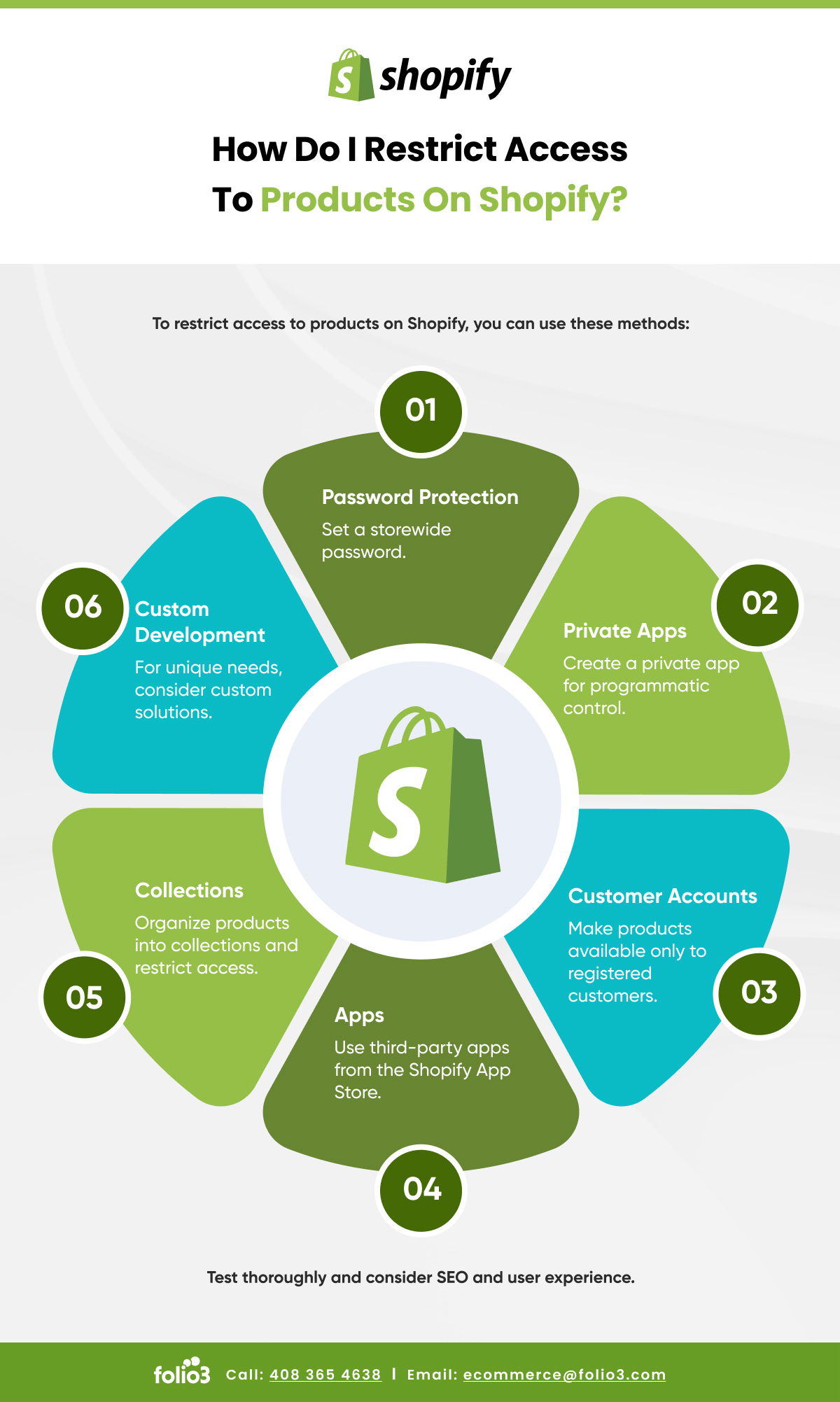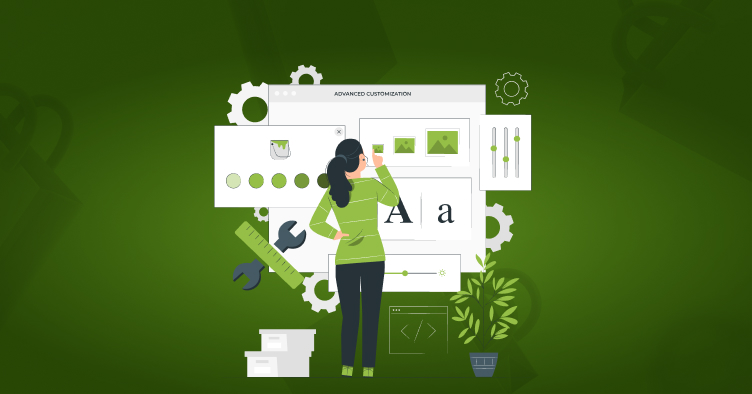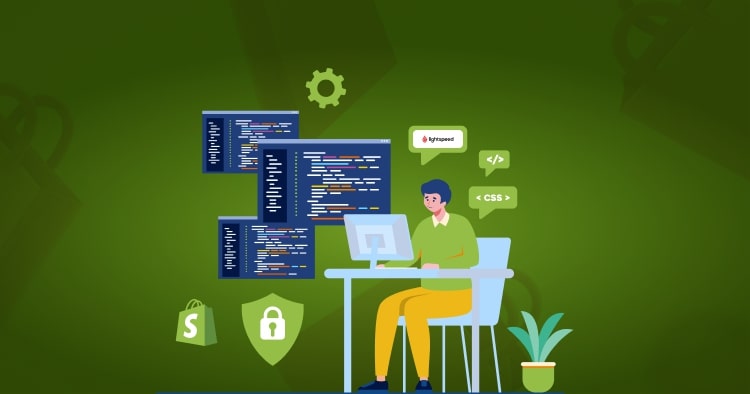Overview: How to hide the Shopify store from the public?
Shopify is one of the most popular and lucrative eCommerce platforms. With an easy subscription of $29 per month, anyone can open an online store and begin selling their products. With the help of the vast variety of apps to help facilitate your dropshipping business, you can make a comfortable living via Shopify.
However, sometimes sellers may opt to hide their Shopify store from the public. Why? This is generally done when the store is still being developed or amended. Many sellers opt to hide incomplete stores. If a potential client stumbles upon them, this could hurt their first impression.
The method of going about this is extremely straightforward— when you’re working to create your online business, it is automatically password protected. This means that it isn’t live yet. No one can see it. However, if you’re making changes to your website, you can enable the password again through the Shopify backend.
How to hide your Shopify store:
- Log in to Shopify’s backend
- Click on Online Store and then click Preferences
Once you’re on the relevant page, you can check the “enable password” option. You can also leave a custom display message informing your visitors at the storefront.
But if you still feel hesitant to do it by yourself you can hire a low-cost Shopify theme customization solutions service to do it for you.
Read Also How to Open a Shopify Store
How do I restrict access to products on Shopify?
How to Pause Shopify Store?
Shopify encourages you to grow your business through various methods, but even more importantly, it allows you to take a break from the business temporarily. The steps to pause your store are the same for desktop, Android, and Apple. Let’s go into detail as to what they are:
Access Your Account
To get started, you need to log in to your Shopify account. Once you’re in, access the admin page and scroll down the left-hand side menu to Settings. Click this button, and after that, choose an account. After redirecting to the new page, you need to scroll down to find Store Status and click on Pause Store to continue. The last step is confirming your decision. You’ll be asked to pause the store once more for sure. You’ll see a small pop-up on your screen mentioning the terms and charges of doing so. Hit Pause Store once more.
So, how does this affect your online business? Once you’ve paused your store, the checkout is disabled. This means that while your customers can view your products, they cannot buy them. If you’re using the Shopify integration services such as its App Store, then you’ll have to keep paying for those services. If you cannot shoulder these costs, another option would be to delete the apps individually.
How to Put Shopify Store Under Construction?
You may want to put your Shopify Store under construction for the same reasons as you’d want to hide it. This is an aspect of the Shopify website design that is a personal favorite for most people. If you’re just starting out creating your website, we strongly recommend you put your website under construction instead of simply leaving the domain empty.
When you put your site under construction, it informs your visitors that the online store will be launching soon. This helps create brand awareness. You can also set up a Coming Soon page, which helps you collect leads. To ensure this, please connect your page to GetResponse or Mailchimp. You can now sync data from your Coming Soon page to your email marketing strategy!
You can put your Shopify store under construction through two main ways— adding a plug-in or setting a password for your online store. We’ve provided you details for both below:
- Password Protecting Your Website:
This is a free method that is accessible to all Shopify sellers. What creating a password to your website does is restricts access to it— only those with whom you’ve shared the password will be able to access your store.
After navigating to Online Store, you must click Preferences. Turn your password protection on by clicking the Enable Password button. Next, enter the password you intend on sharing with those visitors you want to grant access to. You can also leave a message for your visitors as they enter your web store. All that’s left to do now is save your work.
- Under Construction Plug-ins:
The second method is slightly more expensive than the last. Adding an under-construction plug-in costs approximately $9.99/ month. However, you may also be charged extra if you plan on going with the option of adding a Coming Soon landing page or even a countdown till launch.
If I Close My Shopify Store Will I Still Be Charged?
A big concern many people have while disabling their Shopify account is whether they’ll still be charged afterward.
According to our certified Shopify expert, if you decide to shut down your store before the approaching billing date, you won’t be charged the following month. This same applies to when you cancel your store after a trial period. However, remember to unsubscribe from any facilitating apps you’ve purchased in order to build your website and expand your business.
Completing all these processes means that you will no longer have access to your domains— if you’re moving your store or re-creating it, make sure to transfer them away before going through the process of closing your Shopify store.
Not being able to take the time to run your online store or being discouraged by fewer sales is the usual suspect when it comes to the decision to shut down your store. If this sounds like something you might be going through, we can suggest an alternative. You can choose to pause your store instead of deleting the store altogether. The cost of running your paused store will be $14 per month. As discussed earlier, this means that your customer can browse through your store but cannot check out anything.
How to Unpublish the Shopify Store?
The Shopify website design allows its users to unpublish certain aspects of the store or even the whole website. There are three main ways you can do this— pausing your store temporarily, shutting it down permanently, or selling your store to another user.
Pause Your Store
If you’re looking for a temporary break away from your store while it’s developing, this is the perfect option for you. The Pause and Build option offered by the Shopify website design allows you to step away and pause your storefront. With the Pause and Build plan, you can still run your store at a fraction of the original subscription. In this plan, you can still access your store, optimize it and make edits to your products. However, much like in the Pause Plan, the checkout will be disabled.
If you opt for the standard Pause Plan, then you can pause your store for three months without any subscription fee. It allows you to step away completely from your eCommerce business and focus on other things. Under this plan, you’re unable to access your store’s admin, edit products or sell them. A message will be displayed on your storefront informing your clients of your hiatus.
According to our certified Shopify expert, below are the steps to pause your store:
| Steps | Description |
|---|---|
| 1. Put Your Store in Vacation Mode | – Log in to your Shopify admin panel.<br>- Go to “Settings” > “Plan and permissions.”<br>- Scroll down to the “Store status” section.<br>- Choose “Pause your store.” |
| 2. Customize Your Store Notice | – While in vacation mode, customize a message informing customers about the temporary closure. |
| 3. Disable Checkout | – In “Settings” > “Checkout,” uncheck “Allow customers to check out without an account.” |
| 4. Inventory Management | – Set product inventory to zero to prevent new sales. |
| 5. Notify Your Customers | – Send emails, post on social media, or add a notice on your website about the pause. |
| 6. Payment Provider Settings | – Review payment provider settings to avoid unexpected charges. |
| 7. Monitor Your Store | – Periodically check your store for issues during the pause. |
| 8. Resume Your Store | – To reopen, return to “Store status” in settings and select “Resume your store.” |
Remember to check Shopify’s official documentation or contact their support for the most current information and guidance regarding pausing your store, as platform features and policies may have changed.
Close Your Shopify Store
If you’re thinking of taking a more permanent break, then we suggest shutting down your store. Once this is done, you won’t have access to your admin and will not be able to manage your store either. If you ever wish to re-activate your account, you are required to enter your credit card information.
Furthermore, you cannot start another business on the platform under the same name or domain. Ensure that all your outstanding bills to the platform and other Shopify amazon integration services are paid fully. If you’re using any third-party apps that are integrated with your Shopify account, cancel them to avoid being billed externally after termination.
Steps to shut down your Shopify business:
- Log in to your eCommerce store
- Go to Settings and then click o Plan and Permissions
- Navigate to Sell or close store
- Click close store and enter your password
Sell Your eCommerce Store
An alternative to shutting down your Shopify store is selling it on the Exchange Marketplace. Simply list your business on the Exchange and wait for offers on it. Since Shopify has partnered with Escrow.com, you don’t have to worry about being duped out of payment.
How to Change Shopify-managed Domains?
A Shopify domain refers to your web store’s URL address. Shopify allows you to customize your domain name as well as helps you generate them if you’ve run out of ideas! Domain names can end in “.com” and “.org.” While setting up your online business, you have 3 options in terms of domains— use a domain you already own, buy one through Shopify or buy a domain from a registrar.
The process of changing your Shopify-managed domains is quite straightforward. This domain change can be done either through the Shopify app or through the website. Here you’ll find instructions to switch using both mediums.
Changing Your Domain via a Mobile App
Firstly, you’ll want to log in to the Shopify app on your phone and tap the Store icon at the bottom right corner of the screen. Next, in the Sales channels section, click Online Store. Navigate to Domains and then tap on Change Primary Domain Link. Then choose your new domain and hit save.
Changing Your Domain via Desktop
To begin changing your domain through a desktop, you must first log in to your Shopify account. Through the Sales channel, click Online Store. Next, click domains and then click Change Primary Domain Link. Once you’ve done this, all you need to do is select your new domain and click Save.
If I Close My Shopify Store, Can I Reopen It Later?
A question most people have before shutting down their eCommerce business is whether they can return to it at a later date. It would be a shame to lose months of effort. If this is a concern, then rest assured that your business will be well taken care of. Thanks to the Shopify website design, you can easily re-activate your account.
That being said, we highly recommend you back up your data. Move your CSV files from your Shopify admin to backup. This could help you keep track of things like products, discount codes, financial data, as well as orders, customers, and gift coupons.
How to Delete a Shopify Account After Trial?
Shopify is an excellent eCommerce platform and allows its users to scale their businesses to the max using Shopify integration services; however, the success depends on your marketing and overall business chops. To figure this out, many people opt for the 14-day trial before purchasing the full subscription.
By the end of the trial period, if you decide to discontinue using the platform, you may want to delete your Shopify account. According to our certified Shopify expert, there are certain steps you can take to delete your account. Firstly, you must log in to your account. Go to the Shopify admin menu and click Settings. Next, you need to click Plan and Permissions or Account. Find the Store Status tab and select sell or Close Store. To click Close Store, you must enter your password, and you’re all done.
Conclusion
In conclusion, one of the things that make Shopify such a great eCommerce platform is that while it helps you grow your business through Shopify integrated services, it also accommodates its users for when they need to take a break away from selling. It offers sellers a handful of ways they can do this, from pausing your account, selling it, and also closing up shop. Even when you do close your shop, nothing is truly lost, as you can always re-activate your account by entering your credit card details. This is what makes Shopify stand out from the rest of its competition— prioritizing its sellers.
FAQ About how to make Shopify store not live
How to Un-pause my Shopify Store?
In case you decide to return, the Shopify development company ensures there are no hiccups. In order to un-pause your Shopify store, you must access your admin and then navigate to Plan. From there, you need to select a plan that works best in line with your business. You have the option of selecting the Basic Shopify, Shopify, or Advance Shopify plan. Once this has been selected, you can resume selling your products.
Lists the top Shopify maintenance mode app?
Maintenance mode apps are those apps that display a screen on your website to indicate to the clients that your site isn’t yet ready to receive orders. You can set it to give a countdown to the hours/days till it’ll be ready. Below are some useful apps:
- Pre-Launcher Coming Soon
- PageFly Advance age Builder
- Under Construction Coming Soon
- Fancy Coming Soon
- We Are Coming Soon
- Shogun Landing Page Builder
How to remove the storefront password Shopify?
Once your Shopify store is set to launch, one of the finishing touches you need to add is removing the storefront password. To achieve this, all you have to do is access your Shopify admin, navigate to the online store, and then click on preferences. From here, you should find the password page settings and unselect the box for enable password page. All that’s left to do now is click save changes. You have successfully removed the password from your storefront.
What is Shopify temporarily closed store?
You can temporarily close your Shopify Store by hitting the pause button in admin > settings. This will pause your store for 90 days.