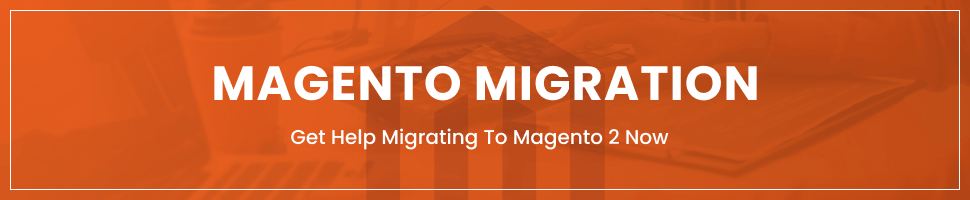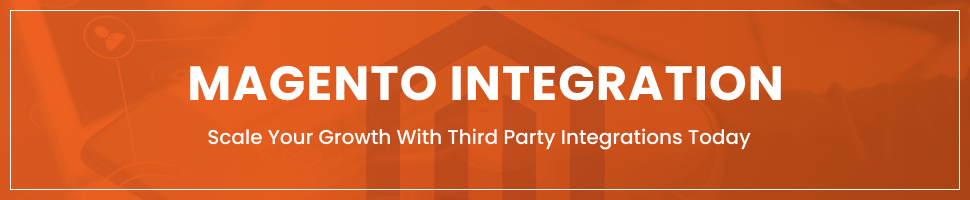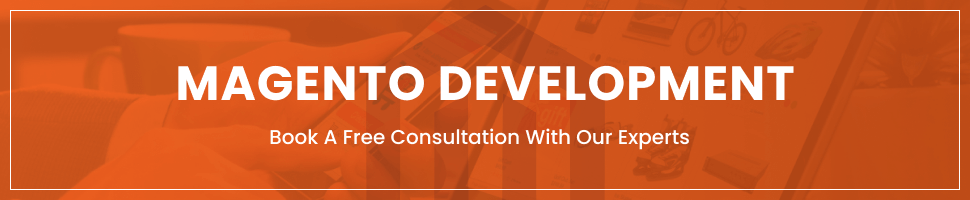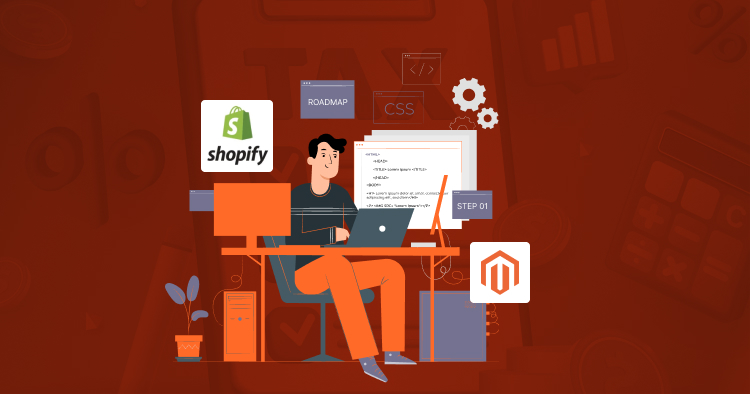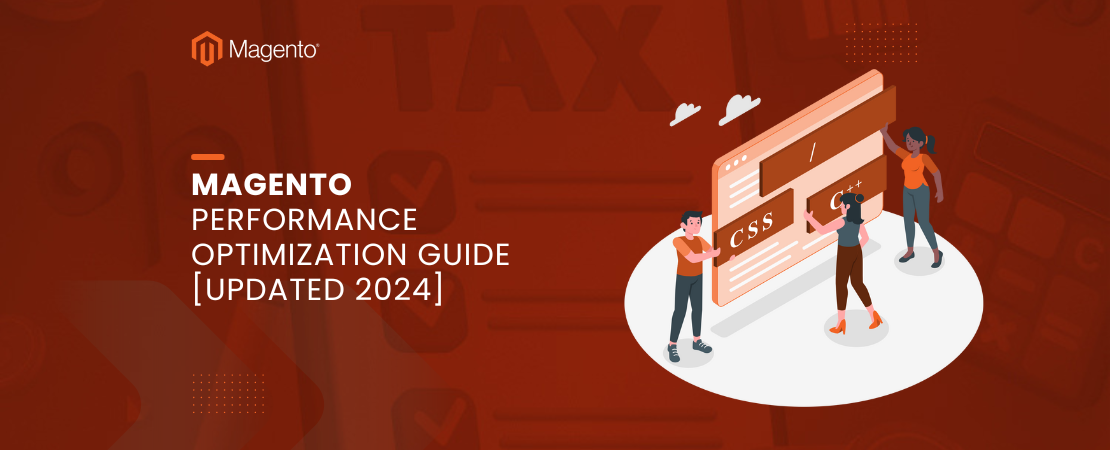Squarespace To Magento 2 Migration
A massive website builder utilized for every conceivable purpose is called Squarespace. Despite being among the less well-known e-commerce options, Squarespace provides some respectable chances for online sales. Similar to other small-scale e-commerce platforms, it’s wonderful to start your own business, but as you expand, the capability offered is insufficient.
We’ll explore how to perform Squarespace to Magento 2 migration in the post that follows. The post also clarifies how to synchronize data transfer across the two platforms.
How To Perform Squarespace To Magento 2 Migration
We describe the transfer of Squarespace to Magento 2 in more detail below. You will discover the simplest method based on a third-party solution, along with a description of why the native Magento 2 tools are not important for the Squarespace to Magento 2 migration. The guide also explains the synchronization between Magento 2 and Squarespace.
Although using the built-in import tools is the most obvious option for Squarespace to Magento 2 migration, we don’t advise you to do so for a number of reasons. The absence of support for all entities is the primary cause. As a result, you have to manually recreate some of your Squarespace stores on a different platform. The difficulty to automate data transfers and map third-party properties in the Magento admin is the second justification. Because of this, it is advised for retailers to use third-party tools to efficiently accomplish the Squarespace Magento 2 migration.
For flawless data transfers between Magento 2 and Squarespace or other external systems: the following criteria are necessary.
- All Magento 2 entities must be supported by the selected module;
- Data transfers should be automated by it;
- The issue of disparate attribute standards should be resolved by the chosen solution.
The Squarespace to Magento 2 Switch Through Data Files
- Export products, orders, customers, catalogs, and other categories from the source platform in XML or CSV file formats.
The Improved Import & Export Magento 2 extension lets you use these file formats. Create the output for Squarespace in these formats. You could attempt to make use of alternate solutions if the needed functionality is not offered.
Read Also Etsy To Shopify Migration
- Then, employ the Improved Import & Export extension to import data files to the Magento 2 website. Under System > Improved Import / Export > Import Jobs, create a new import job.
- Customize the task by changing the General Settings, Import Settings, Import Behavior, and Import Source sections:
- Enter a job title and set additional options under General Settings.
- Choose an entity to be transferred from Squarespace to Magento 2 in Import Settings. Your Magento 2 website can be updated with Products, Categories, Customers, Advanced Pricing, Orders, Attributes, Cart Price Rules, CMS Pages, and Blocks with the Improved Import & Export extension. Some of them might have other features. For instance, you may get rid of outdated product categories or relationships.
Read Also Shopify Walmart integration
- Select one of the import behavior options from Import Behavior. The next step is to choose a validation approach that is appropriate for the Magento 2 to Squarespace migration and to add separators.
- Choose an import file source and file type under Import Source. Set up more settings, submit a data file, and check it.
- Transform external Squarespace attributes into Magento 2 attributes. Use the corresponding grid of the extension or a mapping preset.
Remember to make a unique import task for each entity. Otherwise, the Squarespace to Magento 2 migration won’t be finished.
Read More: How to Migrate Lightspeed to Shopify
The Squarespace to Magento 2 Switch Through API
The Improved Import & Export Magento 2 module allows users to connect directly to Squarespace via API as an alternative method of conducting the Magento 2 to Squarespace migration. Use the instructions below to switch out file transfers for REST or SOAP connections:
- Go to System > Improved Import / Export > Import Jobs for creating a new import job.
- General settings, import settings, import behavior, and import source configuration are required.
- Type a job title and set other options in General Settings.
- Enable API transfers in Import Settings by selecting “Use API” and setting the value to “Yes.” the entity that will be migrated from Squarespace to Magento 2 is then specified.
- Select a validating strategy and one of the available import behaviour options in Import Behavior.
- Choose the import file format in Import Source; the Improved Import & Export extension enables you to migrate from Magento 2 to Squarespace using either XML or JSON. Next, decide on the source, which can be REST or SOAP. To complete the Magento 2 to Squarespace transfer, configure further settings. Finalize by validating the data file.
- Now use presets or a manual grid to translate Magento 2 attributes to Squarespace attributes. If not, the further import process will be stopped.
To transfer data from Squarespace to Magento 2 through API, create distinct import jobs for each entity and do several import operations.
How to Synchronize Magento 2 and Squarespace Though Data Files
- Export your Squarespace website’s items, orders, clients, catalogue, and other entities in XML or CSV format by going to the admin area. You could attempt to make use of alternate solutions if the needed functionality is not offered.
- Under System > Improved Import / Export > Import Jobs in your Magento 2 admin, create a new import job.
- General Settings, Import Settings, Import Behavior, and Import Source can now be customized:
- Create an updated schedule and provide the title of your new position in General Settings to enable automated data transfers;
- Choose the entity you wish to transfer from Squarespace to Magento 2 in Import Settings;
- Select separators, validation approach, and import behaviour from the Import Behavior menu;
- Enter the type and source of your import file under Import Source. To proceed, upload and validate data.
- To adapt the Squarespace output for Magento 2, use a mapping preset or manually match attributes.
To synchronize the whole data flow from Squarespace to your Magento 2 website, create a separate import job for each object.
We’d like to bring up another aspect of the Magento 2 and Squarespace synchronization right now. The instructions for adding Magento 2 data to your Squarespace website are provided in the guide that follows.
- On your Squarespace store, enable data import. You could attempt to make use of alternate solutions if the needed functionality is not offered. You may access all Squarespace customizations here: Squarespace Applications.
- Next, navigate to your Magento 2 website and click System > Improved Import / Export > Export Jobs to create a new export task.
- Configure the Store Filter, Export Behavior, Export Settings, General Settings, and Export Source:
- Set up automated updates and give your new import job a title in General Settings. The synchronization between Magento 2 and Squarespace will be automated by the set timetable;
- Choose the entity you wish to transfer from Magento 2 to Squarespace in Export Settings;
- Select a Magento 2 store view to export data from in Store Filter;
- Choose the file format and separators under Export Behavior;
- Select a source to export your data file to in Export Source.
- Apply mapping and filters now, matching the attributes in Magento 2 to those in Squarespace.
- Re-open your Squarespace website and start the import process.
For each entity utilized in the Magento 2 Squarespace synchronization, make sure to create a separate export job. To synchronize the two systems via data files, save and start all import and export tasks.
How to Synchronize Magento 2 and Squarespace Though API
Additionally, the Improved Import & Export Magento 2 extension offers API synchronization between Magento 2 and Squarespace. The module enables you to transfer all the essential data via REST or SOAP from the source store to the target one.
- Under System > Improved Import / Export > Import Jobs in your Magento 2 admin, create a new import job.
- General settings, import settings, import behaviour, and import source configuration
- Create a schedule of upgrades and a job title under General Settings.
- Turn to enable API transfers in Import Settings. change “Use API” to “Yes.” the entity you wish to import from Squarespace to Magento 2 next.
- Change the import behavior option and validation approach under Import Behavior to the appropriate ones for the Squarespace to Magento 2 switch.
- Choose an import file type from Import Source. It can either be XML or JSON, as was already explained. Nothing has changed in terms of the import source; you may still use SOAP or REST. Set up more parameters and check the data file.
- Apply mapping to convert properties from Squarespace to those that are appropriate for Magento 2.
Make and set up a unique import job for every entity. As a result, you’ll be able to use API to synchronize numerous import operations for data transfers from Squarespace to Magento 2. Create matching export jobs as well to give Squarespace the data from Magento 2.
Final Words
The Squarespace to Magento 2 migration is significantly made simpler by the Improved Import & Export module. Our plugin fixes numerous problems and inconveniences brought on by the standard import and export options and streamlines the complex procedure by making it more straightforward, user-friendly, and fully automated.
You can easily import any data from Squarespace as well as any external entities to Magento 2 thanks to the support for all entities and different file formats, API connections and many file sources, scheduling, and mapping, making the migration process completely automated.
FAQs:
Who can help me with Magento migration Services?
Folio3 is among the best Magento Partner Agencies offering the best Magento 2 migration services to their clients. Our experts thoroughly analyze your and your business’s requirements and then strategize a plan specific to your needs and uniqueness for building a strong identity; while keeping everything in the migration processes from the XYZ platform to Magento 2.
What is Magento Headless Commerce?
As a frontend and backend solution bound together, Magento initially came as a monolithic commerce solution. This means that it had a common framework for building and maintaining both the topmost layer of site delivery that customers see and the bottom layer or the underlying eCommerce functionality, that powers your online store.
However, Magento has grown to accommodate the more sophisticated requirements of online merchants competing in multichannel and omnichannel environments as eCommerce has progressed.
For this reason, they have made it possible for retailers to use Magento headless by separating the head from their backend functions.
Where can I look for good Magento 2 developers?
To hire Magento 2 developers you need to follow the simple process listed below;
- Look for reviews and ratings
- Ask previous clients for references
- Check Magento work portfolio and credentials
- Explain the project’s specific requirements
- Allocate a sample test project
- Communication skills must be good
Or you can simply reach out to a Magento 2 Development Services company like Folio3 to offer the best of the breed developers to cater to all your Magento 2 store’s needs.