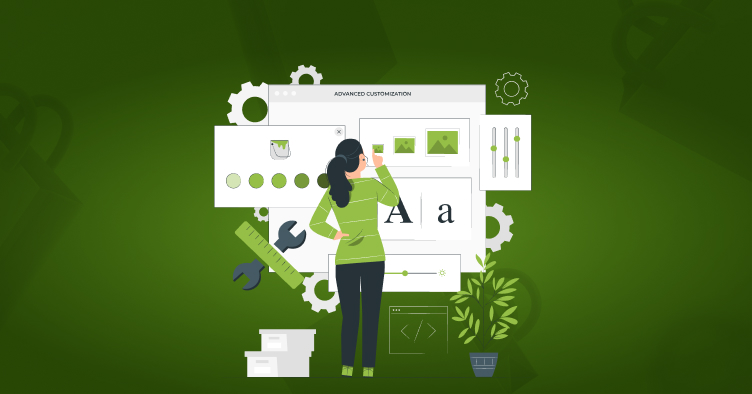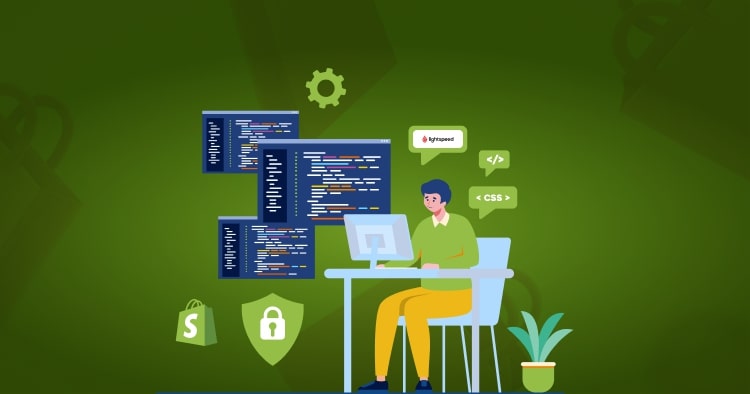How to Organize products on Shopify: Explained
Running your business online entails many different tasks, one of them being arranging all the products in your store in an attractive way. This is usually the next important thing to do after setting up your own Shopify collections, so it’s easier for your clients to access your products online.
In this article, you will get professional details about how to organize products on Shopify.
There are a few ways you can maintain or arrange products on your Shopify store— via bestselling items, featured works, or depending on the size and availability and newest to oldest.
Many people opt to hire a Shopify website design agency to help them organize their products in a way that is easy for their clients to sift through.
Before going into the ways, you can categorize your products, let’s talk about how you can do this on your own.
Once you’ve successfully logged into your Shopify admin, navigate to Products, and then click on Collections. Next, choose a product collection you want to be changed and, under the Products section, you need to click the drop-down menu and select the order you’d like your products to be in.
Once you have figured out what order to arrange your eCommerce products in, all you need to do is click Save.

How to sort products on Shopify?
Before getting to work on arranging your Shopify products, check out some popular product arrangements on the platform. We understand that there are a lot of options to decide from. Folio3 is a world leader in Shopify web development services; hire Shopify specialists to see which order is the perfect match for your online business on Shopify.
Read Also “How To Sell Other People’s Products On Shopify“
How Shopify sort by best-selling works
According to experts at our Shopify website development company, adding a bestselling category for your products is a great tactic. It immediately directs your customer’s attention to a couple of specific products on your website.
So, how does one go about creating a bestselling works category in a Shopify store? As we know already, Shopify requires its users to have some basic coding knowledge. Follow these steps to create a bestselling works list:
Read Also Redbubble Shopify Integration
- Firstly, establish a scripting code in order to query your product arrangement using the Shopify application programming interface (API)
- For each order, count the number of products sold
- Set the results from Most to take the 10 most popular products and add them to your new collection titled Best Sellers.
We understand that not all business owners on Shopify have a technical background, and that’s totally okay! If you’re one of them, Folio3 has your back. You can reach out to our Shopify website development company in USA for assistance regarding any stage of developing your website— including organizing your products.
How Shopify sort by featured works
The “sort by featured” is another interesting way to categorize your products on Shopify. What this essentially does is allow your products to be displayed based on the manual sort.
This means that your clients are able to sort through your products manually, switching between low to high price, newest to oldest, or even by size.
Experts at our Shopify website development company in USA believes that this method is the most practical as it allows for customers to switch between these options as they please; and depending on what they are looking for in an item— an affordable price point, the latest versions or if it’s a clothing brand, their size.
How Shopify sort by price works
One sorting option that is a must-have in the eyes of any customer is the “sort by price” option. While the easiest option here is to simply add in a “lowest to highest price” button, many prolific eCommerce websites also choose to give their customers price ranges to choose from, e.g., $20–50, $50–100, $100–500, etc.
How Shopify sort by SKU works
SKU, otherwise known as Stock Keeping Unit, is utilized by retailers to distinguish and follow its stock or stock. An SKU is a special code comprising of letters and numbers that identify attributes to every item, maker, brand, style, colour, and size.
An example of this could be a pair of Blue Ugg boots in the style of Bailey Bow, in size 6 could generate a code such as GG-BB-BLU-06.
How Shopify sort by type work
Another sorting option available to you is the “sort by type” option. This enables your customers to go through the different types of products you have in your Shopify eCommerce store and choose the ones they feel fit with their tastes, styles, and what they’re looking for.
Check this out: How to Start an Online Shopify Store in Dubai?
How Shopify sorts by options works
Shopify’s “sort by options” is yet another way for customers to sort through your products. According to Shopify experts at Folio3, our Shopify website development company in USA, this is quite similar to the sorting option “sort by types” is it allows your customer to check out more products from the different options you have provided on your website.
All you need to do t change to this sorting option is log into your Shopify Admin, click Products, and then go to Collections. Click the drop-down menu beside the Sort button and select Manually. Now you can move around your products and create a list. You can also choose the order of the products in that specific list. Click Save.
How Shopify sort by size works
Sort by size is an amazing option for those of you who plan on running or already run a clothing/ fashion eCommerce store! You must already know that when you’re listing clothes, it is important to give your clients a good range of sizes to choose from.
Selecting this option makes you come off as an inclusive brand that will cater to any body type. It hones a good image of your Shopify clothing store in the eyes of the client. You can either choose to list your clothes ranging from XS—XXL or by numbering them.
Pro Tip: Since clothing sizes differ from country to country, you may do well to add in a sizing chart for your client’s ease. Be sure to add in the right measurements and what sizes they will be in your store.
How Shopify sorts by availability works
Another great way to sort out the items on your Shopify eCommerce store is through “Sort by Availability”. This option can be helpful, especially if you’re planning on having sales on your Shopify eCommerce website.
Experts at our Shopify website development company agree that this is a great way to let your clients know exactly which products are available in your store currently. This saves them a lot of time. We all know how frustrating it is when just about to check out your product and find it is out of stock!
How Shopify sort by newest works
Through this sorting alternative, your customers are able to only see those items that have been recently added to your store. This is a good way to bring these new items to your store to the attention of the buyer.
How Shopify sorts by in-stock works
Shopify’s “In stock” sorting option works just the same as its “sort by availability” option. That is, the alternative sorting aims at indicating to the customers that certain products are in stock while others aren’t. Customers can then navigate to other product pages with similar items.
How the Shopify sort filter works
Before getting started, we must keep in mind that Shopify allows you to categorize your products through four main ways: Type, vendor, collections, and tags. While type and vendor operate in virtually the same way and are only really used for display, you can use tags to filter products within a collection by installing a URL directly after a collection address.
Thus, once you’ve added collections, tags, vendors, and types to your products, you can easily filter them through the use of added URLs.
Conclusion – How to organize products on Shopify
Organizing your products into collections is an amazing way to divert the attention of your audience towards products you feel would be best for them. It also allows them to minimize time navigating through your website, enabling them to quickly find the product they’re looking for based on availability, price, as well as sizes and newest to oldest.
If you’d rather leave this up to the professionals, Folio3 is a world leader in Shopify website development. We have been catering to thousands of online businesses from all over the world. Leverage our 15+ years of industry knowledge, and get in touch with us today!
FAQ – How to organize products on Shopify
How to add products to collections on Shopify?
This is extremely straightforward; all you need to do is log in to your Shopify admin and navigate to the Products tab and then to Collections. Next, click the drop-down menu next to Sort and select the products and their order to be added to the collection. Then, just click Save.
Shopify shows collections on the product page?
The short answer is yes, Shopify does display collations on the product page. However, this is done only if you are using the Debut theme in the platform.
Here is how you can show your collections on the product page using the Debut theme:
- Navigate to Products
- Select Collections
- Select “Create Collection”
- Save your new collection and navigate to “Online Store” and then “Themes”
- Click Customize
- Click “Featured Collection”
- Navigate to the Collection button and click change
- Next, click Select on the collection you have created.
Shopify display products on a page?
Depending on the theme you are using, you’ll be able to display your products on a page. For more information, contact us at Folio3 and hire Shopify developer to help guide you.
How to sort all products in Shopify?
Shopify Admin > Products > Collections. You can sort your items in any order you like from size ranges to price, newest to oldest, and more.