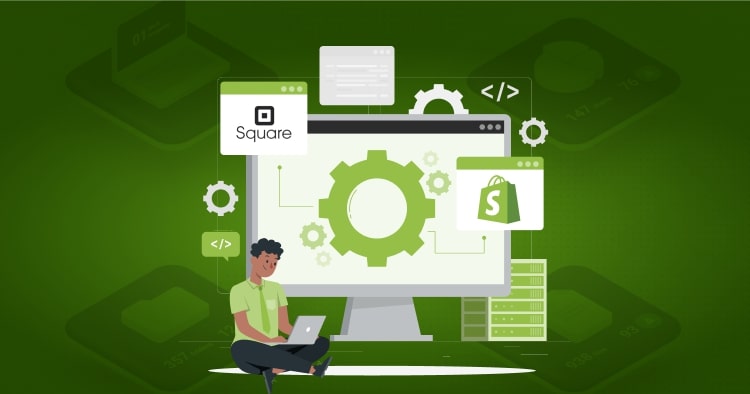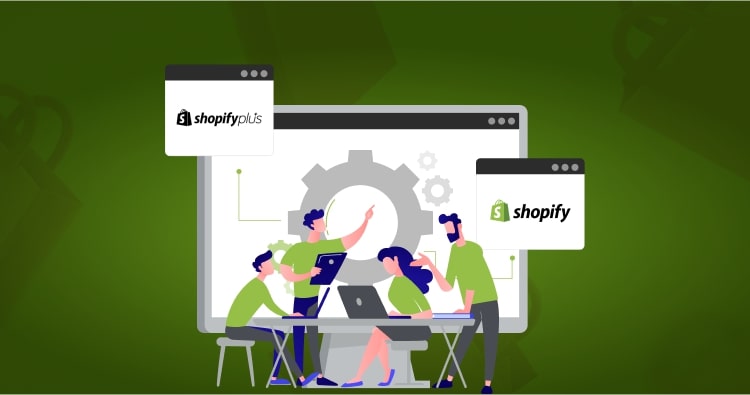Running a Shopify store means constantly balancing what customers see with what you have available. Whether you’re managing out-of-stock items, preparing for product launches, or creating exclusive shopping experiences, knowing how to hide products in Shopify gives you precise control over your catalog visibility.
Store owners hide products for inventory management, seasonal transitions, exclusive sales, product testing, and maintaining a clean storefront. The ability to make products temporarily invisible—without permanently deleting valuable data—has become essential for modern ecommerce operations.
Summary
Controlling product visibility is critical for managing seasonal inventory, testing launches, and creating exclusive customer experiences. This guide covers:
- Managing sales channels to hide products individually or in bulk from your storefront without deletion
- Using Shopify Flow automation to trigger product visibility changes based on inventory levels
- Implementing third-party apps for advanced hiding rules, customer-specific access, and scheduled visibility
- Hiding products while keeping them purchasable through unlisted status and metafield configurations
- Best practices for maintaining SEO value, managing hidden product collections, and avoiding common pitfalls
Understanding Product Visibility in Shopify
Product visibility in Shopify operates through a multi-channel system where each product can appear or remain hidden across different sales channels. The platform treats your Online Store as one channel among many, including Facebook, Instagram, Amazon, and point-of-sale systems.
When you hide a product, you’re removing it from selected sales channels. The product remains in your Shopify admin with all its data intact—descriptions, images, variants, inventory counts, and historical sales information. This preservation makes it easy to restore products when needed without rebuilding listings from scratch.
The Difference Between Hiding and Deleting
Many merchants confuse hiding with deleting, but these actions have fundamentally different outcomes. Managing your Shopify product catalog requires understanding this distinction to avoid data loss and maintain flexibility.
| Aspect | Hiding Products in Shopify | Deleting Products |
| Data Retention | All product data, images, and history preserved | Permanent removal of all product information |
| SEO Impact | Maintains URL structure and historical ranking signals | Loses all SEO value and creates 404 errors |
| Reversibility | Instantly restore visibility through sales channel settings | Cannot be undone; requires complete recreation |
| Use Cases | Seasonal items, out-of-stock products, testing, exclusives | Products never to be sold again, complete catalog cleanup |
| Admin Visibility | Remains visible in admin for reporting and reactivation | Disappears entirely from all systems |
| Customer View | Not visible on the storefront or search results | Not accessible anywhere |
The choice between hiding and deleting depends on whether you’ll ever need the product again. Seasonal items, temporarily unavailable stock, and products under development should always be hidden rather than deleted.
How to Hide Products on Shopify Using Sales Channels
The most straightforward method for hiding products on Shopify involves managing which sales channels display each product. This native approach requires no additional apps and works across all Shopify plans.
Method 1: Hide Individual Products
For hiding single products, navigate directly to the product settings, where you’ll find granular control over visibility:
- Step 1: Log in to your Shopify admin and go to Products from the left navigation menu.
- Step 2: Click on the product you want to hide to open its details page.
- Step 3: Scroll to the Publishing section on the right sidebar. Click the three-dot menu (…) next to the sales channel listing.
- Step 4: Select Manage sales channels from the dropdown menu.
- Step 5: In the popup window, uncheck Online Store to remove the product from your website. You can also uncheck other channels like Facebook Shop or Instagram if needed.
- Step 6: Click Done, then Save to apply the changes.
The product disappears from your storefront immediately but remains fully accessible in your admin panel. Customer searches won’t return this product, and it won’t appear in any collections, though you can still view orders and analytics for it.
Method 2: Hide Multiple Products in Bulk
When you need to hide several products at once—perhaps an entire seasonal collection or category—bulk actions save considerable time:
- Step 1: From your Shopify admin, navigate to Products.
- Step 2: Use the checkboxes to select all products you want to hide. You can filter by collection, vendor, product type, or tags to quickly identify groups.
- Step 3: Click the More actions dropdown (three dots) at the top of the product list.
- Step 4: Select Exclude from sales channels.
- Step 5: Choose which channels to remove these products from. To completely hide products from customers, uncheck Online Store and any other customer-facing channels.
- Step 6: Click Exclude products to confirm.
This bulk approach works particularly well when preparing for seasonal inventory transitions or managing extensive product catalogs with changing availability.
How to Verify Product Visibility Status
After hiding products, confirm they’re properly concealed across all customer touchpoints:
Checking the Product List View
In your Products section, review the Sales channels column. Hidden products show “0” for their sales channel count, indicating they’re not published anywhere customers can access them.
Checking Individual Product Pages
Open any product and examine the Publishing section. Hidden products display “Not included in any sales channels” or list only internal channels like POS if still active there.
Testing the Live Storefront
The most reliable verification method involves actually searching your store as a customer would. Use your site’s search function to look for the hidden product by name. If properly hidden, the search returns no results.
Browse to collections where the product previously appeared. Hidden products won’t display in collection pages, even if technically assigned to those collections.
| Verification Method | What to Look For | Indicates Success |
| Admin Product List | Sales channels column | Shows “0” or specific non-customer channels only |
| Product Detail Page | Publishing section | States “Not included in any sales channels.” |
| Storefront Search | Search results | The product does not appear |
| Collection Pages | Product grid | Product absent from listings |
Hiding Out-of-Stock Products Automatically
Manual hiding works for occasional needs, but high-volume stores benefit from automation that hides products when inventory reaches zero. This keeps your storefront current without constant monitoring.
Using Smart Collections
Shopify’s smart collections automatically include or exclude products based on conditions you set.
This method hides out-of-stock items from collection pages while keeping them in your catalog:
Step 1: Enable inventory tracking for all products through Settings > Products in your admin. This allows Shopify to monitor stock levels automatically.
Step 2: Create or edit a smart collection by going to Products > Collections and clicking Create collection.
Step 3: Under Collection type, select Automated.
Step 4: Set conditions that filter for in-stock items:
- For Products must match, select all conditions
- Add condition: Inventory stock > is greater than > 0
Step 5: Save the collection. Now only products with inventory will appear here.
This approach works well for maintaining curated collections, though hidden out-of-stock products can still appear in search results and may have accessible direct URLs.
Implementing Shopify Flow Automation
Shopify Flow provides powerful automation for product visibility based on inventory triggers. This feature is available on Shopify Plus, Advanced Shopify, and Shopify plans, plus stores using Shopify Fulfillment Network.
Setting Up Basic Flow Automation:
Step 1: Navigate to Apps in your Shopify admin and open Shopify Flow.
Step 2: Click Create workflow and choose the template “Publish and unpublish products based on inventory level” or build a custom workflow.
Step 3: Configure the trigger as Product variant inventory quantity changed.
Step 4: Add a condition that checks if product variant inventory quantity equals 0.
Step 5: Add the action Unpublish product (or “Hide product” depending on Flow version).
Step 6: Optionally add an email notification action to alert your team when products auto-hide.
Step 7: Enable the workflow and test with a low-stock item.
This automation ensures customers never see sold-out items, improving the shopping experience and reducing frustration from discovering items are unavailable only at checkout.
Hiding Products While Keeping Them Purchasable
Some scenarios require products to remain purchasable through direct links while being hidden from general browsing and search. This is common for bundle components, customer service compensation items, or exclusive access products.
Using Unlisted Product Status
Shopify’s unlisted feature makes products invisible to casual browsing while keeping them fully functional for purchase:
- Step 1: Open the product you want to make unlisted in your Shopify admin.
- Step 2: In the Publishing section, click Manage.
- Step 3: Set the status to Unlisted instead of Published or Hidden.
- Step 4: Save the product.
Unlisted products won’t appear in:
- Site search results
- Collection pages
- Navigation menus
- Product recommendations
However, anyone with the direct product URL can still view and purchase the item. This makes unlisted status perfect for special promotions sent via email or exclusive member-only products.
Creating SEO Hidden Products with Metafields
For complete hiding from search engines while maintaining purchase functionality, configure the SEO hidden metafield:
Step 1: Go to Settings > Custom data > Products in your Shopify admin.
Step 2: Click Add definition to create a new metafield.
Step 3: Configure the metafield:
- Name: SEO Hidden
- Namespace and key: seo.hidden
- Type: Integer
- Description: Set to 1 to hide from search engines and site search, 0 to show
Step 4: Save the metafield definition.
Step 5: Navigate to any product you want to hide and scroll to the metafields section.
Step 6: Set SEO Hidden to 1 (true).
Step 7: Remove the product from all collections to prevent it appearing in collection pages.
Products with seo.hidden = 1 are excluded from:
- Your site’s search function
- Sitemaps submitted to search engines
- Google and other search engine indexing
The product page remains accessible via direct URL for anyone who has the link, making this ideal for shipping protection add-ons, gift wrap options, or products that should only be added through other means.
Using Third-Party Apps to Hide Products
While Shopify’s native features handle most visibility needs, specialized apps provide advanced functionality for complex hiding requirements.
App-Based Hiding Solutions
Several Shopify apps extend product hiding capabilities beyond what’s built into the platform:
B2B Login Lock Hide Price allows you to hide prices, products, and entire collections based on customer login status, tags, or location. This app is particularly useful for wholesale operations needing different catalog visibility for retail versus B2B customers.
Locksmith provides password protection and access control for products, collections, and pages. You can create rules that hide specific products from non-authenticated users or specific customer segments.
Easy Hide Out of Stock automatically hides products when inventory reaches zero and republishes them when stock is replenished, with options for custom low-stock thresholds and scheduled visibility.
When to Use Apps vs. Native Features
| Scenario | Recommended Approach |
| Simple on/off visibility for all customers | Native sales channel management |
| Hiding based on inventory levels (Shopify Plus/Advanced) | Shopify Flow automation |
| Customer-specific visibility (wholesale vs. retail) | B2B apps like B2B Login Lock |
| Password-protected exclusive collections | Apps like Locksmith |
| Scheduled visibility (show/hide at specific times) | Specialized scheduling apps |
| Complex rule-based hiding (location, purchase history, etc.) | Advanced visibility apps |
Apps add monthly costs but deliver functionality impossible through native features alone. Evaluate whether your hiding requirements justify the expense or if Shopify’s built-in tools suffice for your needs.
Managing Hidden Product Collections
When you hide multiple products, organizing them into collections helps track what’s hidden and why. This organizational strategy prevents products from being forgotten and simplifies bulk unhiding when needed.
Creating a Hidden Products Collection
- Step 1: Go to Products > Collections and click Create collection.
- Step 2: Name it something clear like “Hidden Products” or “Inactive Catalog”.
- Step 3: Select Manual for the collection type.
- Step 4: After hiding products through sales channels, manually add them to this collection.
- Step 5: For the collection itself, uncheck Online Store in its publishing settings so customers can’t access it.
This internal collection serves as your reference for all hidden products without exposing them to customers.
Tagging for Advanced Organization
Product tags offer more granular categorization for hidden items:
- hidden-seasonal: Products hidden due to season changes
- hidden-oos: Out-of-stock items awaiting restock
- hidden-testing: Products undergoing testing before launch
- hidden-exclusive: Items hidden from general browsing for VIP access
Tags enable quick filtering in your admin to find specific categories of hidden products when you need to review or restore them. You can also use these tags with Shopify’s bulk editor to efficiently manage large numbers of hidden products.
Best Practices for Hiding Products in Shopify
Implementing product hiding strategically protects your store’s SEO, maintains customer experience, and keeps operations running smoothly.
Maintain SEO Value
Hidden products retain their URL structure and historical SEO signals. When you eventually restore visibility, those products immediately benefit from accumulated ranking signals rather than starting from zero.
Never delete products that might return to your catalog, as recreating them forces search engines to rediscover and re-evaluate the pages. If you must remove products permanently, implement proper 301 redirects to maintain link equity.
Document Your Hiding Strategy
Create a simple system for tracking why products are hidden and when they should be restored:
- Use consistent tagging conventions across your team
- Set calendar reminders for seasonal product reveals
- Maintain a spreadsheet listing hidden products with restoration dates
- Add notes in Shopify’s product metafields explaining the hiding reasons
This documentation prevents products from being forgotten in hidden status longer than intended.
Regular Hidden Product Audits
Schedule monthly or quarterly reviews of all hidden products. During these audits:
- Verify hidden products should remain hidden
- Restore visibility for products ready to return
- Delete products that will definitely never be sold again
- Update hiding reasons and restore dates as plans change
Regular audits keep your product catalog accurate and prevent the accumulation of outdated, hidden listings.
Communicate with Your Team
If multiple people manage your store, ensure everyone understands:
- Which products are hidden and why
- The process for hiding and restoring products
- Where to find hidden product documentation
- Who has the authority to make visibility decisions
Clear communication prevents confusion when team members can’t find products in the admin or accidentally restore products that should remain hidden.
Advanced Hiding Scenarios
Beyond basic visibility control, several specialized scenarios require thoughtful hiding strategies.
Hiding Products for Pre-Orders
When announcing products before they’re ready to ship, you might want limited visibility:
- Create the product and set inventory to zero
- Add a “Pre-Order” tag and hide from Online Store
- Create an unlisted product status
- Share the direct URL only through email campaigns or social media
This prevents the product from appearing in general search while allowing customers with the link to place pre-orders.
Region-Specific Product Hiding
Some products may only be available in certain regions due to regulations or shipping limitations. Use apps like Geolocation or Locksmith to hide products based on customer location.
Alternatively, create separate collections for different regions and use Shopify Markets to control product availability by geography through native features.
Hiding Variants Instead of Entire Products
Sometimes you need to hide specific variants (like particular sizes or colors) rather than the entire product:
Step 1: Create a duplicate product containing only the variants you want visible.
Step 2: Give it a similar name (e.g., “Summer Dress – Available Colors”).
Step 3: Hide the original product with all variants.
This workaround maintains a clean customer experience when only some options are available. When all variants return to stock, unhide the original and hide the limited-variant duplicate.
Hiding Products from Search Results Only
Your storefront has multiple discovery paths—collections, navigation menus, search, and recommendations. Sometimes you want products visible in some locations but not others.
Removing from Search While Keeping in Collections
Use the SEO hidden metafield (seo.hidden = 1) to remove products from search results. The product remains in collections if you keep it assigned to them.
This creates a browsing-only discovery model where customers find products through curated collections but not through search queries. It’s useful for complementary items you want to suggest alongside primary products without cluttering search results.
Hiding from Recommendations
Most Shopify recommendation apps allow you to exclude specific products through tags or rules. Add a tag like “no-recommend” to products you don’t want appearing in automated suggestions, then configure your recommendation app to exclude that tag.
This keeps products available for direct navigation while preventing them from appearing in “You may also like” sections or automated email suggestions.
Common Mistakes to Avoid
Forgetting to Track Hidden Products
The biggest mistake stores make is hiding products and losing track of them. Products hidden for temporary reasons often stay hidden permanently because no one remembers to restore them. Always document hiding decisions and set reminders for restoration dates.
Hiding Instead of Improving
Sometimes stores hide products with poor conversion rates rather than improving their listings. If a product isn’t selling well, consider whether better images, descriptions, or pricing would help before hiding it. Hiding should address legitimate business needs, not mask underperforming marketing.
Overcomplicating Your System
Complex hiding rules across multiple apps and manual processes create confusion and errors. Start with Shopify’s native features and only add complexity when absolutely necessary. The simpler your system, the fewer mistakes your team will make.
Not Testing Customer Experience
Always verify hidden products are truly hidden by testing as a customer. Log out of your admin, clear your browser cookies, and attempt to find hidden products through search, collections, and direct URLs. Incomplete hiding leads to customer frustration when they can see but not purchase items.
Key Takeaways
- Use sales channel management for simple, effective product hiding that preserves all data and SEO value.
- Automate hiding out-of-stock items through Shopify Flow or smart collections to maintain a current storefront.
- Leverage unlisted status when products need to remain purchasable but shouldn’t appear in browsing or search.
- Implement proper documentation systems to track why products are hidden and when to restore them.
- Avoid permanently deleting products that may return to your catalog; hiding preserves valuable historical data.
Conclusion
Learning how to hide products in Shopify gives you precise control over catalog visibility, inventory presentation, and customer experience. Whether you’re managing seasonal transitions, preparing product launches, or creating exclusive shopping experiences, the platform’s flexibility supports diverse hiding strategies.
Start with Shopify’s native sales channel controls for straightforward visibility management. As your needs grow more complex, layer in automation through Shopify Flow or specialized apps that provide advanced rules and customer segmentation. The key is matching your hiding strategy to your specific business requirements without overcomplicating operations.
Ready to implement professional product management and visibility controls for your Shopify store?
Talk to our Shopify experts to design a system that scales with your business.
Frequently Asked Questions
How Do I Make a Hidden Product Visible Again in Shopify?
Go to the product in your Shopify admin, scroll to the Publishing section, click Manage, and check the Online Store box under sales channels. Click Done and Save to restore visibility immediately.
Can Hidden Products Still Be Purchased Through Direct Links?
It depends on how you hide them. Products hidden by being removed from sales channels cannot be purchased. Products set to unlisted status remain purchasable via direct URL. Use unlisted status when you want link-only purchasing.
Do Hidden Products Count Toward My Shopify Product Limit?
Yes, hidden products count toward your plan’s product limit because they remain in your Shopify database. Delete products you’ll never sell again to free up space in your catalog.
Will Hiding Products Affect My Store’s SEO?
Temporarily hiding products preserves their SEO value and URL structure. When restored, they maintain historical ranking signals. Deleting products permanently loses all SEO value and should include 301 redirects to prevent 404 errors.
How Do I Hide Products from Specific Customer Groups?
Use apps like B2B Login Lock Hide Price or Locksmith to create visibility rules based on customer tags, login status, or other criteria. Shopify’s native features don’t support customer-specific hiding without apps.
Can I Schedule Products to Hide and Show Automatically?
Shopify Flow on Plus and Advanced plans can automate hiding based on inventory levels. For time-based scheduling, use third-party apps designed for scheduled publishing and unpublishing of products.
What’s the Difference Between Unpublished and Hidden Products?
These terms are often used interchangeably in Shopify. Both refer to products removed from sales channels. “Unlisted” is a distinct status where products remain purchasable via direct link but don’t appear in browsing or search.
How Do I Hide Variants Without Hiding the Entire Product?
Shopify doesn’t support hiding individual variants natively. Create a duplicate product with only available variants, hide the original, and manage both products separately. Apps like Bold Product Options offer more sophisticated variant visibility control.