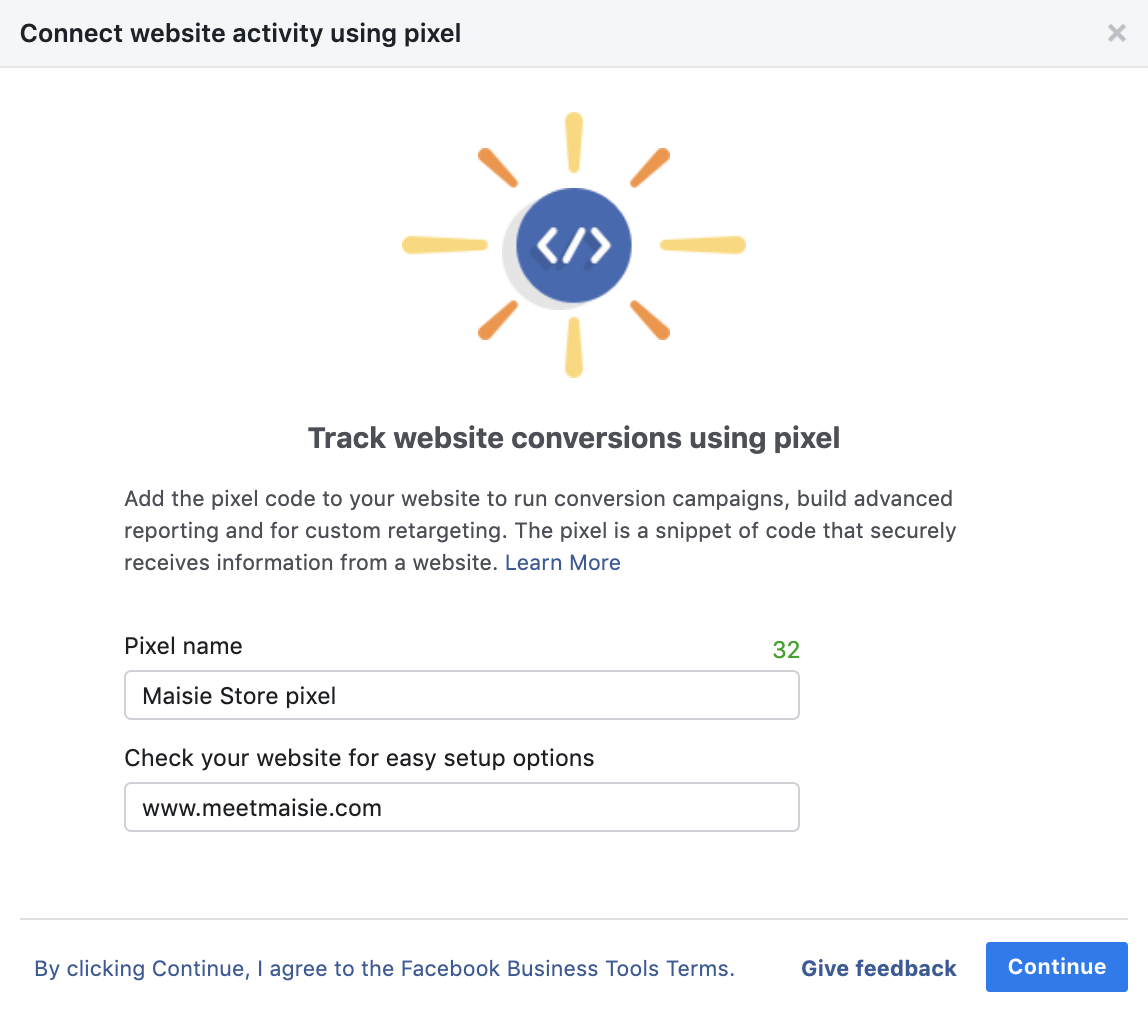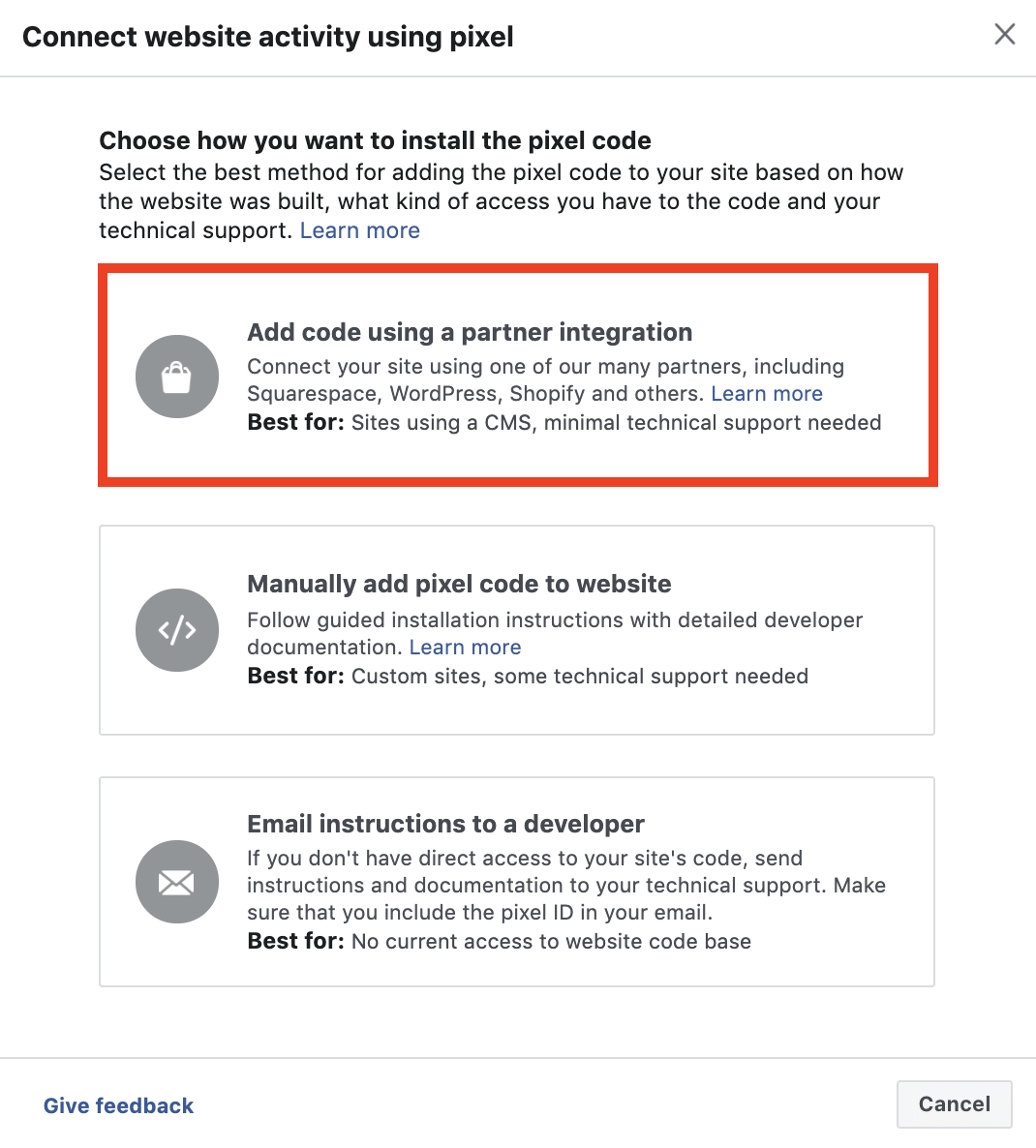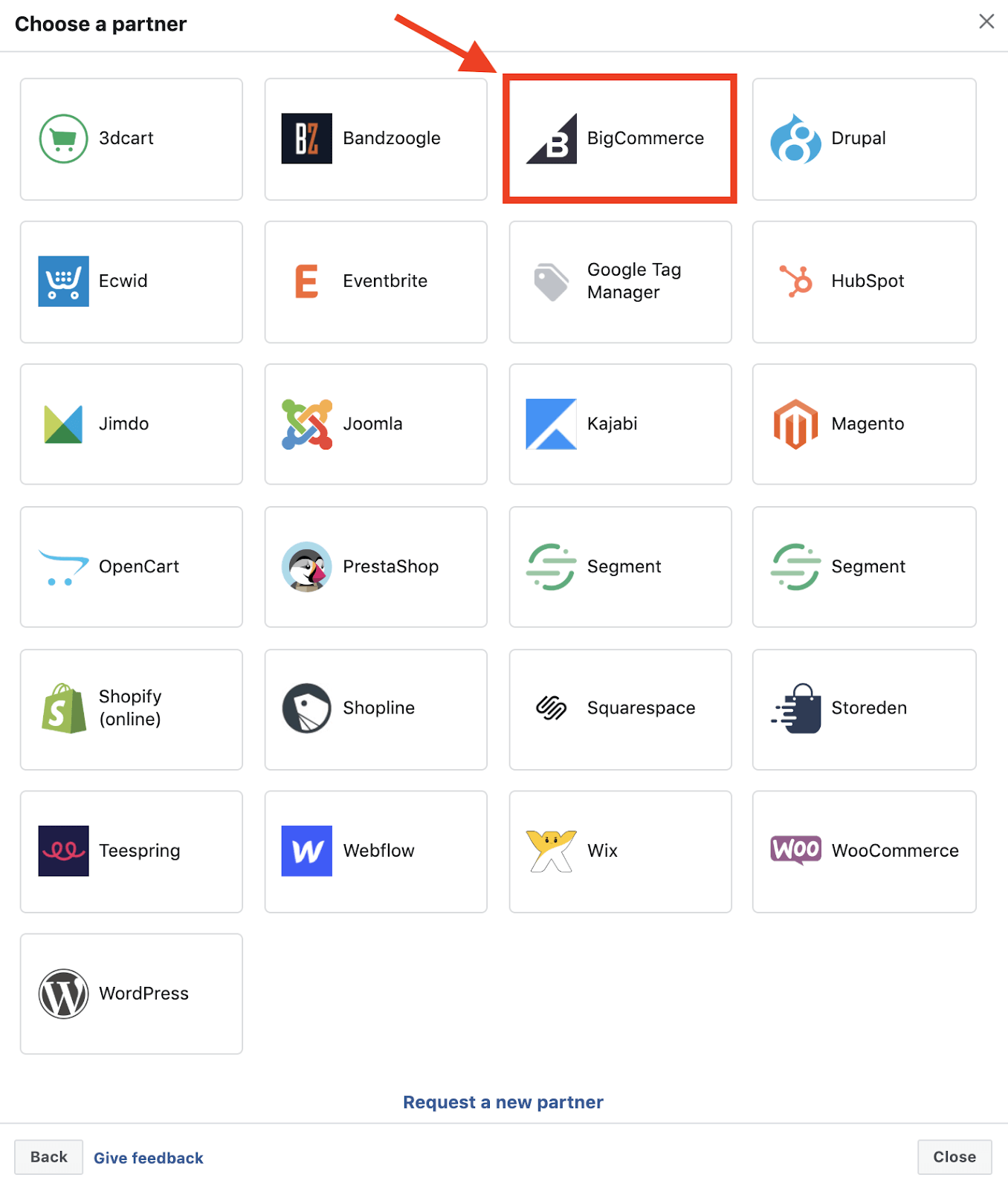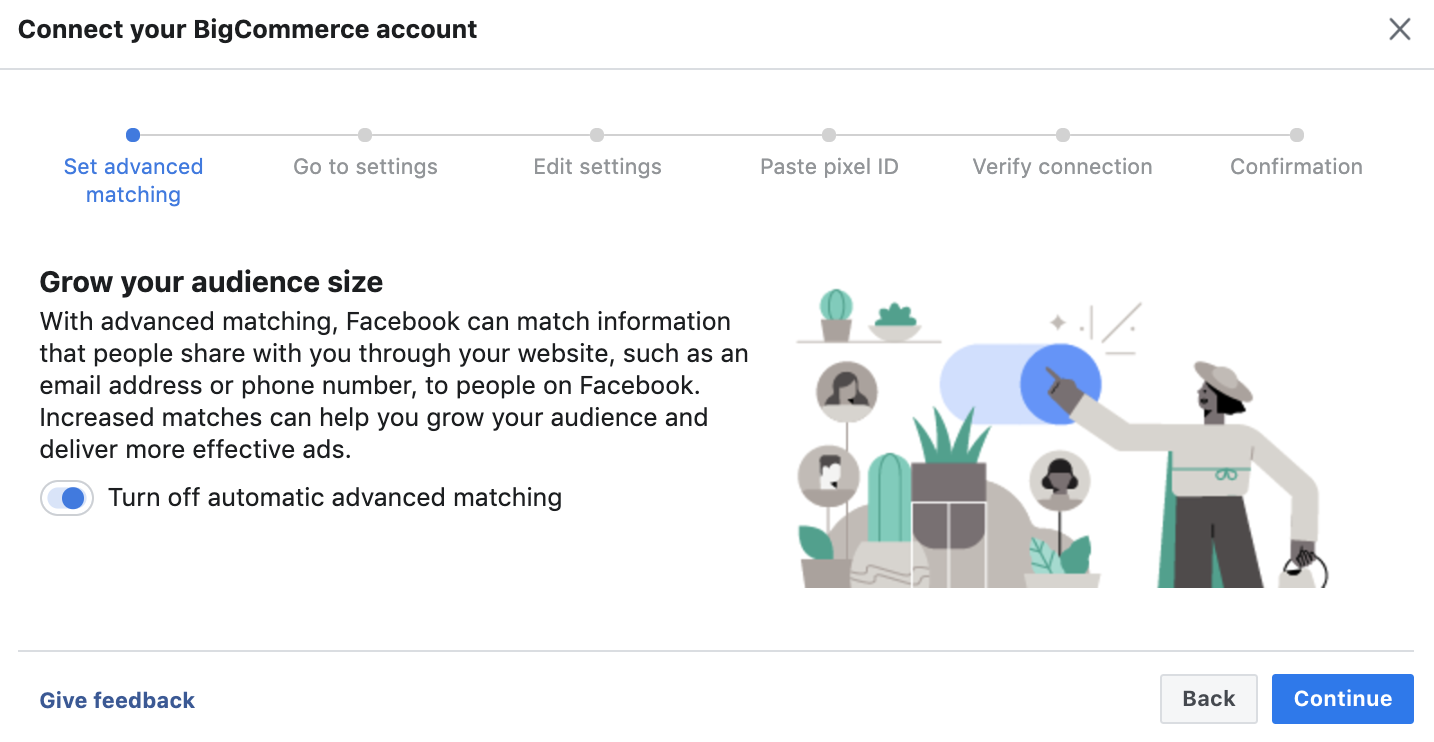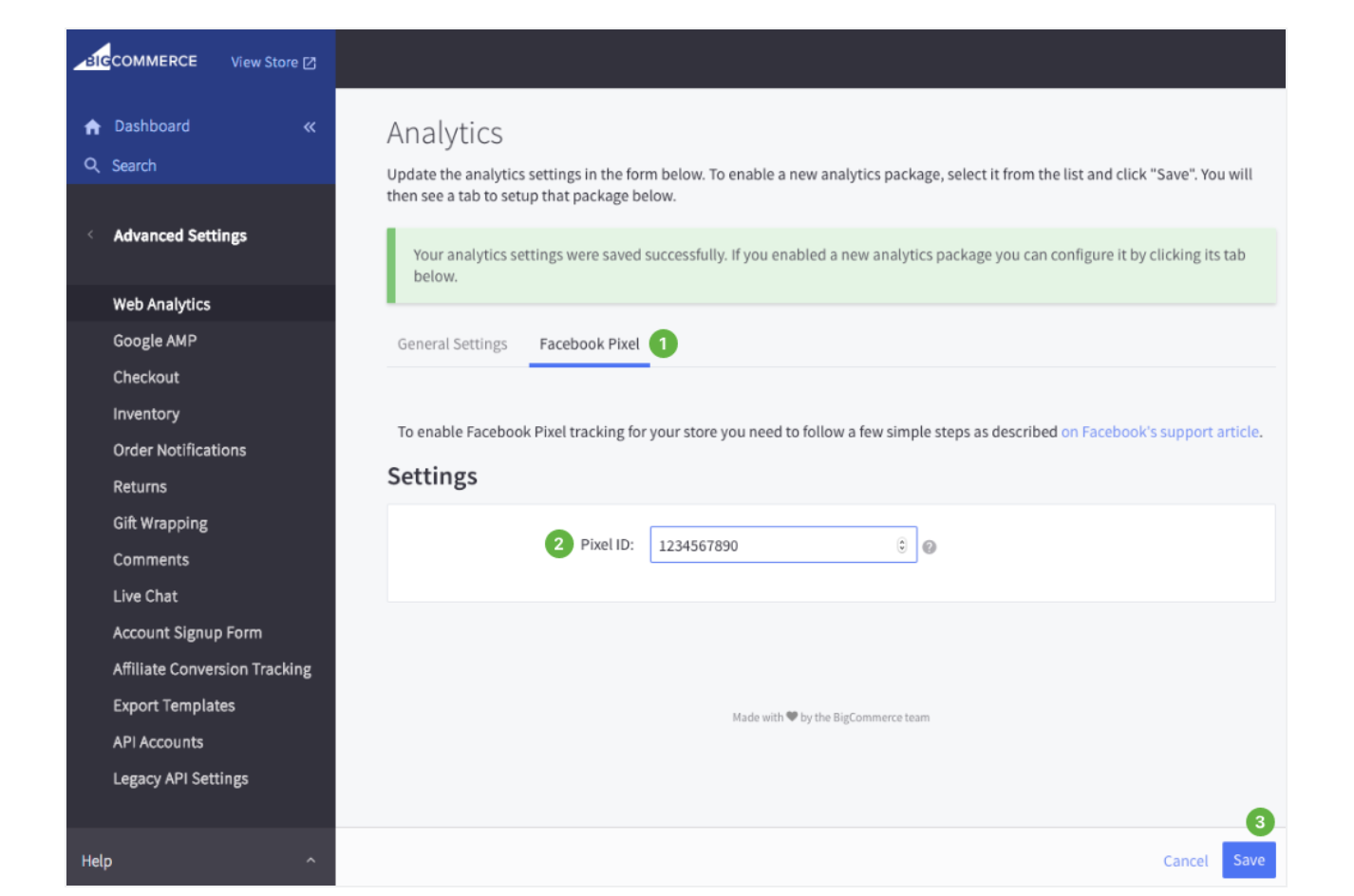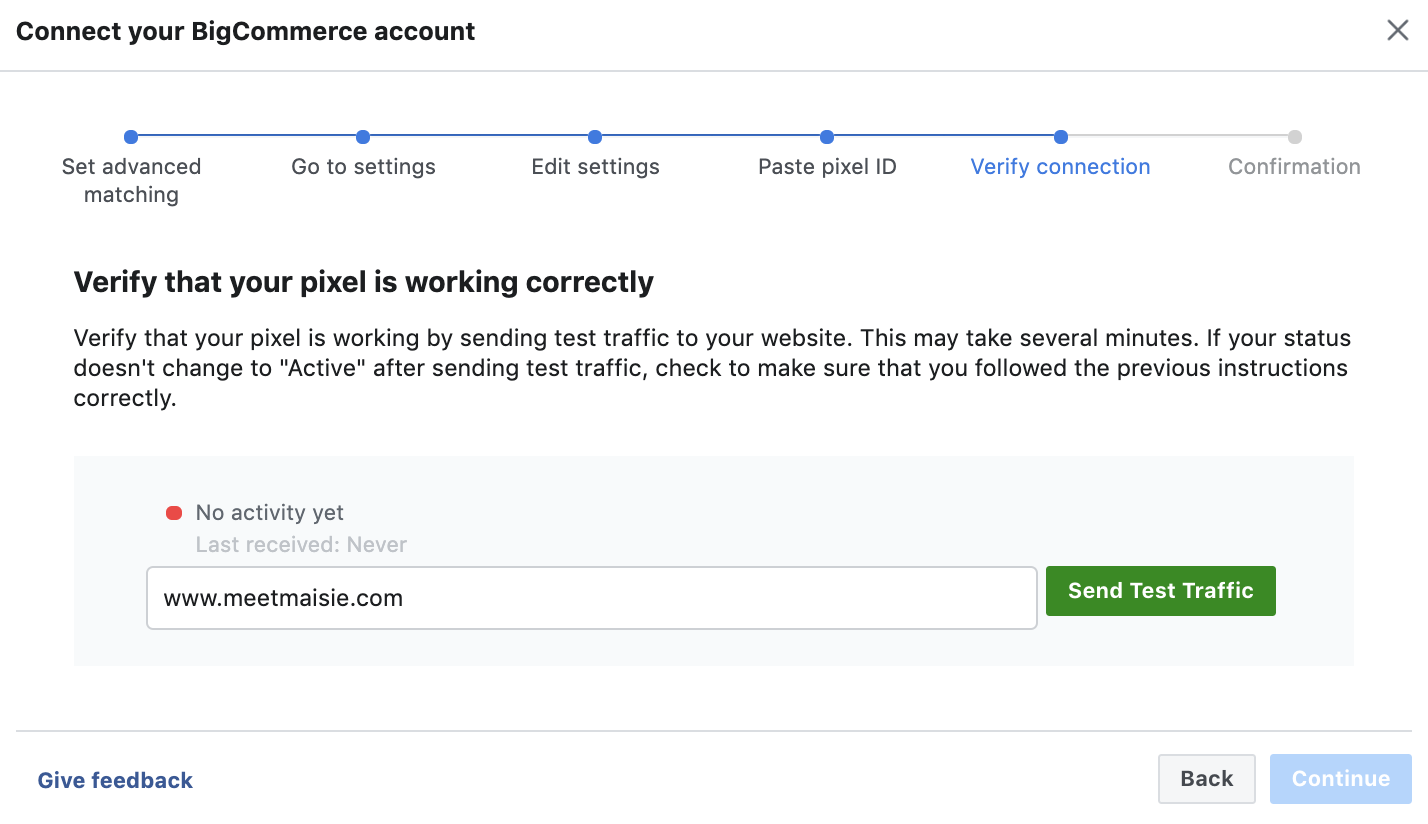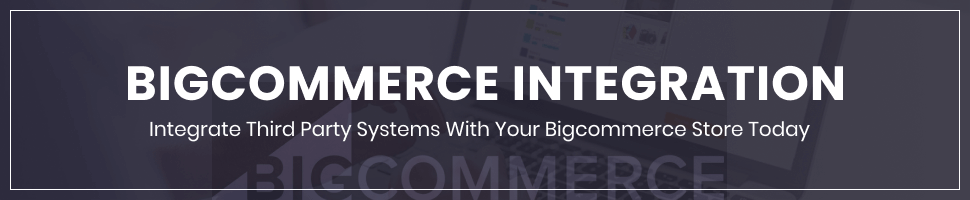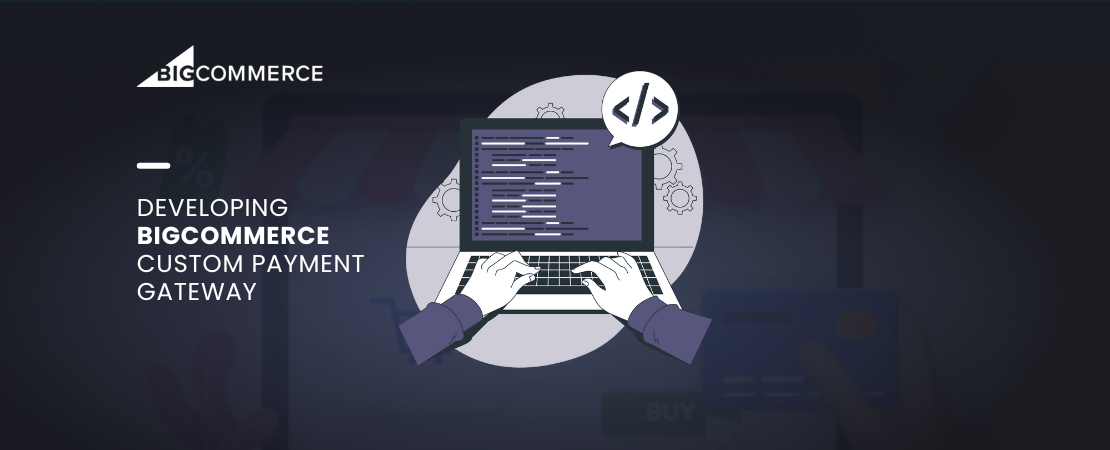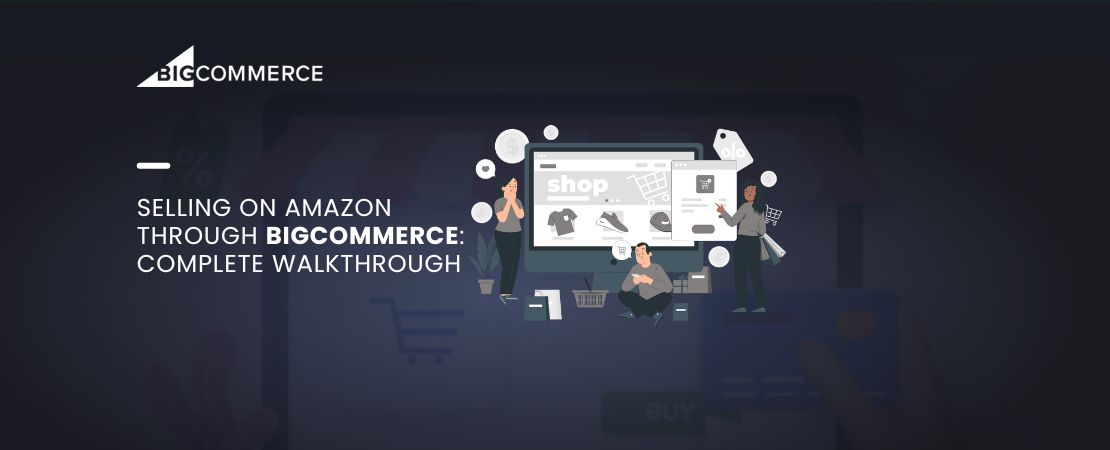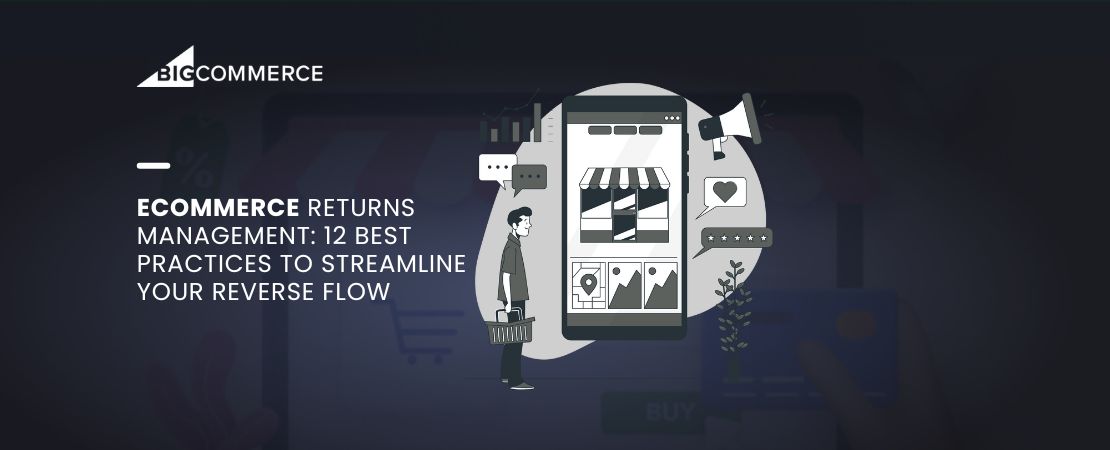Facebook Pixel integration in BigCommerce involves connecting your BigCommerce store with Facebook Pixel, which is a tracking code that allows you to track user behavior and conversions with Facebook ads.
In this blog, we are going to talk about some of the benefits of Facebook Pixel BigCommerce integration and provide an easy-to-follow step-by-step guide to integrating Facebook Pixel in your BigCommerce store.
- According to Amos Philip on LinkedIn, BigCommerce has over 150,000 different products and services to help you sell anything.
- AcquireConvert states that 48.25% of BigCommerce stores employ 1-9 people.
- W3Techs states that nearly 17% of the website in the world use Facebook Pixel.
Benefits of Adding a Facebook Pixel to Your BigCommerce Store
Facebook Pixel BigCommerce integration works like a wonder when it comes to tracking user behavior on your store. Following are some of the most beneficial aspects of adding a Facebook Pixel in a BigCommerce headless commerce store.
Enhanced Targeting Capabilities
Facebook Pixel tracks the behavior of visitors to your BigCommerce store, including their actions on your site, such as product views, add-to-cart actions, and purchases. This data can be used to create custom audiences, which are groups of individuals who exhibit similar behavior to your existing customers.
By targeting these audiences with tailored Facebook ads, you can improve the efficacy of your marketing campaigns and increase the likelihood of conversions. Usually, business goes for third part BigCommerce integration services for targeting audiences, but Facebook Pixel provides it all in one place.
Improved Conversion Tracking
By tracking sales-related metrics, such as cart abandonment rates, Facebook Pixel allows you to optimize your website and easily identify areas of improvement in your sales funnel.
This enables you to make informed decisions on BigCommerce website design, pricing, and product strategy while providing a better customer experience. You can also use the data to create dynamic retargeting campaigns that remind potential buyers of the items they left behind in their cart, thus boosting conversion rates and driving revenue.
Access To Lookalike Audiences
Facebook’s lookalike audience feature creates new target audiences that mirror the behavior and interests of your existing customers. This allows you to reach a wider audience of potential customers who are more likely to be interested in your products, ultimately helping you drive sales and revenue.
The lookalike audience feature also allows you to refine your targeting based on location, interests, and other demographics, ensuring that your ads reach the most relevant audience possible.
Business owners are now preferring for BigCommerce migration from other platforms because of these benefits.
Step-By-Step Guide To Integrating Facebook Pixel in BigCommerce
In this section, we have described the easiest way to integrate the Facebook Pixel BigCommerce in your store without the need for BigCommerce development services.
Here is a detailed step-by-step guide for integrating Facebook Pixel with BigCommerce:
Step Number 1: Create A Facebook Pixel
- Go to your Facebook Event Manager account and select the “Get started” button on the right side of the Facebook Pixel option.
- It will open up a prompt to set up your Facebook Pixel. Start the process by giving it a name and entering your store web address.
Step Number 2: Selecting BigCommerce as Partner Integration
- After clicking on “Continue,” you will see a prompt asking you to select a way of integrating Pixel within your site.
- The easiest way is to select the first option, “Add Code Using Partner integration.”
- There will be a list of options. You have to select BigCommerce as your partner integration, which will take you to the connection setup.
- In the connection setup window, turn on the “Automatic Advance Matching” option.
Step Number 3: Install the Facebook Pixel in BigCommerce
- In your BigCommerce dashboard, go to the Advance settings and then the Web Analytics tab. Check the Facebook Pixel option.
- Click the “Facebook Pixel” tab to enter Pixel tracking for your store.
- In the “Pixel ID” field, enter the Facebook Pixel ID, which can be found in the Facebook Pixel dashboard, and click “Save” to activate it on your store.
- Return to Facebook and click on “Continue,” and it will take you to a prompt where you can test the integration by sending a little traffic.
- As the red dot turns green, it means that the connection has been successful.
Step Number 4: Set up Events Tracking for Facebook Pixel
- Navigate to the “Event Manager” tab.
- Identify the standard Facebook Pixel events or create custom events that you want to track on your store, e.g., the “Add to Cart” or “Purchase” event.
- Customize any necessary parameters, such as the amount of money spent for different events, and click “Save” to create the event(s).
If you are struggling with any of the steps, then BigCommerce support and maintenance services are always available to help you with their detailed documentation, chat support services and BigCommerce app development.
Further, you can also Hire BigCommerce Developers like Folio3 to make your process easy, and quick.
Conclusion
Facebook Pixel BigCommerce integration can be life-changing as it will superpower your store’s tracking abilities, improving overall marketing development. Facebook is an already established webspace with more than 2.9 billion users worldwide, and they use Pixel extensively to provide the best business for your website.
Follow our guide and enhance your marketing capabilities with the Facebook Pixel BigCommerce integration.
FAQs about Facebook Pixel integration in BigCommerce
Do I Need A Facebook Ads Manager Account To Integrate Facebook Pixel With BigCommerce?
Yes, you need a Facebook Ads Manager account to create a Facebook Pixel that you can integrate with your BigCommerce store.
What Kind Of Data Can Facebook Pixel Integration In BigCommerce Track?
Facebook Pixel integration tracks a variety of user and sales data, including user behavior pages viewed, Add to Cart conversions, product page views, and checkout conversions.
How Can I Optimize My Online Campaigns With The Data Collected From Facebook Pixel Integration?
By analyzing the data collected from Facebook Pixel integration, marketers can optimize their campaigns by creating custom audiences, identifying the best ad placements, and bidding strategies to get the most conversion and engagement.
How Do I Know If My Facebook Pixel Integration With BigCommerce Is Working?
Use the Facebook Pixel Helper tools to check whether the Facebook Pixel BigCommerce integration is set up correctly and whether events are reporting properly. You can also check data logs in the Events Manager in Facebook Ads Manager to ensure data is being properly collected.