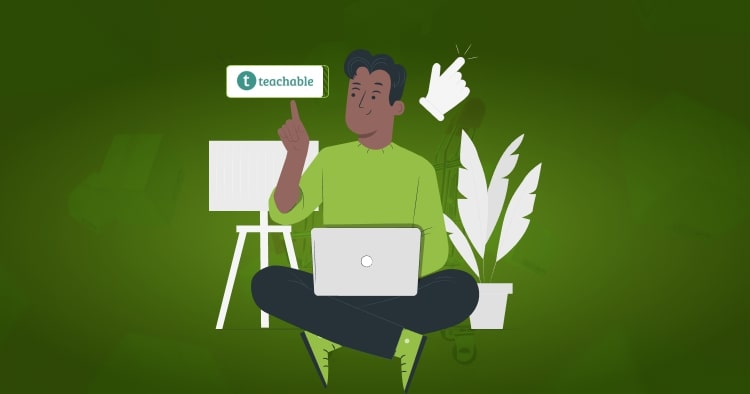How to Cancel Shopify Subscription
Shopify is an e-commerce platform that enables its users to set up an online store for selling goods and services. It offers a host of excellent features and user-friendly Shopify website design services in return for a monthly or yearly fee.
However, you may want to cancel your subscription either because you no longer need it or want to change service providers. Either way, we are here today to answer the question “how to cancel a Shopify plan”. Let’s get started!
How to cancel a Shopify plan: Process
Cancelling your Shopify subscription is a simple, four-step process. However, before we get into that, go through this “pre-shutdown” checklist:
Pre-shutdown Checklist
Are you canceling on or before your billing date?
Suppose you cancel on or just before your billing date, no problem. You’ve used Shopify for the paid-for period. However, be aware that there are no refunds even if you cancel just after the billing date.
Do you have any outstanding dues?
Shopify will not let you close your account if you have any bills pending. Make sure to clear everything you owe to Shopify. Your bill includes four sections:
Do you have any app or third-party subscriptions?
Ensure that you cancel all subscriptions to additional features or third-party extensions before closing your Shopify store. You might receive charges externally if you don’t. Of course, you can get “application credits” for any Shopify apps cancelled before the subscription period is up.
Do you have a custom domain?
If you purchased a custom domain from Shopify or transferred one to it, you can do the same for whatever platform you choose to use next. However, suppose you have an externally hosted domain. In that case, you need to disconnect it from your Shopify store manually and change the DNS settings with the domain registrar. Here’s how to disconnect the domain from Shopify:
- Log in to your Shopify admin panel
- Click on Domains
- Under the Manage domains section, click on the Delete domain icon next to the domain that you want to delete
- Confirm the Delete domain
Canceling your Shopify plan
Now on to ‘how to cancel a Shopify plan’. Shopify gives you three options for stepping away from your store. You can either close your store (by shutting down or selling) or pause it temporarily.
To shut down your store without selling it, you should:
- First, make sure you’re logged in as the account owner;
- Then from the admin panel, navigate to ‘Settings’ and click ‘Account’;
- Scroll to the bottom and look for the ‘Store Status’ section;
- Then click on the ‘Close Store’ button under ‘Close Your Store’;
- A prompt will then show up asking to confirm your password. Do so, then click ‘Confirm’;
- A window will then pop-up offering additional support and asking the reason behind your decision;
- Select your reason from the drop-down list and then click “Close Store”;
- You’ll then proceed to a screen confirming that your store is closed.
To close down your Shopify store by selling, you should:
- Check that you meet eligibility criteria;
- Install the Exchange marketplace app;
- Create a listing for your store and submit for review;
- Once you receive and accept a suitable offer, create a transaction in your Exchange app;
- Transfer assets to the buyer once they accept terms;
- The buyer will complete the inspection period;
- Once the buyer accepts, you will receive your payment through Escrow in five working days
How to Stop Shopify Plan
To pause your store temporarily and step away from it, follow the same process as closing your store without selling. However, this time, instead of clicking ‘Close Store’, click on ‘Pause Store’.
Shopify will then confirm you want to pause and, once you accept terms, shut down your store for three months without charge. You cannot access your admin panel or make any changes to the store during this time. The only way to reactivate your store is by purchasing a new plan.
How to cancel Shopify trials?
You can follow the cancellation process mentioned above to close your Shopify store at any time before or after the trial period ends. However, if you do not purchase a plan during the trial, there is no need to close anything manually. Shopify will automatically freeze your account at the trial period’s end and close your store until you buy a subscription.
How to cancel a Shopify app subscription?
Billing for Shopify apps works two ways. First, if you purchased the subscription through Shopify, your monthly bill will include the charge. On the other hand, if you subscribed externally and then connected the app with Shopify, you most likely receive the invoice externally as well.
The first stage, in either case, remains the same:
- Log in to your store;
- From the Shopify Dashboard click on ‘Apps’;
- Find the app you need to remove and then click ‘Delete’;
- Press ‘Delete’ again on the pop-up screen that follows;
- Go to your website and make sure everything is running smoothly.
However, in the second case, you will need to go a step further and unsubscribe from the app provider’s website as well.
How to delete a Shopify account after the trial?
To delete a Shopify account after the trial will require the same steps as closing the store. You need to log in as the owner, go into settings and close the store from there. However, as mentioned earlier, you should do this only if you purchased a plan. Otherwise, Shopify will take care of it for you.
If I close my Shopify store will I still be charged?
If you purchased your domain and all your apps/extensions from Shopify, closing your store means no more payments. However, for any third-party apps/extensions, you will need to first disconnect from Shopify, then unsubscribe from each Shopify app developer site. Only then can you avoid further charges.
How to make the Shopify store not live?
Shopify does offer a third option for people who want to take their Shopify store offline but still make changes to it. The ‘Pause and Build’ option allows you to develop Shopify store for a nominal monthly fee. However, you are eligible for this feature only if you have spent more than 60 days on a paid plan.
Conclusion
There you have it! Simple, step-by-step procedure to answer the question ‘how to cancel a Shopify plan’. You can either close, pause or pause and build your store. Regardless of your choice, make sure to remove any loose ends. Pay any outstanding dues, disconnect external apps/extensions and transfer your domain (if required).
FAQs – How to Cancel a Shopify Plan
If I pause my Shopify store, will I still be charged for apps?
You will not receive any invoices for apps as long as you purchased them through Shopify. You will receive invoices for any external apps directly since the transaction was direct.
What happens if you don’t pay Shopify?
If you miss a payment or a payment fails three times, Shopify will automatically freeze your account and close your store. Until you clear your dues or purchase a new plan, your store will remain frozen. However, this freeze will occur only after the billing date at midnight UTC.
How do I remove my credit card from Shopify?
At this time, Shopify integration rules does not allow you to remove credit card information. To ensure that there is always a card available when your invoice is due, you can only replace it. Although, if you do not intend to continue with Shopify, you might as well close your account rather than try removing the credit card.