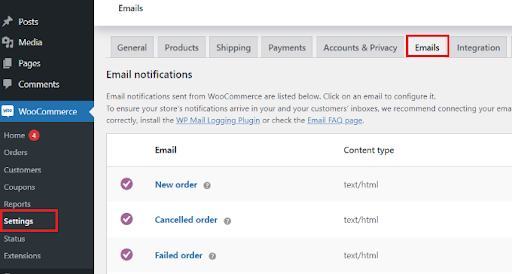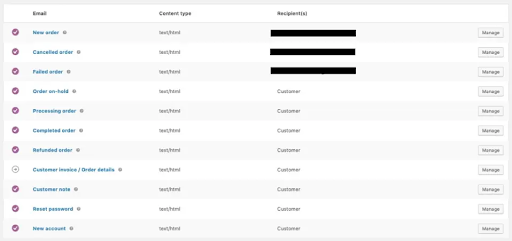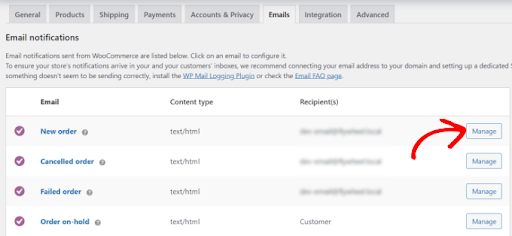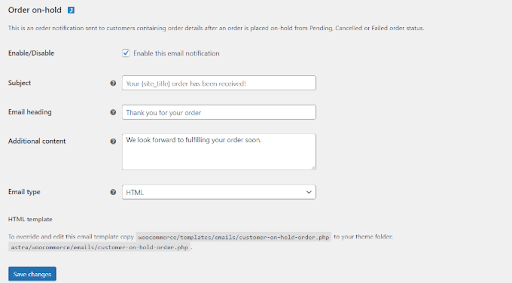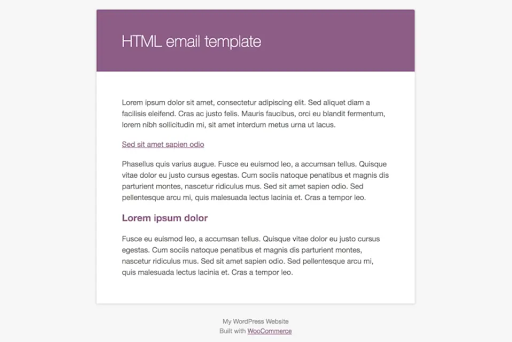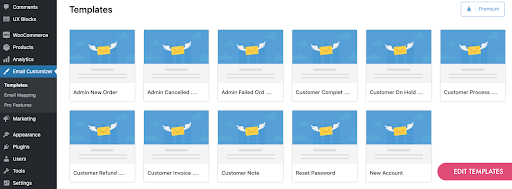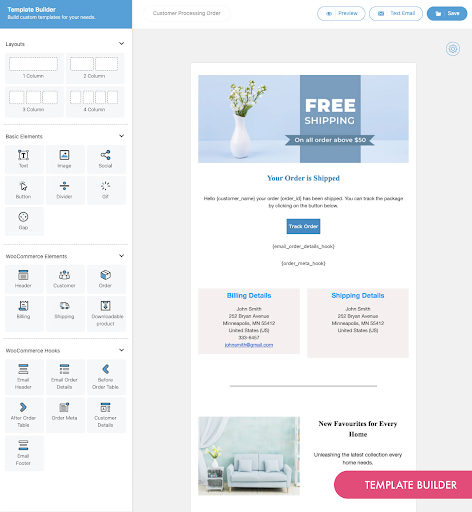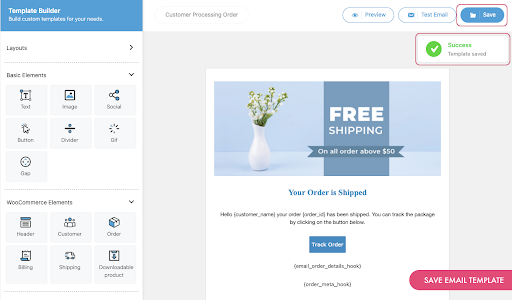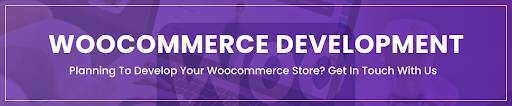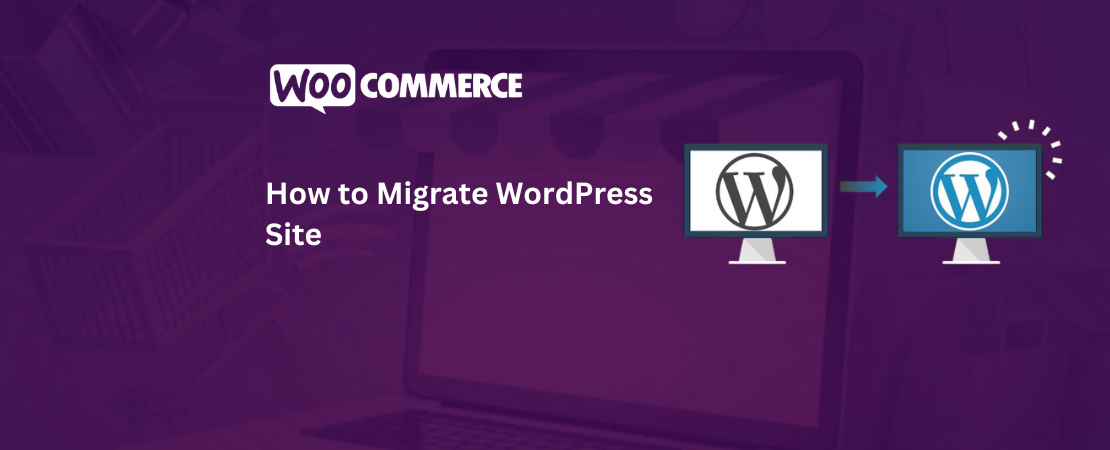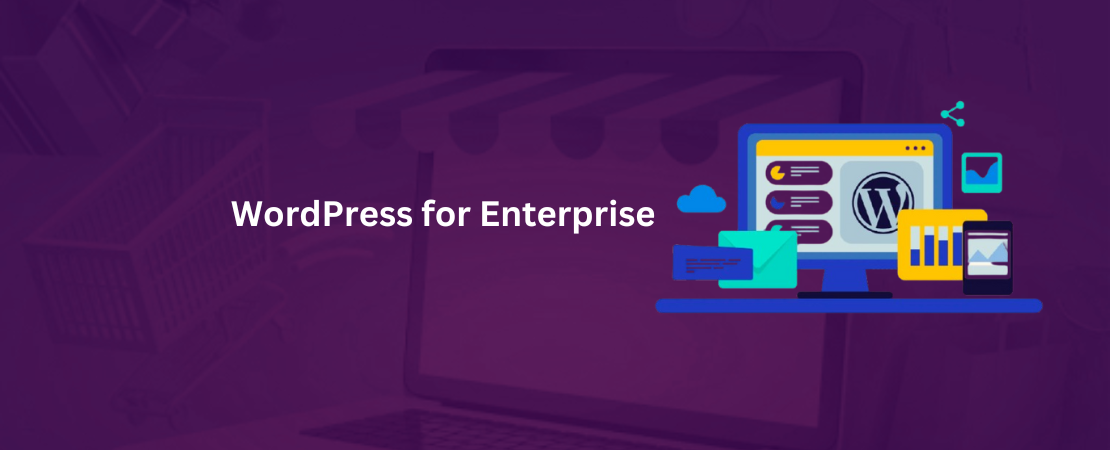WooCommerce is a powerful e-commerce plugin for WordPress that comes with several email templates to notify customers about their orders, invoices, and shipping information. While these templates are functional, they may not be on-brand or engaging for customers. As such, WooCommerce email customization is essential to provide customers with a personalized experience that aligns with your brand.
In this blog post, we will guide you through the steps required to customize WooCommerce emails to match your brand and create a better customer experience. We will also talk about the benefits it provides to a business as well.
- WpSwings confirmed that the official WooCommerce plugin has been downloaded 161 million times from WordPress.org and counting.
- Metaanshi reported in July of 2022 that WooCommerce has the highest market share in the eCommerce market with a 36.68 percent stake.
- According to BuiltWith, there are more than 13 million websites using WooCommerce.
Benefits Of WooCommerce Email Customization
Following are a few important benefits of WooCommerce email customization:
Branding
WooCommerce email template customization is an excellent way to establish and promote your brand. When you use the same colors, fonts, images, and other design elements that you use on your website and social media channels, you create a cohesive visual identity.
This helps your customers recognize your brand and remember their positive experiences with your business. You can also add your logo, which acts as a visual reminder of your brand and helps to build brand trust and awareness.
Professionalism
It gives you the opportunity to demonstrate your professionalism and attention to detail. By providing customers with personalized emails that address them by name and acknowledge their specific order, you can create a sense of connection and enhance the customer experience.
Customers appreciate businesses that go the extra mile to provide excellent service, and personalized emails are one way to demonstrate that you care about their satisfaction. Sending a well-crafted product launch email is another effective way to keep customers engaged and excited about new offerings.
Communication
If you customize WooCommerce emails, then you can build great customer relations. As you will be able to provide them with order updates, tracking information, and other relevant details, you create a more transparent and efficient communication process.
This can help to reduce customer confusion and frustration, which can result in negative reviews and decreased sales. For example, WooCommerce order confirmation email customization can provide an invoice to the customers about their orders.
Step By Step Guide To WooCommerce Email Customization
Here is a step-by-step guide to WooCommerce email customization:
Step Number 1: Log in to your WordPress admin and navigate to WooCommerce → Settings → Emails.
Step Number 2: Choose the email template that you want to customize. You can customize the following emails: New Order, Processing Order, Completed Order, Customer Invoice, Customer Note, Reset Password, and New Account.
Step Number 3: Once you have selected the email template to customize, click on the Manage button next to it.
Step Number 4: You can edit the email content, including the subject line, heading, and content. There are some shortcodes that you can use to customize.
You can use the built-in HTML editor to make changes to the templates. You can add new content, edit existing content, and delete content that you don’t want to include in the email.
Step Number 5: To preview your changes, click on the Preview button at the top of the page. This will open a new window that displays your customized email.
Step Number 6: Once you are satisfied with your changes, click on the Save Changes button to save your customization.
Step Number 7: Repeat the process for each email template that you want to customize.
Step Number 8: When you have finished customizing your emails, be sure to test them thoroughly to ensure that they are working as expected.
Customizing Emails Via A Plugin
Another way to customize emails in WooCommerce is with the help of a plugin. We are going to discuss the customization of email in WooCommerce with the help of a plugin in called Email Customizer for WooCommerce in the next section.
Here is a step-by-step guide to customize emails in WooCommerce using a plugin:
Step Number 1: Install and activate a WooCommerce email customizer plugin such as Email Customizer for WooCommerce.
Step Number 2: Once you have installed and activated the plugin, navigate to Email Customizer. Choose the email template that you want to customize from the list of available options.
You will see a preview of the email template.
Step Number 3: Use the customization options to make changes to the email template. For example, you can change the font size and color of the heading, add a logo, and change the layout of the email.
Step Number 4: As you make changes to the email template, you can preview the changes in real time. This allows you to see how your changes will affect the appearance of the email. Once you are satisfied with your changes, click on the Save button to save your customization.
Step Number 5: The final step is email mapping, where you will choose to send which email on which specific action. For example, if the admin receives a new order, then the “Admin New Order email” template will be sent.
When you have finished customizing your WooCommerce emails, be sure to test them thoroughly to ensure that they are working as expected.
Conclusion
You can easily customize your WooCommerce emails using a plugin and manually, even if you don’t have technical experience with HTML or CSS. It’s always recommended to do these steps.
This will help you create professional-looking emails that match your brand and provide a better customer experience. Other than that, you can also offer a discsounts or offers to customers so they become your regular customers.
WooCommerce email customization is only one way of enhancing the customer experience; another is WooCommerce checkout page customization which is also available on our website for you to enhance your business.
FAQs
Here are some frequently asked questions about WooCommerce email customization:
What Tools Can I Use To Customize WooCommerce Emails?
There are several tools you can use to customize WooCommerce emails, including built-in WordPress and WooCommerce functionality, third-party email customizer plugins, and HTML and CSS coding.
What Elements Of A WooCommerce Email Can I Customize?
You can customize several elements of a WooCommerce email, including the header, footer, body text, images, colors, and fonts. Some plugins also allow you to customize the layout and design of the email.
Can I Customize The Content Of A WooCommerce Email?
Yes, you can customize the content of a WooCommerce email to include personalized messages, order details, shipping information, and any other relevant information. This helps to create a more engaging and informative email for your customers.
How Do I Preview My Customized WooCommerce Email?
You can preview your customized WooCommerce email by clicking on the Preview button in the email customizer interface. Some plugins also allow you to preview the email on different devices.
Can I Apply Different Email Customizations To Different Types Of Customers?
Yes, some email customizer plugins allow you to create different email templates for different customer groups, such as new customers, repeat customers, and wholesale customers. This WooCommerce email customization helps you to create more targeted and personalized emails.