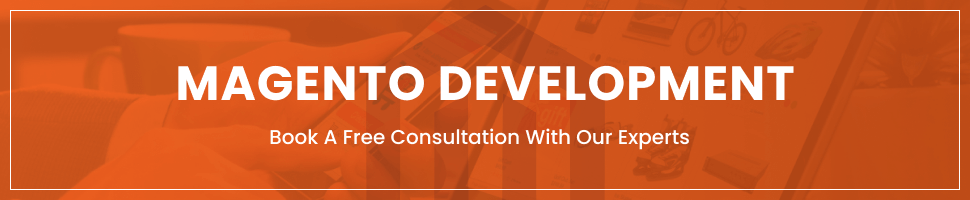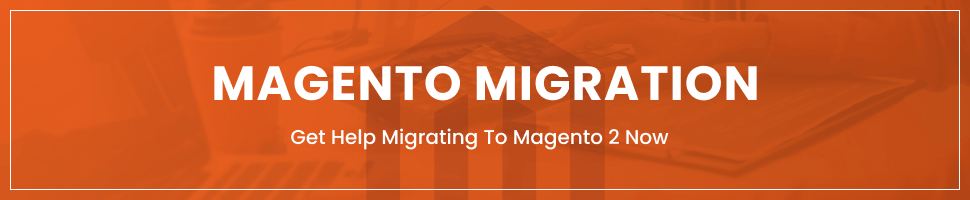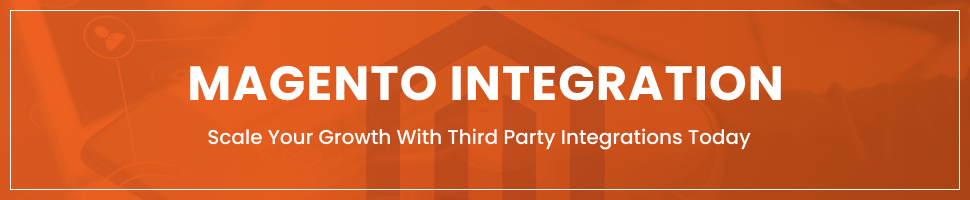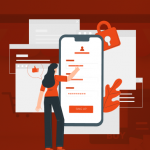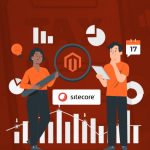Magento Maintenance Mode: Essential Guide & Steps
Last Updated | October 31, 2023
Table of Contents
Magento Maintenance mode is a convenient and faster approach to deliver temporary error notifications to customers visiting the online store. It’s also an efficient way to keep customers engaged with the store and ask them to visit at a later time due to one or the other error on the site.
Online merchants periodically have to update the store, update the inventory, integrate new extensions, or perform requisite maintenance. Typically storeowners hire a professional Magento development agency for the said work. However, to be able to do any update or maintenance securely without disrupting the user experience or order fulfillment, Magento Maintenance mode can be used on the store.
What is Magento Maintenance Mode?
Magento Maintenance mode is one of the four fundamental Magento modes, including; default mode, developer mode, production mode, and maintenance mode. The entire working and operations of your Magento 2 store will depend on these four fundamental modes. Here’s the use of each of these modes;
– Default Mode
Default mode enables the deployment of the Magento application on a single server. The default mode doesn’t allow any setting adjustment for the deployment. Thereby, if you wish to deploy Magento 2 application on multiple servers or optimize production, you would have to use other available Magento 2 modes.
– Developer Mode
As can be taken by name, the developer mode is specifically for development purposes. It would be used for various development purposes, including; Magento B2B extension development, Magento extension integration, and others.
– Production Mode
The Magento production mode is suitable for application deployment on the production server.
– Maintenance Mode
Magento 2 Maintenance mode is a dedicated mode that is meant to temporarily stop access to the store during the maintenance or upgrading process. Magento maintenance mode is also advantageous during the development process, where you can put up a temporary message during the site testing process; before the site goes “Live.”
However, it is to be remembered that once you enabled the maintenance mode, the store will temporarily go offline; instead, you can place an error message for the users for the “Temporarily Unavailable Page.”
Now, as a store owner, you don’t necessarily have to enable Magento 2 maintenance mode for most routine customization or updates. For instance, routine changes, including theme updates, installing extensions, updating content, and others, can easily be accomplished without disrupting store operations.
However, specific updates and maintenance work may take a bit longer. For instance, integrating a new extension or manual configuration of a theme may disrupt normal store operations.
So, if your website is undergoing significant changes, it’s better to go offline temporarily than have users see a broken website, which may lead to a negative user experience and bad branding. That’s where Magento maintenance mode comes into play.
Understanding When to Employ Magento Maintenance Mode
Navigating the complexities of managing an online store demands a strategic approach, especially when implementing significant changes to your Magento-based platform. Utilizing the maintenance mode is a pivotal practice, ensuring a seamless and error-free experience for both the store administrators and the customers. Below, we delve into various scenarios where activating the maintenance mode becomes imperative, outlining the essential steps and considerations for each situation.
| Scenario | Description |
|---|---|
| Migrate to Magento 2 | When migrating, it involves four main elements: theme, extensions, customizations, and data. Merchants need to first create a Magento 2 store with the desired functionality and appearance. Following that, all activities in the Magento 1 store should be ceased for a bulk data migration. Maintenance mode is crucial here to prevent customers from experiencing issues during the transition. |
| Upgrade to a Newer Version | Keeping up with Magento’s latest releases ensures that merchants can use the platform to its fullest. However, during upgrades, the website may appear partially available or disabled to customers (they can visit but can’t shop or check out). To manage this, maintenance mode is recommended to avoid giving customers a poor impression of the site. |
| Add Custom Functionality | When new functionality is developed, tested, and ready to be implemented, Magento maintenance mode should be turned on. This ensures that the integration of new features occurs smoothly without affecting the customers’ shopping experience. |
| Change Theme/Design | Experimenting with the e-commerce website’s look may require assessing changes before making them live to customers. During this evaluation phase, maintenance mode can be used to make necessary adjustments without impacting the user experience. |
| Create Backup | Creating a backup is a critical step before making changes or installing new extensions. It secures the website against potential data loss. During the backup process, customer activity should be suspended by putting the site in maintenance mode. This ensures a stable environment for creating a backup and allows for a quick restoration of operations if any data issues arise. |
What is the Magento 2 Custom maintenance page?
Going by the simplest definition, Magento 2 custom maintenance page is a convenient way to inform your users that the store is undergoing some updates/changes and will be unable to access it until the maintenance is complete. By enabling maintenance mode, you essentially block users from accessing the store; instead, place a custom maintenance page informing them of the updates and apologizing for the inconvenience.
How to set Magento 2 maintenance mode?
You can follow the below-mentioned steps to enable Magento 2 maintenance mode;
- Enable the Magento command-line interface (CLI)
- Sign-in to your administrator/developer account using SSH
- Type the below-mentioned command in the command prompt:
cd ~/public_html
– To enable access to specific IP to the store’s front-end, you can use the following command:
bin/Magento maintenance:allow-ips xxx.xxx.xxx.xxx
In the “xxx.xxx” above, you need to enter the IP address you want to allow access to the store’s front-end while the store is in maintenance mode.
– Type the following command to enable maintenance mode:
bin/Magento maintenance:enable
You have now successfully enabled the maintenance mode for the store. To confirm, you can visit the store using any unauthorized IP to view the “Temporary Unavailable Message.” Alternatively, you can visit the store from an authorized IP address to view the standard display of the store.
How to disable Magento 2 maintenance mode?
You can disable the Magento maintenance mode by following steps;
- Enable the Magento command-line interface (CLI)
- Sign-in to your administrator/developer account using SSH
- Type the below-mentioned command in the command prompt:
bin/Magento maintenance:disable
What is the best Magento 2 Maintenance mode extension?
Magento 2 maintenance mode extensions help store owners easily keep users updated for the site maintenance/upgradation progress. Below are some of the best Magento 2 maintenance mode extensions;
– Mageplaza
Mageplaza is a highly recommended and widely used Magento maintenance mode extension that lets store owners display a custom message for maintenance or upgradation. The extension also helps store owners to create a custom Magento maintenance mode page to keep their users well-informed about the maintenance progress and expected launch time. Some of the core features of the extension include;
- Redirecting users to the custom maintenance page (Coming Soon Page or Error Display Page)
- Offer ready to use countdown time for the custom maintenance page
- Easy customization for all page components
- Enable social contact to keep users engages with the store
- Offer easy access to the administrators
– Plumrocket
Keeping up with customers’ expectations is one of the essential elements for all eCommerce businesses. Even more important is to create a buzz in the market before the site goes live. Plumrocket enables store owners to create highly customized and engaging launching pages, helping you gain market traction before even launching.
Plumrocket also allows store owners to offer subscriptions even before launching the products. Also, you can easily enable maintenance mode and inform customers of the same in case of any urgent maintenance issues. Some of the core features of the extension include;
- Convenient setting-up of a countdown timer to inform customers about launch date and time
- Easy submission of page meta information to make your store more SEO friendly and achieve higher rankings on search engines
- Super friendly and interactive interface for easy editing of all texts and labels
- Give access to administrators to view the maintenance page from the backend
– Appjetty
Appjetty is another high-utility and widely implemented Magento maintenance extension developed by Appjetty. The extension is a great utility tool for store owners who want to undertake any urgent or significant update/maintenance work on the website. Appjetty assists store owners to quickly deploy a custom Magento maintenance page to inform customers about the issues and getting back “Live.” Some of the core features of the extension include;
- Easy accessibility for administrators during the maintenance mode
- Easy configuration of a countdown timer to show your launch date and time
- Insights into the users who tried to access your store during the maintenance period
- Offer urgent inquiry forms for customers
– Customerparadigm
Customerparadigm is a popular Magento 2 Maintenance extension that enables store owners to enable maintenance mode for the store and put custom maintenance page for customers. The custom maintenance mode message can easily be set up using the extension’s WYSIWG editor.
Customerparadigm also enables easy listing for whitelist IPs, which you wish to authenticate access to the store during the maintenance mode. Some of the core features of Customerparadigm includes;
- Easy creation of whitelist IPs for access to store during the maintenance mode
- Easy enabling/disabling of the maintenance mode without any coding requirement
- Interactive admin panel
- Interactive and intuitive WYSIWYG editor to create custom Magento maintenance page
Conclusion:
Maintenance and upgradation are an essential part of all eCommerce stores. However, maintenance doesn’t necessarily have to disrupt your store functions. With Maintenance mode in Magento 2, it is now possible for store owners to temporarily go “offline” for the updates/maintenance works while keeping customers well-informed about the progress.
Also, you can choose professional Magento Support Services to avoid any disruption to business operations and ensure smooth integration or customization of the store.
FAQs:
How do I enable Magento maintenance mode?
To enable Magento maintenance mode, you would have to use the CLI interface in the Magento and type the following command: bin/Magento maintenance:enable
How do I turn off Magento maintenance mode?
To disable the Magento maintenance mode, you need to enable the Magento command-line interface (CLI), sign in to your administrator/developer account using SSH, and type the command: bin/Magento maintenance:disable.
How do I turn off developer mode in Magento 2?
To turn off or disable developer mode in Magento 2, you can change the Magento 2 to production, default, or maintenance mode through the env.php file.