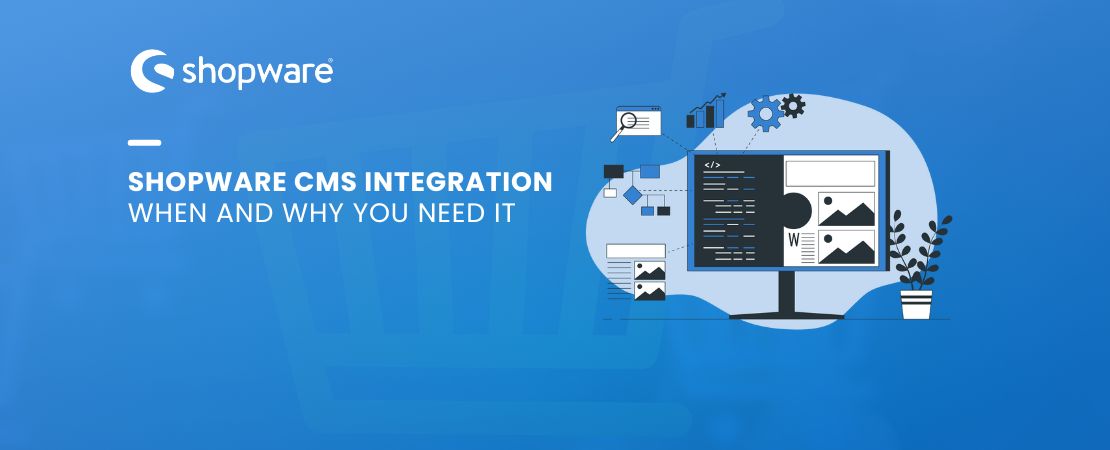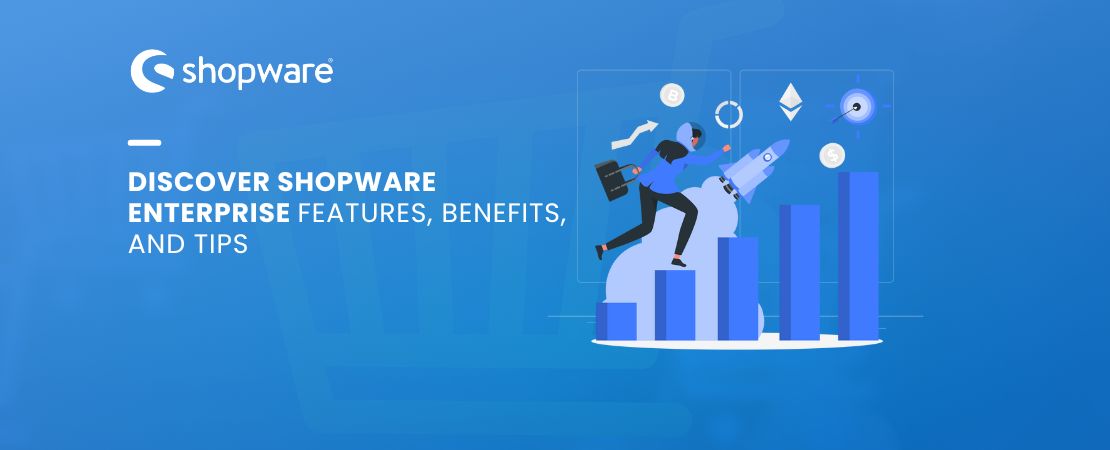Shopware 6 is a feature-rich e-commerce platform that provides numerous customization options like “Custom Fields” for your online store. One powerful feature is the ability to create and use custom fields, which allows you to extend the platform’s entities and add your own data.
These fields enable you to extend the platform’s capabilities, capture additional data, and deliver a tailored shopping experience for your customers. In this blog post, we will delve into the world of custom fields in Shopware 6, covering what they are, which entities you can create them for, how to set them up, and finally, how to display them on the storefront using Twig templates.
What are Custom Fields in Shopware?
Custom fields in Shopware 6 are user-defined data points that allow you to store additional information within various entities. They can be used to capture, display, and manipulate data that is not covered by the default Shopware database schema. Essentially, custom fields are a way for personalizing and extending your e-commerce store according to your unique business requirements.
Entities compatible with Custom Fields
Shopware 6 allows you to create custom fields for a variety of entities. Some of the most common entities include:
-
Products
You can create custom fields for products to add more information about your items. This could include things like dimensions, material, care instructions, or any other product-specific details.
-
Customers
Custom fields for customers are great for storing additional contact information, preferences, or membership data. This allows you to personalize the customer experience.
-
Orders
When creating custom fields for orders, you can track and display order-specific data like delivery preferences, special instructions, or order status details.
-
Categories
Custom fields for categories are useful for adding unique information to different product categories, such as descriptions, images, or promotional banners.
How to Create Custom Fields in Shopware
Creating custom fields in Shopware 6 is a straightforward process. Here’s a high-level overview:
- Log in to Admin Panel: Access your Shopware 6 admin panel.
- Navigate to Settings: Go to the “Settings” section and choose “Custom fields.”
- Select Entity: Choose the entity for which you want to create custom fields. This could be Products, Customers, Orders, Categories, or Properties.
- Add Custom Fields: In the entity-specific settings, you can add custom fields. Define the field name, type (e.g., text, number, date), and any other settings relevant to your custom field.
- Save Changes: Save your changes, and the custom fields will be created for the selected entity.
Displaying Custom Fields on the Storefront via Twig Templates
Once you’ve created custom fields for your desired entities, you may want to display this data on the storefront for your customers to see. This is where Twig templates come into play. Here’s how you can display custom fields on the storefront:
-
Create a Twig Template:
First, you need to create a Twig template to render the custom field data. These templates should be placed in your custom theme or plugin. For instance, if you want to display custom fields for products, you can create a template named `product-detail-custom-fields.html.twig`.
-
Access Custom Field Data:
In your Twig template, you can access the custom field data by using the entity object and the custom field name. For example, to display a custom field named “additional_information” for a product, you can use the following code:
twig
{{ product.customFields.additional_information }}
Customize the template to format the data according to your needs. You can use conditional statements, loops, and HTML to create a visually appealing display.
-
Include the Template in Your Storefront:
Finally, you need to include the custom field template in your product or entity detail page. This can be done through the respective controller in your custom theme or plugin. For example, in the product detail controller, include your custom field template like this:
twig
{% block page_product_detail_custom_fields %}
{% sw_include ‘@Storefront/storefront/page/product-detail-custom-fields.html.twig’ %}
{% endblock %}
Now, when customers view a product, they will see the custom field data you’ve added to the product detail page.
Conclusion
Custom fields in Shopware 6 offer a powerful way to tailor your e-commerce store to your unique business requirements. By creating custom fields for various entities and displaying them on the storefront via Twig templates, you can provide customers with more relevant and detailed information, enhancing their shopping experience. Custom fields are a valuable tool for e-commerce businesses looking to stand out and offer a personalized shopping journey.