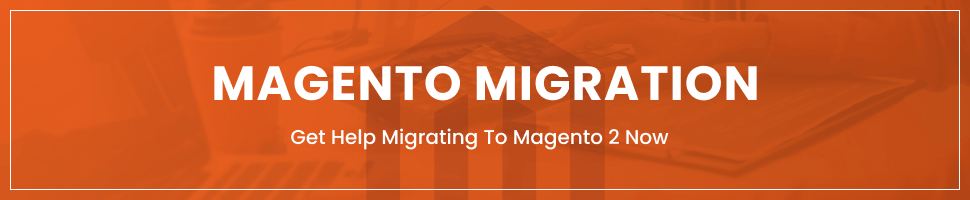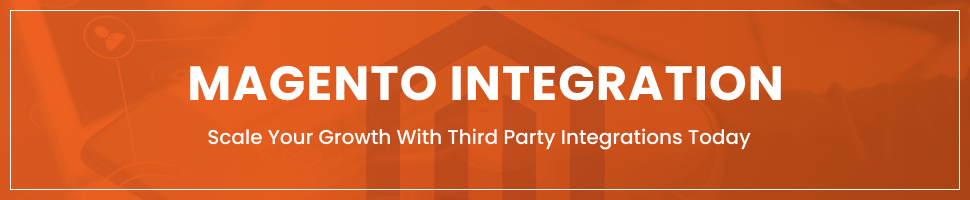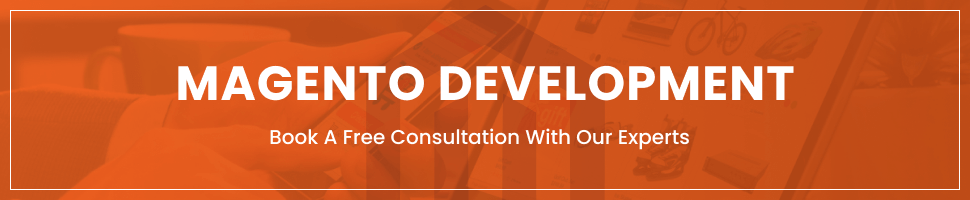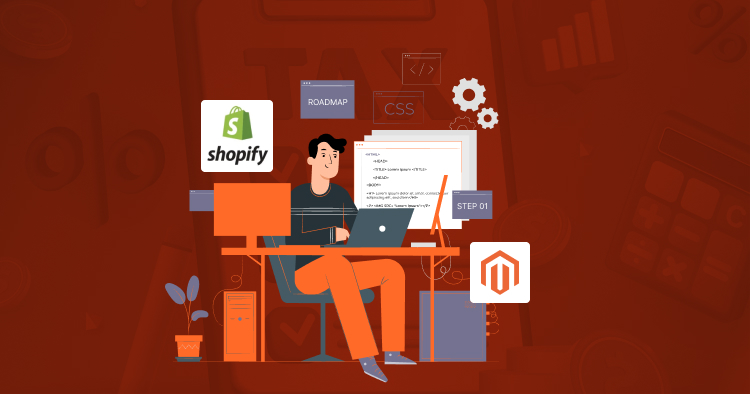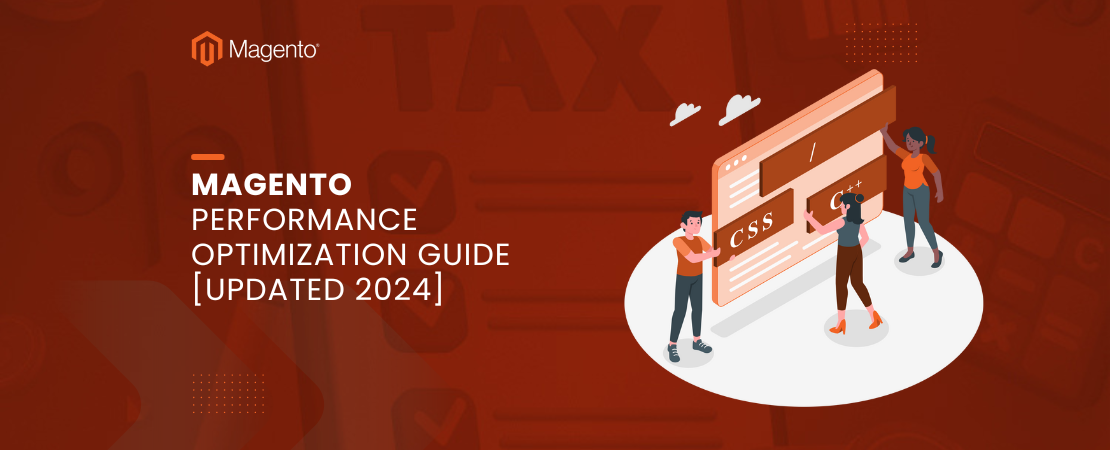If you’re looking to migrate 3dcart to Magento, you’re making a strategic decision that can transform your eCommerce business. While 3dcart offers solid capabilities, the comprehensive features and extensive ecosystem of Magento 2 provide unmatched scalability and flexibility. This guide outlines the easiest methods for 3dcart to Magento migration, helping merchants transition with minimal disruption.
Whether you need a complete platform transfer or ongoing synchronization between systems, understanding the migration process is crucial. The following sections will explore both file-based and API-driven approaches. You’ll discover proven strategies that simplify transferring your entire online store to a more powerful platform.
Why Transfer 3dcart to Magento 2?
Although 3dcart offers solid functionality, it cannot compete with the extensive features included in Magento. Merchants choose 3dcart to Magento migration because Magento 2 offers more features, extensions, agencies, and a supportive community ready to assist in growing your online store.
Similar to why businesses migrate from Magento 1 to Magento 2, the transition from 3dcart represents a strategic move toward enhanced performance. Magento 2’s advanced architecture supports complex business requirements that smaller platforms struggle to accommodate.
How to Perform 3dcart to Magento Migration?
We examine the 3dcart to Magento migration procedure below. The simplest technique based on a third-party solution is described in the following sections.
Understanding the Magento 2 data migration tool will help you grasp the technical requirements. The migration involves careful planning, execution, and testing to ensure all data transfers correctly.
Why Avoid Default Import Tools?
Although using default import tools is the most obvious method, we don’t advise you to do so. You will experience several unpleasant circumstances that you cannot alter. Not all entities may be imported using standard Magento 2 tools without manual intervention.
Additionally, the Magento admin does not allow you to map third-party properties or automate data transfers. We advise retailers to rely on a 3dcart to Magento migration service or third-party solution to efficiently accomplish the process.
Essential Criteria for Successful Migration
For flawless data transfers between Magento 2 and 3dcart, the following criteria are crucial. All Magento 2 entities should be supported by the selected module. Data transfers ought to be automated to minimize manual intervention.
The issue of disparate attribute standards should be resolved by the chosen solution. The Improved Import & Export extension is a comprehensive module designed to smoothly transfer data to and from your eCommerce storefront. This solution helps you complete the 3dcart to Magento migration and link your store to all relevant external systems.
Migrating From 3dcart to Magento 2 Through Data Files
Step 1: Export Data From 3dcart
Export products, orders, customers, catalogs, and other entities using XML or CSV files from your 3dcart website. If the desired functionality is not available, use additional solutions from 3dcart apps.
Step 2: Import Data Files to Magento 2
Next, import data files using the Improved Import & Export extension to the Magento 2 website. Navigate to System > Improved Import / Export > Import Jobs to create your first import job. Go to General Settings > Import Settings > Import Behavior > Import Source and configure the job.
Configure General Settings
Choose a job title and select other options specific to your transfer 3dcart to Magento requirements. Setting up descriptive job names helps you organize multiple migration tasks efficiently.
Set Import Settings
Choose an entity to be transferred from 3dcart to Magento 2 in the import settings section. Your Magento 2 website can be updated with Products, Categories, Customers, Advanced Pricing, Orders, Attributes, Cart Price Rules, CMS Pages, and Blocks.
Define Import Behavior
Select an import behavior choice from the available list that matches your migration goals. Add separators and choose a validation approach appropriate for the 3dcart to Magento migration.
Configure Import Source
Select an import file source and file type that corresponds to your exported 3dcart data. Set up additional settings, submit a data file, and validate it before proceeding.
Apply Mapping
Transform external 3dcart attributes into Magento 2 equivalents using the extension’s capabilities. You can use the matching grid or a mapping preset to speed up this process. Accurate mapping ensures all your product attributes, customer information, and order details appear correctly.
Remember to create a unique import task for each entity. Otherwise, the 3dcart to Magento transfer won’t be completed properly.
Synchronizing 3dcart and Magento 2 Through Data Files
For ongoing synchronization rather than a one-time 3dcart to Magento migration, follow these steps. Visit your 3dcart website and export entities such as products, orders, clients, catalogs, and more in XML or CSV formats. In your Magento 2 admin, go to System > Improved Import / Export > Import Jobs and create a new import job.
Automated Data Synchronization
General Settings
Create an updated schedule and provide the title of your new job to enable automated data transfers. Scheduling ensures your Magento 2 store remains synchronized with 3dcart without manual intervention.
Import Settings
Choose the entity you wish to transfer 3dcart to Magento 2 on an ongoing basis. Each entity type may require different synchronization frequencies based on how often that data changes.
Import Behavior
Provide the separators, validation strategy, and import behavior options that suit your synchronization needs. These settings determine how the system handles duplicate records and data conflicts.
Import Source
Select the type of your import file and its source location for automated retrieval. Upload and validate data to proceed with confidence.
Use a mapping preset or manually match attributes to adapt the 3dcart output for Magento 2. To synchronize the full data flow, create a separate import job for each object.
Reverse Synchronization: Magento 2 to 3dcart
The Magento 2 and 3dcart synchronization has another aspect worth noting. Here’s how to provide Magento 2 data to your 3dcart website. On your 3dcart website, enable data import (use alternative solutions if needed).
Under System > Improved Import / Export > Export Jobs, create a new export job in your Magento 2 admin. Type the title of your new export operation and set up automated updates in General Settings. Choose the entity you wish to transfer from Magento 2 to 3dcart in Export Settings.
Choose a Magento 2 store view in Store Filter to export data from the correct source. Set the file format and separators in Export Behavior to match 3dcart’s import requirements. Select a source to export your data file to in Export Source, ensuring 3dcart can access the files.
Apply mapping and filters, matching the attributes in Magento 2 to those in 3dcart. For each entity utilized in the Magento 2 to 3dcart synchronization, establish a distinct export job. To synchronize the two systems via data files, save and start all import and export tasks.
Migrating From 3dcart to Magento 2 Through API
The Improved Import & Export Magento 2 module allows users to connect directly to 3dcart via API as an alternative method for executing your 3dcart to Magento migration service needs. This approach eliminates file transfers in favor of REST or SOAP connections. API-based migration offers real-time data transfer capabilities that file-based methods cannot match.
Just as businesses can migrate from BigCommerce to Magento 2 or transfer from WooCommerce to Magento 2 using similar API methods, your 3dcart migration can leverage these powerful integration capabilities. API connections provide more flexibility and automation than traditional file exports. The direct connection between systems reduces the risk of data corruption during transfer.
API Migration Process
Go to System > Improved Import / Export > Import Jobs in your Magento 2 admin to create a new import job. Configure General Settings, Import Settings, Import Behavior, and Import Source with API-specific parameters. Each configuration step is crucial for establishing a stable connection between platforms.
General Settings
Type a job title and set other preferences for your API-based migration. Clear naming conventions help you identify and manage API jobs effectively. Proper documentation of your API settings facilitates troubleshooting if issues arise.
Import Settings
Set “Use API” to “Yes” to enable API transfers in the import settings section. Specify the entity that will be migrated from 3dcart to Magento 2 using the direct connection. The API method supports all major entity types including products, customers, and orders.
Import Behavior
Select a validation strategy and one of the available import behavior options for API transfers. Choose separators to complete this section’s setup, even though API transfers may handle data differently than file imports. These settings ensure data consistency regardless of the transfer method.
Import Source
Choose the import file format (XML or JSON) when using the extension for 3dcart to Magento data migration via API. Select your source (REST or SOAP) based on which protocol 3dcart supports. Set up other parameters including authentication credentials and validate the API connection.
Mapping
Map 3dcart attributes to Magento 2 ones using presets or a manual matching grid. Without proper mapping, the import procedure will be interrupted. Create a separate import job for each entity and run multiple import processes to migrate effectively from 3dcart to Magento 2 via API.
Synchronizing 3dcart and Magento 2 Through API
Additionally, the Improved Import & Export Magento 2 extension offers API synchronization between Magento 2 and 3dcart. The module enables you to transfer 3dcart to Magento with all essential data via REST or SOAP from your old store to a new one. Real-time synchronization through API ensures your data remains current across both platforms.
Setting Up API Synchronization
Begin in your Magento 2 admin: Under System > Improved Import / Export > Import Jobs, create a new import job. Configure General Settings, Import Settings, Import Behavior, and Import Source with API parameters. Set up scheduling to enable automatic synchronization at specified intervals.
Create and set up a unique import job for every entity type you want to synchronize. As a result, you’ll be able to use the API to synchronize various import operations for data transfers. Create comparable export jobs as well to provide 3dcart with data from Magento 2.
Similar to how businesses migrate stores from cPanel to cloud hosting, proper configuration ensures smooth operation. The bidirectional sync capability maintains data consistency across platforms during transition periods. Regular monitoring of API synchronization logs helps identify and resolve issues quickly.
Conclusion
As you can see, the 3dcart to Magento migration process is remarkably simplified by using the Improved Import & Export module. Our plugin streamlines and fully automates the challenging procedure when you migrate 3dcart to Magento. As a result, numerous problems and headaches brought on by standard import and export capabilities are removed.
You can import data from 3dcart and any external entities to your eCommerce store using support for all entities, multiple file formats, API connections, scheduling, and mapping. Whether you choose file-based or API-driven migration, the right tools make the transition smooth and efficient.
FAQs About 3dcart to Magento Migration
Why Should I Migrate 3dcart to Magento 2?
Migrating to Magento 2 offers enhanced scalability, performance, and flexibility, empowering your store with advanced features and customization options that go beyond what 3dcart can provide. The 3dcart to Magento transition opens doors to a larger ecosystem of extensions, developers, and support resources. Understanding how to properly migrate your Magento store ensures you maximize these benefits.
Is the 3dcart to Magento Migration Process Complex?
While migration requires planning, with proper guidance, tools, and potentially a 3dcart to Magento migration service, the process can be streamlined to minimize disruptions. Following structured steps makes the transition manageable. Professional services can handle technical complexities while you focus on running your business.
Will I Lose Data During the 3dcart to Magento Transfer?
No, a carefully planned migration ensures that your valuable data, including products, customers, and orders, is seamlessly transferred to Magento 2. Using proven migration tools prevents data loss. Proper backup procedures and validation steps protect your critical business information throughout the process.
How Long Does It Take to Transfer 3dcart to Magento?
The duration of the 3dcart to Magento migration depends on factors such as the size of your store and complexity of data. However, with efficient planning and execution, the transition can be completed within a reasonable timeframe, typically ranging from a few days to several weeks. Complex customizations or large product catalogs may extend this timeline.
Can I Customize My Store During the Migration?
Yes, migrating to Magento 2 presents an opportunity to customize and optimize your store according to your unique business requirements when you migrate 3dcart to Magento, ensuring a tailored solution that aligns with your goals and brand identity. Magento theme migration allows you to refresh your store’s design during the transition. This is an ideal time to implement improvements you’ve been planning.
Who Can Help Me With a 3dcart to Magento Migration Service?
Folio3 is among the best Magento Partner Agencies offering top-tier Magento 2 migration services to their clients. Our experts thoroughly analyze your business requirements and strategize a plan specific to your needs for building a strong identity while managing everything in the 3dcart to Magento migration process seamlessly. Whether you need assistance with Salesforce Commerce Cloud to Magento 2 migration or Volusion to Magento 2 migration, we have extensive experience with all major platform migrations.
What Is Magento Headless Commerce?
As a frontend and backend solution bound together, Magento initially came as a monolithic commerce solution. This means it had a common framework for building both the topmost layer that customers see and the bottom layer of eCommerce functionality. However, Magento has grown to accommodate more sophisticated requirements of online merchants competing in multichannel and omnichannel environments.
For this reason, they have made it possible for retailers to use Magento headless by separating the head from backend functions. This architecture provides greater flexibility for creating unique customer experiences. Headless commerce enables you to deliver content across multiple touchpoints seamlessly.
Where Can I Find Good Magento 2 Developers?
To hire Magento 2 developers, follow this simple process. Look for reviews and ratings from previous clients. Ask for references and check their Magento work portfolio and credentials.
Explain your project’s specific requirements clearly to potential developers. Allocate a sample test project to evaluate their technical capabilities. Ensure communication skills are strong for effective collaboration.
Or reach out to a Magento 2 Development Services company like Folio3 to access top-tier developers who can handle all your Magento 2 store’s needs, including 3dcart to Magento migration projects. Our team has experience with complex migrations and can guide you through every step.