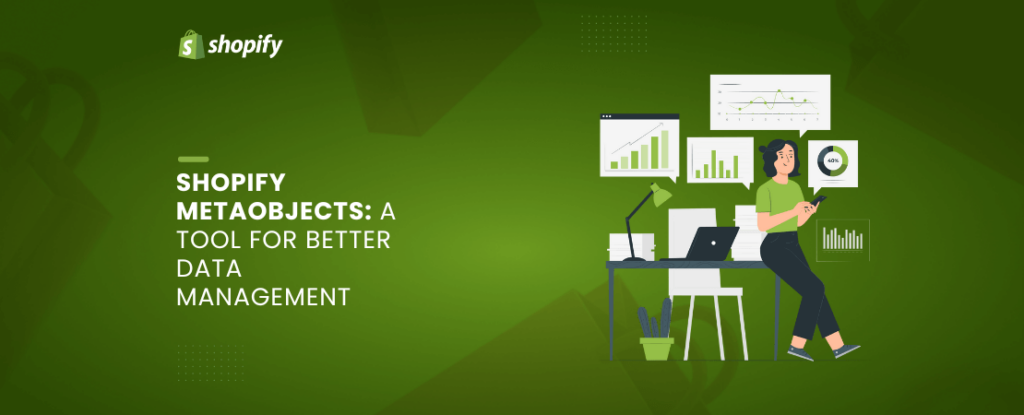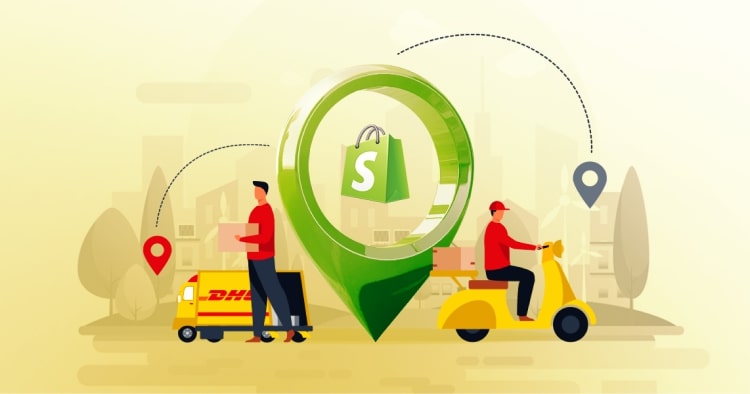Shopify metaobjects are very robust solutions to the task of organizing and managing complex data in a store. In essence, metaobjects provide flexibility of structure in creating custom-made data structures toward specific business needs.
By allowing a user to define and structure information beyond the standard Shopify field, metaobjects can unlock new ways of managing and utilizing data. Whether it be product specifications, customer preference, or inner store data, metaobjects provide a central location in which to store, access, and manipulate this information efficiently.
With metaobjects, Shopify merchants have an added facility to create custom data models that align precisely with their business requirements. So, metaobjects will thus empower them in driving seamless operations, improving product information, and making customer experiences personal.
It can harness the power of metaobjects to unlock meaningful insight from the data so that better decisions are made for the accomplishment of growth.
Step-by-Step Guide to Create A Metaobject
You can use metaobjects to improve the functionality of your Shopify storefront in a variety of ways, including:
- Build a system that makes it easy to create and manage size charts
- Add a blurb to product pages that includes a description and image of your designers
- Provide visitors with a tool that allows them to select fabric type, color, and other specialized options for your products
Adding metaobjects to Shopify pages is a five-part process: you’ll need to create the metaobject, create metaobject entries, create a metafield definition that references the metaobject, connect metaobject entries to specific products, and then publish the metaobject on your storefront.
To demonstrate how this all works, let’s imagine that you want to use a manufacturing facility metaobject on your product pages in order to highlight that you support good working conditions:
Step 1. After logging in to Shopify, select the “Settings” option in the left sidebar.
Step 2. Scroll down and select “Custom data”.
Step 3. Scroll down to the “Metaobjects” section and select “Add definition” to create a new metaobject.
Step 4. You’ll find that there are three sections for creating your metaobject:
- Name: Choose a name for your metaobject. We recommend keeping it short and descriptive, as this will make it easier to work with your metaobjects in the future.
- Fields: This is where you’ll define the structure of your metaobject. Many different field options are available for text, numbers, measurements, and other types of data. Also, each field has multiple validation options (for example, when adding a text field, you can determine the minimum and maximum word count restrictions).
- Options: By default, the “Storefront” option is toggled on — this is necessary for displaying metaobjects on your live site. Also, enabling the “Web pages” option would allow you to use your metaobject to create landing pages with unique URLs.
For our manufacturing facility metaobject, let’s add name, description, and image file fields. When you’re ready, select “Save”.
Step 5. Go back to the main Shopify dashboard and select the “Content” option in the left sidebar.
Step 6. Click on the “Add entry” button and select the metaobject that you want to add.
Step 7. This is where you can add an individual instance of your metaobject. You’ll see all the fields that you just created, making it easy to input the necessary information. We’ve added data for an ”Folio3” entry in this example. When you’re finished with your entry, select “Save”.
Step 8. You’ll now need to create a metafield description that references your metaobject. Return to the “Custom data” section of your settings and select “Products”.
Step 9. Select “Add definition”.
Step 10. Open the “Select type” menu and select “Metaobject”.
Step 11. Choose the metaobject you want to reference, add a unique name and description, and select “Save”.
Step 12. To connect a metafield entry to one of your products, go back to the Shopify main dashboard and select “Products”.
Step 13. Select the product that you want to add your metaobject to.
Step 14. Scroll down to the “Metafields” section. Here, you’ll see the metafield referencing the metaobject we just created. Let’s click on the “Select entry” button and add our “Folio3 vendor” entry. Save your changes to the product page.
Now to show this metaobject on your storefront, go to the Shopify main dashboard and open the “Themes” section of your storefront. Click on the “Customize” button next to your theme to access the built-in theme editor. From the dropdown menu at the top, navigate to the “Default product” option. In the left sidebar, select “Add section,” choose the “Multirow” column, and then click on one of the new row sections. In the left sidebar, click on the “Connect dynamic source” icon next to “Row” and connect the metaobject reference. Remove any unused rows, adjust the section connected to the metaobject to your desired position on the page, and ensure that the content displays correctly by deleting any unnecessary elements, such as the default row and button text. Once you’ve made the necessary adjustments, click “Save.”
You’ll now be able to see your dynamic content on the live version of the pages that have been connected to one of your metaobject entries.
Shopify Metaobjects Use Cases
Product Page Customizations
Metaobjects can be used to alter the data and content displayed on product pages, much like in our example. Individual product pages allow you to add and dynamically display almost any kind of information you’d like to have.
If you own a food store, Metaobjects can be used to provide recipes or details about the origins of each product. Retailers of clothing and accessories can create Metaobjects to show various size charts or to offer details about a designer, influencer, or brand.
Metaobjects can also be used to display pertinent FAQs on product pages. The application of this extra information extends beyond the product pages. It can be shown on any pertinent page in your store by using Shopify Metaobjects.
For instance, you could wish to incorporate designer information on specific collection pages or blog entries. Additionally, richer, multi-field content like lookbooks and product highlights may be made with Shopify Metaobjects.
Establish Customer Profile
Your eCommerce business should aim to establish a close, personal relationship with each and every one of its clients. Shopify Metaobjects helps you get even closer to that goal.
To gain a deeper understanding of your customers’ needs, you can add other data fields, like customer preferences, to each customer profile.
A beauty brand might, for example, designate special fields for skin type or skin problems. Now that you have this additional knowledge, you may target and segment your consumer base in new ways.
By doing this, you can improve the customization of your communications and foster an additional layer of trust.
Smooth Operations
Aside from the end user, or your customers, Metaobjects can also make your store function much more smoothly and cut down on the amount of time you spend completing tasks by hand.
Shopify Order management can be improved with Metaobjects by tracking tax and shipping details. It can be used to track inventory levels, maintain information about importers or manufacturers, or automatically update collection sites.
FAQs
What are metaobjects in Shopify?
Shopify metaobjects are custom data structures used to hold structured information regarding products or other entities in Shopify.
What is the difference between metafields and metaobjects in Shopify?
Shopify metafields represent individual data, and metaobjects represent groups of connected metafields.
What is metadata in Shopify?
Metadata is the additional information on products, customers, or any other Shopify entity.
How to get metaobject value in Shopify?
You can access metaobject values with Liquid syntax or Shopify API.
What is the meaning of metaobject?
A metaobject is a container used for structuring related information in Shopify.
How to fetch metafields in Shopify?
You can retrieve metafields in Shopify using Liquid syntax and Shopify API.