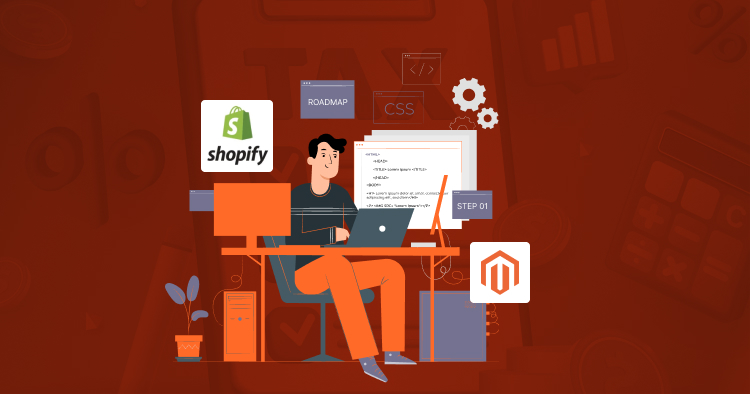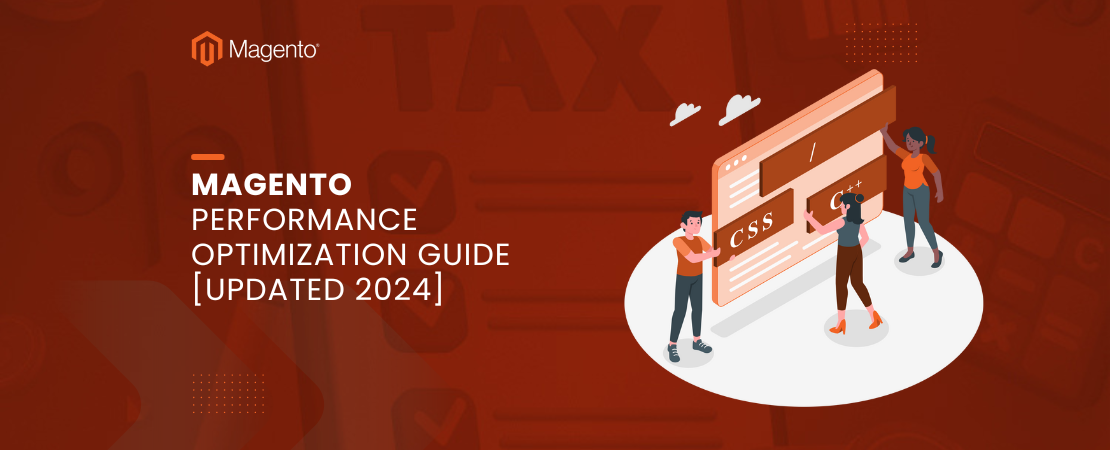Magento 2, a robust eCommerce platform, occasionally faces issues like the “Service Temporarily Unavailable” error, also known as the 503 error. This error, typically caused by server overloads, misconfigurations, or maintenance mode, disrupts store accessibility. In this guide, we’ll walk you through effective steps to fix the Magento 2 Service Temporarily Unavailable 503 error, ensuring your store’s uptime and performance.
Read Also: How to fix “Invalid form key. Please refresh the page.” error in Magento 2
What Causes the Magento 2 Service Temporarily Unavailable Error?
The Magento 2 Service Temporarily Unavailable error generally occurs due to the following reasons:
1. Server Busy or Overloaded: High traffic or resource-intensive processes can lead to server overload.
2. Server Misconfiguration: Incorrect server settings can prevent it from handling requests efficiently.
3. Maintenance Mode Enabled: During updates or extension installations, Magento creates a maintenance.flag file that can cause this error if not removed properly.
Understanding these causes is crucial for troubleshooting and resolving the error 503 first byte timeout issue in Magento 2.
How to Fix the Magento 2 Service Temporarily Unavailable Error
503 Error ( Production mode )
503 Error ( Developer mode )
1. Delete the Maintenance Flag File
The most common solution involves removing the maintenance.flag file created during updates or installations. Here’s how:
1. Navigate to the Magento Root Directory: Access your Magento installation’s root directory using SSH or FTP.
2. Delete the Maintenance Flag File: Locate and delete the maintenance.flag file in the var folder.
3. Clear the Cache: Run the following command to clear the cache:
php bin/magento cache:flush
Removing the maintenance.flag file is often sufficient to resolve the error 503 first byte timeout and restore your store’s functionality.
2. Enable Developer Mode
If the error persists, enabling developer mode can help identify underlying issues:
1. Enable Developer Mode: Execute the following command to enable developer mode:
php bin/magento deploy:mode:set developer
2. Check Error Logs: Review the error logs for detailed information on the issue.
3. Upgrade the Database
Occasionally, you might encounter a “Please upgrade your database” message after removing the maintenance flag. To resolve this:
1. Run the Upgrade Command: Execute the following command from the Magento root directory:
2. bash
3. Copy code
php bin/magento setup:upgrade
Conclusion – Final Words
The Magento 2 Service Temporarily Unavailable error often stems from server issues or maintenance mode. By following the steps outlined above—deleting the maintenance flag file, enabling developer mode, and upgrading the database—you can effectively fix the error 503 first byte timeout and ensure your store remains operational. Should these solutions not resolve your Magento problems, consider reaching out to your hosting provider for further assistance.
Read Also: What are the Essential Tips to Improve Your Magento TTFB?
FAQs
1. How do I put Magento 2 in maintenance mode?
To enable maintenance mode, use the command:
Php bin/magento maintenance:enable To allow specific IP addresses access during maintenance, use: php bin/magento maintenance:enable --ip=<IP_ADDRESS> php bin/magento maintenance:enable --ip=182.0.1.12 --ip=182.0.1.13
2. How do I fix the 503 Service Unavailable error?
Follow these steps:
1. Delete the maintenance.flag file from the var folder.
2. Clear the cache with php bin/magento cache:flush.
3. Disable maintenance
4. Run php bin/magento setup:upgrade if you see a database upgrade message.
3. Why does my Magento 2 store show a 503 Service Temporarily Unavailable error?
This error can occur if the site is in maintenance mode, due to server overload, or server misconfiguration. Checking for and deleting the maintenance flag file often resolves the issue.
4. What should I do if none of these solutions work?
If none of the provided solutions resolve the error, contact your hosting provider to check for server-related issues. Additionally, reviewing server logs can provide more insight into the underlying problem.
By following these guidelines, you can effectively manage and resolve the “Service Temporarily Unavailable” error in Magento 2, ensuring minimal disruption to your online store.